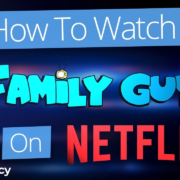Are you ready to dive into a vast world of entertainment with HBO Max but feeling a bit lost on how to bring this streaming service to your TV screen? Fear not! Our simple guide is here to walk you through the process of activating HBO Max on your television, step by step. Whether you’re eager to catch up on acclaimed series, watch blockbuster movies, or explore original content, activation is just a few clicks away. Say goodbye to confusion and hello to your next streaming adventure. Let’s get started and unlock the full potential of HBO Max on your TV!

Solution Name: Using a TV Activation Code
Introduction:
In order to enjoy the vast library of content available on HBO Max on your television, activating the service is a key first step. The method we’ll discuss here involves using a unique activation code that your smart TV provides when you open the HBO Max app. This method is particularly straightforward and is designed to seamlessly link your HBO Max subscription with your TV without too much hassle. Regardless of your technical know-how, this guide will walk you through the process from start to finish, ensuring you’ll be watching your favorite shows and movies on HBO Max in no time.
Steps:
- Download and Open the HBO Max App:
Start by ensuring your TV is connected to the internet. Navigate to your TV’s app store or channel store, download the HBO Max app, and then open it. - Obtain the Activation Code:
When you launch the HBO Max app on your TV for the first time, it will display an activation code. Make a note of this code, as you’ll need it to activate your service. This code typically remains visible on the screen for a few minutes, giving you ample time to use it. - Visit the Activation Web Page:
With your activation code at hand, go to the HBO Max official activation website on a different device, such as a smartphone, tablet, or computer. The URL for this website is often hbomax.com/tvsignin, but make sure to check your TV screen for the exact web address. - Enter the Activation Code:
Once you’re on the activation page, you’ll be prompted to enter your code. Input the code displayed on your TV screen into the relevant field on your mobile or web browser. - Sign In to Your HBO Max Account:
After entering the activation code, you’ll likely be asked to sign in to your HBO Max account. Fill in your user credentials or sign up for an account if you haven’t already. - Confirmation:
Upon successful login, you will receive a confirmation message both on your web or mobile browser as well as on your TV screen, indicating that your TV has been activated successfully. - Start Streaming:
Your HBO Max app should now be active on your TV, and you can start browsing and streaming the entire catalogue of HBO Max content.
Summary:
Using the TV activation code is an easy solution for activating HBO Max on your smart TV that minimizes the potential for user errors. The benefit of activating via a code is that it directly links your TV app to your account without needing to input your credentials using a TV remote, which can be cumbersome.
However, a potential downside might be that it requires the use of another device, like a smartphone or computer. This might be slightly inconvenient for some, but because most people have access to a mobile device or computer, this is generally not a substantial issue. Furthermore, you need to ensure that the secondary device you’re using to enter the code is connected to the internet.
Lastly, this approach is also secure, since you’re logging into your HBO Max account through your own personal device, which can provide you with a sense of security during the activation process. Now that you know the steps and what to expect, you’re all set to activate HBO Max on your TV and dive into your favorite content!
Solution 2: Through a Cable or Satellite Provider
Introduction
For many individuals subscribing to cable or satellite TV services, the inclusion of HBO channels often comes with complimentary access to the streaming service HBO Max. This service allows you to enjoy a wide range of premium content, from blockbuster movies to critically acclaimed TV series. Activating HBO Max on your television using your cable or satellite provider’s credentials is a straightforward process that provides a convenient way to access the platform without the need for separate subscriptions or additional fees.
Steps
- Check Your Subscription: First, you need to verify that your cable or satellite subscription includes HBO. This is easily done by checking your billing details or by contacting customer service for your provider.
- Download the HBO Max App: On your TV, navigate to the app store or channel store, and search for HBO Max. This will be different depending on your TV’s brand or model, but most app stores have a search function.
- Install the HBO Max App: Once you’ve found HBO Max, select the app and choose ‘Download’ or ‘Install.’ After installation, open the app on your TV.
- Select Sign-In: On the HBO Max app home screen, select the ‘Sign In’ option. This may prompt you with two sign-in options. Choose the option that allows you to “Sign in through TV or Mobile Provider.”
- Select Your Provider: From the list of available providers, select your own cable or satellite TV provider. You’ll be redirected to a new screen to enter your provider’s account credentials.
- Log In to Your Provider’s Account: Enter the username and password associated with your cable or satellite account. This information is what you use to access your provider’s online services, like viewing your bill or managing your account.
- Complete Activation: Once you’ve successfully logged in, you should receive a confirmation message, and your TV screen should automatically refresh to display the HBO Max homepage.
- Begin Streaming: You can now browse and stream HBO Max’s extensive library of content directly from your TV.
Summary
Activating HBO Max through your cable or satellite provider allows for seamless integration of the streaming service with your existing subscription, avoiding extra steps or the need for additional accounts. It’s a value-added benefit that can simplify your entertainment experience. In terms of downsides, this method is dependent on your provider’s participation with HBO Max and the inclusion of HBO in your cable or satellite package. If your subscription does not include HBO, or if your provider is not compatible with HBO Max, then this solution would not be viable for you.
Solution 3: With a Streaming Device
Introduction
Streaming devices have revolutionized the way we consume media, offering quick access to a plethora of entertainment options, including popular streaming services like HBO Max. These compact gadgets, such as Roku, Amazon Fire Stick, and Apple TV, allow you to transform any ordinary television with an HDMI port into a smart streaming hub. This flexibility is especially useful if you don’t own a smart TV or your TV’s built-in software does not support the HBO Max app. Activating HBO Max on a streaming device involves a few straightforward steps which primarily include installing the app and then authenticating your subscription, allowing you to start watching HBO Max content on your TV. Here’s how to get started.
Steps
- Connect the Device: Firstly, insert your streaming device into an available HDMI port on your TV.
- Switch to the Correct HDMI Source: Use your TV’s remote to change the input/source to the HDMI port where the streaming device is connected.
- Set Up the Streaming Device: If this is your first time using the device, follow the on-screen prompts to connect it to your Wi-Fi network and complete any necessary setup steps, including logging in or creating a new account if required by the device.
- Download HBO Max App: Navigate to the app store or channel store on your streaming device’s home screen and search for “HBO Max”. Select it from the search results and choose the option to download or add the channel.
- Open the HBO Max App: Once installed, open the HBO Max app. You should see a welcome screen with two options: “Sign In” or “Start Your Free Trial.” If you’re already an HBO Max subscriber, choose “Sign In”.
- Get the Activation Code: After choosing to sign in, an activation code will appear on your TV screen. Make a note of this code, as you’ll need it to activate the device.
- Visit the Activation Web Page: On a separate device such as a smartphone, tablet, or computer, go to the HBO Max activation web page (hbomax.com/tvsignin).
- Enter the Code: You’ll be prompted to enter the code displayed on your TV screen into the web page. Input the code accurately and click ‘Next’ or ‘Submit’.
- Log In to Your Account: You will then need to sign in to your HBO Max account. If you don’t have an account, you’ll need to create one and subscribe to the service.
- Completing Activation: After you’ve logged in, your TV screen will refresh, and you should now have access to all the HBO Max content, showing that your streaming device has been successfully activated.
Summary
Activating HBO Max on a streaming device is an effective and enjoyable way to access a world of entertainment. The benefits of using a streaming device include the easy setup, user-friendly interfaces, and the ability to watch HBO Max on any TV with an HDMI port, regardless of smart capabilities. It can also consolidate your streaming subscriptions in one place. However, you need a stable internet connection to stream content without interruptions. Furthermore, some older TVs may not have an HDMI port, which is necessary for this method. Keep these points in mind, but rest assured, following the steps above should give you a hassle-free HBO Max activation experience on your streaming device.
Solution 4: Via Gaming Console
Introduction
Activating HBO Max on a gaming console like an Xbox or PlayStation is a straightforward process that opens up a world of entertainment for gamers and non-gamers alike. Gaming consoles these days do more than just play video games; they’ve become comprehensive entertainment hubs, capable of streaming your favorite television shows and movies. With the addition of HBO Max, you can enjoy a wide range of content, from the latest blockbuster movies to classic television series, directly from your console. The great thing about this method is that you’ll be following a similar activation process to other smart devices, made simple by the console’s user-friendly interface.
Steps
- Turn on your gaming console and make sure it’s connected to the internet.
- Navigate to the console’s store:
- For Xbox: Go to the Microsoft Store.
- For PlayStation: Access the PlayStation Store.
- Search for HBO Max in the store’s search bar.
- Download and install the HBO Max app onto your gaming console.
- Launch the HBO Max app once it has been installed.
- Choose the sign-in option. You will be presented with an activation code. This code is key to linking your console with your HBO Max account.
- Using a web browser on another device (smartphone, tablet, or computer), go to the HBO Max activation website as indicated on your TV screen (hbonow.com/tvcode for HBO NOW or hbomax.com/tvsignin for HBO Max).
- Enter the activation code displayed on your TV screen into the appropriate field on the web page.
- Sign in on the website with your HBO Max credentials. If you subscribe to HBO through a cable or satellite provider, you might need to select your provider and then enter the login information for your provider account.
- Complete the activation process by following any further prompts on the website.
- Return to your gaming console. Your HBO Max app should now be activated, or it may take a minute or two to refresh.
- Browse and stream your favorite content. Once your app refreshes, you can start streaming HBO Max content instantly.
Summary
By using your gaming console, you have an easy and efficient way to enjoy HBO Max on your TV. The benefit of this approach is that you do not need additional devices or complicated setups—just your console, a web connection, and the activation process above. However, not all gaming consoles may support HBO Max, and this could be considered a downside if you have an older or incompatible console. Nevertheless, with the gaming console, those with the supported type will find it a hassle-free way to access a wealth of streaming content without leaving your gaming ecosystem.
Solution 5: Smart TV App Store
Introduction
In today’s modern smart TVs, applications are as fundamental as channels were to televisions in the past. Smart TV app stores are digital marketplaces where you can find a range of apps for your entertainment, including popular streaming services like HBO Max. Activating HBO Max on your TV using the Smart TV App Store is a straightforward process that generally involves downloading the app, and either logging in with an existing account or registering for a new one. This method is convenient and user-friendly, catering perfectly to those who prefer direct interaction with their TV and want to keep everything within their remote control’s reach.
Steps
- Ensure TV Connection:
- Make sure that your smart TV is connected to the internet. You can check your network settings in your TV’s menu to confirm an active connection.
- Access the App Store:
- Press the ‘Home’ button on your smart TV remote to access the main menu.
- Navigate to your TV’s app store. This may be named differently depending on your TV brand (e.g., Google Play Store, Samsung Smart Hub, LG Content Store).
- Find HBO Max:
- Use the search feature within the app store to type in ‘HBO Max’.
- Select the HBO Max app from the search results.
- Install the App:
- Click on the HBO Max icon and then select ‘Install”or ‘Download”to add the app to your TV.
- Open HBO Max:
- Once installed, go back to your TV’s main menu or home screen.
- Locate the HBO Max app ”it might appear on your home screen or within the app section.
- Open the app by selecting it.
- Sign In or Sign Up:
- Upon opening HBO Max, you will either be prompted to sign in or to sign up if you don’t have an account.
- To sign in, enter your existing HBO Max credentials using your TV’s remote.
- If you’re new to HBO Max, follow the on-screen instructions to sign up.
- Activation Code (if required):
- In some cases, your TV might display an activation code and direct you to visit the HBO Max website on a mobile or computer browser.
- If you see a code, visit the HBO Max activation page (hbomax.com/tvsignin) on your separate device, and enter the code as instructed.
- Complete Activation:
- Follow all the on-screen prompts to finish setting up your account.
- If you entered an activation code, your TV will automatically refresh and log you into HBO Max once the activation is successful.
- Enjoy Streaming:
- Navigate through the HBO Max library using your smart TV remote.
- Start streaming your favorite shows and movies.
Summary
The main benefits of activating HBO Max through the Smart TV App Store are convenience and ease of use. It simplifies the process, making it very intuitive for people without technical knowledge since it imitates the familiar experience of installing a smartphone app. Additionally, it integrates HBO Max into the smart TV’s ecosystem, enabling easy access without external devices.
However, potential downsides could include the fact that some older smart TVs may not support the latest version of HBO Max, or not have the app available in their specific app store. Also, navigating and typing with a TV remote can sometimes be cumbersome, and thus might require a little patience during the initial setup process. Overall, the process is designed to be user-friendly and it provides a seamless way to enjoy HBO Max content directly on your smart TV.
Solution 6: Provider’s User Interface
Introduction
With the rapidly evolving landscape of smart TVs and streaming services, many users can now benefit from the convenience of integrated TV provider interfaces. For subscribers who have HBO Max included in their TV package, activating the service can be as easy as navigating through the provider’s user interface on their smart TV or connected device. This potentially eliminates the need for activation codes and streamlines the process by using existing subscription information to verify and activate HBO Max. In this guide, we’ll walk you through the steps to activate HBO Max using the Provider’s User Interface method, a process designed for those who prefer a seamless, straightforward approach to accessing their favorite streaming content.
Steps
- Check Subscription Details: Before proceeding, confirm that HBO Max is included in your TV package or that you have an existing subscription to the service through your TV provider.
- Access Provider’s User Interface: Turn on your smart TV or connected device and use the remote control to navigate to the main home screen. Locate and select your TV provider’s dedicated section or application from the available options. This is usually found in the main menu, or among the apps, and could be marked with your provider’s logo.
- Find HBO Max: Within the provider’s interface, browse through the available channels or apps. Look for HBO Max; it may be grouped with other premium channels or featured prominently if it’s a new addition to the provider’s offerings.
- Select HBO Max: Once you’ve found HBO Max, select it to access its content. Depending on your provider and device, this action can vary—it might involve clicking on the HBO Max icon, or you may have to press an “OK” or “Select” button.
- Automatic Activation: If HBO Max is part of your TV package, selecting it through the provider’s interface should either automatically activate the service or prompt you to sign in with your TV provider credentials. If prompted, sign in using your username and password associated with your TV provider account.
- Troubleshooting: If you encounter any issues or the app doesn’t automatically activate, look for an option to ‘Sign In’ or ‘Activate’ within the HBO Max interface. You may need to follow on-screen prompts, which could include visiting an activation website and entering a code displayed on your TV screen.
- Explore Content: After activation, you’re set to start watching HBO Max content. You can explore the vast library of movies, series, and exclusive content available through the service.
- Future Access: In most cases, you’ll only need to activate HBO Max once. In the future, you should be able to access HBO Max through your provider’s interface without repeating the activation process.
Summary
Activating HBO Max via the Provider’s User Interface is a convenient option for users looking to quickly access streaming content without the hassle of entering an activation code or navigating through separate app installations. This method is particularly beneficial for those already subscribed to a package that includes HBO Max, offering a simplified, one-stop-shop experience. However, it does have potential downsides—it relies on the provider’s system integration and availability of HBO Max on their platform, and may not be available to all users depending on their device and TV provider. The process may also vary slightly from one provider to another, but generally, the convenience and streamlined access make this a favorable option for many users.
Solution 7: Mobile Device Casting
Introduction
Mobile device casting is a convenient way to enjoy HBO Max on your TV without the need for intricate wiring or additional hardware, apart from a compatible Smart TV or a casting device like Google Chromecast or Apple AirPlay. Casting lets you use your mobile device as a control center to stream your favorite HBO Max shows and movies onto a larger screen, providing a seamless and wireless viewing experience. This solution is especially useful for those who prefer the simplicity and mobility of their smartphones or tablets and want to take advantage of their TV’s bigger display.
Steps
- Ensure Device Compatibility:
- Your TV must support casting through devices such as Chromecast or have built-in AirPlay for Apple devices.
- Ensure your smartphone or tablet has the HBO Max application installed and that both the mobile device and the casting device or Smart TV are connected to the same Wi-Fi network.
- Download and Set Up HBO Max on Your Mobile Device:
- Go to the App Store (for iOS devices) or the Google Play Store (for Android devices) and download the HBO Max app.
- Open the HBO Max app and sign in with your HBO account credentials. If you don’t have an account, you’ll need to sign up.
- Connect Your Mobile Device to the TV:
- For Chromecast users, tap on the ‘Cast’ icon (resembles a display with a Wi-Fi signal) within the HBO Max app, and select your Chromecast or Smart TV from the list.
- For AirPlay, tap the ‘AirPlay’ icon (resembling a rectangle with an upward triangle at the bottom), and select your Apple TV or AirPlay-compatible Smart TV from the list.
- Start Casting Content:
- Choose a movie or show you would like to watch on HBO Max and play it on your mobile device.
- It should now automatically cast to your TV screen. You can use your mobile device as a remote to pause, play, or seek to a different part of the content.
- Adjust Settings if Necessary:
- If the video or audio is not playing correctly, ensure that the volume is up on both devices and that the input source selected on the TV corresponds to the casting method you’re using.
- Disconnect When Finished:
- Once you’re done watching, open the HBO Max app and tap the ‘Cast’ or ‘AirPlay’ icon again.
- Choose ‘Disconnect’ to stop casting to your TV.
Summary
The benefits of Mobile Device Casting include the ease of setting it up and the convenience of using a device you’re already familiar with to control your viewing experience on the big screen. It optimizes your existing technology without the need for additional cables or specialized devices beyond a casting-capable TV or dongle. However, potential downsides might include a reliance on a stable Wi-Fi network and potential lag or loss of quality based on network speed and device capabilities. Always make sure that your devices are up to date and that your Wi-Fi network is secure and robust enough to support seamless video streaming.
Solution Name: HDMI Cable from Computer
Introduction
Activating HBO Max on your TV via an HDMI Cable from a Computer is a solution that often gets overlooked but is exceedingly effective, especially when other methods are not viable. This solution is about connecting a computer to your television using an HDMI cable, which enables you to enjoy HBO Max content on a bigger screen with the simplicity of navigating through the service’s interface on your computer. It’s an excellent alternative for viewers who either do not have a smart TV or are facing difficulties with other activation methods.
Steps
Step 1: Check Your Equipment
Make sure you have a modern television with an HDMI port, an HDMI cable, and a computer with an HDMI output. Most flat-screen TVs and computers made in the last decade should have these.
Step 2: Connect the HDMI Cable
Take one end of the HDMI cable and plug it into the HDMI port on your computer. Take the other end of the cable and plug it into an available HDMI port on your TV.
Step 3: Select the Right Input on Your TV
Use your TV’s remote control to switch to the HDMI input that corresponds to where you plugged in the cable. This might be named something like “HDMI1” or “HDMI2,” depending on how many ports your TV has.
Step 4: Adjust Your Computer’s Display Settings
On your computer, you may need to adjust the display settings to ensure the screen is replicated on the TV. On a Windows computer, you can do this by right-clicking on the desktop and selecting “Display settings,” then choosing “Duplicate these displays.” On a Mac, go to “System Preferences,” then “Displays,” and select “Mirror Displays.”
Step 5: Navigate to HBO Max Website
On your computer, open your preferred web browser and go to the HBO Max website.
Step 6: Log In to Your HBO Max Account
If you already have an HBO Max account, enter your credentials and log in. If you do not have an account, you will need to sign up and possibly subscribe to the service, depending on your existing subscriptions or promotions.
Step 7: Play Your Content
Once logged in, browse the HBO Max library and select the show or movie you want to watch. It should now be displayed both on your computer and on your TV screen, thanks to the HDMI connection.
Summary
The benefits of activating HBO Max using an HDMI cable from a computer include simplicity and reliability. It does not require advanced technical knowledge or additional subscriptions. You have the full functionality of the HBO Max website at your disposal.
However, there are potential downsides. It’s a more manual setup compared to activating directly through a smart TV or streaming device, and it might be less convenient for those wanting to use a TV remote to control playback directly. Plus, this method requires your computer to be physically connected to your TV, which may not be practical for everyone. Despite these considerations, using an HDMI cable from a computer provides a simple and versatile way to enjoy HBO Max content on a larger screen.
Solution 9: Digital Media Player
Introduction
In today’s world of streaming and digital content, one of the most user-friendly methods to enjoy your favorite shows and movies on HBO Max is by using a digital media player. Digital media players are small electronic devices that connect to your TV and allow you to stream media from the internet. They can run various applications, similar to a smartphone, but they’re specifically designed for media consumption on your TV. If you’re not as tech-savvy and feeling a little overwhelmed by the idea of setting up a new device, don’t worry! I’ll guide you through the process of activating HBO Max on your digital media player step by step.
Steps
- Check for Compatibility:
Before we begin, make sure your digital media player supports the HBO Max app. Most modern players like Roku, Amazon Fire TV, and Apple TV have this capability. - Connect Your Digital Media Player:
Unbox your media player and connect it to an available HDMI port on your TV. Turn on your TV and switch the input to the corresponding HDMI channel. - Set Up the Digital Media Player:
Follow the on-screen instructions to set up your media player. This usually involves connecting it to your Wi-Fi network and logging into your account for the digital media player’s platform. - Install the HBO Max App:
Navigate to the app store on your media player, search for “HBO Max,” and select it. Click “Download” or “Install” to add the app to your player. - Open the HBO Max App:
Once the app is installed, open it. You’ll be presented with options to “Sign In” or “Start Your Free Trial.” If you are already an HBO Max subscriber, choose “Sign In.” - Get the Activation Code:
When you try to sign in, an activation code will appear on your TV screen. Take note of this code as you’ll need it for the next step. - Activate via Web Browser:
On a separate device, such as your smartphone, tablet, or computer, go to the HBO Max activation website, which is typicallyhbomax.com/tvsignin(this URL can vary by region, so make sure it’s the correct one for your area). - Enter the Activation Code:
Once on the activation page, you’ll be prompted to enter the code displayed on your TV screen. After entering it, click “Next” or “Submit.” - Log In To Your HBO Max Account:
Now, you’ll need to log in using your HBO Max username and password. If your subscription is through a cable provider, there may be a separate option to “Sign in through a TV or mobile provider.” - Complete the Activation:
After logging in, if the activation is successful, your TV screen will refresh, and you should have access to the HBO Max content library.
Summary
With your digital media player connected and HBO Max activated, you have unlocked a world of entertainment at your fingertips, from the latest blockbusters to classic series. It’s convenient, and you don’t need to have a smart TV or additional equipment like a computer or gaming console. On the flip side, it does require an extra device (the media player) and a bit of initial setup. Still, once you’ve completed the steps, streaming HBO Max will be just a click away whenever you’re ready for your next binge-watching session. If at any point you run into trouble, most digital media player customer support lines are well-equipped to help you, so don’t hesitate to give them a call.
Solution 10: Via Internet Browser on Smart TV
Introduction
Most modern smart TVs are equipped with an internet browser, which can be used for more than just surfing the web. In this case, it can be a convenient way to activate HBO Max on your TV without needing a separate device like a phone or computer. This method can be particularly useful if you’re comfortable using your smart TV’s on-screen keyboard and remote control to navigate web pages. Simply put, you’ll use your TV’s built-in browser to visit HBO Max’s activation page and complete the process entirely through your television.
Steps
Here’s how you can activate HBO Max on your smart TV using the internet browser:
- Turn on Your Smart TV:
Begin by powering on your smart TV with your remote control. - Access the Internet Browser:
Locate and open the internet browser from your smart TV’s home screen or app list. This might read as “Internet,” “Web,” “Browser,” “Home,” or a proprietary name depending on the brand. - Navigate to the HBO Max Activation Page:
Using your smart TV’s remote control, type in the HBO Max activation website’s URL (you can find this URL from HBO Max support or on-screen prompts) into the browser’s address bar. - Log In to Your Account:
When the HBO Max activation page loads, it will prompt you to log in. Enter your HBO Max credentials—if you don’t have an account, you will need to create one. Follow the website’s instructions for signing up or logging in. - Enter the Activation Code:
Once logged in, you might be asked for an activation code. This code usually appears when you first attempt to access HBO Max directly from your smart TV’s app. Write down the code or keep it on the screen, then enter it on the activation page in your browser. - Activate HBO Max:
After entering the activation code, follow any additional prompts provided by the website to complete the activation process. - Confirmation:
You should receive a confirmation message on the browser or your TV screen, indicating that HBO Max has been activated successfully on your smart TV. - Start Watching:
Once you have received the confirmation, go back to the HBO Max app on your smart TV. It should now be activated, and you can begin streaming HBO Max content.
Summary
Activating HBO Max using the internet browser on your smart TV is an innovative way of simplifying the setup process, bringing you one step closer to enjoying a wide range of entertainment options. By follow these steps, you won’t need any other device, making it easy and convenient.
One of the potential benefits of this solution is that it consolidates the activation process to one screen, which can be easier for some users. However, the downside might include difficulties in typing using the TV’s remote control and navigating the web browser, which can be less user-friendly than those on computers and mobile devices. Despite this, for users who are comfortable with their smart TV’s interface, this method will be straightforward and efficient.
Conclusion
Activating HBO Max on your TV can open a world of entertainment with minimal effort. By following the steps tailored to your device’s unique setup, whether it’s a smart TV, streaming device, or gaming console, you’ll soon be diving into the vast HBO Max library. If you encounter any hiccups, remember that customer support is always a click or call away. Enjoy your streaming adventure with HBO Max!
FAQs
Q1: Do I need a specific type of TV to activate HBO Max?
A1: HBO Max can be activated on most modern smart TVs that have the app available, as well as through streaming devices like Roku, Amazon Fire TV, Apple TV, or game consoles that support the app.
Q2: Can I use my mobile device to activate HBO Max on my TV?
A2: Yes, you can usually use your mobile device to activate HBO Max by entering the provided activation code from your TV screen into the HBO Max website or mobile app, depending on the instructions given for your specific device.
Q3: What should I do if I have trouble activating HBO Max on my TV?
A3: If you’re experiencing difficulty, first ensure that your device is connected to the internet. Then, double-check that you’ve entered the correct activation code. If the problem persists, contact HBO Max customer support for assistance.