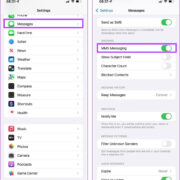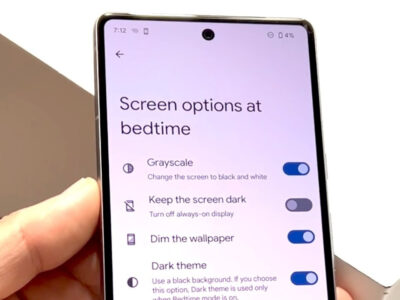In today’s fast-paced world, communication is key, and sometimes you need to reach out to someone who is not immediately available via traditional email. Mobile phones provide a unique solution – they can receive emails as text messages. T-Mobile users are no exception, offering flexibility to those looking to send information quickly and without requiring the recipient to have email access. This guide will walk you through a variety of methods to send emails to a T-Mobile cell phone, ensuring you can get your message across, even to those on the move.
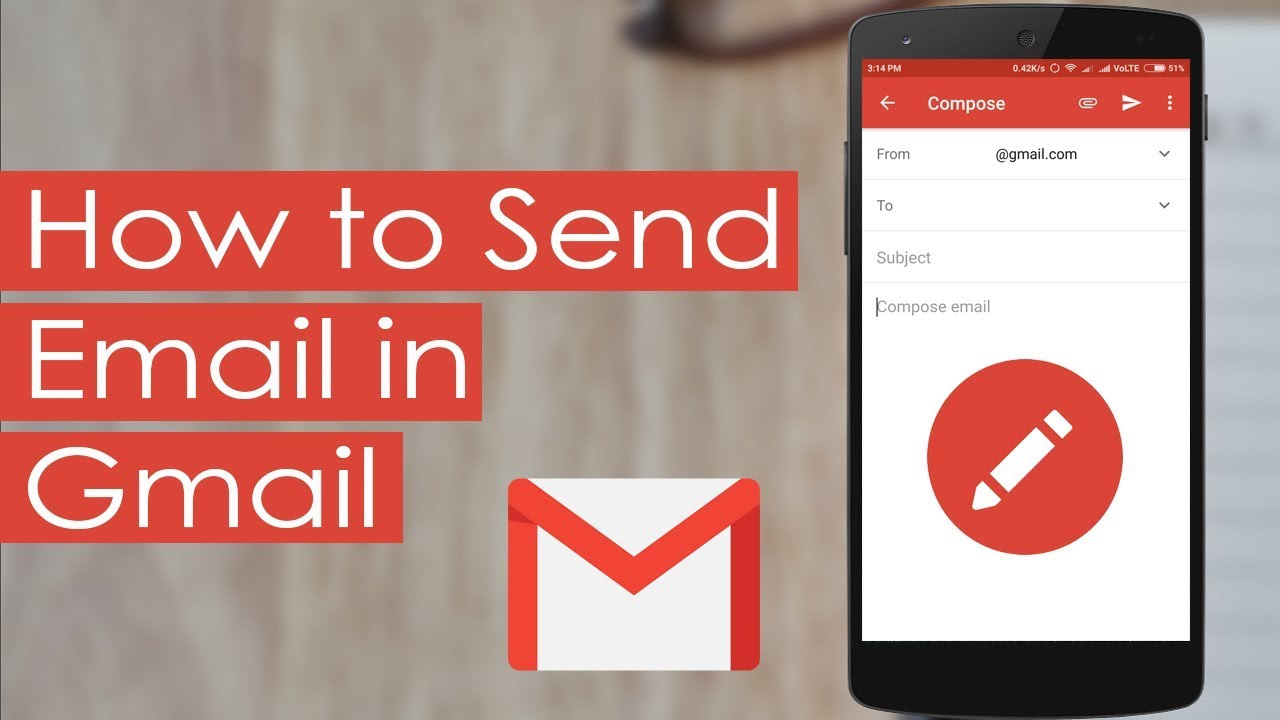
Email to SMS
To reach someone on their T-Mobile phone without requiring them to check their email, a simple method is to send an email that will be delivered as a text message.
First, compose an email, but instead of entering a traditional email address, you will use the recipient’s 10-digit T-Mobile phone number followed by @tmomail.net (e.g., [email protected]). Here are the steps:
- Open your preferred email client or service.
- Click to compose a new message.
- In the “To” field, enter the 10-digit T-Mobile phone number followed by @tmomail.net.
- Type your message, ensuring it’s concise as it will be received as a text.
- Send the email and wait for your recipient to receive it as an SMS.
This method is efficient, straightforward, and doesn’t cost anything extra. However, it’s limited by the text message length (usually 160 characters), and the recipient’s text messaging rates will apply.
Email to MMS
Sending emails as MMS (Multimedia Messaging Service) to a T-Mobile phone is similar to the SMS method but allows for sending images, videos, and more text.
- Open your email application.
- Start a new email.
- Enter the recipient’s 10-digit phone number followed by @tmomail.net in the “To” field.
- You can now compose a longer message and attach media files.
- Press send, and the email will be delivered as an MMS.
This approach lets you send richer content, but MMS messages may be subject to carrier-imposed file size limits, and standard MMS rates may apply.
Using T-Mobile’s Message Archiving
Some T-Mobile plans include a message archiving feature that allows users to send emails to their phones as text messages.
- Log into your T-Mobile account.
- Navigate to the message archiving section.
- Set up your preferences for message archiving.
- Use your email to send messages to your archive email address provided by T-Mobile.
- Messages will be forwarded to your phone via SMS.
Message archiving is a handy backup tool, though it may have additional costs and may not be available on all plans.
Third-party Messaging Apps
Messaging apps like WhatsApp or Viber can also send messages using an internet connection, which can include emails.
- Install a messaging app approved by the recipient.
- Register with your phone number or email.
- Navigate to the app’s messaging feature.
- Enter the recipient’s contact information.
- Copy and paste or type the email content and send.
Messaging apps provide a free alternative using the internet, but both parties must have the app installed, and data usage applies.
Email Clients with SMS Integration
Some email clients offer SMS integration allowing direct messaging to a cell phone.
- Find and install an email client with SMS capabilities.
- Sync your contacts and set up SMS features.
- Compose your message and select SMS option.
- Enter the recipient’s T-Mobile number.
- Send your message.
This integrates emails and texts in one platform but may require a paid subscription or additional setup.
Web-based SMS Services
Web-based services like Text’em or SendSMSnow enable users to send texts to mobile phones.
- Visit a reputable web-based SMS service.
- Register or proceed without registration, if allowed.
- Enter the recipient’s T-Mobile number.
- Type your message.
- Click send.
These services are generally free but may come with restrictions on message length or frequency.
Email Forwarding to SMS
Some email services allow automatic forwarding of emails as text messages.
- Go to your email settings.
- Find and set up “Forwarding” options.
- Input your T-Mobile phone number followed by @tmomail.net.
- Save changes and test the forwarding function.
You’ll receive texts directly to your phone, but remember that standard text messaging rates apply.
Carrier Email Apps
Some carriers have their own email apps that seamlessly work with your phone number.
- Download the T-Mobile email app if available.
- Configure your email account with the app.
- Use the app to compose and send emails via SMS.
- The recipient receives them as regular texts.
Carrier apps are tailored to integrate with your mobile service, but app availability and features may vary.
Desktop Messaging Software
Desktop applications like MightyText or Pushbullet link your phone to your computer, enabling SMS sending from your PC or Mac.
- Install the desktop messaging app.
- Sync it with your T-Mobile phone.
- Use the app’s platform to send messages to your or others’ phones.
- Messages are sent via your phone but typed from your computer.
Desktop apps offer convenience, though they usually require an initial setup and may have a cost associated with premium features.
Integrated Carrier Features
Your smartphone or carrier may provide integrations enabling sending texts from devices other than your phone.
- Check if T-Mobile provides a feature like this.
- Set up the feature follow the provider’s instructions.
- You can now send texts from tablets, smartwatches, or compatible devices.
Integrated carrier features offer synchronization across devices, but compatibility is not universal, and there might be additional service costs.
In conclusion, sending an email to a T-Mobile cell phone is straightforward, offering multiple methods to suit various needs. Whether you choose to convert an email to SMS, use a third-party app, or leverage carrier-specific services, you can communicate quickly and efficiently with T-Mobile users. Remember to consider any text length limitations and service costs that may apply.
In conclusion, each method of sending an email to a T-Mobile cell phone offers its unique benefits, whether it be convenience, the ability to include multimedia, or the integration of various platforms. It is essential, however, to remain mindful of text message limitations and potential costs associated with data or messaging rates. By understanding these tools and their functionalities, you’re equipped to choose the most suitable method for your needs, ensuring your message is delivered effectively.
FAQs
Q: Can I send an email as a text to any T-Mobile phone number?
A: Yes, you can send an email as a text to any T-Mobile phone number by using the phone number followed by @tmomail.net in the “To” field of your email.
Q: Will the recipient be charged for receiving an email as a text message?
A: The recipient may be charged according to their text messaging plan with T-Mobile. Standard text messaging rates apply unless they have an unlimited texting plan.
Q: Is there a limit to the length of the email I can send as a text message?
A: Yes, when sending an email as an SMS, it is limited to 160 characters. If you send it as an MMS, you can include more text and multimedia, but file sizes may be limited depending on the carrier’s rules.