I’m trying to encypt an external USB Flash drive on Mac, but I get an error message.
“A GUID partition table (GPT) partitioning scheme is required.”So, I tried to change the partition under to OS X Extended (journaled, encrypted). But, now I get the error message “Running Operation 1 of 2… Name invalid. Operation failed…
Please help. Thank you.
As the above mentioned, quite a few people encountered the error “A GUID Partition Table (GPT) partitioning scheme is required”, when they’re encrypting a new USB stick or hard drive. The issue is related to disk partition table GPT. In most cases, you can fix this issue by formatting the disk. However, before you do this, know something about GPT in case of data loss. We’ve put together a quick guide that’ll help you fix the error immediately and get back to working in no time.
What Causes the Error?
Before talking about the solution, let’s first discuss why your Macbook would ever run into such an unexpected error. The GUID partition table (GPT) partitioning scheme error would usually occur when you’ve recently purchased a new hard drive, which didn’t have a predefined “GUID Partition Map”, also known as GUID partition table.
GUID Partition Map is the modern-day solution that holds the essential information about partition schemes and sectors on a hard drive. As a result, it becomes easier to divide the hard-disk into different sectors and effectively separate system files from other media files. It means that if a recently bought hard-drive doesn’t have a GUID Partition Map, you’ll have to manually erase the drive and set the partition scheme to “GUID Partition Table With GPT Partition”.
What is the GUID Partition Table (GPT) Partitioning Scheme?
A GUID Partition Table (GPT) is basically a standard to organize the partition tables of a storage media, be it an HDD drive, an external hard disk, or even a USB stick. As we mentioned earlier the table stores all the essential information regarding the sectors and partition of the hard drive.
To make it easier to understand, GPT partition is a critical element of UEFI (Unified Extensible Firmware Interface) that manages the connection between hardware and the operating system to successfully boot the system. It is also worth noting that all modern-day computers support GPT partitioning, irrespective of the fact whether they’re running Windows or macOS.
Since the partition scheme is more flexible, it has replaced the MBR (Master Boot Record), the traditional partitioning style used with BIOS. So, now that you know what a GUID partition table (GPT) partitioning scheme, let’s quickly dive into the methods that’ll help you fix the “GUID partition table (GPT) partitioning scheme is required” error.
How to Fix the “A GUID Partition Table (GPT) partitioning scheme is required” Error
When it comes to macOS, there are two different methods to fix the error. Let’s discuss each of these methods individually so that you can utilize them to fix the issue on your Macbook.
1. Use Disk Utility
Disk Utility a built-in utility in macOS that can help you perform different actions on a hard drive. Whether you want to create a new partition for a hard drive or shrink the entire volume, Disk Utility will help you do the job within minutes. It means that you can also change a hard-drive’s partition scheme to GPT using Disk Utility itself. Before moving further with the steps, make sure to back-up the entire data to another drive as you’ll be required to erase the drive to convert it to GPT.
Step 1 – Go to Applications>Utility and select “Disk Utility”.
Step 2 – Right-click the hard-drive whose partition scheme you want to change and select “Erase”.
Step 3 – You’ll be prompted to a new window asking you to select the partition scheme. Use the drop-down menu to select “GUID Partition Map” and click erase.
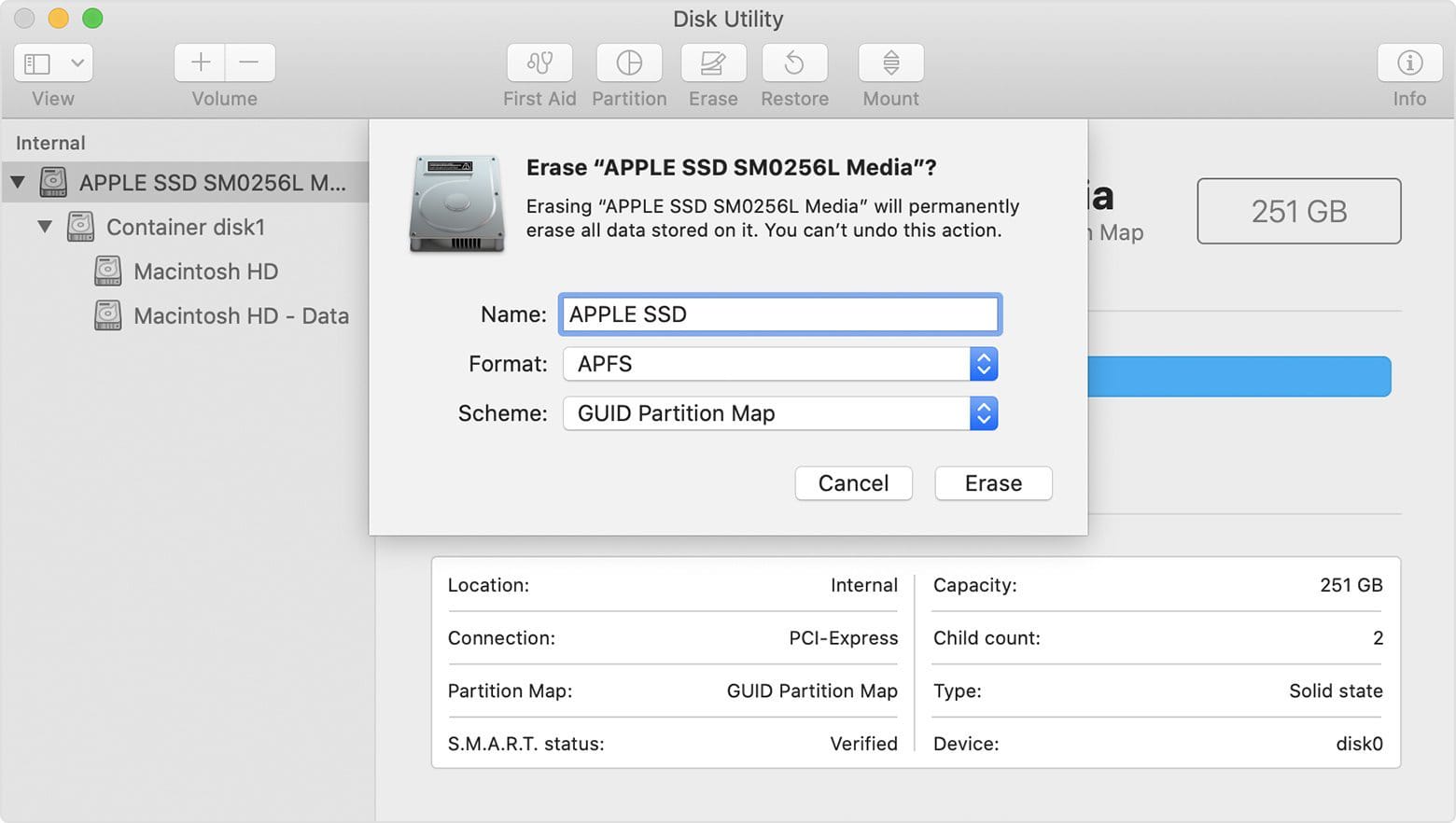
2. Use the Command-Line Tool
You can also use the command-line tool to change the partition scheme to GPT. This method, however, is comparatively more complicated than the previous method.
Step 1 – Go to Applications>Utilities and select “Terminal”. Type “diskutil list” and press enter.
Step 2 – This will list all the disk information on your screen. Now, you’ll have to reformat the drive that you want to convert to GPT by executing the following command.
diskutil eraseDisk JHFS+ BackupMaster disk2
Step 3 – This will erase the selected disk and format it as JHFS+ (as mentioned above) and change the partition scheme to GPT automatically.
That’s how you can use the Command Line tool in macOS to fix the “A GUID Partition Table (GPT) partitioning scheme is required” error. However, whichever method you pick, make sure to back your files, especially if you have important data on the hard drive.

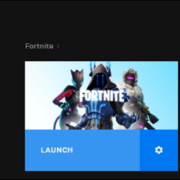
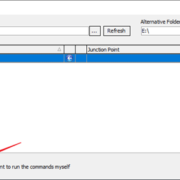







The main reason people find themselves on this page is because they’re trying to recover data, and they discover the only solution seems to be the Nuclear Option… 🙃
“A guide that’ll help you fix the error immediately and get back to working in no time.” You give with one hand, and take with the other… 😫
The main reason people find themselves on this page is because they’re trying to recover data, and they discover the only solution seems to be the Nuclear Option… 🙃
“Solved! A guide that’ll help you fix the error immediately and get back to working in no time.” You give with one hand, and take with the other… 😫