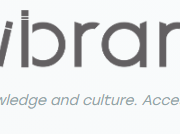CDs are pretty obsolete now. But if you still have some of your favorite music on CDs and want to play the CD on your PS4, you may notice a read error. This is often frustrating and makes you question, does the PS4 play CDs.
Unfortunately, no. PS4 doesn’t play CDs. In fact, Sony instructs users not to enter a compact disc into the PS4. So, what do you do with that CD? Is there any way that helps you play the CD on the PS4?
Let’s find out how you can play CDs on the PS4 using conversion software and a proper media format.

Does the PS4 Play CDs? Why or Why Not?
As we have already mentioned, the PS4 doesn’t play CDs. This is also true for the PS4 Pro Edition. There is no default setting to play CDs on these consoles. The reason behind this is the codec. Various codecs are used to compress and decompress digital files.
A device will require the right codec to play a specific type of media file. For example, the required codec for an MP4 file is H.264. If you are a bit familiar with audio or video editing, you might have seen the codec options within the editing software.
However, the file type on CDs isn’t compatible with the PS4. As a result, you can’t play CDs on PS4. A few file formats are supported by PS4. MP4 is one of the most common formats that you can play on PS4. Formats like MPEG-2, MPEG-4, MKV, etc., can also be played on the PS4.
As the digital audio files on compact discs don’t fit into these formats, the PS4 can’t play audio CDs. That leaves us with the question, how to enjoy the music on the CDs then?
Tricks to Play CDs on the PS4?
Fortunately, there is a method that helps you recover whatever is on the CD and play it on the PS4. But that is a lengthy process and requires a bit of a learning curve. Don’t worry, we will break the process down into simpler sections and steps so that you can easily follow along. Here you go.
Step 1. Converting the CD into Supported File Formats
In the first part, we will be converting the CD so that its content has a supported file format. Only then can we play the files on the PS4. You need converting software for this task. Follow the steps below.
Step 1: If you already have a CD/DVD drive on your computer or laptop, you can use it to read the CD. Otherwise, you need to buy a portable CD/DVD reader for the conversion process.
Step 2: Then, you need to download a converting software. A handful of software is available out there. Choose whatever you see fit. Download the software and install it on your computer. Here takes FairStars CD Ripper (totally free) as an example.
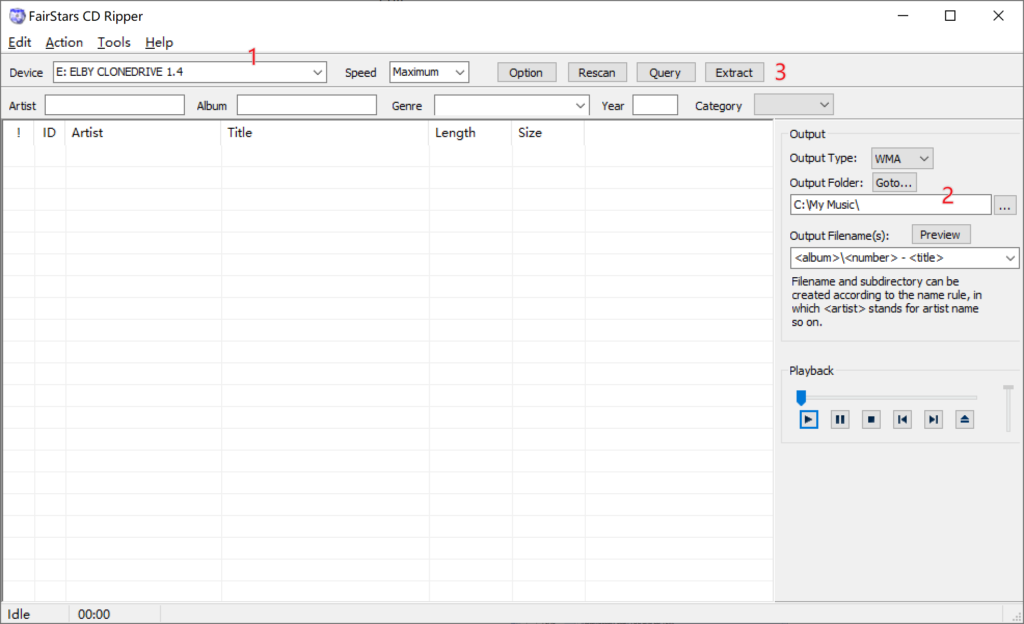
Step 3: Follow the below steps to rip the CD data to MP3 or WAV format
- Launch FairStars CD Ripper and select your current CD/DVD drive in Device combo box.
- Set the output format and folder from the Output panel.
- Click the “Extract” button to start the ripping process.
Now that your audio files are converted, we will move on to the second part of this process.
Step 2: Transferring Files to a USB Drive
You can insert USB drives into the USB port of the console. Remember, the USB drive’s format should be FAT32 or exFAT. Other formats aren’t supported by the PS4 console. We will use this drive to play the desired media files that we have converted. Here are the steps.
Step 1: Plug the USB drive into your computer. The computer will recognize the device shortly. Open the root directory and create a folder named Music to load your converted media files.
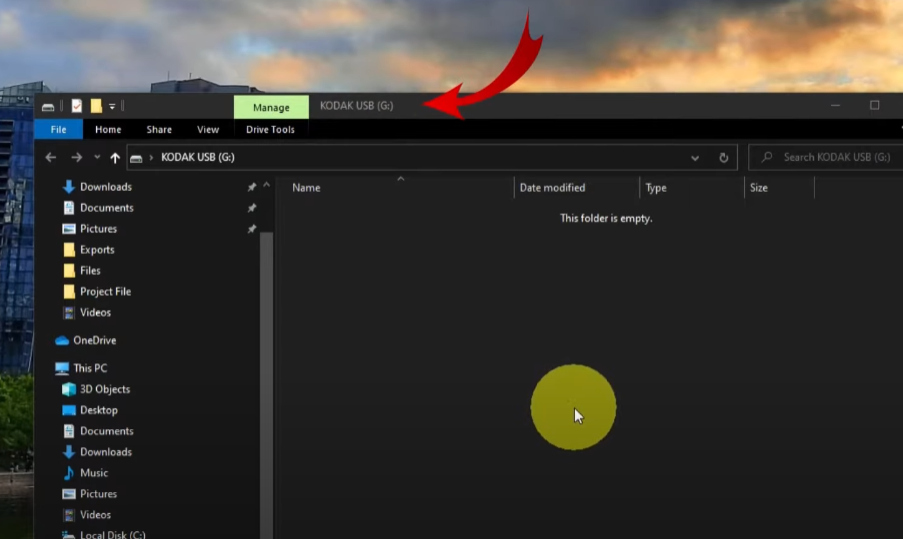
Step 2: Go to the folder where you saved the converted media files. Select all files by pressing Ctrl + A. Then, copy the selected items by pressing Ctrl + C. Alternatively, you can copy the items by clicking the right mouse button and selecting the Copy option.
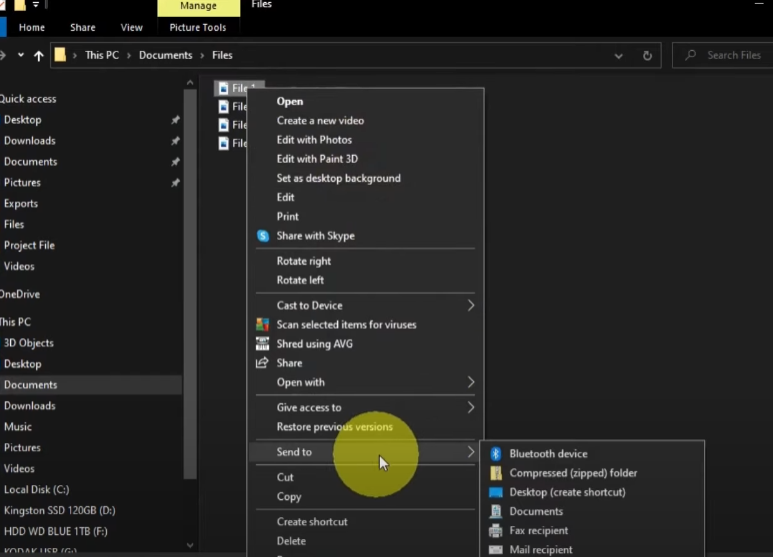
Step 3: Go to the Music folder of your USB drive. Then, right-click the mouse and select Paste. You can also press Ctrl + V on the keyboard to paste the items. It might take some time for the items to be moved depending on the number of files. Wait patiently or grab a drink.
Step 4: After all the items are copied to the USB drive, you need to disengage the drive. Click the small arrow in the taskbar and select the USB icon. Then, click on the Eject Drive option to remove the device safely.

Step 5: Take the USB drive out and insert it into the USB port of your console.
Step 6: Log into your console. Then, go to the Content Area. Click the menu option and select Library from there.
Step 7: You will find the USB Music Player in the content library. Select it and choose your desired media. Click the Play button to play the media.

Remember, some files may not be played correctly due to coding or file size issues. If the media files are copyright-protected, they will also be restricted on your PS4.
What Software Should I Use to Convert CDs?
As we have already mentioned, you will get a bunch of software available to convert CDs into your desired file formats. But not all software is free. So, you should find some free alternatives that you can use to convert CDs. We will give you a quick overview of two popular conversion software. Their interface may be rough but really work.
EXACT AUDIO COPY (EAC)
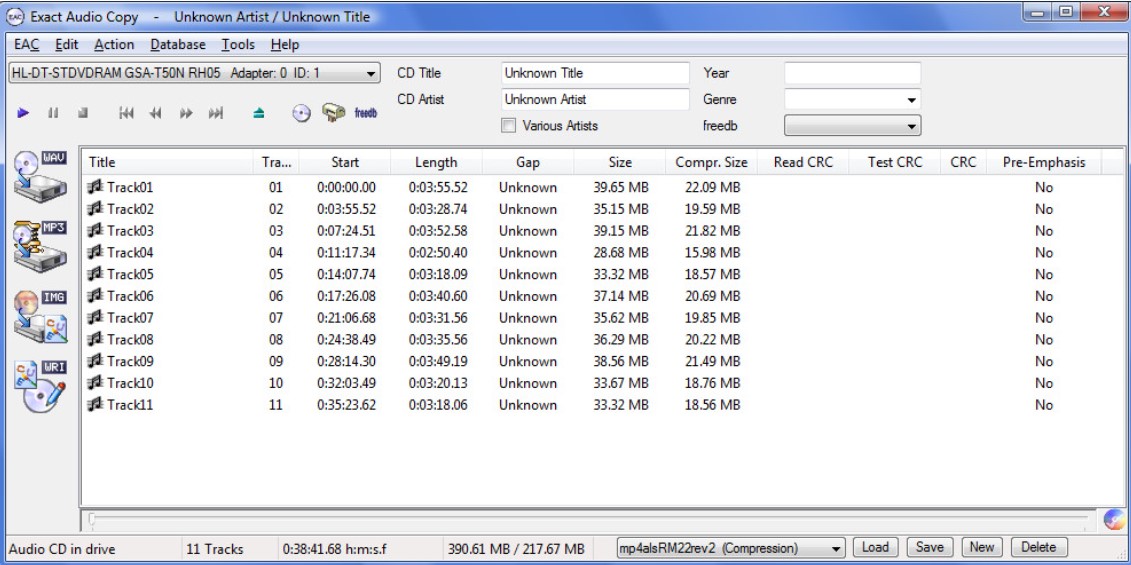
Exact Audio Copy is a free CD ripper for Microsoft Windows OS. It has a simple user interface and takes care of all CDs’ imperfections. This tool is best for extracting CDs audios to the standard CD and DVD-ROM drives.
FRE:AC (FORMALLY BONKENC)
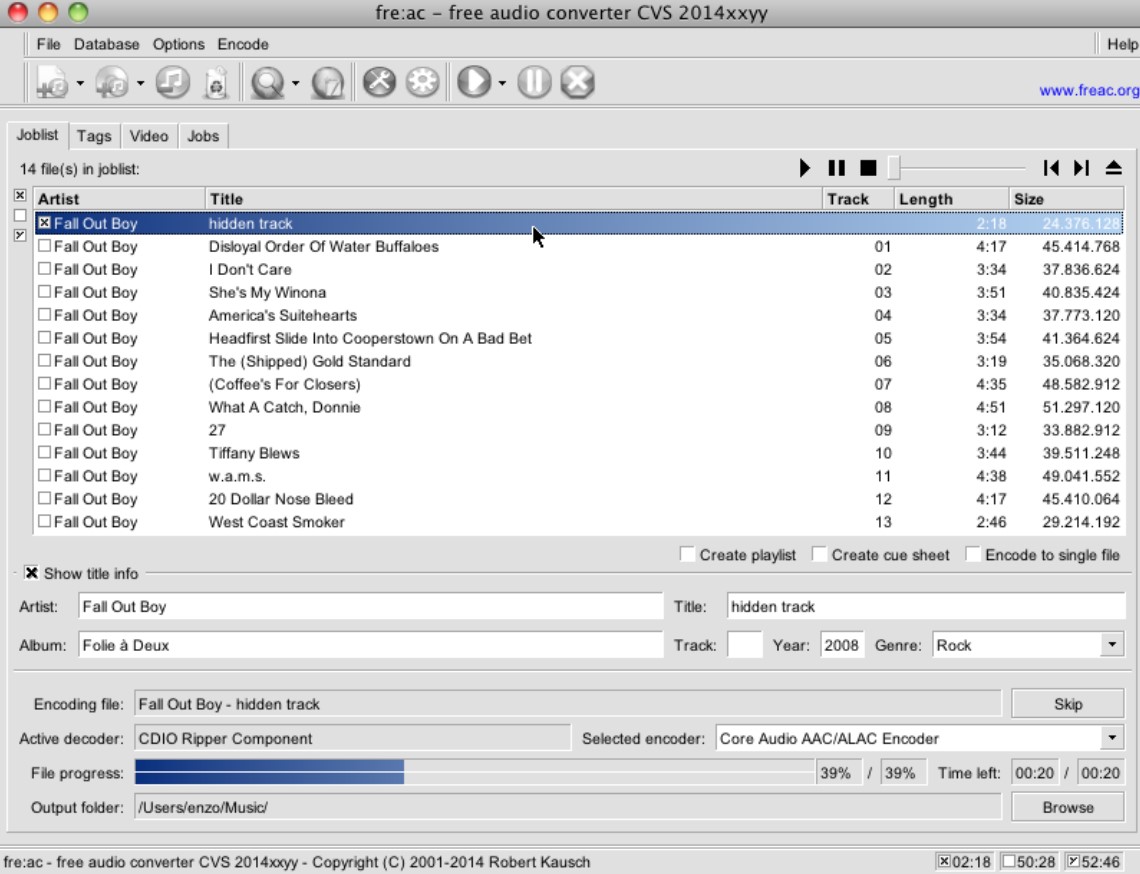
FRE:AC is yet another good and free CD ripper that is also used as an audio converter for converting audio files to different audio formats.
To use this software, just insert a CD plate in the CD tray, press the CTRL+E key combination, and wait for the process to complete.
Conclusion
PS4 may seem like a step down from the PS3 because it doesn’t support compact discs. Many of you might have tried to place an audio CD in the console only to get frustrated. This is because the PS4 doesn’t play CDs by default. The file format on CDs isn’t compatible with the PS4.
But as you have a list of compatible formats in the user manual, you can convert your CDs into any of those formats. Then, you can load the files into a USB drive and use that drive to play the media on your PS4. We provided detailed instructions for every part of the process so that you can enjoy the media on your CD without much hassle.
FAQs
You might want to know the answers to some commonly asked questions as well. Check them out.
Q: Can you listen to audio CDs on PS4?
A: No. PS4 can’t play audio CDs. Even if it is a DualDisc CD that has DVD standard on one side and the audio on the other, the audio side won’t be compatible with the PS4. So, PS4 can’t play such CDs.
Q: Can a PS4 play burned CDs?
A: PS4 has some security measures so that you can’t play burned CDs. In fact, it plays Blu-ray discs only, not the regular CDs.
Q: Can PS3 play CDs?
A: Yes. If you fail to recover the media in your CD to play them on the PS4, you can use a PS3 to play the CD.