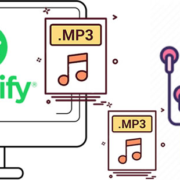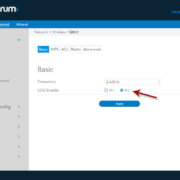Welcome to the world of Minecraft modding! If you’re looking to enhance your Minecraft experience with some awesome modifications, you’re in the right place. Minecraft Forge is a powerful tool that makes installing and managing mods a breeze. In this guide, we’ll focus on the specific version 1.8.9, which is a favorite among many players for its stability and the vast array of mods available. Don’t worry if you’re not a tech expert—we’ll take you through the process step by step, ensuring you can download and install Forge 1.8.9 with ease. Let’s jump right in and unlock the potential of your Minecraft game!
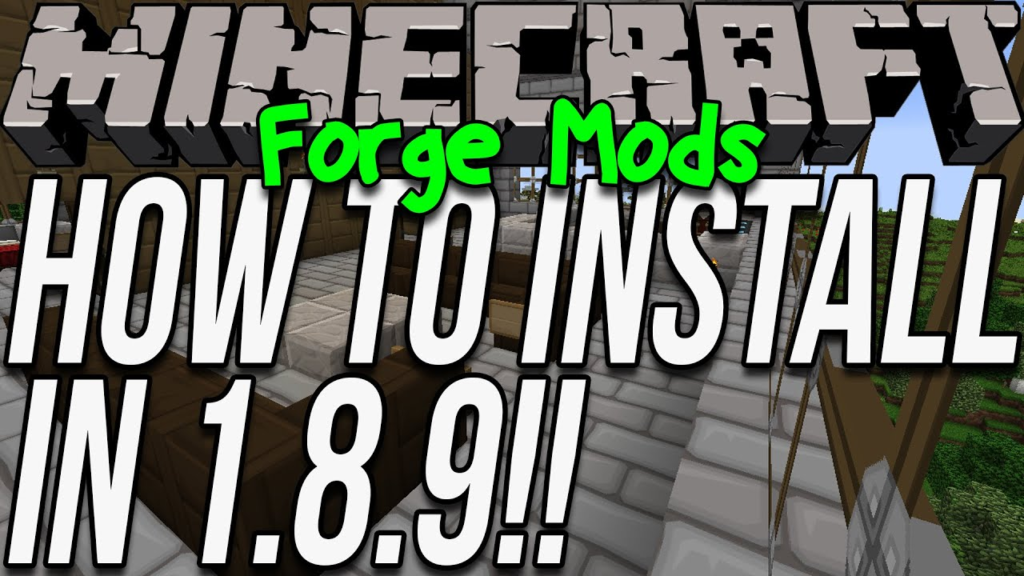
Solution 1: Official Forge Website
Introduction
Minecraft Forge is a popular modding API (Application Programming Interface) that allows players to easily install and run Minecraft mods. It is essential for the Minecraft community as it simplifies the modding process. For players interested in modding their game, particularly for version 1.8.9, the Official Forge Website is the most direct and reliable method to download the appropriate Forge installer.
It’s important to download Forge from the official website because it ensures you are getting a safe, secure, and updated version of the software that is compatible with Minecraft 1.8.9. The website is designed to be user-friendly, and it provides different versions of Forge for various releases of Minecraft.
Steps
- Open a Web Browser: Begin by launching your preferred web browser on your computer.
- Navigate to the Official Forge Website: Go to the official Forge website by entering
https://files.minecraftforge.net/into your browser’s address bar. - Select the Minecraft Version: On the left-hand side of the page, you’ll see a list of Minecraft versions. Scroll until you find “1.8.9” and click on it. This will display all the Forge versions available for Minecraft 1.8.9.
- Choose a Forge Version: There might be several versions of Forge listed for Minecraft 1.8.9. Typically, you should choose the ‘Recommended’ version as it is the most stable one, but if you have specific needs, you may opt for the ‘Latest’.
- Download the Installer: Once you have chosen the Forge version, download the installer by clicking on the “Installer” link. This should be a “.jar” file.
- Wait for the Advertisement to Finish: After clicking the installer link, you may be taken to an ad page. Wait for a few seconds until you see the “Skip” button on the top right corner and then click it to proceed to the download.
- Save the Installer: You may be prompted to keep or discard the file by your browser. Choose “Keep” or “Save File” to download the Forge installer onto your computer.
- Run the Installer: After downloading, navigate to the download location, right-click on the Forge installer (the “.jar” file you just downloaded), and select “Open with” followed by “Java(TM) Platform SE binary.” If Java is not installed, you will need to install it to proceed.
- Install Forge: A window will pop up with several options. Ensure “Install client” is selected, then click “OK.” Forge will automatically install the necessary files into your Minecraft directory.
- Launch Minecraft: Open your Minecraft Launcher. In the bottom-left corner, you will find a “Profile” or “Version” dropdown menu.
- Select the Forge Profile: Click the profile dropdown menu and select the Forge version that you just installed. It should be labeled with the respective version number of Forge and Minecraft (for instance: “Forge 1.8.9”).
- Play Minecraft with Forge: Once the correct profile is selected, click “Play.” Minecraft will launch with Forge installed, and you’re now ready to enjoy modded content!
Summary
Using the Official Forge Website to download and install Forge 1.8.9 offers several benefits:
- Security: As the official source, it’s less likely to contain malware than unofficial sites.
- Up-to-Date Versions: The website provides the most recent and stable releases.
- Direct Downloads: No third-party software is needed, reducing complexity and potential issues.
The potential downsides are minimal, but include navigating through advertisements and potentially needing to install Java if it’s not already on your system. Additionally, less tech-savvy users may need guidance on running .jar files or modifying Minecraft profiles, but the overall process is designed to be as user-friendly as possible.
Solution Name: Trusted Mod Repositories
Introduction:
When it comes to enhancing your Minecraft experience with mods, you’ll need a type of mod loader like Forge. Minecraft Forge acts as a powerful gateway that allows players to install mods, which are modifications to the game that can add new content, features, or changes. For Minecraft version 1.8.9, downloading the correct version of Forge is crucial for compatibility. While the official Forge website is a primary resource, trusted mod repositories like CurseForge are excellent alternatives for acquiring Forge. These repositories not only provide a place to download Forge but also host a vast array of mods that you can enjoy once Forge is installed.
Steps:
Here is a comprehensive, step-by-step guide for downloading Forge 1.8.9 from a trusted mod repository:
Step 1: Choose a Trusted Repository
- Begin by selecting a trusted mod repository. CurseForge (https://www.curseforge.com/) is one of the most reputable sites in the Minecraft community.
Step 2: Navigate to Minecraft Forge Section
- Once you’re on CurseForge, look for a section dedicated to Minecraft. Within that section, search for Forge or “Minecraft Forge” specifically.
Step 3: Select the Correct Version
- Inside the Forge area, you’ll find different versions of Forge available for download. Ensure you select the one that corresponds to Minecraft 1.8.9 to maintain compatibility with your game version.
Step 4: Download Forge
- Click on the link or button for Forge 1.8.9 to proceed with the download. You may be prompted to choose between a “Installer” and a “Universal” file. Opt for the “Installer” as it simplifies the installation process on your computer.
Step 5: Initiate the Installation
- Once the installer is downloaded, double-click on the file. It should open a small program with a few options. Choose “Install client” and then click “OK.”
Step 6: Launch Minecraft Launcher
- After the installation is complete, open up your Minecraft launcher. In the launcher, there should now be a Forge profile, or you may need to create a new profile selecting the Forge version you’ve just installed.
Step 7: Check the Installation
- Start Minecraft with the Forge profile. In the main menu, you should see some text that confirms Forge is running. For example, it could say “Minecraft Forge” with the version number.
Step 8: Install Mods (Optional)
- Now that you have Forge installed for 1.8.9, you can add mods to your game. Simply download mods from the same repository and place them in the ‘mods’ folder of your Minecraft directory. If this is your first time, the ‘mods’ folder may not exist, so you’ll have to create it.
Summary:
Using a trusted mod repository like CurseForge can simplify the process of finding and installing the correct Forge version for your game. Not only does it provide direct access to Forge, but it also opens up a wide range of mods that are compatible with your installation. The benefits of using such a site include trustworthiness and a user-friendly interface, making the process straightforward even for users without technical knowledge. One potential downside is the risk of downloading outdated or incompatible mods, so always check for version compatibility. Overall, this solution allows Minecraft players to easily expand their gameplay with a myriad of mods in a secure and convenient manner.
Solution 3: Mod Packs
Introduction
A Mod Pack is a collection of Minecraft mods packaged together to create a unique gameplay experience. These packs often contain a custom blend of adventure, building, and technological prowess that takes Minecraft to a whole new level. Mod Packs come bundled with both the mods and the necessary software to run them, which often includes a specific version of Minecraft Forge needed to ensure mod compatibility. This means that by installing a Mod Pack designed for Minecraft 1.8.9, you automatically get the correct version of Forge installed with it—a process which can simplify the entire setup for non-technical users. This method stands out for its convenience, as it relieves you from the responsibility of manually gathering and installing mods and Forge.
Steps
- Choose a Mod Pack Platform: Begin by selecting a platform that distributes Mod Packs, such as Feed The Beast (FTB), Technic, or ATLauncher. These platforms have their own mod pack launchers that you will need to download.
- Download the Launcher: Visit the website of the chosen platform and download the launcher. Ensure the site is secure (look for ‘https”in the web address and a lock icon on the browser).
- Install the Launcher: Open the downloaded file and run the installation process. This will typically involve agreeing to terms, choosing an install location, and following prompts until completion.
- Launch and Sign In: Open the newly installed launcher. You may need to sign in with your Minecraft account credentials. Do this securely and ensure any account verification steps are completed.
- Find a Mod Pack with Forge 1.8.9: Within the launcher, browse the Mod Packs available for Minecraft 1.8.9. You can often filter or search for packs specifically designed for this version.
- Install the Mod Pack: Once you’ve selected a Mod Pack that includes Forge 1.8.9, hit the ‘Install”button associated with the pack. The launcher will handle the download and installation of both the mods and the appropriate version of Forge.
- Verify the Installation: After the installation is complete, the launcher should allow you to start the game directly from its interface. Confirm that the Mod Pack and Forge are activated by checking the ‘Mods”section from the Minecraft main menu.
- Playing with the Mod Pack: You can now play Minecraft with the new Mod Pack, exploring new worlds and mechanics added by the community’s creative mod developers.
Summary
The main benefits of using Mod Packs include ease of use, time saved from manual installations, and the assurance of compatibility between mods and Forge. This method is ideal for players who want a curated collection of mods that are guaranteed to work together, without the hassle of piecing everything together manually.
However, there are potential downsides. Mod Packs may include mods that are not of interest to you, which could consume additional system resources. There is also less flexibility in customizing individual mods since they are bundled together. Additionally, relying on Mod Packs means depending on the pack developers to update the mods and the Forge version when necessary, which might not be as frequently as desired.
Nonetheless, for non-technical users seeking an easy and streamlined way to experience modified gameplay on Minecraft 1.8.9, Mod Packs can be an excellent solution.
Solution 4: Minecraft Forums
Introduction:
When it comes to acquiring game modifications and getting detailed instructions for installation, Minecraft forums are an invaluable resource, especially for those who might not be as technically inclined. These forums are bustling communities filled with seasoned Minecraft veterans and enthusiasts who share a passion for the game and its customization through mods. The forums provide a platform where you can find reliable advice, direct download links, and comprehensive, step-by-step guides for installing Minecraft Forge version 1.8.9. One of the key benefits of using Minecraft forums is the peer-to-peer support from the community, allowing users to ask questions and receive assistance that is often prompt and personable.
Steps:
- Finding the Right Forum:
- Start by locating a well-known and reputable Minecraft forum. Popular options include Minecraft Forum (minecraftforum.net), Planet Minecraft, and the forums section on the official Minecraft website.
- Creating an Account:
- If you’re not already a member, you will likely need to sign up for an account on the forum of your choice. This typically involves providing an email address, creating a username, and setting a password. Remember to verify your account through your email if required.
- Searching the Forum:
- Use the forum’s search function to find threads related to “Forge 1.8.9 download”. Look for the most updated and highly replied-to threads as these are likely to contain the most accurate and up-to-date information.
- Reading Through Threads:
- Carefully read the threads you’ve found to gather information. Look for posts by users with higher reputations, as their information is often more reliable. It’s also a good idea to read through any comments or follow-up discussions to catch any additional tips or updates.
- Finding the Download Link:
- Within the threads, locate a post that provides a direct link to the Forge 1.8.9 installer. Ensure that the link is pointing to a reliable source, such as the official Forge website or a trusted mod repository.
- Downloading the Installer:
- Follow the provided link and download the Forge 1.8.9 installer. Make sure your computer’s anti-virus software is active to prevent the download of any malicious files.
- Installing Forge:
- Once the download is complete, open the installer and follow the on-screen instructions to install Minecraft Forge for version 1.8.9. Typically, it involves selecting the correct installation directory and clicking “Install.”
- Seeking Help:
- If you encounter any issues during the download or installation process, return to the forum to post your questions or seek assistance. Provide as much detail as possible about the problem you’re having.
Summary:
Using Minecraft forums for downloading and installing Forge 1.8.9 has several benefits, such as personalized help, a sense of community, and often updated links and information from experienced players. However, some potential downsides might include the need to discern trustworthy sources from less reliable ones, as misinformation can sometimes be spread inadvertently. Additionally, the quality of help received can vary greatly depending on who is currently active in the forums. When followed carefully, though, Minecraft forums can be a safe and effective way to enhance your Minecraft experience with mods tailored to version 1.8.9. Always ensure to use up-to-date antivirus software when downloading files from the internet to protect your system from any potential threats.
Solution 5: Gaming Tech Blogs
Introduction
For many less tech-savvy Minecraft players, navigating to and understanding the official Forge website can be intimidating or confusing. Gaming tech blogs are an alternative resource that bridge this gap by offering a more user-friendly experience. These blogs are run by enthusiasts and experts who take the time to curate content, write comprehensive guides, and offer direct download links for tools like Forge for Minecraft version 1.8.9. By following the instructions on a well-established gaming tech blog, you can download and install Forge 1.8.9 without extensive technical knowledge.
Steps
- Finding a Reputable Blog: Start with a search engine and look for terms like “download Forge 1.8.9 guide” or “how to install Forge 1.8.9 Minecraft.” Focus on results that lead to well-known, reputable gaming or Minecraft-focused tech blogs.
- Evaluating the Content: Once you select a blog, read through the post to ensure the information is up-to-date and relevant to Minecraft version 1.8.9. Look out for a publication or update date near the top of the article.
- Understanding the Process: The blog should provide a step-by-step procedure for downloading Forge 1.8.9. Read through these steps before you proceed to become familiar with the process. There may also be screenshots and additional tips to guide you through the process.
- Using the Provided Links: The blog post should include direct links for downloading Forge. Click on the link provided; it should take you to an official or secure third-party hosting site where you can download Forge 1.8.9.
- Checking the File: Before downloading, ensure the file is labeled for version 1.8.9 and matches the description on the blog. Be cautious of any adverts on the page that may look like download links.
- Downloading the File: Click on the actual download button for Forge 1.8.9. Save the file to a location on your computer where you can easily find it, like your Desktop or Downloads folder.
- Installing Forge: Locate the downloaded Forge installer and run it. A simple interface will pop up; select “Install client” and proceed with the installation to the default directory suggested by the installer unless you have a reason to change it.
- Finalizing the Installation: Once the installation is complete, open your Minecraft launcher. There should be a new profile named “Forge” with the version number. Select this profile and ensure that it matches the Forge version you intended to install, in this case, 1.8.9.
Summary
Using a gaming tech blog to download Forge 1.8.9 can greatly simplify the experience for individuals who are not technically inclined. The benefits include easy-to-follow guides, tips, and the convenience of direct download links. Furthermore, blogs often provide additional context and support information which can enrich the modding experience for the user. However, potential downsides include the risk of outdated information or broken links, as well as the small chance of being directed to an unofficial source which could potentially be unsafe. So, it is essential to choose a well-known and trustworthy blog, and always proceed with caution, especially when following external links.
Solution 6: YouTube Tutorials
Introduction
YouTube is a vast resource for tutorials on virtually any topic, including how to download and install software like Forge for Minecraft. Given that many users are visual learners, YouTube tutorials offer a highly engaging way to follow along with the process step-by-step seeing exactly what needs to be done. This can be especially advantageous for those who are not tech-savvy, as watching someone else perform the actions can mitigate confusion. Moreover, YouTube creators often respond to comments, offering an additional layer of support if any issues arise.
Steps
- Search for a Tutorial: Go to YouTube and use the search bar at the top of the page. Key in terms like “how to download Forge 1.8.9” and press enter. Look for videos with high view counts and positive like-to-dislike ratios, which often indicate helpful and reliable content.
- Selecting the Right Video: Choose a recent video to ensure the information is up to date. Video titles and descriptions should specifically mention Forge 1.8.9, as other versions may have different installation procedures.
- Check Video Content: Start watching a video that appears to meet your needs. Ensure the video walks through the entire process from start to finish, including where to click and what to download, and that it is easy to understand.
- Follow the Given Links: Many YouTubers include links in the video description that direct viewers to the download page for Forge 1.8.9. These links are often shortened or custom to YouTube, so ensure your browser’s security settings allow you to follow these without issue.
- Pause and Play: Take your time to pause the video as you follow each step to ensure you don’t miss anything. This will also help minimize the risk of downloading something incorrectly or from the wrong location.
- Perform the Installation: While the video plays, mimic the actions taken by the presenter. This will likely involve navigating to the official Forge website or another trusted source, downloading the Forge installer, and executing it to install Forge to your Minecraft installation.
- Verification: After following the tutorial and installing Forge, make sure to verify your Forge installation by launching Minecraft and checking if the Forge profile is present and selectable.
- Comment for Help: If you run into any issues or something wasn’t clear in the tutorial, use the comments section below the video to seek assistance. The content creator or other viewers might help resolve your problem.
Summary
Utilizing YouTube tutorials for downloading Forge 1.8.9 can be incredibly beneficial due to the platform’s visual and step-by-step nature. It provides a clear, follow-along experience which is great for individuals who might struggle with text-based instructions. That said, potential downsides include the variability of video quality and accuracy, as some tutorials may be outdated or uploaded by users with limited expertise. Always ensure you follow tutorials that direct you to the official Forge download or other reputable sources to avoid security risks. Remember, if the process seems unclear or if you encounter any issues, don’t hesitate to ask questions in the comments section of the tutorial you’re following, or look for another video that might explain it better.
Solution Name: Third-Party Software Clients
Introduction:
Third-party software clients can significantly simplify the process of installing and managing game modifications, such as Minecraft Forge. These clients often come with user-friendly interfaces and bundle together features that cater to both the casual and seasoned modder. For Minecraft version 1.8.9, one of the most suitable third-party clients is MultiMC. It allows users to create multiple instances of Minecraft, each with its own mods, settings, and Forge versions, making it easy to switch between different mod setups. Another popular option is the Twitch Desktop App, which integrates mod discovery and installation within its gaming-focused platform. By using these clients, you’ll benefit from a more streamlined approach to installing Minecraft Forge 1.8.9 without having to delve into the more manual aspects of mod management.
Steps:
- Choose Your Client:
Decide if you want to use MultiMC or the Twitch Desktop App. Both clients are well-regarded within the Minecraft community, so select the one that best suits your needs. - Download and Install the Client:
Visit the official website for MultiMC (https://multimc.org/) or Twitch (https://www.twitch.tv/downloads) and download the appropriate client for your operating system. Once downloaded, run the installer and follow the onscreen instructions to install the client on your computer. - Set Up the Client:
After installation, open the client and set up your account. On the Twitch Desktop App, you will need to log in with your Twitch account. For MultiMC, you might be asked to add your Minecraft account details to link your game. - Create a New Instance:
In MultiMC, click on ‘Add Instance’ at the top-left corner, select version 1.8.9, and give it a name. In the Twitch Desktop App, navigate to the Mods section, find Minecraft, and choose to create a new profile with Minecraft version 1.8.9. - Install Forge:
After creating an instance, select ‘Edit Instance’ (in MultiMC) or ‘Profile Options”(in Twitch), and you will have the option to install Forge. Choose the version of Forge that corresponds with Minecraft 1.8.9 and install it. - Additional Mods (Optional):
If you want to add mods to your Forge 1.8.9 instance, you can do so by placing the mod files into the ‘Mods’ folder in your instance directory (MultiMC) or using the Twitch Desktop App interface to search and install mods directly. - Launch and Verify:
Once Forge is installed, launch the instance you have created. Ensure that everything is working by checking the Minecraft main menu for the ‘Mods’ button, indicating that Forge is active.
Summary:
Using a third-party software client like MultiMC or the Twitch Desktop App is a convenient method for downloading and managing Forge 1.8.9 for Minecraft. It simplifies the process by automating many manual steps, reducing the risk of errors, and making it easier to manage multiple mod configurations. The benefit of using such clients is their built-in features that enhance the modding experience by providing intuitive interfaces and easy mod installation. However, a potential downside is that third-party clients may have their own set of requirements, such as needing a Twitch account, and they can sometimes use more system resources than a manually managed setup. Despite this, for those who prefer a more straightforward and consolidated approach to modding, third-party software clients are a reliable and user-friendly solution.
Solution Name: Social Media Communities
Introduction
When venturing into the world of modding Minecraft, one essential component you’ll likely come across is Minecraft Forge. Forge is a modding API (Application Programming Interface) that makes it easier to create, install, and manage mods for both modders and players. For those playing on version 1.8.9, downloading Forge specific to this version is crucial.
In a scenario where you’re exploring your options to download Forge 1.8.9, you might want to consider delving into social media communities as a viable resource. These communities consist of passionate Minecraft players and modders who actively share information, including safe and reliable download links for various tools like Forge. Platforms such as Reddit, Discord servers, and Facebook groups can be goldmines of information, providing a mix of direct support, shared experiences, and even exclusive content.
Steps
- Choose a Social Media Platform: Begin by selecting a social media platform that resonates with you. Popular choices for Minecraft communities include Reddit, Discord, and Facebook.
- Create an Account: If you don’t already have an account on the chosen platform, create one by signing up. This will typically require an email address and some basic information.
- Find the Right Community:
- Reddit: Look for subreddits like /r/Minecraft, /r/FeedTheBeast, or /r/MinecraftForge.
- Discord: Join Discord servers dedicated to Minecraft or modding. Search on directories like Discord.me or Disboard.org with “Minecraft Forge” or “Minecraft Mods” as keywords.
- Facebook: Search for groups with terms like “Minecraft Forge”, “Minecraft Mods”, or “Minecraft Community”.
- Engage and Ask for Assistance: Once you’ve found an appropriate community, start by browsing the existing posts for download links or guides. If you’re unable to find what you need, don’t hesitate to create a new post asking for help on downloading Forge 1.8.9.
- Follow Safe Download Instructions: Any download links or instructions provided should be thoroughly inspected. Ensure that the link directs to a legitimate and safe website. When in doubt, ask other community members to verify the safety of the link.
- Download and Install: Follow the provided instructions to download and install Forge 1.8.9 on your system. Community members might provide step-by-step guides tailored to beginners.
- Verify and Run: Once the installation is complete, verify that Forge 1.8.9 is running correctly by starting Minecraft and checking the installed Forge version.
Summary
Utilizing social media communities to download Forge 1.8.9 can be highly beneficial. It allows you to interact with knowledgeable individuals who can offer real-time support and share their experiences. Additionally, it provides a platform to seek solutions to any specific issues you encounter during the download or installation process. The primary advantage of this solution is the sense of community and collective knowledge.
However, there are downsides. This method requires caution, as not all shared links can be trusted, and downloading files from unofficial sources may expose your computer to malware. Always keep your safety in mind and perhaps utilize antivirus software to scan downloads. Furthermore, it’s worth mentioning that getting a timely response depends on community engagement, and you may not receive immediate assistance. Despite these potential drawbacks, for those seeking a supportive learning environment, these Minecraft social media communities can be incredibly helpful.
Solution Name: Gaming Platforms
Introduction
In the context of downloading “Forge 1.8.9” for Minecraft, the term “Gaming Platforms” typically refers to digital distribution services for video games, such as Steam or the Microsoft Store. While these platforms are primarily known for selling and distributing games and game-related content, they sometimes provide utility tools that enhance gameplay or make modification easier. However, downloading Minecraft Forge from these services is not standard practice, as Forge is a community-driven project not officially associated with these commercial platforms.
Minecraft Forge is an open-source modding API (Application Programming Interface) that allows players to install and run Minecraft mods. Getting Forge 1.8.9 is essential for players wanting to mod their Minecraft experience on this specific version. Although using gaming platforms is less common and might not always be available, it’s worth exploring for individuals who prefer the convenience and security of established gaming services.
Steps
(Note: These steps are hypothetical, as Steam and the Microsoft Store typically do not offer Minecraft Forge for download.)
- Open the Gaming Platform: Launch the Steam client or Microsoft Store on your computer.
- Sign In: Make sure you are signed into your account. If you don’t have an account, you’ll need to create one.
- Search for Minecraft Forge: Use the search function within the platform to look for “Minecraft Forge 1.8.9.”
- Evaluate Search Results: If Forge appears in the search results, carefully read the description to confirm it’s the correct version and from a legitimate source.
- Download and Install: If available, click on the download or install button next to the listing and follow the on-screen prompts to install Forge 1.8.9 to your system.
- Verification: Once the installation is complete, open your Minecraft game launcher to verify that Forge 1.8.9 is listed as an available profile or game version.
- Run Minecraft Forge: Select Forge 1.8.9 from the profile options and start the game to ensure proper installation. From here, you can manage your mods by placing them into the “mods” folder in your Minecraft directory.
Summary
The benefit of using gaming platforms such as Steam or the Microsoft Store to download Forge 1.8.9 is the potential increase in security and ease of access, as these platforms have built-in features that facilitate smooth downloads and manageupdates. However, there are potential downsides, including the fact that Forge may not be available on these platforms due to its open-source and community-driven nature. Players must also ensure that any download from these platforms is legitimate and not a third-party unauthorized release, which could pose security risks.
In summation, while using a gaming platform might offer convenience and potentially increase the level of trust in the download source, it’s important to note that this method is unconventional for acquiring Minecraft Forge. The primary method remains direct download from the official Forge website or trusted mod repositories. Always maintain caution and ensure that any downloads come from reputable sources to avoid compromising your system’s security or your personal data.
Solution 10: Peer-to-Peer Sharing
Introduction
Peer-to-peer (P2P) sharing is a method of transferring files between individuals without the need for a central server. This solution involves obtaining the Forge 1.8.9 installer from a trusted friend or community member who already has the file. While sometimes overlooked, this approach can be effective, especially when trusted networks are leveraged. However, users should approach P2P sharing with a high degree of caution due to potential risks, including exposure to malware and copyright infringement issues.
Steps
- Find a Reliable Source: Confirm that your contact has a legitimate, malware-free version of the Forge 1.8.9 installer. It’s important to trust the person from whom you’re getting the file; if in doubt, don’t proceed.
- Choose a Sharing Method: Decide on a reliable P2P file-sharing method. This could include direct file transfer over a messaging service, using a P2P file-sharing application, or a cloud service that allows file sharing.
- Transfer the File: Have your friend send the Forge 1.8.9 installer file to you through the chosen method. Ensure that the file’s name corresponds to the official naming convention of Forge installers (e.g., ‘forge-1.8.9-XX.XX.X.XXXX-installer.jar’) to verify its authenticity.
- Scan the File for Viruses: Before opening or running the file, use antivirus software to scan the file. This step is crucial as it ensures the file is safe to use and has not been compromised.
- Install Forge: If the file is verified and clean, you can proceed to install Forge 1.8.9:
- Right-click on the downloaded ‘forge-1.8.9-XX.XX.X.XXXX-installer.jar”file.
- Choose ‘Open with’ and select ‘Java(TM) Platform SE binary’.
- The Forge installer window will open; select ‘Install client’ and click ‘OK’.
- Wait for the installation process to complete and ensure it says ‘Successfully installed Forge’.
- Verify Installation: Open your Minecraft launcher, and on the ‘Profile’ drop-down menu, you should now see a profile named ‘forge’. Select this profile to launch the game with Forge and its mod capabilities enabled.
Summary
Peer-to-peer sharing can be a swift and convenient way to obtain the Forge 1.8.9 installer, particularly if you are part of a trustworthy community. You benefit from getting the exact file that a friend has used and deemed reliable, possibly saving time on installation and troubleshooting. The risks, however, cannot be ignored. Malicious files disguised as legitimate software can compromise your system’s security. Furthermore, copyright issues may arise when sharing files through P2P networks, and users should always ensure that the content shared complies with the legal framework relevant to their jurisdiction. Always prioritize safety and legality when considering P2P file sharing as a solution for obtaining software.
Conclusion:
In summary, downloading and installing Forge 1.8.9 allows you to enhance your Minecraft experience by enabling custom mods. By following the straightforward steps in this guide, you should now have Forge 1.8.9 installed and be ready to explore a vast array of mods that can add new elements and fun to your game. Remember, it’s always important to download Forge from the official website and to keep your Minecraft and mods updated to prevent compatibility issues.
FAQs:
- What is Minecraft Forge?
Minecraft Forge is a modding API (Application Programming Interface) that makes it easier to create and install mods for Minecraft. - Can I run mods for different Minecraft versions with Forge 1.8.9?
No, mods are generally version-specific. You’ll need to install the version of Forge that corresponds to the version of the mod you want to use. - Is Forge 1.8.9 compatible with the latest version of Minecraft?
No, Forge 1.8.9 is specifically for the 1.8.9 version of Minecraft. If you’re playing a newer version, you’ll need the corresponding version of Forge. - How do I know if Forge was installed correctly?
After installation, launch Minecraft and check the profile options. A new profile named “Forge” should be available. - Where can I find mods for Forge 1.8.9?
Mods for Forge 1.8.9 can be found on various Minecraft modding websites, such as CurseForge or the Minecraft Forum. Always ensure you’re downloading mods from reputable sources to avoid malware.