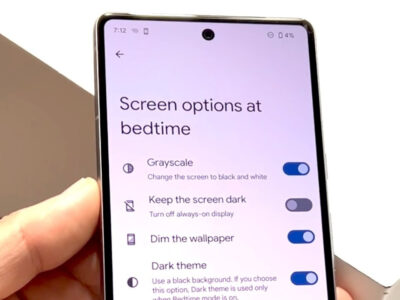Welcome to our straightforward guide on how to easily download files from Zippyshare, a popular free file-hosting service. Whether you’re trying to get your hands on important documents, music, videos, or software, our goal is to navigate you through the process without any technical jargon. Let’s ensure you can confidently access the files you need with simple, easy-to-follow steps. By the end of this guide, you’ll be well-equipped to use Zippyshare like a pro. So, let’s get started and dive into the world of hassle-free downloading!

Use a Web Browser
Introduction
The simplest method to download files from Zippyshare is by using a web browser, which is a software application used for accessing information on the World Wide Web. You likely already have a web browser installed on your computer; popular choices include Google Chrome, Mozilla Firefox, Microsoft Edge, and Safari. This method doesn’t require the installation of any additional software or add-ons. Instead, it relies on the built-in capabilities of your browser to access the Zippyshare website and download files directly to your computer. Here’s how to use this straightforward approach.
Steps
- Open Your Web Browser:
Launch the web browser you usually use to surf the internet, such as Chrome, Firefox, or Edge. - Go to Zippyshare:
In the address bar at the top of your browser, type in “www.zippyshare.com” and press Enter on your keyboard. This will take you to the Zippyshare homepage. - Find the File:
Navigate to the file you wish to download. You may have been given a direct link by someone else, or you might find a link to a Zippyshare file on a webpage. Click on the link, or if you’ve been given a direct link, copy and paste it into your browser’s address bar and press Enter. - Avoid Ads and Pop-ups:
Be aware that Zippyshare may have ads or pop-ups. Do not click on any advertisements, or download buttons that appear in ads, as these may be misleading or could potentially download unwanted software. - Download the File:
Once you are on the page with the desired file, look for the actual download button, which is usually marked as “Download Now” along with the name and size of the file. This button is generally located below the file name. - Start the Download:
Click the correct “Download Now” button. A prompt may appear asking you to select a location on your computer where you’d like to save the file. Choose your preferred location, and then click “Save” on the prompt to begin the download. - Monitor the Download:
You can see the progress of your download in the bottom bar of the web browser (for Chrome and Edge), or in the Downloads window (for Firefox). Wait for the download to complete before trying to open the file. - Access the File:
Once the download is complete, you can access the file from the location where you chose to save it. Depending on the file type, you may need specific software to open it.
Summary
Using a web browser for downloading from Zippyshare is a user-friendly method that’s ideal for people who aren’t looking for advanced functionalities and just want to get the job done with minimal fuss. You don’t need any technical knowledge beyond standard web browsing skills, and you can start downloading files immediately.
The benefits of this method include ease of use, no need for additional installations, and the ability to start downloads with just a few clicks. However, there are a few potential downsides. For instance, you might encounter intrusive advertisements or unintentionally click misleading download links. Moreover, if your download is interrupted, browsers typically don’t offer robust resume support, which can be a drawback for larger files or unreliable internet connections. Always ensure the authenticity of the file you’re downloading to protect your computer from potential malware.
Mobile App
Introduction
In today’s fast-paced digital era, the convenience of mobility has become more crucial than ever. With smartphones being an integral part of our daily lives, the ability to perform tasks from anywhere at any time is a highly valued aspect. Recognizing this trend, many services have rolled out mobile applications, and Zippyshare may also offer a dedicated app tailored for iOS or Android devices, designed to streamline your downloading experience. Using the Zippyshare mobile application provides an on-the-go solution, allowing users to search and download files directly to their mobile devices. This method enhances accessibility and simplifies the process down to a few taps on your screen.
Steps
- Finding the Zippyshare App:
- Open the App Store on iOS devices or the Google Play Store on Android devices.
- Use the search bar at the top of the screen and type in “Zippyshare” (if an official app exists).
- Look through the search results for the official Zippyshare app and be cautious of imitations or unrelated apps.
- Installing the Zippyshare App:
- Once you’ve found the official Zippyshare app, tap on ‘Get’ or ‘Install’ to begin the download and installation process on your device.
- Wait for the app to finish installing. The time it takes may vary depending on your internet connection.
- Opening the Zippyshare App:
- Once the app is installed, open it by tapping the Zippyshare icon on your device’s home screen or app drawer.
- Navigating the App:
- Upon opening the app for the first time, you may be greeted with a tutorial or introduction guide. Take a moment to familiarize yourself with the app’s layout and features.
- If required, grant the necessary permissions that the app requests to function properly, like access to storage.
- Searching for Files:
- Use the search function within the Zippyshare app to find the specific file you wish to download. Enter keywords, titles, or other relevant search terms.
- Downloading Files:
- Once you have located the file you want to download, there should be a straightforward option to start the download, such as a ‘Download’ button.
- Tap on the ‘Download’ button, and the file will begin to download onto your device. You may be asked to choose a folder destination depending on your app settings or device preferences.
- Accessing Downloaded Files:
- After the download is complete, you can typically access the file directly from within the Zippyshare app through a ‘Downloads’ section, or you may find the file in the designated folder within your device’s file management system.
Summary
The Zippyshare mobile app solution is an accessible and convenient way to download files right from your smartphone or tablet. It’s designed to be user-friendly, catering to individuals who have no technical expertise. The major benefit of this approach is the simplicity and mobility it offers – you can download files anytime, anywhere, without the need for a personal computer.
However, there may be potential downsides to consider. Such an app may not be officially provided by Zippyshare, and thus relying on third-party applications could present risks like data security and exposure to unwanted ads or malware. Additionally, the user experience and feature set of mobile applications may not be as rich as those found on a full desktop site.
Should you choose this method, always ensure that you download the official Zippyshare app, if available, or a trustworthy third-party alternative, paying careful attention to user reviews and permissions requested during the installation process.
Online Downloader Services
Introduction
Downloading files from the internet can sometimes be a little intimidating or tricky, especially when dealing with less straightforward websites like Zippyshare, which often includes ads and pop-up windows that can confuse users. This is where online downloader services become a game-changer. These services are third-party websites that simplify the process of downloading files. You do not need to install any additional software or navigate through confusing pages; instead, these services provide a clear interface that makes the downloading process more user-friendly. It’s particularly useful for those who are not very tech-savvy or are concerned about accidentally clicking on ads or fake download buttons.
Steps
- Find the Zippyshare link: First, you need the direct URL to the file you wish to download from Zippyshare. This is typically given to you or found on the webpage where the file is shared.
- Select an Online Downloader Service: Do a search for an online downloader service that works with Zippyshare. There are many available, each with its own set of features. Choose one that seems reliable and well-regarded by users.
- Navigate to the Service Website: Once you have chosen the service, use your web browser to go to that service’s website. Make sure that the service is genuine and not a fake designed to capture personal information or download unwanted software.
- Enter the Zippyshare Link: On the online downloader service website, find the text box where you can enter URLs. Paste the Zippyshare link that you have copied into this box.
- Start the Download Process: Look for a button that says something like “Download” or “Start” near the text box. Click this button to initiate the downloading process. The online service will access the Zippyshare link on your behalf and prepare the file for you.
- Bypass Ads and Redirects: The online downloader service may take you to another page or show some advertisements. It often includes a timer that counts down before your download link is ready. Follow the instructions provided by the service; this often includes avoiding clicking on ads or other buttons except the specific “Download” button for your file.
- Download Your File: Once the service has processed the file, you should see a link or a button for the final download. Click it, and the file will start downloading to your computer, usually through your web browser’s standard download process.
- Save the File: After the download starts, you will usually be prompted to choose a location on your computer to save the file. Select your desired folder, and wait for the download to finish.
- Verify the Download: Once the download is complete, navigate to the folder where you saved the file and ensure it’s there and that it appears to be the correct file.
Summary
Using an online downloader service to download from Zippyshare offers a straightforward solution that can significantly simplify the experience for users who are not tech-savvy. It avoids the confusion of adverts and potentially misleading buttons while removing the need for specialized software or browser add-ons. This method can also be quicker, with some services offering accelerated downloads. On the downside, there may be privacy concerns since you are using a third-party service which could potentially access the content of what you’re downloading. Moreover, not all online downloader services are trustworthy, so it is essential to use a reputable one to avoid security issues.
Download Managers
Introduction
In our digital lives, we often come across the need to download files from the internet, whether they be documents, music, or videos. However, downloading files directly from your web browser can sometimes be a slow and frustrating experience, especially when dealing with larger files or unstable internet connections. This is where Download Managers come to the rescue. A Download Manager is a software tool that optimizes the process of downloading files from the internet. It can accelerate download speeds, manage multiple downloads at once, and even resume broken or paused downloads.
One of the biggest advantages of using a Download Manager is its ability to integrate with various web browsers and automate the downloading process, making it more convenient and user-friendly. When it comes to downloading from file-sharing websites like Zippyshare, a Download Manager becomes particularly useful, as files hosted on these platforms can sometimes have specific download procedures that can be cumbersome when done manually.
In this solution, we will explore the use of Download Managers, focusing on two popular options: Internet Download Manager (IDM) and JDownloader. These two tools are renowned for their reliability and efficiency in handling downloads from a plethora of sources, including Zippyshare.
Steps
- Choosing the Right Download Manager:
- Decide between IDM, JDownloader, or any other preferred Download Manager that supports Zippyshare.
- Visit the official website of the Download Manager you’ve chosen and check the compatibility with your operating system (Windows, macOS, Linux).
- Downloading and Installing the Download Manager:
- Download the installation file from the official website.
- Open the installation file and follow the on-screen instructions to install the Download Manager on your computer.
- Complete the installation process and launch the Download Manager.
- Configuring the Download Manager:
- Review the settings and preferences within the Download Manager. This might include setting the default download folder, concurrent download limits, and other relevant options that cater to your downloading needs.
- Enable browser integration if needed by following the instructions provided by the Download Manager. This might involve adding extensions or plugins to your browser.
- Starting a Download from Zippyshare:
- Navigate to the Zippyshare website using your web browser.
- Find the file you wish to download and copy the Zippyshare link.
- Switch to the Download Manager and paste the link into the designated area (usually a “Add URL” button or similar). With some Download Managers, this step will be automated by browser integration.
- Managing Your Downloads:
- Once the download starts, monitor its progress within the Download Manager. Here you can pause, resume, or cancel downloads as needed.
- Utilize additional features like speed limiting if you want to conserve bandwidth for other activities.
- Locating Downloaded Files:
- After the download completes, locate the files in the default folder you designated earlier, or find the location through the Download Manager’s interface.
- Organize your downloaded files as desired on your computer’s file system.
Summary
Using a Download Manager like IDM or JDownloader simplifies and improves the process of downloading files from Zippyshare. The benefits of this method include increased download speeds, the ability to resume interrupted downloads, management of multiple files, and an overall more reliable download experience.
However, there can be potential downsides to consider. Download Managers can sometimes be complex for first-time users with their multitude of options and features. They also require installation and setup time, which might not be ideal for someone looking for a quick, one-time download. Furthermore, free versions of some Download Managers may include ads or limited features compared to their paid counterparts.
Despite these possible drawbacks, the significant advantages offered by Download Managers—particularly their ability to simplify the downloading of large files or multiple files from services like Zippyshare—make them a valuable tool for anyone seeking to enhance their file downloading capabilities.
Browser Extensions/Add-ons
Introduction
For many users, downloading files from the internet can seem like a daunting task, especially when dealing with advertisement-ridden file-sharing websites like Zippyshare. This is where browser extensions, also known as add-ons, come into play to simplify the process. Browser extensions are small software programs that customize and enhance the capabilities of a web browser. In the context of downloading from Zippyshare, there are specific extensions designed to identify and facilitate the download of files, bypassing the clutter and potential confusion of the site’s interface. These extensions can automate parts of the download process, filter out unwanted content, and even boost download speeds. They are usually simple to install and use, making them a preferable choice for users who are not technically inclined.
Steps
- Choose the Right Browser:
Make sure you are using a browser that supports add-ons or extensions, such as Google Chrome, Mozilla Firefox, or Microsoft Edge. - Find a Suitable Extension:
Open your browser’s extension marketplace (e.g., Chrome Web Store for Chrome or Add-ons for Firefox) and search for a Zippyshare download extension. Look for one with good reviews and a high number of users for reliability. - Install the Extension:
Once you have found a trustworthy extension, click the ‘Add to Browser’ or ‘Install’ button. Follow any prompts to add the extension to your browser. - Configure the Extension (if necessary):
Some extensions have options menus where you can tweak settings to your preference. This could include the download folder destination, simultaneous download limits, or notification settings. Configure these settings if necessary by accessing the extension’s options, usually found by right-clicking the extension icon or from within your browser’s extension management page. - Visit Zippyshare:
With the extension installed and configured, navigate to the Zippyshare website and search for the file you wish to download. - Download the File:
The browser extension should recognize the download link on the Zippyshare file page. Click the newly visible ‘Download’ button, or follow the specific instructions provided by the extension to initiate the download. - Monitor the Download:
Depending on your extension, you may see information about the download progress either within the Zippyshare page or via the extension icon. Wait for the download to complete—do not close the browser while the download is in progress unless the extension supports background downloads. - Access the Downloaded File:
Once the download has completed, locate the file in your designated downloads folder or the location you specified in the extension settings and use it as you desire.
Summary
Using a browser extension to download from Zippyshare provides several benefits. It streamlines the process, often bypassing ads and pop-ups, and makes the user experience more straightforward and less technically demanding. Some extensions can even improve download speeds, manage multiple downloads, and add extra layers of security by scanning files for malware.
However, there are some potential downsides to consider. You are entrusting a third-party tool with access to some of your browsing data, which might be a privacy concern for some users. Furthermore, not all extensions are trustworthy or well-maintained, so there’s a risk of installing an extension that could be malicious or become abandoned, no longer receiving updates for compatibility or security. Therefore, it is crucial to choose reputable extensions and keep them updated to reduce these risks.
VPN Services
When you try to access Zippyshare or similar file-sharing websites, you might find that it’s not available in your region due to geographic restrictions or ISP (Internet Service Provider) blocking. This is an issue encountered by users in various parts of the world where, for one reason or another, access to certain websites is limited or completely restricted. A VPN, or Virtual Private Network, is a tool that creates a private network from a public internet connection, masking your IP address so your online actions are virtually untraceable. More importantly, using a VPN service can help bypass these restrictions, granting you access to Zippyshare. It’s like a detour road that allows you to reach your destination without having to go through the blocked pathway.
Step 1: Choose a VPN Service
Begin by researching VPN services to find one that suits your needs in terms of price, speed, privacy policies, and server locations. Some popular VPNs include NordVPN, ExpressVPN, and CyberGhost.
Step 2: Sign Up and Download the VPN
Once you’ve chosen a service, sign up for an account, which usually involves creating a username and password and providing payment information. After signing up, download the VPN client from the official website or app store.
Step 3: Install and Connect to the VPN
Follow the installation instructions to set up the VPN client on your device. This usually involves agreeing to terms, selecting installation preferences, and waiting for the installation to complete. Once installed, open the application, log in with your credentials, and connect to a VPN server in a location where Zippyshare is not blocked.
Step 4: Verify Your IP Address
To ensure your real IP address is hidden and your VPN is working, visit a site that displays your IP address before and after connecting to the VPN. You should see a different IP address that corresponds to the server location you are connected to and not your actual one.
Step 5: Access Zippyshare
With the VPN connected, open your web browser and go to the Zippyshare website. You should now have access as if you were in a region that doesn’t restrict the website.
Step 6: Download Files from Zippyshare
Navigate through Zippyshare to find the file you wish to download. Once found, click on the download button or link provided. This should start the download process, and the file will be saved to your designated download folder.
Step 7: Disconnect VPN After Download
After your file has successfully downloaded, you can disconnect from the VPN service if you wish by going back to the VPN client and clicking the disconnect button.
Using a VPN service has the distinct benefit of not only providing access to geo-restricted sites like Zippyshare but also encrypting your internet connection, enhancing your online privacy and security. Additionally, it can sometimes improve download speeds by avoiding ISP throttling. However, the potential downsides include the additional cost of a VPN service and the possible decrease in internet speed due to the encryption process and longer route your data takes via the VPN server. Also, not all VPNs are equal; some maintain logs, and some might not be as effective in bypassing geo-restrictions, so choosing a reputable service is crucial. Despite these possible drawbacks, for many users, the benefits of secure access to restricted content outweigh any negatives, making VPNs an excellent solution for downloading from Zippyshare when faced with regional blocks.
Cloud Downloading Services
Introduction
In the modern digital landscape, accessibility and storage flexibility are key. Cloud Downloading Services are an innovative and efficient solution for downloading files from hosting platforms like Zippyshare, especially for those who are not always in front of their computers or are dealing with limited local storage space. These services act as a middleman, fetching the download from Zippyshare and storing it on your cloud service like Google Drive, Dropbox, or OneDrive. This means you can start a download on one device and finish it on another, or even share it with others without the need for direct downloads to your hardware.
Steps
- Choose a Cloud Downloading Service:
Research and select a reliable cloud downloading service that supports downloads from Zippyshare. Some popular options might include Offcloud, AnyDebrid, or SaveToDrive. - Create an Account/Register:
Most cloud downloading services will require you to create an account. Sign up with your details, including your email, and potentially choose a subscription plan if the service is not free. - Link your Cloud Storage Account:
In the settings or preferences of the cloud downloading service, connect your preferred cloud storage account by providing the necessary permissions. This ensures the files will be saved directly to your cloud storage. - Grab the Zippyshare Link:
Navigate to the Zippyshare page that hosts the file you want to download and copy the URL of the download link from your web browser’s address bar. - Paste the Link into the Cloud Downloading Service:
Go to your cloud downloading service’s website and look for the section where you can enter URLs. Paste your Zippyshare link into the provided field. - Start the Transfer Process:
Click the button to start the download or transfer. The cloud downloading service will now access Zippyshare, fetch your file, and then upload it directly to your linked cloud storage. - Monitor the Download/Transfer Status:
After initiating the transfer, monitor the progress. Some services offer a dashboard where you can see the progress of your downloads or any errors that may occur. - Access Your Downloaded File from the Cloud Storage:
Once the file transfer is complete, you can go to your cloud storage provider’s website or app, find your downloaded file, and either view it or download it to your device.
Summary
Using Cloud Downloading Services for Zippyshare files is a highly convenient and often speedier method of getting access to downloads, specifically advantageous for those with limited local storage or the need for accessing files on the go. It also provides an additional layer of security, as files are scanned for viruses by the cloud storage provider before being saved.
However, there are potential downsides. Some cloud downloading services may require payment for their services, especially for larger files or faster download speeds. Additionally, privacy might be a concern for some users, as files pass through a third-party service before reaching your personal storage. Lastly, you will need a reliable internet connection to transfer files to cloud storage and later download or access them from your devices.
Step by step, users with minimal technical knowledge can easily make use of cloud downloading services to manage their files effectively from Zippyshare to their personal cloud storage solutions.
CLI (Command Line Interface) Tools
Introduction
For individuals with a bit of technical know-how or those interested in a hands-on, customizable approach to downloading from Zippyshare, using Command Line Interface (CLI) tools is an option worth considering. CLI tools like ‘wget’ and ‘curl’ are powerful utilities that work across various operating systems and can be used to download files from the internet with precision and scheduling. This solution is preferred by some users for its efficiency, low overhead, stability, and the capability to integrate into scripts for automated downloading tasks.
Steps
- Install a Command Line Tool:
First, you need to ensure that a command line tool such as ‘wget’ or ‘curl’ is installed on your computer.
- For Windows, you can download ‘wget’ or use ‘curl’ which is integrated into Windows 10 and later.
- For macOS, ‘curl’ is usually pre-installed, and ‘wget’ can be installed using Homebrew (
brew install wget). - For Linux, both ‘wget’ and ‘curl’ are typically available by default or can be installed using your package manager (
sudo apt-get install wgetfor Debian-based distributions).
- Open Your Command Line Interface:
- On Windows, you can open Command Prompt or PowerShell.
- On macOS and Linux, open the Terminal application.
- Navigate to the Folder:
Use the ‘cd’ command to navigate to the folder where you want to save the downloaded file. - Get the Download Link:
Go to the Zippyshare file page in your web browser and copy the download link. The link should be the direct URL of the file. - Use the ‘wget’ or ‘curl’ Command:
In the Terminal or Command Prompt, use the following command to download the file:
- With ‘wget’:
shell wget 'paste-your-direct-download-link-here' - With ‘curl’:
curl -O 'paste-your-direct-download-link-here'Ensure that you replace ‘paste-your-direct-download-link-here’ with your actual Zippyshare download link.
- Wait for the Download to Complete:
After you enter the command, the download will begin. You can see the progress in the terminal window. Wait until the download is complete before you close the terminal or command prompt.
Summary
Using CLI tools like ‘wget’ or ‘curl’ for downloading from Zippyshare gives users a powerful and scriptable method to manage downloads. This approach is highly advantageous for batch downloads, automation, and instances where graphical user interfaces (GUIs) may be unavailable. It’s also resource-friendly, which can be beneficial for users with limited system resources.
However, this solution requires a basic understanding of command-line operations, which can be a steep learning curve for users without any tech background. Another potential downside is that the method could seem intimidating for those accustomed to graphical interfaces and might involve additional steps to ensure that the download links are correct. Despite this, once mastered, CLI tools can provide an unmatched level of control and efficiency in handling downloads from Zippyshare and other similar file-sharing services.
Use of Proxy Websites
Introduction
There can be times when you might have trouble accessing Zippyshare directly, possibly because it’s blocked in your region or by your internet service provider (ISP) due to various reasons. A proxy website can be a handy tool to bypass this issue. It serves as an intermediary between your computer and the website you wish to access, effectively hiding your real IP address and making it appear as though the request to access the site is coming from the proxy server instead. This can help you overcome restrictions and access Zippyshare as if you were in a different location. Before we dive into the steps, keep in mind that using proxy services might slow down your connection speed a little, and the reliability can vary from one proxy to another.
Steps
- Find a Reliable Proxy Website:
Start by searching for proxy websites using a search engine. Terms like “free web proxy” or “online proxy server” can yield many results. Pick a service that seems reputable and has good user feedback. - Navigate the Proxy Service:
Once you’ve selected a proxy website, open it in your web browser. The webpage will usually have a simple interface with a search bar where you can enter URLs. - Enter Zippyshare’s URL:
Now, type Zippyshare’s web address (URL) into the designated search bar on the proxy website. Make sure to enter the correct URL to avoid landing on malicious sites. - Browser Through the Proxy:
You’ll be redirected to Zippyshare through the proxy server. This might take a bit longer than a direct connection, so a bit of patience is needed. You will see the Zippyshare interface but it’s being relayed through the proxy. - Search for Your File:
Use the Zippyshare interface to find the file you want to download. This can often be done by searching through available files or by entering the direct URL to the file if you already have it. - Initiate the Download:
Click on the download button or link that’s typically found next to or below the file information. The proxy server will request this file on your behalf. - Download the File:
Once the file is ready, the download will begin through the proxy server. Depending on the server and your connection, this process might be slower than usual. Save the file to a directory of your choice on your computer. - Check the File:
After the download is complete, it’s always a good practice to scan the file with an antivirus program to ensure it’s safe to open, especially since it’s downloaded through a third-party service.
Summary
Using a proxy website to download from Zippyshare is a great alternative when facing direct access issues. It offers the benefit of bypassing regional blocks and the privacy of not revealing your actual IP address. However, the downsides include potential slower download speeds and the risk of using less secure or less reliable proxy services. Always ensure that you trust the proxy provider and are aware of the privacy and security implications. Be mindful to never enter personal information while using a proxy, as its security is not guaranteed.
RSS Feed Readers
Introduction:
In a digital age brimming with content, staying up-to-date with the latest uploads on various websites can be a challenge. RSS (Really Simple Syndication) feed readers offer a solution for those who frequently download content from sites like Zippyshare. By harnessing the power of RSS feeds, users can receive automated updates whenever new content is posted on Zippyshare. This eliminates the need to manually check the website for new files.
An RSS feed reader is a type of software or platform that aggregates updates from websites that support RSS. When it comes to Zippyshare, not all content might be available through an RSS feed, but for those files that are, using an RSS feed reader that supports direct file downloading can streamline the process and ensure you never miss out on an important upload.
Steps:
- Find an RSS-Compatible Reader:
Look for an RSS feed reader that supports direct downloads of files. Some popular readers include Feedly, Inoreader, or The Old Reader. Ensure that the reader you choose is compatible with the device you’re using, whether it be a computer, tablet, or smartphone. - Create an Account:
Most RSS feed readers require you to sign up for an account. Follow the prompts to create your account, and sign in. - Locate the Zippyshare RSS Feed URL:
If Zippyshare provides an RSS feed for the content you’re interested in, locate the RSS feed URL. This might be found on the Zippyshare page that hosts the content, often indicated by the RSS icon. - Add the Feed to Your Reader:
Within your chosen RSS feed reader, find the option to add a new feed or source. Paste the Zippyshare RSS feed URL into the provided field. The reader should now automatically track updates and new content from Zippyshare. - Configure Download Settings (if available):
If your RSS feed reader supports downloading files, configure the download settings according to your preferences. You can usually specify a folder to save downloaded files, set up automation rules, and manage notification settings. - Monitor New Posts and Downloads:
With everything set up, your RSS feed will update with new content as it’s posted on Zippyshare. Depending on your settings, the reader may download new files automatically, or you may need to click on the items in your feed to manually start the download process. - Organize Your Downloads:
Keeping your downloads organized is crucial. Set aside time to rename and file away downloaded content to ensure easy access later on. - Stay Updated:
Regularly check your RSS feed reader for new content. Some readers may provide mobile apps or email notifications to alert you of new updates.
Summary:
The use of RSS feed readers for downloading content from Zippyshare provides a convenient and automated way to access new files as soon as they’re available. This method suits regular Zippyshare users who want to save time and simplify their content consumption.
Benefits include:
- Automated updates and downloads.
- Centralized management of content from various sources, not only Zippyshare.
- Customization of download preferences and organization.
Potential Downsides might be:
- Limited by whether Zippyshare supports RSS for the content of interest.
- Initial setup may require some technical knowledge.
- Dependence on third-party RSS feed reader’s functionality and support for downloads.
As with any tecnology, changes and updates to Zippyshare or the RSS feed reader may affect the availability or functionality of this solution, so be prepared to adapt your approach as needed. With proper setup and management, using an RSS feed reader for Zippyshare downloads can be an efficient way to stay on top of your digital content.
Conclusion
In summary, downloading from Zippyshare is a straightforward process. By navigating to the Zippyshare website, searching for the file you need, avoiding misleading ads, and clicking the correct download button, you can easily access and download your desired files. Always ensure you have a reliable antivirus program to safeguard your system from potential threats that may accompany downloads from such file-sharing platforms.
FAQs
- Is it safe to download from Zippyshare?
While Zippyshare itself is a legitimate file-sharing service, it is crucial to exercise caution as some files uploaded by others may be malicious. Always scan downloaded files with antivirus software. - Do I need to create an account on Zippyshare to download files?
No, Zippyshare does not require users to create an account to download files. You can download files anonymously. - What should I do if my download from Zippyshare is slow?
Slow downloads can be due to heavy traffic on the Zippyshare site or your own internet connection. Trying to download the file at a different time or using a different internet connection may help improve the download speed.