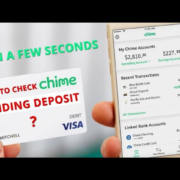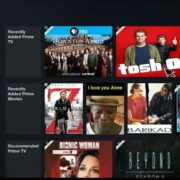Welcome to our step-by-step guide on how to download HappyMod on your iOS device. HappyMod is an app marketplace that offers access to modified or “modded” versions of popular apps and games, which might have extra features or unlocked content not available in the standard releases. While it isn’t available through the App Store, there’s a simple process to get it on your iPhone or iPad. This introduction will set the stage for a user-friendly journey, designed to help even the most non-technical users smoothly navigate the download and installation process. Let’s dive in and unlock the full potential of your iOS device.

Solution 1: Third-Party App Stores
Introduction
When you’re working with an iPhone or iPad, you’re typically limited to downloading apps directly from the Apple App Store due to Apple’s strict security standards. However, some users seek alternatives for accessing apps not available on the official store. That’s where third-party app stores come into play. These platforms operate independently of Apple’s App Store and often host a wide range of applications, including those that are modified or unavailable in the official storefront—akin to what HappyMod offers on Android.
While it’s important to proceed with caution—since these platforms can sometimes host apps that are not vetted for safety—they can be a useful tool for those who want to access a broader selection of apps. It’s also crucial to remember that using such platforms may contravene Apple’s terms and conditions and could potentially expose your device to security risks.
Steps
- Research Reliable Third-Party App Stores: Before proceeding, it’s important to find a reputable third-party app store that is known to be relatively safe and has positive feedback from other users. Take your time to read reviews and discussions on forums or social media.
- Visit the Third-Party App Store Website: Using your iOS device, open Safari or any other web browser and go to the website of the third-party app store you have chosen.
- Search for HappyMod or Equivalent Apps: If there’s a search function on the site, use it to look for HappyMod or any similar apps that are compatible with iOS.
- Follow the Installation Instructions: Each third-party store will have its own set of instructions for downloading and installing apps. Carefully read and follow these steps to download the app onto your device.
- Trust the Developer Profile: After installation, you might need to trust the developer profile from your device settings. Go to
Settings>General>Profiles & Device Management, find the profile associated with the third-party app store, and tap “Trust”. - Launch the App: Once you’ve trusted the developer, you should be able to open the app like any other on your device. Be aware that future iOS updates might affect the app’s functionality.
Summary
Using a third-party app store can be a workaround for downloading modded apps like HappyMod on iOS, providing access to applications that are typically not available on the Apple App Store. Benefits include access to a broader range of apps and the ability to enjoy additional features or unlocked content within those apps.
However, the potential downsides are significant. Since applications from third-party app stores are not subject to Apple’s rigorous review process, they might not be as secure, potentially exposing your device to malware or data breaches. Moreover, this practice might lead to breaking Apple’s terms of service, which can result in warranty issues or device functionality problems.
Always ensure the platform’s credibility and consider the risks involved before proceeding with downloading and installing apps from third-party app stores.
Solution 2: iOS Emulators
Introduction
With the rising popularity of mobile apps and games, users often seek ways to enhance their experience by using modded or hacked versions. While Android users have straightforward access to platforms like HappyMod, iOS users are left in the lurch due to the stringent security measures and app installation protocols Apple has in place. However, there is a workaround for those who want to try Android apps like HappyMod on their iOS devices, which is through the use of an iOS emulator. An emulator is a software that creates a virtual Android environment within an iOS device, allowing it to run applications designed for Android. This method does not require jailbreaking your device and maintains the warranty and security that come with the iOS system.
Steps
- Research iOS Emulators: Start by researching iOS-compatible Android emulators. Find a reliable one that supports the iOS version installed on your device. Popular emulators include iAndroid and Appetize.io. Make sure to read reviews and check for any risks or limitations associated with using these emulators.
- Download the Emulator: Once you’ve selected an emulator, visit the official website or a trusted source to download the emulator software. Be cautious of fake websites or links that could potentially compromise your device’s security.
- Install the Emulator: After downloading, open the emulator’s installation file and follow the prompts to install it onto your iOS device. This process may require you to trust the developer from your device’s settings if you’re prompted to do so.
- Launch the Emulator: Once installed, launch the emulator app. You should be greeted with an interface similar to that of an Android device. This is the virtual environment where you can access Android apps.
- Download HappyMod APK: Using the emulator’s browser, search for the official HappyMod APK file. It is crucial to ensure you are downloading the APK from the legitimate HappyMod website to avoid security issues.
- Install HappyMod: When the download is complete, open the APK file within the emulator. The installation should start automatically, similar to how it would on an Android device. Follow any on-screen instructions to complete the process.
- Use HappyMod: With HappyMod installed within the emulator, browse through the available modded apps and games. When you find one you want, download and install it just as you would on a regular Android device.
- Managing Apps: The apps or games you download through HappyMod will live within the emulator. You’ll need to open the emulator each time you want to use these apps.
Summary
The primary benefit of using an iOS emulator to download HappyMod on an iOS device is that it bypasses the need for jailbreaking, thereby preserving your device’s warranty and security. Emulators provide a sandbox environment that enables you to experience Android apps without the same level of risk.
However, potential downsides include performance issues since emulators can sometimes run slower than the native operating system. This can affect gameplay or functionality of the modded apps. There may also be limitations to what emulators can run, and not all iOS devices might support them. Additionally, while you avoid jailbreaking, the act of downloading HappyMod and modded apps still involves certain risks regarding the legality, security, and potential violation of terms of service. Always proceed with caution and understand the ramifications before attempting to use emulator-based solutions.
Solution 3: Jailbreaking Your iOS Device
Introduction:
Jailbreaking is a process that allows iOS users to gain full access to the operating system, bypassing restrictions imposed by Apple. It involves using specialized software to unlock the system, enabling the installation of applications, extensions, and themes that are not available through the Apple App Store. By jailbreaking your device, you can potentially enjoy more freedom to customize and optimize your iOS experience. This process is similar to “rooting” on Android, and one of the advantages it offers is the ability to install apps like HappyMod, which wouldn’t be possible otherwise.
Steps:
- Research Jailbreaking: Before proceeding, understand the risks and voiding of your warranty associated with jailbreaking. Ensure that it’s the right decision for you and that you’re willing to accept possible consequences.
- Back Up Your Device: Prior to any major changes, back up your iOS device using iCloud or iTunes. This ensures that your data is safe and can be restored if something goes wrong during the jailbreaking process.
- Check iOS Version Compatibility: Find out which jailbreaking tools are compatible with the iOS version on your device. Some popular jailbreaking tools include checkra1n, unc0ver, and Taurine. The available tool might vary based on the iOS version you’re running.
- Download Jailbreaking Software: Once you’ve determined the right tool for your iOS version, download the software from a trusted source onto your computer.
- Prepare Your iOS Device: Disable Find My iPhone, turn off your passcode, and switch your device into Airplane Mode—all these steps may help the jailbreaking process go more smoothly.
- Run the Jailbreaking Tool: Connect your iOS device to your computer, run the jailbreaking software, and follow the on-screen instructions. The process will typically require you to put your device into DFU (Device Firmware Upgrade) mode as part of the procedure.
- Complete the Jailbreak: After the tool has finished running, your device should restart. If the jailbreak was successful, you should see a new app like Cydia on your home screen, which indicates your device has been jailbroken.
- Install HappyMod Compatible Version: Now that your device is jailbroken, you can install HappyMod or its iOS alternative. You may find the HappyMod package or similar app in Cydia or through a repository that hosts jailbreak apps.
- Ensure Device Security: Once you’ve got HappyMod or its equivalent installed, be aware of potential security risks. It’s wise to install security-oriented tweaks and do regular checks for any unusual activity on your device.
Summary:
Jailbreaking enables more freedom on your iOS device, allowing the installation of apps like HappyMod that are not available through the App Store. This process can provide you with a customized experience and access to a wider array of apps and tweaks. However, it carries risks such as security vulnerabilities, potential instability, voiding of warranty, and the potential for bricking your device if done incorrectly. Always proceed with caution, back up your data, and be prepared for the possible consequences. If done successfully, jailbreaking can open a new world of possibilities while highlighting the importance of being mindful about where you download apps and how you manage your device’s security.
Solution 4: Using a Web-Based Service
Introduction:
Web-based services are websites that allow you to download modded applications for iOS without installing any specific marketplace app, like HappyMod, on your device. This solution is handy given that HappyMod doesn’t have an official app for iOS and avoids the need to jailbreak your device or to use complex emulation software. Since these services operate through a web browser, you can use Safari or any other browser on your iOS device to access and download the modded apps directly.
Steps:
- Research for Reputable Web Services: Start by looking for web-based platforms that provide modded iOS apps. Be sure to read reviews and verify the credibility of the service to ensure it’s safe to use.
- Visit the Web Service: Once you’ve identified a trustworthy web-based service, open your web browser on your iOS device and type in the website URL.
- Browse for Apps: On the website, search for the app you wish to download. Some web services might offer a variety of modded apps and games, so take your time to explore the available options.
- Select the App: When you find the app you want, tap on it. There will typically be a ‘Download’ or ‘Install’ button.
- Begin the Download: After tapping the download button, you may receive instructions on how to proceed. Some services might require you to add a web application profile to your device.
- Install the Profile if Necessary: If prompted, go to the ‘Settings’ app on your iOS device, and navigate to ‘Profile Downloaded’ under ‘General’. Tap on the profile and press ‘Install’. Enter your passcode if prompted.
- Trust the Developer: Once installed, it’s possible that you’ll need to ‘Trust’ the developer of the modded app. Go to ‘Settings’ > ‘General’ > ‘Device Management’, and then tap on the developer’s name and hit ‘Trust’.
- Launch the App: Now, the modded app should be available on your home screen. Tap on it to open and start using it as usual.
- Verify App Functionality: After opening, ensure that the app works correctly and all modded features are accessible.
- Keep an Eye on Updates: Modded apps may not update automatically, so regularly check the web-service for the latest versions to maintain app functionality and security.
Summary:
Using a web-based service can be a convenient and straightforward way to access modded apps on an iOS device, often not requiring extensive technical knowledge. It bypasses the potential risks associated with jailbreaking and doesn’t limit you to the selection available in the iOS App Store.
Benefits include:
- No need for jailbreaking or altering your device’s software.
- Easy accessibility through a web browser.
- Direct download and installation of apps without additional tools.
Potential downsides to consider:
- Modded apps can sometimes introduce security vulnerabilities or malware.
- These apps might violate terms of service of the official app, which can lead to bans.
- There could be compatibility issues with different versions of iOS.
- Web-based services might not be as reliable or regularly updated as official app stores.
Remember, always ensure that you are downloading from a reputable source. The security of your personal data and the integrity of your device should be your top priority.
Solution 5: Sideloading with Cydia Impactor
Introduction
Sideloading is a term used to describe the process of installing an app on an iOS device from sources other than the official Apple App Store. Cydia Impactor is a well-known application that can facilitate this process by allowing users to install third-party apps (.ipa files) onto their iOS devices. This method is particularly useful for apps like HappyMod, which are not available in the App Store due to Apple’s strict policies against modded or hacked applications.
Cydia Impactor requires you to have access to a computer, the relevant .ipa file, and your iOS device. It is important to note that while this method does not require you to jailbreak your device, which is a benefit, you will need to use your Apple ID during the installation process. This can be seen as a downside due to potential security concerns, so it is recommended to use an alternate Apple ID if possible.
Steps
- Download Cydia Impactor:
- Visit the Cydia Impactor official website (http://www.cydiaimpactor.com/) from your computer.
- Download the version compatible with your operating system (Windows, MacOS, or Linux).
- Obtain the HappyMod .ipa File:
- It is necessary to find a reputable source to download the HappyMod .ipa file. The integrity and security of the .ipa are critical, so research thoroughly before downloading.
- Prepare Your iOS Device:
- Connect your iOS device to your computer using the appropriate USB cable.
- Trust the computer if prompted on your iOS device.
- Launch Cydia Impactor:
- Open Cydia Impactor on your computer. It should recognize your iOS device.
- If your device is not recognized, check your connection or try another USB port.
- Install the .ipa file:
- Drag and drop the HappyMod .ipa file onto Cydia Impactor.
- Enter your Apple ID and password when prompted. If you’re concerned about security, consider creating a specific Apple ID for this purpose.
- Complete the Installation:
- Wait for Cydia Impactor to finish installing HappyMod onto your device. Keep the device connected and do not use it until the process is complete.
- Trust the Developer Profile:
- Once installation is complete, disconnect your device.
- On your iOS device, navigate to “Settings” > “General” > “Profiles & Device Management”.
- Find the profile that has your Apple ID and open it.
- Tap on “Trust [Your Apple ID]” and then tap “Trust” again in the dialog that pops up.
- Launch HappyMod on Your iOS Device:
- Return to the home screen and look for the HappyMod app.
- Launch the app. If all steps were done correctly, HappyMod should open and be available for use.
Summary
Utilizing Cydia Impactor for sideloading can be an effective way to install apps like HappyMod on your iOS device without jailbreaking it. This method maintains the integrity of the iOS system while allowing for greater flexibility.
The main benefits of using Cydia Impactor include the ability to install unofficial apps and the fact that you don’t need to modify your device’s operating system. However, there are potential downsides, such as the semi-annual reinstallation requirement due to Apple’s restrictions on free developer accounts, and the need to trust an app that didn’t come from the App Store.
Always be mindful of the sources from which you download the .ipa files to minimize the risk of inadvertently installing malicious software on your device. Keep in mind that using modified versions of apps may breach the terms of service of the original application, which can potentially lead to account suspension or other actions against your account.
Solution 6: Tech Websites and Forums
Introduction
Tech websites and forums are a wealth of information and can serve as an invaluable resource when trying to perform tasks that are not straightforward, such as installing non-official apps like HappyMod on iOS devices. These platforms are usually frequented by tech enthusiasts who enjoy sharing their knowledge and discoveries. They may post step-by-step guides, tips, and even pre-made files to assist others in accomplishing what they have achieved. However, caution is warranted when relying on these sources since they can sometimes harbor malicious links or misinformed guidance.
Steps
- Research Carefully:
- Begin with a simple web search for terms such as “How to install HappyMod on iOS” or “HappyMod iOS alternative”.
- Look for results that lead to well-known tech forums or reputable tech websites to ensure the information is from a trustworthy source.
- Selecting a Forum or Website:
- Choose a well-established tech forum such as Reddit’s technology subreddits or a popular tech website with community contributions.
- Read through the comments or feedback on postings to gauge the reliability of the shared methods.
- Understanding the Instructions:
- Once you’ve found a promising guide, read through the instructions completely before beginning. This will help you understand the overview of the process and prepare for the steps you need to take.
- If there are any terms or steps you do not understand, use the forum or website’s search function to seek out clarifications or ask questions if possible.
- Preparation:
- Follow any pre-installation advice given, such as backing up your iOS device or ensuring that your operating system is compatible with the proposed method.
- Gather any tools or files that the instructions suggest you will need. This may include downloading files to your computer or ensuring you have access to certain settings on your iOS device.
- Execution:
- Carefully follow the steps outlined in the guide. If the process involves downloading files, make sure to do so from the links provided in the trusted guide or from a reputable source recommended in the instructions.
- Perform each action as described, and do not skip steps even if they might seem unnecessary.
- Verification and Testing:
- Once you believe you have successfully followed the instructions, verify the installation by checking to see if the app functions as expected.
- Look for any unusual behavior on your device that might indicate a problem with the installation process or the app itself.
- Seeking Additional Help:
- If at any point you run into issues, return to the forum or website for troubleshooting tips. The chances are that someone else has encountered the same issue and has posted a solution.
Summary
Utilizing tech websites and forums can be one of the more hands-on and educational ways to install apps like HappyMod on an iOS device. The key benefits of this method include learning from a community of knowledgeable individuals and potentially finding unique solutions not available elsewhere. However, the downsides involve the risk of following outdated or incorrect advice, as well as exposing your device to security threats if proper caution isn’t exercised. Always verify the trustworthiness of the sources and the safety of any files you download. This process requires a level of engagement and tech savvy to ensure successful implementation without compromising the security of your device.
Solution 7: Tweaked App Services
Introduction
iOS users who wish to experience modded or tweaked applications often face the challenge of the closed ecosystem enforced by Apple, which restricts the direct download of such applications. Tweaked App Services provide a workaround to this limitation. These services offer a library of modified apps, including those with additional features or ad-free experiences, similar to what HappyMod provides for Android users. Popular tweaked app services include TweakBox and AppValley, which have grown in popularity as users seek alternatives to the official App Store without the need to jailbreak their devices.
These platforms function by hosting the tweaked app files on their servers, allowing users to download and install them directly onto their iOS devices. However, it’s important to understand that while these services offer convenience, they might operate in a legal grey area and can present security risks, so users should proceed with caution.
Steps
To use Tweaked App Services to download modified apps on your iOS device, follow these steps:
- Research and Choose a Service:
- Begin by researching popular tweaked app services, such as TweakBox or AppValley.
- Read reviews and community feedback to ensure you choose a reliable service. It’s crucial to select a service with a strong reputation for safety and customer satisfaction.
- Navigate to the Service’s Official Website:
- Once you’ve selected a service, open the Safari browser on your iOS device.
- Enter the URL of the service’s official website.
- Download and Install the Service’s Configuration Profile:
- On the website, look for a “Download” or “Install” button.
- Tap on the button to download the service’s configuration profile.
- A dialog may appear asking for permission to download the profile. Tap “Allow” to continue.
- Install the Profile:
- After downloading the profile, open the “Settings” app on your iOS device.
- Tap on “Profile Downloaded” or navigate to “General” > “Profiles & Device Management.”
- Find the profile associated with the tweaked app service and tap on it.
- Press “Install” in the top right corner and enter your device passcode if prompted.
- Read through any consent forms or agreements, then tap “Install” again to confirm.
- Access the Service’s App Library:
- Once the profile is installed, return to your home screen.
- You should see a new app icon for the service you installed. Tap to open it.
- Browse through the library of tweaked apps. Although HappyMod itself may not be available, you can find similar apps that have been modified.
- Download and Install a Tweaked App:
- Choose the app you want to download and tap on it.
- Select “Get” or “Install” next to the app and wait for the download to commence.
- If a pop-up asks for permission to install the app, confirm to proceed.
- Trust the App’s Developer:
- Before opening the newly installed app, you may need to trust the app’s developer in the “Settings” app under “General” > “Profiles & Device Management.”
- Find the corresponding developer name and tap “Trust.”
- Launch the Tweaked App:
- Now, return to your home screen again and open the tweaked app.
- Some apps may have additional instructions or may require verification upon the first launch.
Summary
Using Tweaked App Services like TweakBox or AppValley can be a beneficial alternative for users looking to download modified applications on iOS devices without jailbreaking. The benefits include accessing a variety of modded apps and enjoying added features that are not present in the official App Store versions. However, the potential downsides include security risks, the possibility of unstable apps, and the ethical or legal implications of using modified applications. It is vital to remain vigilant about where and what you download to protect your device and personal information. Always use such services responsibly and with an awareness of the potential consequences.
Solution 8: Using BuildStore
Introduction
The BuildStore is a third-party application hosting service that caters predominantly to iOS users. Unlike the official App Store, it allows you to access and install applications that aren’t typically available through Apple’s sanctioned marketplace, all without the need to jailbreak your device. It operates on a subscription model, ensuring that the service maintains an inventory of apps that align with their system’s regulations while minimizing the risk of revocations that can happen with free third-party stores.
Unlike HappyMod, which mainly services Android users, BuildStore offers a curated selection of apps tailored for the iOS environment, including some modded versions that may provide additional features not found in their standard App Store counterparts.
Although it is considered safer than other methods that circumvent Apple’s security measures, like jailbreaking, it’s important to understand that you’ll still be downloading applications that Apple hasn’t approved. This necessitates a level of trust in the BuildStore and the apps you choose to install from it.
Steps
- Sign Up:
- Visit the official BuildStore website through your device’s browser.
- Register for an account, which will require you to provide some necessary details and choose a subscription plan.
- Device Registration:
- Upon signing up, you must register your iOS device with the BuildStore by linking your device’s unique identifier to your account. This process is usually guided and happens on the website itself.
- Browse the Store:
- Once your device is registered, browse the selection of applications available on the BuildStore. Since you’re looking for functionality similar to HappyMod, you can search for modded apps or alternative app marketplaces within BuildStore’s catalog.
- Install Apps:
- To install an application, simply tap on it, and then choose the installation option.
- Follow any on-screen instructions. Typically, this process is straightforward and simply involves confirming your intention to download and install the app.
- Trust Developer:
- After an app is downloaded, you may need to trust the developer on your device if you haven’t done so before for other BuildStore apps.
- Go to ‘Settings’ > ‘General’ > ‘Profiles & Device Management’, then find the developer associated with your downloaded app and tap ‘Trust’.
- Access the App:
- Following the trust process, you should be able to open and use the downloaded app as you would any other application on your iOS device.
Summary
Using the BuildStore is a comparatively secure and stable way to access a range of applications not available on the App Store, which can mimic some capabilities of HappyMod on Android devices. It has the benefit of not requiring a jailbroken device, thereby maintaining your device’s warranty and security.
On the downside, there’s the cost of the subscription, which may not be justifiable for every user. Additionally, the range of apps available won’t match the extensive repository that HappyMod offers to Android users, and the apps themselves may not receive updates as swiftly as their official counterparts. It’s also worth noting that while the BuildStore is considered safe, it operates in a legal gray area relative to Apple’s policies, and there’s always a risk involved when using third-party app stores. Always exercise caution and prioritize your device’s security when using such services.
Solution 9: Developer Sideloading
Introduction
Developer Sideloading is a method often used by app developers and advanced users to install iOS applications directly onto an iPhone or an iPad. This approach leverages Xcode, Apple’s integrated development environment (IDE) for macOS. By using this technique, users can install applications that are not available on the Apple App Store, including apps like HappyMod. It requires a Mac computer, an Apple Developer account, Xcode, and the app’s source code or a compatible IPA file. Sideloading is a somewhat technical process, but it can be accomplished with a careful step-by-step approach.
Steps
- Preparing for Sideloading:
- Obtain a Mac with macOS installed, as Xcode is only available on macOS.
- Download and install Xcode from the Mac App Store if you haven’t done so already.
- Sign up for an Apple Developer account at developer.apple.com if you don’t have one, which could be a free or paid account depending on your needs.
- Open Xcode and sign in with your Apple Developer account.
- Acquiring the HappyMod IPA File:
- An IPA file is the packaged form of an iOS app. Search for a credible source to download the HappyMod IPA file suitable for iOS. Be cautious, as downloading files from unreliable sources can pose significant security risks.
- Creating an iOS App Project in Xcode:
- Launch Xcode and create a new iOS app project.
- Fill in the details for your new project. You can enter any name and identifier; they are just placeholders for sideloading.
- Connect your iOS device to your Mac using a USB cable.
- Select your device from the list of available devices in the top-left corner of Xcode.
- Provisioning Profile Setup:
- Navigate to the project settings and, under “Signing & Capabilities,” ensure that ‘Automatically manage signing’ is checked.
- Choose your Apple Developer account from the Team dropdown menu. Xcode will attempt to create a provisioning profile and sign your app accordingly.
- Sideloading the App:
- From the menu bar, select ‘Window’ and then ‘Devices and Simulators.’
- In the ‘Devices and Simulators’ window, choose your connected device.
- Drag and drop the previously downloaded HappyMod IPA file into the ‘Installed Apps’ section.
- Trust the Developer Profile on Your iOS Device:
- Once the app is installed, you need to trust the developer profile on your iOS device before you can open the app.
- Go to ‘Settings’ > ‘General’ > ‘Profiles & Device Management’ on your iOS device.
- Under ‘Developer App’, tap the name of your developer profile.
- Tap ‘Trust [Your Developer Name]’ and confirm your choice.
- Launch the HappyMod App:
- Press the HappyMod icon on your iOS device to open the application. Proceed with caution, as sideloaded apps can bypass certain security features.
Summary
Developer sideloading is a powerful method of installing apps like HappyMod on iOS devices, but it is not without its challenges. While it allows users to access apps not found on the App Store, it necessitates technical skill, an Apple Developer account, and a Mac computer. The benefit of this method is that it does not require jailbreaking, preserving your device’s warranty and security posture. However, users must be vigilant about downloading apps from trusted sources, as sideloaded applications can sometimes introduce security vulnerabilities. Always ensure you understand the risks before proceeding with sideloading apps onto your iOS device.
Solution 10: Using Alternative Modding Apps
Introduction
While HappyMod is a platform widely used among Android users to download modded versions of apps and games, it is not directly available on iOS due to the operating system’s stricter security measures and the Apple App Store’s policies. However, for iOS users looking to enjoy similar benefits, there are alternative solutions available in the form of other modding applications specifically designed for iOS. These applications provide a range of modded apps with additional features or unlocked content, much like HappyMod does for Android.
It’s essential, though, to approach these alternative solutions with caution, as the use of such apps can sometimes lead to security vulnerabilities, and there may be ethical and legal implications regarding their use. Always ensure that any actions you take comply with your local laws and that you understand the potential risks involved with third-party app installations.
Steps
To use alternative modding apps on an iOS device, follow these steps:
- Research and select a trusted alternative modding app for iOS. Look for community reviews and any reports of malware or security issues. Some notable alternative apps include TweakBox, AppValley, or Panda Helper.
- Open Safari or your preferred web browser on your iOS device.
- Navigate to the official website of the alternative modding app you’ve chosen. Do this by entering the URL directly or searching for the service name in a search engine.
- Follow the installation instructions provided on the site. This usually involves tapping a ‘Download’ or ‘Install’ button. You may receive a pop-up asking for permission to proceed with the download; confirm by tapping ‘Allow.’
- After the download completes, you’ll need to trust the developer profile to use the app. Navigate to ‘Settings’ > ‘General’ > ‘Profiles & Device Management.’ Find the developer profile associated with the modding app and tap ‘Trust.’
- Open the alternative modding app from your home screen. Once inside, use the app’s search function to find the apps or games you want to download.
- Tap on the desired app and select ‘Install.’ The app will begin downloading to your iOS device.
- Once installed, the modded app should appear on your home screen. You may need to trust the developer profile for the modded app in the same way you did for the alternative modding service itself.
Summary
By following the outlined steps, iOS users can access alternative modding apps to download tweaked versions of apps and games. The benefits of using such apps include enhanced functionalities, additional in-app content, and the possibility of avoiding in-app purchases.
However, the potential downsides include compromising device security, as these apps aren’t vetted by Apple, and possibly infringing on software copyrights leading to legal issues. Additionally, using such apps may breach the terms of service of the official apps, which could result in account bans or other penalties.
Always proceed with caution and prioritize the safety and legality of your actions when using modded apps on iOS. Consider the trustworthiness of the alternative mod service and each individual modded app, and keep your device’s security in mind at all times.
Conclusion:
In conclusion, downloading HappyMod on an iOS device involves a workaround since it’s not available through the App Store. By following the guide, you’ve learned the step-by-step process of installing a third-party app store first, which then allows you to download HappyMod. Remember to proceed with caution and understand the risks, such as potential security vulnerabilities and voiding warranties, associated with installing unofficial apps. With HappyMod installed, you now have access to a vast library of modded apps and games to enhance your iOS experience.
FAQs:
- Is HappyMod safe to use on iOS?
While HappyMod is popular among Android users, its safety on iOS isn’t guaranteed. Always download from reputable sources and be aware of the risks. - Do I need to jailbreak my iOS device to install HappyMod?
No, jailbreaking is not required to install HappyMod; the method provided should work without altering your device’s system integrity. - Can installing HappyMod affect my warranty?
Installing third-party apps like HappyMod can potentially void your warranty, so it’s important to consider this before proceeding.