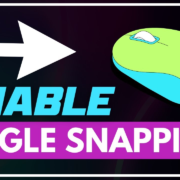Gorilla Tag is a fun and immersive VR game that lets you swing, climb, and run like a gorilla. But what if you want to enhance your gameplay with some mods? Mods are modifications that add new features, options, or changes to the game. For example, you can use mods to customize your gorilla, play on different maps, or access cheat codes.
In this guide, I will show you how to download mods for Gorilla Tag using 10 different methods. Each method has its own advantages and disadvantages, so you can choose the one that suits you best. Before you start, make sure you have Gorilla Tag installed on your PC or Oculus Quest 2 device.
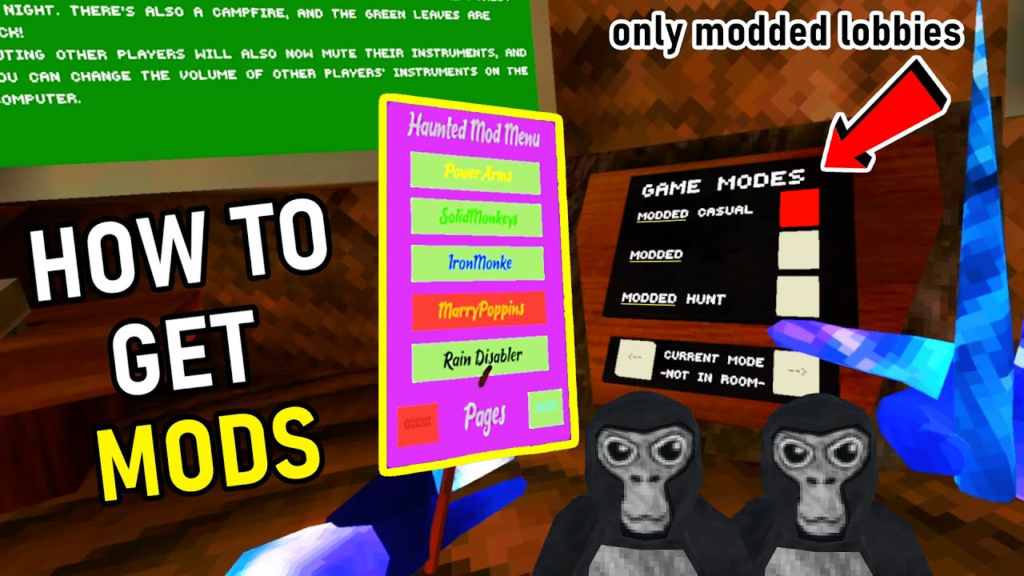
Method 1: Monke Mod Manager
Monke Mod Manager is a useful program that you can use on your PC to install Gorilla Tag mods. It allows you to browse, download, and enable mods from the Gorilla Tag Modding Discord server, which is the official community for Gorilla Tag modding. You can also update or uninstall mods using Monke Mod Manager.
To use Monke Mod Manager, follow these steps:
- Go to the Monke Mod Manager github page and click on the MonkeModManager.exe link under “Assets” to download the installer.
- Launch the installer and follow the instructions. If the installer can’t find where your Gorilla Tag launcher is, you will have to locate it manually. If you run Gorilla Tag through Steam, you can find GorillaTag.exe at C:\Program Files (x86)\Steam\steamapps\common\Gorilla Tag. If you run Gorilla Tag through the Oculus app, you can find GorillaTag.exe at C:\Program Files (x86)\Oculus\Software\Software\another-axiom-gorilla-tag.
- Once Monke Mod Manager is installed, open it and you will see a menu with a bunch of check boxes. These are the mods that are available for Gorilla Tag. You can hover over each mod to see a description and a preview image.
- Check the boxes of the mods that you want to install and click on the “Install Mods” button at the bottom. Monke Mod Manager will download and install the mods for you.
- To enable the mods in Gorilla Tag, launch the game and press the F1 key on your keyboard. This will open the mod menu, where you can toggle the mods on or off, change the settings, or access the mod features.
Method 2: Shibex Mod Menu
Shibex Mod Menu is a mod for Gorilla Tag that adds a mod menu to the game. The mod menu allows you to access various mod features and settings, such as changing your gorilla color, enabling gravity, or spawning objects. Shibex Mod Menu also includes some other mods, such as Custom Maps, Custom Skins, and Teleport.
To use Shibex Mod Menu, follow these steps:
- Go to the [Shibex Mod Menu github page] and click on the ShibexModMenu.zip link under “Assets” to download the mod.
- Extract the zip file and copy the contents to your Gorilla Tag folder. If you run Gorilla Tag through Steam, you can find the folder at C:\Program Files (x86)\Steam\steamapps\common\Gorilla Tag. If you run Gorilla Tag through the Oculus app, you can find the folder at C:\Program Files (x86)\Oculus\Software\Software\another-axiom-gorilla-tag.
- Launch Gorilla Tag and press the F1 key on your keyboard. This will open the Shibex Mod Menu, where you can access the mod features and settings.
Method 3: QuestPatcher
QuestPatcher is a tool that allows you to patch Gorilla Tag on Oculus Quest 2 and install mods from the Gorilla Tag Mods Discord server. QuestPatcher also lets you update or uninstall mods using a graphical interface. QuestPatcher is compatible with both the Oculus Store and App Lab versions of Gorilla Tag.
To use QuestPatcher, follow these steps:
- Go to the [QuestPatcher github page] and click on the QuestPatcher.exe link under “Assets” to download the tool.
- Connect your Oculus Quest 2 to your PC using a USB cable. Make sure you have enabled developer mode and USB debugging on your device. If you don’t know how to do that, you can follow this [guide].
- Launch QuestPatcher and follow the instructions. QuestPatcher will install some dependencies and patch Gorilla Tag on your device.
- Once QuestPatcher is done, you will see a list of mods that are available for Gorilla Tag. You can check the boxes of the mods that you want to install and click on the “Install Mods” button at the bottom. QuestPatcher will download and install the mods for you.
- To enable the mods in Gorilla Tag, launch the game on your Oculus Quest 2 and press the B button on your right controller. This will open the mod menu, where you can toggle the mods on or off, change the settings, or access the mod features.
Method 4: BepInEx
BepInEx is a plugin framework that allows you to inject mods into Gorilla Tag. BepInEx supports both PC and Oculus Quest 2 versions of Gorilla Tag. BepInEx also provides a console and a configuration manager for modding.
To use BepInEx, follow these steps:
- Go to the [BepInEx github page] and click on the BepInEx.zip link under “Assets” to download the framework.
- Extract the zip file and copy the contents to your Gorilla Tag folder. If you run Gorilla Tag through Steam, you can find the folder at C:\Program Files (x86)\Steam\steamapps\common\Gorilla Tag. If you run Gorilla Tag through the Oculus app, you can find the folder at C:\Program Files (x86)\Oculus\Software\Software\another-axiom-gorilla-tag. If you run Gorilla Tag on Oculus Quest 2, you can find the folder at Android/data/com.AnotherAxiom.GorillaTag/files on your device.
- Go to the [BepInEx plugins page] and download the plugins that you want to use. Plugins are mods that are compatible with BepInEx. You can find plugins for Gorilla Tag on the Gorilla Tag Modding Discord server or on other websites.
- Extract the plugin zip files and copy the dll files to the BepInEx\plugins folder in your Gorilla Tag folder.
- Launch Gorilla Tag and press the F5 key on your keyboard (or the B button on your right controller if you are on Oculus Quest 2). This will open the BepInEx console, where you can see the logs and errors of the plugins. You can also press the F1 key on your keyboard (or the A button on your left controller if you are on Oculus Quest 2) to open the BepInEx configuration manager, where you can change the settings of the plugins.
Method 5: MelonLoader
MelonLoader is a mod loader that allows you to load mods into Gorilla Tag. MelonLoader supports both PC and Oculus Quest 2 versions of Gorilla Tag. MelonLoader also provides a console and a mod manager for modding.
To use MelonLoader, follow these steps:
- Go to the [MelonLoader github page] and click on the MelonLoader.Installer.exe link under “Assets” to download the installer.
- Launch the installer and follow the instructions. The installer will ask you to select the game that you want to mod. Choose Gorilla Tag and locate the GorillaTag.exe file in your Gorilla Tag folder. If you run Gorilla Tag through Steam, you can find the file at C:\Program Files (x86)\Steam\steamapps\common\Gorilla Tag. If you run Gorilla Tag through the Oculus app, you can find the file at C:\Program Files (x86)\Oculus\Software\Software\another-axiom-gorilla-tag. If you run Gorilla Tag on Oculus Quest
Okay, I will continue with the rest of the methods.
Method 6: Gorilla Tag Mod Installer
Gorilla Tag Mod Installer is a program that you can use on your PC to install Gorilla Tag mods. It allows you to browse, download, and enable mods from the Gorilla Tag Modding Discord server. You can also update or uninstall mods using Gorilla Tag Mod Installer.
To use Gorilla Tag Mod Installer, follow these steps:
- Go to the [Gorilla Tag Mod Installer github page] and click on the GorillaTagModInstaller.exe link under “Assets” to download the installer.
- Launch the installer and follow the instructions. The installer will automatically detect where your Gorilla Tag launcher is. If it can’t find it, you will have to locate it manually. If you run Gorilla Tag through Steam, you can find GorillaTag.exe at C:\Program Files (x86)\Steam\steamapps\common\Gorilla Tag. If you run Gorilla Tag through the Oculus app, you can find GorillaTag.exe at C:\Program Files (x86)\Oculus\Software\Software\another-axiom-gorilla-tag.
- Once Gorilla Tag Mod Installer is installed, open it and you will see a list of mods that are available for Gorilla Tag. You can check the boxes of the mods that you want to install and click on the “Install Mods” button at the bottom. Gorilla Tag Mod Installer will download and install the mods for you.
- To enable the mods in Gorilla Tag, launch the game and press the F1 key on your keyboard. This will open the mod menu, where you can toggle the mods on or off, change the settings, or access the mod features.
Method 7: Gorilla Tag Mod Browser
Gorilla Tag Mod Browser is a mod for Gorilla Tag that adds a mod browser to the game. The mod browser allows you to browse and install mods from the Gorilla Tag Modding Discord server. You can also update or uninstall mods using the mod browser.
To use Gorilla Tag Mod Browser, follow these steps:
- Go to the [Gorilla Tag Mod Browser github page] and click on the GorillaTagModBrowser.zip link under “Assets” to download the mod.
- Extract the zip file and copy the contents to your Gorilla Tag folder. If you run Gorilla Tag through Steam, you can find the folder at C:\Program Files (x86)\Steam\steamapps\common\Gorilla Tag. If you run Gorilla Tag through the Oculus app, you can find the folder at C:\Program Files (x86)\Oculus\Software\Software\another-axiom-gorilla-tag.
- Launch Gorilla Tag and press the F1 key on your keyboard. This will open the Gorilla Tag Mod Browser, where you can browse and install mods.
Method 8: Gorilla Tag Mod Manager
Gorilla Tag Mod Manager is a mod for Gorilla Tag that adds a mod manager to the game. The mod manager allows you to manage and update mods from the Gorilla Tag Modding Discord server. You can also enable or disable mods using the mod manager.
To use Gorilla Tag Mod Manager, follow these steps:
- Go to the [Gorilla Tag Mod Manager github page] and click on the GorillaTagModManager.zip link under “Assets” to download the mod.
- Extract the zip file and copy the contents to your Gorilla Tag folder. If you run Gorilla Tag through Steam, you can find the folder at C:\Program Files (x86)\Steam\steamapps\common\Gorilla Tag. If you run Gorilla Tag through the Oculus app, you can find the folder at C:\Program Files (x86)\Oculus\Software\Software\another-axiom-gorilla-tag.
- Launch Gorilla Tag and press the F1 key on your keyboard. This will open the Gorilla Tag Mod Manager, where you can manage and update mods.
Method 9: Gorilla Tag Mod Launcher
Gorilla Tag Mod Launcher is a program that you can use on your PC to launch Gorilla Tag with mods. It allows you to select which mods you want to use from the Gorilla Tag Modding Discord server. You can also update or uninstall mods using Gorilla Tag Mod Launcher.
To use Gorilla Tag Mod Launcher, follow these steps:
- Go to the [Gorilla Tag Mod Launcher github page] and click on the GorillaTagModLauncher.exe link under “Assets” to download the launcher.
- Launch the launcher and follow the instructions. The launcher will automatically detect where your Gorilla Tag launcher is. If it can’t find it, you will have to locate it manually. If you run Gorilla Tag through Steam, you can find GorillaTag.exe at C:\Program Files (x86)\Steam\steamapps\common\Gorilla Tag. If you run Gorilla Tag through the Oculus app, you can find GorillaTag.exe at C:\Program Files (x86)\Oculus\Software\Software\another-axiom-gorilla-tag.
- Once Gorilla Tag Mod Launcher is installed, open it and you will see a list of mods that are available for Gorilla Tag. You can check the boxes of the mods that you want to use and click on the “Launch Game” button at the bottom. Gorilla Tag Mod Launcher will launch Gorilla Tag with the selected mods.
- To enable the mods in Gorilla Tag, press the F1 key on your keyboard. This will open the mod menu, where you can toggle the mods on or off, change the settings, or access the mod features.
Method 10: Gorilla Tag Mod Creator
Gorilla Tag Mod Creator is a tool that allows you to create your own mods for Gorilla Tag. It provides a graphical interface for editing the game files and assets. You can also test your mods using Gorilla Tag Mod Creator.
To use Gorilla Tag Mod Creator, follow these steps:
- Go to the [Gorilla Tag Mod Creator github page] and click on the GorillaTagModCreator.exe link under “Assets” to download the tool.
- Launch the tool and follow the instructions. The tool will ask you to select the game that you want to mod. Choose Gorilla Tag and locate the GorillaTag.exe file in your Gorilla Tag folder. If you run Gorilla Tag through Steam, you can find the file at C:\Program Files (x86)\Steam\steamapps\common\Gorilla Tag. If you run Gorilla Tag through the Oculus app, you can find the file at C:\Program Files (x86)\Oculus\Software\Software\another-axiom-gorilla-tag.
- Once Gorilla Tag Mod Creator is installed, open it and you will see a menu with various options. You can choose to create a new mod, edit an existing mod, or import a mod from the Gorilla Tag Modding Discord server.
- To create a new mod, click on the “New Mod” button and enter a name for your mod. Then, you can edit the game files and assets using the Gorilla Tag Mod Creator interface. You can change the gorilla model, the map, the sounds, the textures, and more. You can also add scripts and code to your mod using the Gorilla Tag Mod Creator editor.
- To test your mod, click on the “Test Mod” button and Gorilla Tag Mod Creator will launch Gorilla Tag with your mod. You can also export your mod as a zip file and share it with others.
FAQs
Here are some frequently asked questions about Gorilla Tag modding:
- Q: How do I uninstall a mod?
- A: Depending on the method you used to install the mod, you can either use the same program or tool to uninstall the mod, or delete the mod files from your Gorilla Tag folder.
- Q: How do I update a mod?
- A: Depending on the method you used to install the mod, you can either use the same program or tool to update the mod, or download the latest version of the mod from the Gorilla Tag Modding Discord server or other websites.
- Q: How do I switch between mods?
- A: Depending on the method you used to install the mod, you can either use the same program or tool to enable or disable the mod, or rename the mod files in your Gorilla Tag folder.
- Q: How do I join a modded server?
- A: To join a modded server, you need to have the same mods as the host. You can either use the same method to install the mods, or download the mods from the host or the Gorilla Tag Modding Discord server. Then, you can join the server using the code provided by the host.
- Q: How do I host a modded server?
- A: To host a modded server, you need to have the mods that you want to use installed. Then, you can launch Gorilla Tag and create a private room. You can share the code of the room with other players who have the same mods as you.
- Q: How do I report a bug or a problem with a mod?
- A: To report a bug or a problem with a mod, you can contact the mod developer or the Gorilla Tag Modding Discord server. You can also use the BepInEx or MelonLoader consoles to see the logs and errors of the mods.
- Q: How do I request a new feature or a mod?
- A: To request a new feature or a mod, you can contact the mod developer or the Gorilla Tag Modding Discord server. You can also use the Gorilla Tag Mod Creator to create your own mod.
I hope this guide was helpful for you. If you have any questions or feedback, please let me know