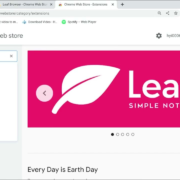Welcome to your straightforward guide on how to download PDFs from Scribd, the vast digital library brimming with books, articles, and sheet music. Whether you’re a student, researcher, or just an avid reader looking to access content offline, this guide will walk you through the easy steps to obtain PDFs from Scribd. We’re here to ensure you can enjoy your favorite reads without any hassle, wherever you are. Let’s begin this journey into seamless downloading with simplicity at its core.
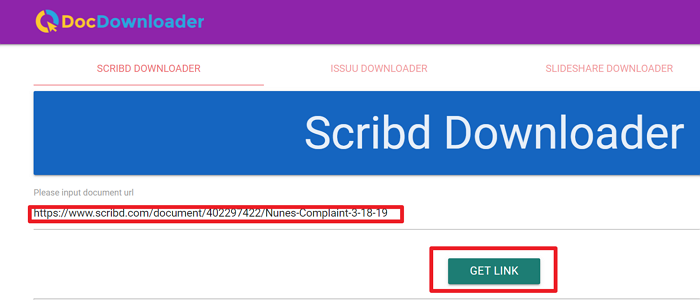
Solution 1: Scribd Free Trial Membership
Introduction
Scribd is a vast digital library offering books, audiobooks, magazines, and a plethora of documents uploaded by its user base. For those looking to explore this content-rich platform, a Scribd free trial membership presents an excellent opportunity. This approach is perfect for users who need temporary access to certain documents, including PDFs, and are exploring the Scribd ecosystem for the first time. Not only is this method completely legal, but it also aligns seamlessly with the platform’s terms of use, ensuring you maintain the integrity of lawful content consumption.
Steps
Here’s how to take advantage of the Scribd Free Trial Membership to download PDFs:
- Visit Scribd’s Website:
Open your web browser and go to the Scribd website (www.scribd.com). - Sign Up for a Free Trial:
Look for an option that offers the Free Trial – typically, Scribd provides a 30-day trial period. Click on this option to proceed. - Create an Account:
You will be prompted to create a new account. Enter the required information such as an email address and password, or sign in using a Google, Facebook, or Apple account for quicker registration. - Enter Payment Details:
To activate the free trial, Scribd may require your payment details. This might include credit card information or PayPal details. Remember, you won’t be charged during the free trial period, and you can cancel before the trial ends to avoid any fees. - Confirm Your Trial Start:
After entering your details, confirm the start of your free trial. Ensure that you understand the date when the trial will convert to a paid subscription if not canceled. - Search for Documents:
With the free trial activated, use Scribd’s search function to find the documents you wish to download. You can search using titles, topics, or keywords. - Select the Document:
Once you’ve found the PDF you need, click on it to open the document viewer. - Download the PDF:
Look for the download button, which usually appears as an arrow icon pointing downwards or could be under a menu, depending on the Scribd interface updates. Click the button to proceed with downloading the document. - Choose the Format (if applicable):
If prompted, select “PDF”as your desired format for download. - Access Your Download:
The document should now download to your computer or device. Check your default downloads folder, or the folder you specified if prompted to choose a location. - Cancel the Trial (if needed):
If you do not wish to continue with a paid membership, mark your calendar as a reminder to cancel the trial before it ends. To cancel, go to your account settings and follow the options to end the trial membership.
Summary
Using the Scribd Free Trial Membership is an excellent and legitimate way to access PDFs for a short period. It benefits those who are trying out Scribd’s offerings without immediate commitment to a subscription. However, it’s crucial to monitor the trial period closely and cancel the membership if you do not want to incur charges, as it automatically converts to a paid subscription. Plus, users must be attentive when entering payment details and ensure a secure Internet connection to prevent any security issues. This option is both user-friendly and aligns with digital content etiquette, making it ideal for your first experience with Scribd downloads.
Solution 2: Monthly Subscription
Introduction
In today’s digital age, access to information is key, and Scribd has emerged as a treasure trove of resources, offering a vast collection of PDFs, books, audiobooks, and more. To gain seamless and unlimited access to its library, one of the most straightforward and legal ways is through obtaining a Monthly Subscription. This means entering a paid agreement that allows you to navigate through a plethora of documents, which you can download for personal use. This approach is particularly beneficial for voracious readers, researchers, and students who require frequent access to a diverse range of topics and genres. Let’s explore how you can subscribe and download your desired PDFs from Scribd.
Steps
- Visit the Scribd Website: Open your preferred browser, and go to the Scribd website (scribd.com).
- Create an Account or Log In: If you are new to Scribd, you will need to create an account. Click the ‘Sign Up”option and input your details, or sign up using a Google, Facebook, or Apple account. For existing users, just log in with your credentials.
- Select a Subscription Plan: Scribd usually offers different plans to meet user needs. Choose a monthly subscription plan that suits you and click on it.
- Enter Payment Information: Fill in your payment details. Scribd typically accepts a variety of payment methods, including credit/debit cards and PayPal.
- Confirm Subscription: Review the subscription information, making sure everything is correct, and confirm your subscription. A message will usually display indicating the successful activation of your subscription.
- Browse and Select Documents: Use the search function or browse through the categories to find the documents you wish to download. Once you select a document, click on it to open.
- Download as PDF: Look for the download option on the Scribd document page. It’s commonly represented as a downward arrow or the word ‘Download.”Click on it and select ‘PDF”as your preferred file format if prompted.
- Save the PDF: A pop-up may appear, asking where to save the file on your computer. Select the desired location on your device, and your download will start.
- Access the Downloaded Document: After the download is complete, navigate to the location where you saved the file. Double-click the PDF to open it with your default PDF viewer.
Summary
Opting for a Monthly Subscription on Scribd is highly beneficial for those who are looking for straightforward, unlimited access to a diverse range of documents. It saves time and ensures that you’re respecting the intellectual property rights of authors and publishers. One of the main benefits is that it enables you to legally download as many documents as you need, often in high-quality PDF format.
However, it’s important to consider that this is a paid service, and you will incur a monthly charge. Additionally, if you only require a few documents, this option may not be the most cost-effective. Subscriptions may also auto-renew, so it’s crucial to keep track of your subscription status to avoid unwanted charges if your document needs to change. Despite these considerations, a Monthly Subscription is an excellent solution for frequent access to a world of books and documents provided by Scribd.
Solution 3: Single Document Purchase
Introduction
For individuals who require a specific document without the need for a full Scribd subscription, there’s an option tailored just for them—Single Document Purchase. This method is ideal for users who are interested in accessing only one document and wish to do so in a straightforward and legal manner. Opting for a single document purchase not only ensures compliance with Scribd’s terms of service but also supports the authors or publishers of the content. In this solution, we will go through the steps you need to follow to buy and download a single PDF from Scribd without signing up for the monthly subscription service.
Steps
- Locate the Document:
- Begin by visiting the Scribd website.
- Use the search bar to find the specific document you wish to download.
- Once you have found the document, click on it to open the document’s page.
- Review the Purchase Option:
- Look for a button or link that indicates ‘Purchase’ or ‘Download,’ which can typically be found near the document description or at the top of the page.
- Click this button to proceed.
- Create a Scribd Account:
- If you do not have a Scribd account, you will be prompted to create one. This is necessary to manage your purchase and access the document.
- Provide the required information such as email, username, and password, or sign up using a Google or Facebook account.
- Follow the on-screen instructions to complete the account set-up process.
- Complete the Purchase:
- After logging in or creating a new account, you will be taken to the purchase page.
- Verify the document details and the price, then enter your payment information—this may include credit card details, PayPal account, or other payment methods accepted by Scribd.
- Review the details to ensure accuracy and click on the confirmation button to complete the purchase. Some documents may also offer a preview before purchase.
- Download the Document:
- Once your purchase is successful, look for an option to ‘Download’ the document, often visible on the same page or sent to you via email.
- Click on the ‘Download’ link, and choose PDF as your preferred format if given options.
- The document should begin downloading to your device’s designated downloads folder or ask you to pick a location to save it.
- Access the PDF:
- Once the download is complete, navigate to the location where your document was saved.
- Double-click the downloaded file to open it using your default PDF reader.
- You can now view the document or print it out for personal use.
Summary
The Single Document Purchase is an excellent solution for those requiring access to one-off documents from Scribd. It is straightforward, legal, and directly supports content creators. One key benefit is that it’s cost-effective for those who do not need an ongoing subscription. Another advantage is the ease of use, allowing you to quickly own the PDF without additional steps.
However, there are some potential downsides to consider. Firstly, depending on the document, purchasing single files may become costly compared to a subscription if you find yourself needing more documents over time. Secondly, you need to ensure that the document quality meets your expectations, as refunds might be subject to Scribd’s policies. Nonetheless, for single uses, this method remains the ideal choice for its simplicity and adherence to copyright regulations.
Solution 4: Scribd Mobile App
Introduction
The Scribd Mobile App is an official application provided by Scribd that allows users to access their vast library of books, audiobooks, magazines, documents, and more on the go. The app is designed with a user-friendly interface catering to individuals who prefer reading and accessing documents on their mobile devices such as smartphones and tablets. One of the prominent features of the Scribd app is the ability to download content for offline reading. While the application allows for convenient access to documents, it is essential to note that the files downloaded for offline reading may not always be in PDF format. Instead, they are saved in a format suitable for reading within the app.
Steps
To use the Scribd Mobile App to download content for offline reading, follow these simple steps:
- Download and Install the App:
- Begin by locating the Scribd app in your mobile device’s app store (Google Play for Android or the App Store for iOS devices).
- Download and install the app onto your device.
- Sign In or Sign Up:
- Open the app and sign into your Scribd account. If you do not have an account, you will need to sign up by providing the required details or using a social media account for a quicker sign-up process.
- Browse or Search for a Document:
- Use the app’s search function to find the document you want to download. You can also browse through the curated lists, genres, and recommendations if you’re exploring options.
- Open the Document:
- Once you find the document, tap on it to open the document viewer.
- Download for Offline Use:
- Look for an option to download the document for offline reading. This is usually represented by a download icon (often an arrow pointing downwards) located within the document viewer interface.
- Tap on this icon to initiate the download process. The app will save the document to your device’s library for offline access.
- Access Downloaded Document:
- After the download is complete, navigate to the app’s library or ‘My Books’ section to find your downloaded document.
- Tap on the document to open and read it offline, anytime and anywhere without the need for an internet connection.
Summary
By using the Scribd mobile app, you can conveniently download and read documents on your device without an active internet connection. This is highly beneficial for those who frequently travel or have unreliable internet access. Moreover, the app’s intuitive interface makes it easy to search for and manage your Scribd documents.
Keep in mind, however, that the downloaded content is intended for use within the app and may not be in PDF format. This means that the offline files might not be shareable or viewable outside of the Scribd app itself. Lastly, ensure that you have the right to access the content you’re downloading and adhere to Scribd’s terms of service. Unauthorized downloading or sharing of documents is against Scribd’s policies and may result in penalties or loss of access to the service.
Solution 5: Third-party Scribd Downloaders
Introduction
In the quest to download documents from Scribd, some users turn to third-party Scribd downloaders. These tools are online services or websites designed to circumvent the standard download process on Scribd, providing users with the ability to obtain copies of documents without following the usual subscription or purchase procedures. Users often find these tools attractive because they can sometimes bypass paywalls or subscription checks.
However, it’s crucial to approach these third-party tools with caution. Many come with significant risks such as exposing your device to malware, violating Scribd’s terms of service, potentially engaging in copyright infringement, and compromising your personal and account security. For educational purposes, we will discuss how these downloaders are generally used, but we strongly advise against their use and recommend adhering to legal and ethical ways of obtaining content.
Steps
- Research and Select a Downloader:
First, search the web for third-party services or websites that offer Scribd downloading capabilities. Be especially discerning in your research, as not all services are trustworthy. Check reviews and forums to gauge the safety and reliability of the downloader you choose. - Visit the Downloader Website:
Go to the chosen downloader’s website. Ensure your computer has robust antivirus software in place before doing this, as there’s an increased risk of encountering malicious software. - Copy the Document URL:
If you decide to proceed, navigate to the Scribd document you wish to download in your web browser, and copy its URL from the address bar. - Paste the Document URL:
Back on the third-party downloader’s page, look for an input field where you can paste the URL of the Scribd document. - Download Initiation:
After pasting the URL, there will typically be a ‘Download’ or ‘Get Link’ button that you need to click to initiate the download process. - Complete Any Required Steps:
Some third-party downloaders may require you to go through additional steps, such as completing a CAPTCHA, waiting for a countdown timer, or navigating through ads before gaining access to the link. - Access the Downloaded File:
Once the document is ready, a download link should appear. Click on it to download the PDF file to your computer. - Inspect the Downloaded File:
Before opening the file, use your antivirus software to perform a scan to check for any potential threats.
Summary
While third-party downloaders offer a seemingly convenient solution to access Scribd documents, they come with plenty of downsides. Such actions may lead to legal issues, breaches of terms of service, and exposure to security risks like malware and viruses. Moreover, using such services can harm creators who depend on legitimate means of distribution for their livelihood. It is always preferable to use official channels for downloading content, such as subscribing to Scribd, engaging in free trials, or purchasing content directly. By doing so, you ensure that you’re respecting the creators’ rights and protecting yourself from potential risks.
Solution 6: Browser Extensions
Introduction
For users seeking a more automated approach to downloading PDFs from Scribd, browser extensions can be a straightforward solution. A browser extension is a small software module for customizing the web browser. Several extensions are available that have been designed to facilitate the downloading of content, including PDFs from various websites like Scribd. However, it is essential to use these tools responsibly and in compliance with Scribd’s terms of service. Some extensions essentially streamline the process of saving content that you already have legitimate access to. This means they may help with managing downloads more seamlessly but should not be used to circumvent the need for proper access rights to the content.
Steps
To use a browser extension to download PDFs from Scribd, follow these steps:
- Research Browser Extensions: Start by researching browser extensions compatible with your internet browser that offer the functionality to download Scribd PDFs. Look for extensions with good reviews and verify their legitimacy.
- Install the Browser Extension: Navigate to your browser’s extension store ”for example, the Chrome Web Store for Google Chrome users, or Firefox Add-ons for Firefox users. Use the store’s search function to find the extension you selected, and install it by clicking ‘Add to browser’ or a similar button.
- Navigate to Scribd: Once the extension is installed, visit the Scribd website and locate the document you wish to download. Ensure that you are logged in to your Scribd account, and you have the appropriate permissions to access the document.
- Use the Extension to Download: Click on the browser extension’s icon in your browser’s toolbar, which should now display options for downloading the content. Follow any specific instructions provided by the extension to start the download. Some extensions may add a download button directly on the page of the Scribd document.
- Save the PDF: Once the document is processed by the extension, a save dialog should appear, allowing you to save the PDF file to your computer or device. Choose a location that is easy for you to remember, such as the Desktop or your Downloads folder.
- Verify the Download: After the file has been saved, navigate to the folder where you placed the PDF and open it to ensure that it downloaded correctly and is fully readable.
Summary
Using browser extensions can be beneficial in saving time and providing a quick route to downloading PDFs from Scribd, especially if you frequently need to download documents for legitimate reasons. It can streamline the process down to just a few clicks, providing convenience and efficiency.
However, be aware of the potential downsides: there is a risk of violating Scribd’s terms of service if the extension is used improperly. Additionally, not all browser extensions are safe; some may compromise your privacy or security. Always install extensions from reputable sources and ensure that you comply with all usage terms and laws. Lastly, there could be limitations in the functionality of extensions as they might not always be up to date with the latest website changes, potentially leading to compatibility issues.
Solution 7: Upload Method
Introduction
The Upload Method is a system that some users have found can occasionally enable them to download a Scribd document for free. The idea behind this method is involved with Scribd’s community-focused feature which allows users to contribute to the Scribd library. By uploading a document, you may receive the option to download a document, as a form of an exchange or reward for contributing to the community. It is essential to understand that this method should not be abused and should comply with Scribd’s terms of service. In this guide, I will lead you through the procedure step by step.
Steps
- Create an Account on Scribd: If you don’t already have an account on Scribd, go to the Scribd website and sign up using your email address, Google, or Facebook account.
- Search for the Document: Once you’re signed in, use the Scribd search bar to find the document you wish to download.
- Prepare Your Own Document for Upload: Find a document file on your computer that you’re willing to share on Scribd. Make sure it’s a document you have the right to upload and share with others.
- Initiate the Upload Process: On the Scribd webpage, look for a button or link that allows you to upload documents. This could be labeled as “Upload” or might have an icon representing an upward-facing arrow.
- Select Your Document for Upload: Click the upload button, and a dialogue box will open prompting you to select a file. Choose the document you prepared earlier and begin the upload process.
- Fill Out the Necessary Information: You’ll be asked to provide details about your document, such as the title, description and, categorization. Complete these fields appropriately.
- Complete the Upload: Follow through with any additional steps provided by Scribd to upload your document. Once you finalize the upload, you may be redirected to a page or receive a prompt indicating you can download the document you were initially interested in.
- Download Your Chosen Document: If the method works, you should now have access to download the document. There should be a download button or an equivalent option visible. Choose the PDF format if prompted, and proceed to download the file.
Summary
The Upload Method is a straightforward way that can potentially allow you to access a Scribd document for free. Its benefits are that it’s simple and requires no advanced technical skills or third-party software that might be in breach of Scribd’s terms of service. Moreover, by uploading your document, you contribute to the Scribd community, which is a positive aspect of this method.
Nevertheless, there are potential downsides. There’s no guarantee that this method will always work since Scribd’s policies or system algorithms can change. Also, there’s an ethical consideration; this method should not be used to circumvent legitimately paying for content that creators have worked hard to produce. Always use this method with a respect towards authors and Scribd’s terms of service. Lastly, remember to only upload content that you have the right to share and does not infringe on any copyright laws.
Solution 8: Using Scribd Downloader Scripts
Introduction
For those with a bit more technical acumen, or a sense of adventure when it comes to technology, using Scribd downloader scripts might be a way to download PDFs from Scribd. These are bits of code that can be run in your web browser to potentially pull documents from Scribd’s database. Before proceeding with this method, it’s crucial to understand that using these scripts may not align with Scribd’s terms of service. In fact, such activities could be considered as breaching copyright norms and could lead to consequences including the permanent banning of your account. Therefore, it’s important that you use these scripts only for educational purposes or to download documents that are freely available or for which you have the legal rights to access.
Steps
- Understand the Script: Begin by researching online for Scribd downloader scripts. These might be available on forums, coding repositories like GitHub, or scripting communities. Take time to read through user comments and reviews to ensure the script is reputable and functional.
- Install a Script Manager: Before you can run any script on your browser, you need a script manager. For Google Chrome, Tampermonkey is a widely used option. For Firefox, users often opt for Greasemonkey. Install the respective script manager for your browser.
- Add the Script: Once you have a script manager installed, you can add the Scribd downloader script. This should be done by navigating to the script’s page and clicking on the install or add button provided by the script manager.
- Navigate to Scribd: Go to the Scribd website and find the document you wish to download.
- Run the Script: With the document open, the script should run automatically or you may have to activate it depending on the script’s design. There should be prompts or a new button, letting you initiate the download process.
- Download the Document: If the script works as intended, the document should now be downloadable. Click on the indicated button or follow the script’s instructions to save the document to your computer.
- Check the File: After the download is complete, locate the file on your computer and ensure that it is the correct document and is accessible.
Summary
Using Scribd downloader scripts is a method that can be effective for tech-savvy individuals looking to download documents from Scribd. Its benefits include the potential to bypass traditional downloading methods, which might be locked behind a paywall. However, the use of such scripts carries significant risks including potential breach of Scribd’s terms of service and the possibility of encountering malicious software. Furthermore, this method requires a higher degree of technical expertise and may not work consistently as Scribd updates its platform to prevent such practices. It’s always recommended to obtain content legally and ethically in compliance with the service provider’s terms and copyright laws.
Solution 9: Print to PDF
Introduction
Sometimes, the simplest solutions are right before our eyes, yet often overlooked. If you have followed the right protocol and have access to read a Scribd document online, you may be able to convert it into a PDF file for personal use without much technical hassle. This solution leverages a built-in feature found in most web browsers and does not require additional software or violate any terms of service. By ‘printing’ a document to PDF, you’re essentially using the print functionality to save the file on your device as a PDF rather than having it sent to a physical printer. This guide will walk you through a clear series of steps that you can follow to use this nifty trick.
Steps
- Open the Document: Log in to your Scribd account and navigate to the document you wish to save as a PDF.
- Access the Print Option: Click the ‘Print’ icon or find the ‘Print’ option. This is generally located in the Scribd reading interface or within the web browser menu (often under ‘File’ then ‘Print’ or simply by pressing ‘CTRL+P’ or ‘CMD+P’ on a Windows or Mac computer, respectively).
- Change the Printer Destination: A print dialog box will appear. Here, instead of selecting a physical printer from the list of devices, look for an option that says ‘Save as PDF’ or ‘Print to PDF’. This will likely be in a drop-down menu or list of printers.
- Adjust Settings: Before you save the document, make sure any page ranges, layout options, and other settings are adjusted to your preference. You’ll want to ensure you’re saving the entire document or the specific pages you need.
- Save the Document: Click ‘Save’ or ‘Print’, depending on your browser’s dialog box. You’ll then be prompted to choose a location on your computer to save the file. Select your desired folder, enter a file name, and then click ‘Save’.
- Check the PDF: Navigate to the folder where you chose to save the document and open the PDF to ensure it saved correctly and is legible.
- Troubleshooting: If the document did not save properly, check if there’s a limit to the number of pages you can print at once or if there are any restrictions placed by Scribd. If there are challenges, you may need to print the document in sections.
Summary
Using the ‘Print to PDF’ feature is a straightforward method that can be beneficial when you need to save Scribd documents for offline use. It’s generally quick and does not require additional software or breach of terms of service, provided you have legitimate access to the content.
One key advantage of this approach is its compatibility with many devices and browsers, and it doesn’t depend on the Scribd platform allowing downloads—it only requires the ability to view and print the document.
However, a possible downside of this method includes occasional formatting issues, where the saved PDF might not look exactly like the original document on Scribd. Additionally, if the Scribd document has a large number of pages, your browser or computer may struggle to process the ‘print’ job.
To avoid any legal pitfalls, always ensure you are entitled to make a personal copy of the material, respecting the copyright laws and Scribd’s terms of service. With this simple, legal method, you have yet another tool at your disposal to access information in a format that’s convenient for you.
Solution 10: Document Conversion Services
Introduction
In the digital world, documents come in various formats ”from Word to ePub to images ”yet one format stands out for its versatility and near-universal acceptance: the PDF. PDFs are known for preserving the formatting of a document, making them ideal for sharing and printing. Now, let’s consider a scenario where you’ve legitimately obtained a document from Scribd in a format other than PDF and you wish to convert it into PDF form for your personal use. This is where document conversion services come into play. These services offer an online solution to convert different document types into the desired PDF format without requiring advanced technical knowledge. It’s a simple and effective way to manage your documents to suit your needs, provided you adhere to copyright and usage guidelines.
Remember, before using conversion services, ensure you are converting documents that you have obtained legally and have the right to convert. Additionally, converting documents to share or distribute without permission may infringe on copyright laws and Scribd’s terms of service.
Steps
Finding a Document Conversion Service
- Search online for a reputable document conversion service. Keywords you might use include “online document to PDF converter” or “convert to PDF online”.
- Read reviews and check the credibility of the site you choose to ensure it’s trusted and reliable.
- Verify that the service supports the specific file format that your Scribd document is currently in.
Preparing Your Document
- Locate the document you’ve legally obtained from Scribd on your device.
- Make sure the document is in a format accepted by your chosen conversion service (for example, .docx, .txt, or .epub).
Uploading and Converting the Document
- Visit the selected conversion service’s website.
- Look for a button or link that says “Upload” or “Choose file” and click on it.
- Navigate to where your document is stored on your device, select it, and confirm the upload.
- Once the document is uploaded, choose the output format you desire (in this case, PDF).
- Click on the “Convert” button to start the conversion process.
Downloading the Converted Document
- Wait for the conversion process to complete. This could take a few seconds to a few minutes, depending on the service and file size.
- After the conversion is completed, a link or button to download the new PDF should appear. Click on it.
- Choose a location on your device to save the converted PDF and click “Save”.
Summary
Utilizing document conversion services can be extremely beneficial for individuals looking to convert different types of documents to PDFs. The process is typically straightforward, requires no special technical skills, and is accessible to anyone with an internet connection. The benefits are clear: you get a PDF version of your document that retains its formatting across various platforms, making it easier to read or print.
However, it’s important to consider potential downsides as well: the quality of the conversion may vary depending on the service used, and privacy could be a concern if the document contains sensitive information. Always ensure that the service you are using has the necessary security in place to protect your documents. Lastly, while converting documents for personal use is usually acceptable, distributing the converted documents might infringe on copyright or licensing agreements. Always use these services responsibly and respect the content creator’s rights.
Conclusion:
In conclusion, downloading PDFs from Scribd is relatively straightforward once you understand the process. Remember to respect copyright laws and the terms of service of Scribd when attempting to download documents. By following the guide provided, users can not only access content efficiently but also expand their digital library with valuable resources. With the right approach and tools, getting the information you need from Scribd can be accomplished with ease.
FAQs:
- Is downloading PDFs from Scribd legal?
Yes, it’s legal to download PDFs from Scribd if they are your own uploaded documents or if you’ve obtained permission from the copyright holder or if the document is freely available by the author. - Do I need a Scribd subscription to download PDFs?
While some documents may be available without a subscription, accessing the full library and downloading most PDFs from Scribd typically requires a paid subscription. - Can I download documents from Scribd on my mobile device?
Yes, you can use the Scribd app to download documents directly to your mobile device, allowing you to read them offline at your convenience.