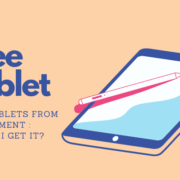Welcome to our step-by-step guide on fixing a loose HDMI port. HDMI ports are essential connectors that link our favorite devices—like gaming consoles and streaming boxes—to TVs or monitors, bringing the digital world to life on our screens. But over time, these ports might become loose due to frequent use, which can lead to frustrating signal interruptions or a complete loss of connectivity. Fear not! In this guide, we’ll take you through a few simple techniques to secure that wobbly HDMI port, ensuring a firm connection so you can get back to enjoying your entertainment with ease and confidence. Let’s get started!
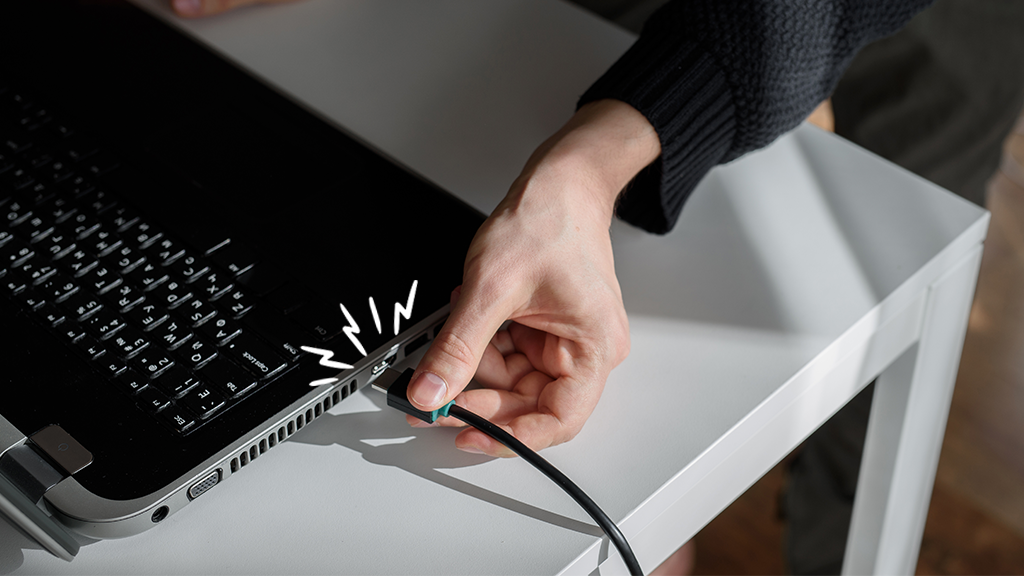
Solution 1: Tighten External Screws
Introduction
The HDMI (High Definition Multimedia Interface) port is an essential component for transmitting high-quality audio and video signals from one device to another, such as from a gaming console or a Blu-ray player to a TV or monitor. Sometimes, the HDMI port can become loose due to frequent plugging and unplugging of the HDMI cable, which may result in a poor connection and interrupted signal. A simple and non-technical approach to addressing a loose HDMI port is to check and tighten any external screws located on the outside of the port. These screws are designed to secure the port to the housing of the device and ensure a snug fit of the port itself.
Steps
- Locate the Screws:
- Make sure your device is powered off and unplugged from the power source to avoid any risk of electric shock.
- Carefully inspect the HDMI port on your device. Look for small screws on the outside of the port. These are often positioned above and below the port, securing it to the device’s chassis or frame.
- Select the Correct Screwdriver:
- Identify the type of screw head (usually Phillips or flat-head) and select the appropriate screwdriver. It is crucial to use the correct size to avoid stripping the screw heads.
- Tighten the Screws:
- Gently insert the screwdriver into the screw head and turn it clockwise. The aim here is to firm up the port connection without overtightening, as that could potentially strip the screw or damage the port.
- Apply firm but gentle pressure. If you feel significant resistance, stop turning to avoid causing damage.
- Re-Test the HDMI Connection:
- After tightening the screws, plug the HDMI cable back into the port and ensure it feels secure.
- Power on the device and check if the connection has improved and if the signal transmission is stable.
Summary
Tightening the external screws of an HDMI port is a straightforward solution for a loose connection that can often be done quickly and without any specialized knowledge. It benefits the user by being a cost-free and immediate fix that can restore the device’s functionality with minimum effort. The downside to this approach is minimal, but caution is advised to prevent over-tightening and damaging the screws or port. If the HDMI port remains loose after attempting this solution, it may indicate a more complex issue that could require one of the other outlined solutions.
Solution 2: Realign the HDMI Port
Introduction
When encountering a loose HDMI port, many might assume that the port needs to be replaced, which could involve complicated and potentially costly repairs. However, a simpler solution might be right at hand: realigning the HDMI port. This approach can work when the physical alignment of the port is slightly off. This misalignment might be due to the way the port has been handled or a result of stress from the cable weight or movement. Realignment is particularly applicable when the HDMI port is not soldered correctly onto the circuit board or if the port itself allows some play within its mounting. By carefully manipulating the port, we can often fix the loose connection without the need for advanced technical skills.
Steps
- Power Down: Before attempting to adjust any part of your electronics, ensure the device is powered off to prevent short circuits or damage.
- Accessibility: Gain clear access to the HDMI port. You might need to move your device away from a wall or remove it from an entertainment center to work comfortably.
- Visual Inspection: Take a moment to visually inspect the HDMI port. Look for any obvious signs of misalignment or damage that might give you a clear indication of what needs to be realigned.
- Gentle Probing: Using a non-conductive tool like a plastic spudger, gently probe around the HDMI port to determine where there might be play or movement. Be extremely careful not to apply too much force as HDMI ports are delicate and can be damaged easily.
- Minor Adjustments: If you detect slight movement, carefully and gently nudge the HDMI port into what appears to be its proper place. Make small adjustments, and avoid using excessive force.
- Test the Cable Fit: Once you’ve made an adjustment, plug in an HDMI cable to test the snugness of the fit. You should feel a firm, secure connection without any wobble.
- Recheck Functionality: Turn your device back on and check to see if the connection has been restored or improved. You’ll be looking for a stable picture on your monitor or television screen without any flickering or signal dropouts.
- Repeat if Necessary: If the port is still loose, power down the device again and repeat the adjustment steps making sure to apply only slight alterations.
Summary
Realigning an HDMI port can be a straightforward fix to a common problem. It’s non-invasive, which means there’s no need to open up your device and risk potential damage. This method can also be quite satisfying because it’s a relatively quick and cost-effective solution that doesn’t require professional help.
However, the downside is that it may only be a temporary fix, especially if there are underlying issues with the circuit board to which the port is connected. Additionally, there is always a risk of causing further damage if too much force is applied during the realignment process. Users should proceed with caution and consider seeking professional assistance if they are unsure about any step in the process.
Use a Different HDMI Cable
Introduction
Imagine trying to plug in your HDMI cable, and it feels wobbly or doesn’t stay put – it can be quite frustrating, especially if you’re all set for a movie night or an important presentation. Sometimes, the issue isn’t with the HDMI port but with the HDMI cable itself. Over time, or due to the use of low-quality or incompatible cables, the connection between your device and the cable can become loose. Fortunately, a simple and cost-effective solution can be to try a different HDMI cable. The beauty of this approach lies in its simplicity: it requires no technical skills, no tools, and anyone can try it. Let’s dive into how you can achieve this.
Steps
- Identify a Suitable Replacement Cable
- Ensure you have a spare HDMI cable available, or purchase a new one that meets the specifications needed for your device. Look for a cable that comes highly recommended and is known for its durability.
- Disconnect the Current HDMI Cable
- Power off your devices before you start. Gently detach the existing HDMI cable from both the device (such as your TV, projector, or computer) and the source (like your DVD player, console, or set-top box).
- Inspect the Current HDMI Cable
- Check the connectors on your current cable for any signs of damage such as bent pins, cracks, or excessive wear. This step is important to confirm that the issue lies with the cable and not somewhere else.
- Connect the New HDMI Cable
- Take your new or spare HDMI cable and carefully plug one end into the HDMI port on your device, ensuring that it is secure but without using excessive force. Connect the other end to your source device in a similar manner.
- Test the Connection
- Turn on your devices and check if the signal is being transmitted without any issues. Move the cable slightly to ensure it now sits snugly in the HDMI port.
- Secure the Connection
- Once you have confirmed that the new cable fits well and there are no signal issues, make sure the cable is routed in such a way that it doesn’t pull on the port or bend at sharp angles, as this could lead to damage over time.
- Future Considerations
- To avoid similar issues in the future, consider handling cables gently and disconnecting them by holding the plug rather than pulling the cable, avoiding stress on the connectors and the port.
Summary
Using a different HDMI cable is a straightforward solution to fix a loose HDMI port; it’s both user-friendly and economical. It eliminates the need to tamper with the hardware and reduces the risk of causing any further damage. This method is beneficial because anyone can attempt it, and it’s sometimes all that’s needed to resolve the issue. However, a potential downside is if the problem does lie with the port itself, then changing cables will be a temporary solution at best. Carrying out this simple step can save one from unnecessary and complex procedures that might not even be needed. If the new cable doesn’t fix the issue, it’s important to consider other solutions or consult with a professional for a more permanent fix.
Solution 3: Securing with Adhesive Tape
A loose HDMI port can cause an intermittent or unstable connection between your device and your display, leading to an unsatisfactory visual and audio experience. This issue may particularly affect those who frequently plug and unplug their HDMI cable, potentially leading to wear and tear that causes the port to lose its grip on the cable. One simple and non-invasive method to address this problem is to use adhesive tape to secure the cable to the port, enhancing stability without causing damage to the device’s hardware.
Adhesive tape is a widely available and inexpensive resource that can be used with minimal risk. This method doesn’t require opening up the device or any technical knowledge, making it a quick fix for anyone experiencing a loose HDMI connection. The goal is to create additional friction and a tighter fit to prevent the cable from moving or disconnecting.
- Examine the HDMI Port and Cable: Begin by inspecting the HDMI port and cable. Ensure that the cable is not damaged and that the looseness is indeed due to the port not holding the cable tightly.
- Clean the Area: Before applying tape, make sure the area around the HDMI port is clean and free of dust or debris. Use a dry cloth or some isopropyl alcohol on a cotton swab to gently clean around the port.
- Select the Right Tape: Use a strong, double-sided adhesive tape. This type of tape is preferred because it will stick to both the device and the cable, providing a firm hold. Avoid using duct tape or other bulky tapes that might not provide a secure or clean-looking finish.
- Cut a Small Piece of Tape: Cut a small piece of the double-sided adhesive tape, just large enough to cover the HDMI cable’s plug once it is inserted into the port. You don’t want the tape to be too large, as it may look unsightly or interfere with other ports.
- Apply the Tape to the Cable: Attach one side of the tape to the HDMI cable, just above the metal connector. Do not cover any part of the metal connector with tape, as this will interfere with the signal.
- Insert the Cable and Secure It: Gently insert the HDMI cable into the port as you normally would. Press the taped area of the cable against the device to secure the bond between the cable and the device’s surface.
- Test the Connection: Once the tape is in place and the cable is inserted, test the connection by turning on the device and your display. Check to see if the video and audio signal is stable.
- Additional Security (Optional): If needed, add another piece of tape across the cable and the device’s side to further brace the connection.
Summary
Utilizing adhesive tape to secure a loose HDMI connection is a straightforward and cost-effective solution that can be swiftly employed. This method’s benefits include not having to alter the hardware of your device, which preserves your warranty and avoids potential damage from more invasive procedures. It’s also reversible and can be done without specialized tools.
However, there are some considerations to keep in mind. The adhesive tape solution is usually a temporary fix, as the tape may lose its stickiness over time or due to varying temperatures. Additionally, it may not solve the issue if the port or cable is significantly damaged or if the root cause is related to internal hardware problems. In cases where the tape solution is ineffective, it might be necessary to explore more permanent fixes such as soldering or replacing the HDMI port.
Remember to use the adhesive tape sparingly to maintain a tidy appearance and to avoid any residue build-up that could occur with the repeated application of tape. If unsure about applying this fix or if the problem persists, consult with a professional for further guidance or repair.
Solution 5: HDMI Port Retention Clip
Introduction:
When it comes to a loose HDMI port, one of the most effective ways to ensure a secure connection without any technical modifications to the hardware is to use an HDMI port retention clip. An HDMI port retention clip is a small attachment that applies pressure to the HDMI cable to keep it firmly seated in the port. It’s an excellent solution for those who aren’t comfortable with opening up their devices or handling delicate electronics. These clips are designed to be user-friendly, with no specialized tools required for installation. They offer a non-invasive fix that provides stability to an otherwise loose connection, which could cause signal interruptions or potential damage from repeated unplugging and plugging of the HDMI cable.
Steps:
- Identify the Right Clip: Start by finding the right HDMI port retention clip for your device. These clips come in various designs and sizes, so choose one that is compatible with your device’s HDMI port.
- Purchase the Clip: Acquire the HDMI port retention clip from a reputable electronics store or online marketplace. Ensure the product is of high quality to avoid any damage to your devices.
- Power Down the Device: Before attaching the clip, make sure to turn off the device with the loose HDMI port to prevent any electrical issues or damage.
- Attach the Clip to the Cable: Follow the manufacturer’s instructions to properly attach the clip to your HDMI cable. Some clips might slide onto the cable, while others might snap around it.
- Insert the HDMI Cable: With the clip attached to the cable, gently insert the HDMI cable into the port. Ensure the connection is secure and that the clip is not obstructing the cable from fully seating into the port.
- Secure the Clip onto the Device: Depending on the design, the retention clip will have a feature to secure it onto the device itself. This might involve adhering it to the device’s case, clipping it onto a nearby edge, or using an integrated locking mechanism.
- Test the Connection: Once the clip is securely in place, power the device back on and test the HDMI connection. Make sure that the signal is transmitted properly and that there are no interruptions when gently moving the cable.
- Adjust if Necessary: If the HDMI connection still seems loose, carefully adjust the position of the clip or tighten it, if the design allows for it, to establish a firmer hold.
Summary:
The benefits of using an HDMI port retention clip include being user-friendly, cost-effective, and providing a quick solution to a common problem. It’s ideal for those who don’t wish to delve into more complex repairs or replacements. Moreover, it’s easily reversible; if you need to remove the retention clip, it can be done without leaving any permanent changes to your device.
However, there might be some potential downsides. Some low-quality clips could potentially damage the port or the cable if they apply too much pressure or if they are not designed well. Always ensure the product you are using is from a reputable manufacturer. Additionally, the clip may not solve underlying issues with the port’s internal connection. If the problem persists, more in-depth repairs may be required. Nonetheless, for a loose HDMI connection, the HDMI port retention clip is often a suitable and accessible solution.
Solution 6: Resolder the HDMI Port
Introduction
A common reason why HDMI ports become loose or non-functional is due to weak or broken solder joints that connect the port to the circuit board within the device (like a TV, computer, or gaming console). A solder joint is the point at which the electrical components (such as the metal leads of the HDMI port) are joined to the metal traces on a circuit board through the use of solder, a fusible metal alloy. Over time, these joints can crack or deteriorate due to physical stress from plugging and unplugging cables, temperature changes, or simply due to poor manufacturing quality.
Resoldering the HDMI port involves reapplying solder to these connections to reform a stable and conductive electrical bond. This solution requires a steady hand and some basic understanding of electronics and soldering techniques. While it is a more complex solution than others listed, it can provide a robust and long-term fix to the problem without the need for professional repair or part replacement.
Steps
- Safety Precautions: Unplug your device and ensure that it is powered off before beginning any repairs. Work in a well-ventilated area to avoid inhaling solder fumes.
- Disassembly of the Device:
- Carefully disassemble your device to access the HDMI port. Depending on the device, this may involve removing screws, and possibly gently prying open the housing. Keep all screws and parts organized so you can reassemble the device easily.
- Identify the Problematic Solder Joints:
- Once the HDMI port is exposed, inspect it for any signs of loose or cracked solder joints. Pay close attention to the points where the metal legs of the HDMI port meet the circuit board.
- Prepare the Soldering Tools:
- You will need a soldering iron, solder, flux, desoldering braid or pump, safety goggles, and possibly a magnifying glass. Plug in the soldering iron and let it heat up to the appropriate temperature, which is typically around 350°C (662°F) for lead solder and somewhat higher for lead-free solder.
- Remove the Old Solder (if necessary):
- If the existing solder looks cracked or is not providing a good connection, it might be best to remove it using the desoldering braid or pump. Place the desoldering tool over the joint and apply heat with the soldering iron to wick away the old solder.
- Apply New Solder:
- Apply a small amount of flux to the joint to help the new solder flow and create a better connection. Touch the tip of the soldering iron to the joint and then feed a small amount of solder onto the joint. The solder should melt and flow smoothly over the metal, forming clean, shiny connections when cooled.
- Inspect and Test Your Work:
- After the new solder has cooled, inspect all joints with a magnifying glass to ensure that you have made solid connections without any bridges or cold solder joints. Reconnect your device to power (but do not fully reassemble just yet) and test the HDMI port with a cable to see if the connection has been restored.
- Reassembly:
- If the HDMI port is now working correctly, proceed with reassembling your device, reversing the steps you took to open it.
Summary
Resoldering the HDMI port can provide an effective and durable solution to a loose connection. By creating new, strong solder joints, you can often restore full functionality without the expense of professional repair or the need for a new device.
However, this solution does have potential downsides. Soldering requires precision and a basic understanding of electronic repair. There’s a risk of causing further damage to the device if the process is not done correctly. Also, taking apart a device can void its warranty, so it’s important to keep this in mind before proceeding.
For those who are comfortable with the soldering process, this repair can be a rewarding and cost-efficient way to fix a loose HDMI port. It’s recommended, however, that those without soldering experience either seek out educational resources to learn the skill in a safe environment or consult with a professional to carry out the repair.
Solution 7: Replace the HDMI Port
Introduction
Over time, the HDMI port on your device, such as a TV or computer, may become loose due to frequent plugging and unplugging of the HDMI cable or because of internal physical damage. When this occurs, the connection might be unreliable, resulting in a loss of signal or poor image quality. If other solutions, such as tightening screws or adjusting the cable, do not fix the issue, it may be necessary to replace the HDMI port entirely. This is a more advanced solution that involves removing the faulty port and installing a new one. Although this process may seem daunting to someone with no technical background, with proper guidance and precautions, it is a feasible DIY fix that can give your device a fresh lease on life.
Steps
- Identify the Problematic Port:
Confirm that the issue is indeed with the HDMI port by trying different cables/devices. If the problem persists with all cables, the port likely needs replacement. - Gather Required Tools:
Obtain a replacement HDMI port, a soldering kit, a screwdriver, and other necessary tools such as pliers or tweezers. - Power Off and Unplug Your Device:
Ensure your safety and protect the device from damage by powering it off and disconnecting it from any power sources. - Open the Device Casing:
Depending on your device, remove the necessary screws or clips to access the internal components where the HDMI port is located. - Locate and Remove the Damaged HDMI Port:
Identify the faulty HDMI port on the circuit board. Use your soldering iron to gently heat the solder points and remove the HDMI port. Take note of the port’s orientation and how it is connected to the circuit board. - Prepare the New HDMI Port:
Align the new port with the solder points on the circuit board. If necessary, trim any excess leads on the new port so that it fits snugly. - Solder the New HDMI Port:
Carefully solder the new HDMI port onto the circuit board. Ensure that all connections are firm and there are no loose joints. - Reassemble the Device:
Once the soldering is complete and the port is secure, reassemble your device by carefully placing the cover back on and screwing it shut. - Test the New Port:
Reconnect your device to power, attach the HDMI cable to the new port, and test the connection with your display to ensure that the replacement was successful.
Summary
Replacing a damaged HDMI port can restore a clean, stable connection between your device and the display. This solution is cost-effective compared to purchasing a new device and can be a rewarding DIY project. However, the process requires patience, precision, and a level of comfort with using a soldering iron. If done improperly, there’s a risk of damaging the circuit board or other internal components. If you’re not confident in your ability to replace the port safely, it is advised to seek assistance from a professional repair service.
By tackling the HDMI port replacement yourself, you learn more about the inner workings of your electronic devices and gain skills that could be useful for future repairs. The satisfaction of solving the problem with your own hands can be very fulfilling and empower you to take on similar challenges in the future.
Solution 8: Use an HDMI Support Bracket
Introduction
Over time, the HDMI port on your television or computer monitor might start to feel a bit wobbly. This can happen due to frequent plugging and unplugging of the HDMI cable or sometimes due to the weight of the cable itself, which can strain the port. This issue can lead to unreliable connections, signal loss, or even permanent damage to the internal components connected to the HDMI port.
To prevent these problems, a simple yet effective solution is the use of an HDMI support bracket. An HDMI support bracket is designed to provide additional support and stability to the HDMI port, ensuring a secure connection and reducing the risk of damage from stress on the port. This solution doesn’t require any technical skills or special tools and can be a great preventative measure for keeping your HDMI ports secure and fully functional.
Steps
- Identify the Need for a Support Bracket: Check if your HDMI port is loose by gently wiggling the HDMI cable. If there is excessive movement, you’ll likely benefit from the additional support of a bracket.
- Choose the Right HDMI Support Bracket: There are various types of support brackets available on the market. Some are universal, while others are designed for specific devices. Make sure to pick one that fits your device and HDMI port configuration.
- Unplug Your Device: Before attaching any support bracket, ensure that your device is turned off and unplugged from any power sources. This not only keeps you safe but also protects your device from accidental damage.
- Clean the Surrounding Area: Wipe down the area around the HDMI port to ensure the surface is clean and dry, which will help the support bracket to adhere better if it uses an adhesive.
- Attach the Support Bracket: Follow the manufacturer’s instructions to attach the bracket. Some brackets will slide or snap into place, while others might adhere directly to the device using a strong, double-sided tape.
- Ensure Stability: Once the bracket is in place, reinsert the HDMI cable and check to see if the bracket provides the necessary support. There should be little to no movement of the HDMI cable at the port.
- Cable Management: Arrange your HDMI cable in such a way that it does not hang or pull on the port, adding unnecessary strain. Some brackets may include cable management features which can help maintain a neat setup.
- Monitor for Effectiveness: After installation and use, occasionally check to see that the bracket remains firmly in place and continues to provide the needed support.
Summary
Using an HDMI support bracket as a solution offers several benefits, including:
- Decreased Wear and Tear: By limiting movement, the bracket helps protect the structural integrity of the HDMI port.
- Improved Connection Stability: A stable port means a more reliable signal, reducing disruptions during use.
- Prevention of Damage: It can prevent the HDMI port from undergoing further loosening or damage, avoiding costly repairs.
There aren’t many downsides to this approach, but it is important to note:
- Aesthetic Impact: The bracket may be visible and could alter the look of your device, which might be an issue if your setup is design-centric.
- Compatibility: Certain brackets may not be compatible with all devices or cable types, so it’s crucial to find a bracket that works well with your specific setup.
In sum, using an HDMI support bracket is a straightforward, non-invasive way to prevent and address issues with a loose HDMI port. It’s a preventative solution that offers security and stability, ensuring that you can enjoy your electronics without worrying about the potential hassle of a poor connection or port damage.
Solution 9: HDMI Cable Lock
Introduction:
The HDMI Cable Lock is an innovative solution designed to tackle the common problem of loose HDMI connections. A loose port can result in unreliable signal transmission which manifests as intermittent video signals, flickering screens, or even complete loss of connection. This issue can be particularly troublesome during important presentations or during your favorite movie or gaming session. An HDMI Cable Lock is a device that attaches to your existing HDMI cable and port, then clamps down to secure the connection firmly, preventing any accidental disconnections or signal disruption due to movement or jostling of the cable.
Steps:
- Identifying the Correct HDMI Cable Lock:
- Research available HDMI Cable Locks and choose one compatible with your devices.
- Make sure it fits the shape and size of your HDMI port and cable.
- Preparing the Device and HDMI Cable:
- Power-off and unplug your device to ensure safety.
- Unplug the HDMI cable from both the device and the connected screen or projector.
- Installing the HDMI Cable Lock:
- Follow the HDMI Cable Lock’s user manual to open or prepare the locking mechanism for installation.
- Re-insert the HDMI cable back into the port on your device.
- Align the HDMI Cable Lock with the HDMI port, ensuring that it clamps onto the cable properly.
- Once in position, use the provided tools or mechanism, which could be screws or a simple clip, to secure the HDMI Cable Lock in place.
- Securing the Lock:
- Tighten any screws or ensure any clips are fully closed to secure the lock.
- Double-check that the HDMI cable cannot be easily pulled out or wiggled.
- Testing the Connection:
- Reconnect the power to your device and turn it on.
- Ensure that the video and audio signals are transmitting correctly without any flickering or disconnection.
- Final Adjustments:
- If the issue persists, re-adjust the HDMI Cable Lock to ensure it is properly fitted.
- Inspect for any looseness and retighten if necessary.
Summary:
Using an HDMI Cable Lock can significantly minimize the risks associated with loose HDMI connections, ensuring a stable and constant signal. It’s a relatively simple solution that can extend the life of your devices by preventing wear and tear on the ports and cables. In addition, it provides peace of mind by preventing accidental disconnections during use.
As for potential downsides, users may need to invest in the HDMI Cable Lock device, and it may add some bulk to the HDMI port area, which might be an issue in tight spaces. There’s also the small possibility that the lock, if not installed correctly, might add stress to the port, but with careful installation and by choosing the right product, these risks can be minimized.
Remember, this guide is written with the assumption that you have no prior technical knowledge, so by following these steps, you should be able to secure your HDMI connection with confidence and ease. If you encounter difficulties or feel unsure at any step, consider seeking help from a more knowledgeable friend or a professional.
Solution 10: Professional Repair Service
Introduction
When your HDMI port feels loose, and all home remedies have been exhausted or seem too daunting, engaging a professional repair service might be your safest and most reliable option. Seeking professional help ensures that your equipment is handled by trained technicians who have the knowledge and specialized tools necessary to perform repairs with precision. This approach minimizes the risk of damage to your device that might occur during DIY attempts. It is also the best course of action if the issue is more complicated than initially thought, such as internal circuitry problems or faults that require advanced diagnostic equipment.
Steps
- Research and Find a Reputable Repair Service:
- Start by looking online or asking friends for recommendations for a reliable electronics repair service that specializes in HDMI port issues.
- Check reviews and ratings to ensure that previous customers had positive experiences.
- Confirm that the service provider is qualified to repair the specific brand and model of your device.
- Reach Out for a Preliminary Consultation:
- Contact the repair service to discuss your HDMI port issue. Provide details such as the make and model of your device, the nature of the problem, and any steps you’ve already attempted.
- Ask if they offer a free quote or diagnostic, and inquire about warranty or guarantees on their repair work.
- Prepare Your Device for Repair:
- Before handing over your device, back up any important data if possible, especially if you’re dealing with a computer or media-playing device.
- Securely package your device if it needs to be sent by mail or carefully transport it to the service center if it’s local.
- Authorize the Repair:
- Review the quote provided by the service center. Make sure you understand the costs involved and the work that will be performed on your device.
- Provide your consent for the repair work to begin, understanding any terms and conditions that may apply.
- Follow Up and Test Post-Repair:
- Once the repair is completed, thoroughly test your device in the presence of the technician to ensure the HDMI port is functioning correctly.
- If sending your device by mail, request confirmation that the port has been tested before shipping it back.
- Collect or Receive Your Device:
- Pick up your device in person or ensure that it is returned through a tracked and insured delivery service.
- Retest the HDMI port again with your own setup to ensure everything is working as expected.
Summary
Opting for a professional repair service guarantees that your device’s HDMI port issue is handled by experts, which is beneficial for complex fixes that require technical know-how. This solution prevents potential mishaps that may occur with DIY attempts, such as further damage to the device or personal injury due to a lack of experience with electronic repairs. A professional service may also provide you with a warranty for the repair, giving you peace of mind.
However, this option might be more costly than attempting a home fix and may require you to be without your device while it is being repaired. Moreover, depending on the availability of repair services in your area, you may also face the inconvenience of having to ship your device or travel a significant distance for the service. Regardless, when it comes to ensuring the job is done safely and effectively, professional service is unrivaled.
Conclusion:
Fixing a loose HDMI port may seem intimidating, but with a systematic approach, the task can be manageable. By assessing the issue, choosing the right tools, powering off the device, re-securing connections, or replacing parts, you can achieve a stable and clear signal. Remember, safety is paramount, and if the process seems beyond your skillset, seeking professional help is advisable. With a bit of patience and careful handling, you’ll be back to enjoying your HD content seamlessly.
FAQs:
- Can I fix a loose HDMI port on my own?
Yes, in many cases, tightening screws or reseating the port—if it’s accessible—can be done without professional help, as long as you follow safety precautions and proper steps. - Will fixing the HDMI port affect the device warranty?
It could, depending on the device manufacturer and warranty terms. It’s best to check your warranty policy before proceeding with DIY repairs. - What should I do if my HDMI port is loose and I am not comfortable fixing it myself?
If you’re not comfortable attempting the repair, it’s recommended to take your device to a certified professional or contact customer support for your device for advice on repair services.