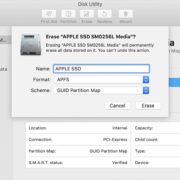GOG is a platform for integrating different games from various launchers and platforms like Steam game, Blizzard game, Epic game, Uplay games, etc. However, with game collections growing up, the drive space may run out or you just want to back up these games to another drive. Don’t worry, it’s totally simple to complete this task. In this article, I will show you the steps to move GOG games to another drive or computer for various scenarios.
Solution 1. Move GOG games to another drive by changing game installation folder
If your games are downloaded from the store of GOG game, you can change game installation folder to move the game to another drive. Just follow the below steps.
Step 1. Open your GOG Galaxy launcher and click the setting icon at the upper left and select Settings.
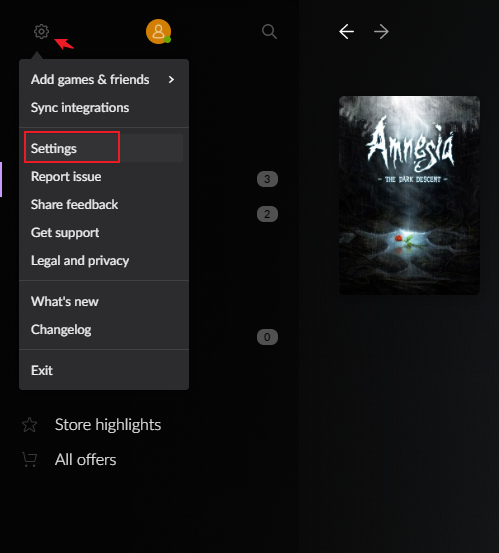
Step 2. Switch to Installing, updating tab and click on the path box beside Game installation folder label. Browse and choose a folder in another drive as the new game installation folder.
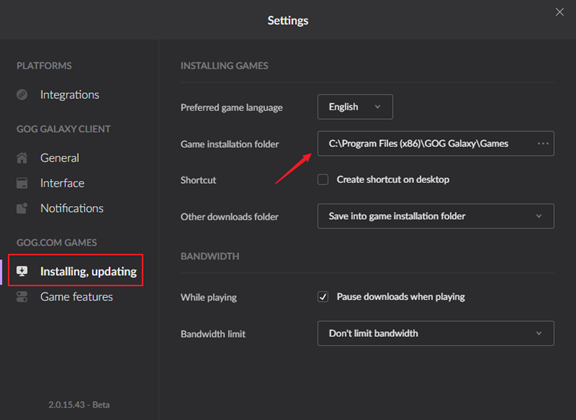
Step 3. From now on, the new game will be installed in another drive automatically. However, if you’re moving an installed GOG game to another drive. You have two choices.
The one is uninstalling the game and reinstalling it. Since we have changed the default installation folder, the game will be installed in the new folder. However, it will take a long time to re-download the game.
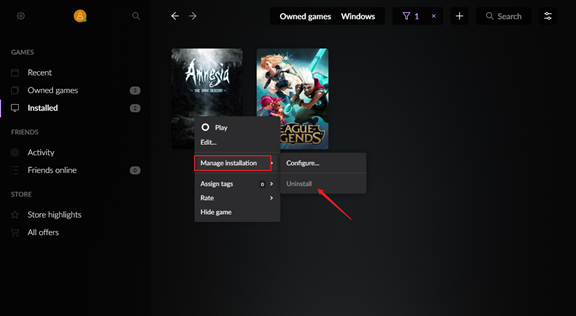
There is another choice for you. You can copy the GOG game folder and paste it in another drive directly. Then uninstall the game in the GOG launcher. After that, you can re-import the game folder in another drive again. For detailed steps, check the below Solution 2.
Solution 2. Move GOG games to another drive through re-importing
For most games, whatever, the games downloaded from GOG Galaxy or installed by official installer, you can try to move the game folder and re-import the folder in GOG Galaxy launcher. Just read on to know the detailed steps.
Case 1. You’re moving games downloaded from GOG Galaxy
Step 1. Close the GOG Galaxy launcher and all the games running. Navigate the game folder of GOG. By default, the path is C:\Program Files (x86)\GOG Galaxy\Games. Choose the game you want to move and right-click on the game folder. Copy the folder.
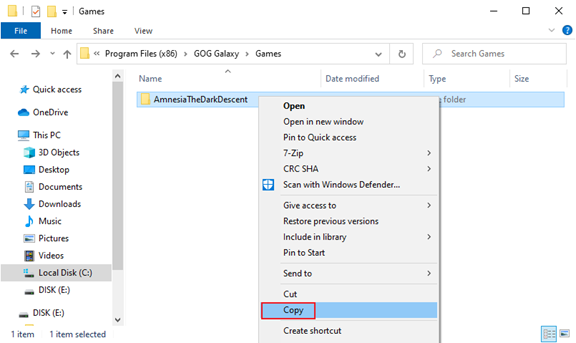
Step 2. Switch to another drive and paste the game folder you just copied. Then run the GOG Galaxy launcher and uninstall the game you moved.
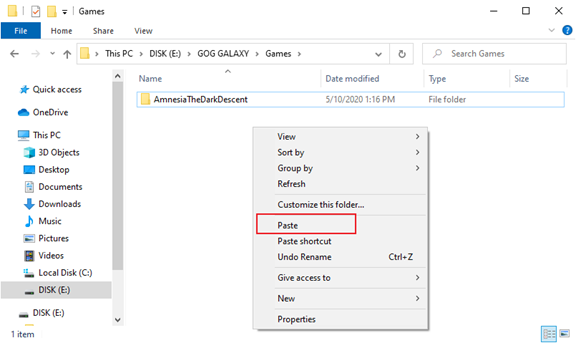
Step 3. Re-import the game moved to another drive. Click the gear icon at the upper right of the interface and select Add games & friends > Scan folders for GOG Games option. Then browse and select the game folder in the new drive.
And the launcher will process the data of the game and integrate it into the GOG library again.
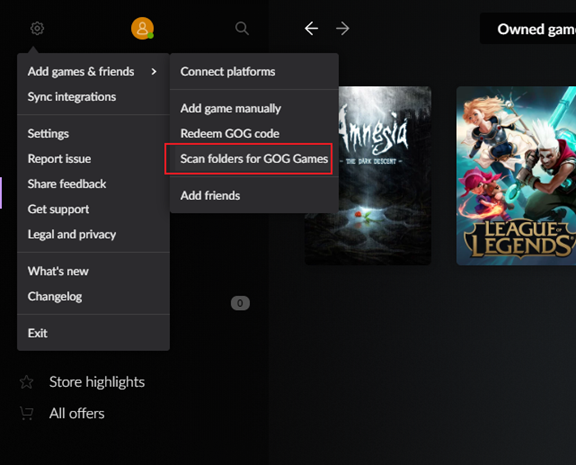
Case 2. You’re moving a game not in the GOG to another drive and need to import to GOG later
Maybe you have a few games installed from other sources like using the official installer or other launchers. Through the above steps, the launcher may show no game found message.
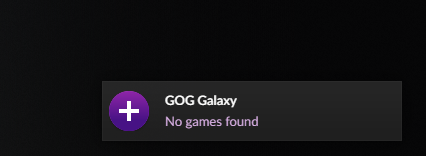
In this way, you can also move them to another drive first and then import it into GOG Galaxy launcher later. Just follow my steps to get this done.
Step 1. Same as the above steps, simply copy and paste the game folder to another drive.
Step 2. Run the GOG launcher. Hit the gear icon at the upper right and select Add games & friends > Add game manually.
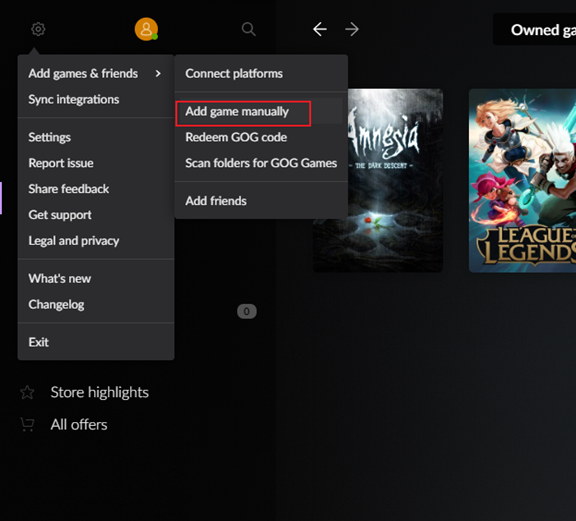
Step 3. There will pop up a pane and input the name of game. The launcher will list all supported games. Choose the one you just moved.
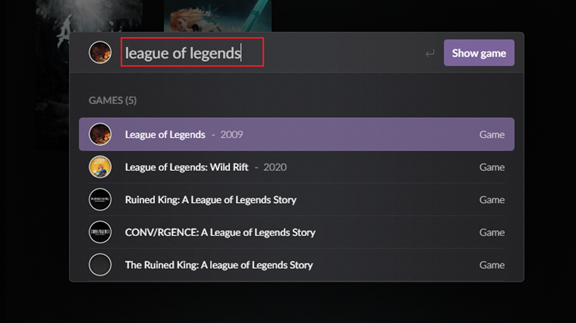
Step 4. Click the Link Execute button to link the game executable file.
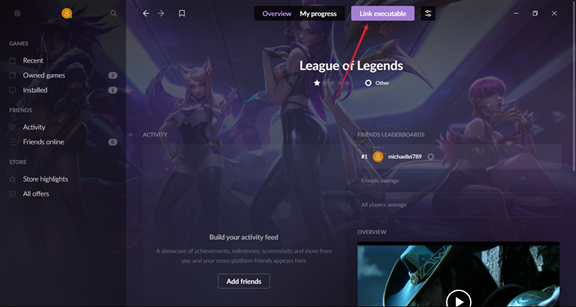
Browse and choose the game executable file. The executable file usually is named by the game name.
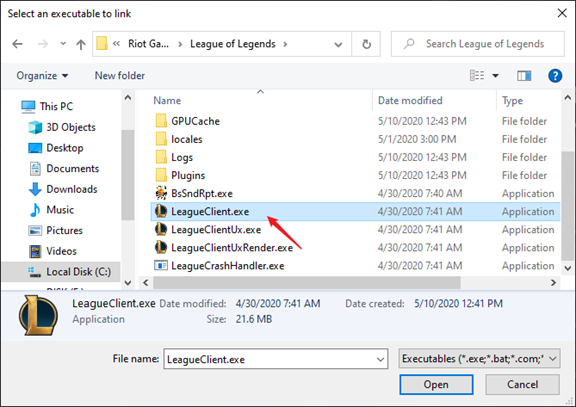
Step 5. Enjoy your game in GOG Galaxy launcher. You can click the Play button to play the game.
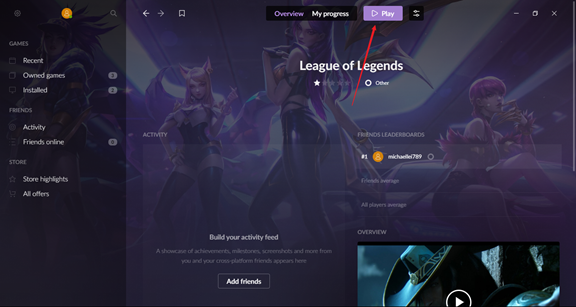
Solution 3. Move the GOG games by just creating a symbolic link
Similar with creating a shortcut on desktop, you can also create a symbolic link to a game folder moved to another drive. The symbolic link will make the game launcher think the game is still in the original location, however, in actual, the game folder has been moved to another drive.
There are 2 ways to create a symbolic link. 1. Using built-in command line. 2. Try Steam Mover – a small program for Steam games as well as available for other games.
Steps for using built-in command line
1. Cut the game folder to another drive and then run Command Prompt as Administrator.
2. Type the below command line:
mklink /D “[your original game folder path]” “[the destination path]”
Here is an example:
mklink /D “C:\Program Files\Epic Games\Fortnite” “E:\Epic Games\Fortnite”
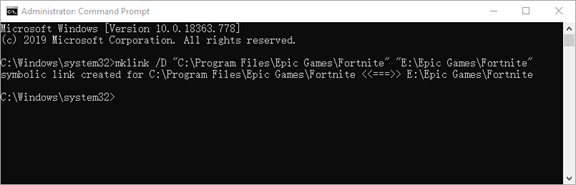
Note: make sure you cut the game folder and there is no longer the game folder in the original location. Otherwise, the Command Prompt will remind the error messages.
Steps for using Steam Mover
1. Download Steam Mover and run it.
2. Browse and choose the GOG game folder by click the three dots button at the left. Then choose a destination location for moving the game folder.
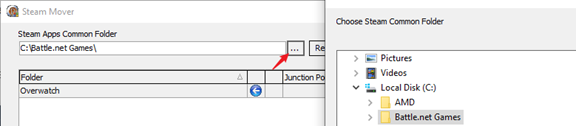
3. Hit the blue arrow button and the program will move the game folder to another drive and create a symbolic link in the original folder automatically. It’s really automatic.

Solution 4. Move GOG games to computer with GOG Galaxy Cloud Save
As a special feature of GOG Galaxy, you can move GOG games across different computers easily. However, you can still through copying and pasting the game folder to another computer to reach this aim. There is a percentage risk that the game moved to another computer won’t start up.
Step 1. Check on the Cloud Save feature
Choose the game you want to move to another computer. And click the setting option at the upper and choose to Manage installation > Configure
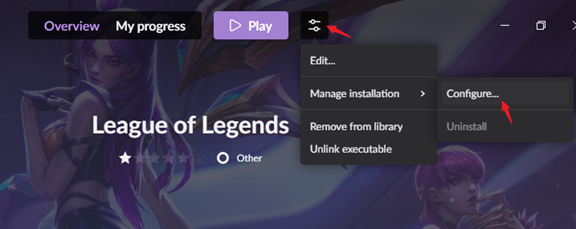
Then check on Sync local saves with GOG Galaxy Cloud beside Cloud saves feature.
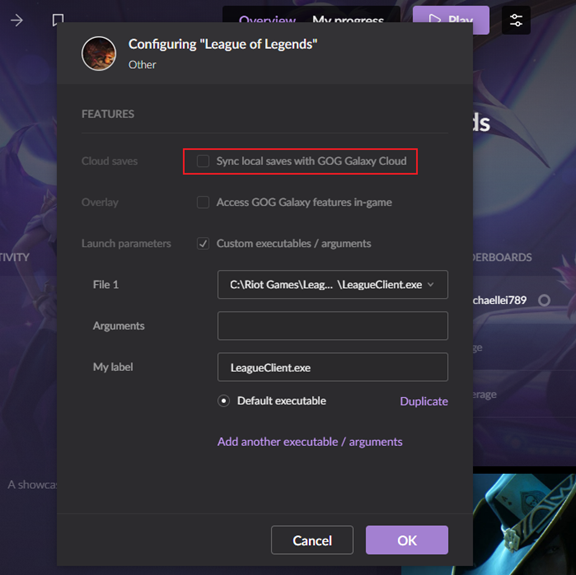
Note: not all games do support this feature.
Come take a look at the current list:
- Night in the Woods
- Undertale
- Vampire: the Masquerade – Bloodlines
- Planescape: Torment
- Might and Magic 7
- Heroes of Might and Magic III: Complete
- Dragon Age: Origins
- Baldur’s Gate: Enhanced Edition
- Baldur’s Gate II: Enhanced Edition
- FTL
- Stardew Valley
- Tyranny
- The Witcher Enhanced Edition
- The Witcher 2: Assassins of Kings
- The Witcher 3: Wild Hunt
- The Witcher 3: Wild Hunt – GOTY
- Shovel Knight
- Shadowrun Returns
- Shadowrun: Dragonfall
- Shadowrun Hong Kong
- Darkest Dungeon
- Firewatch
- The Witness
- Divinity: Original Sin
- No Man’s Sky
- Day of the Tentacle Remastered
- Pillars of Eternity
- Star Wars: Jedi Knight – Jedi Academy
- Oh…Sir! The Insult Simulator
However, maybe more games are supported. You can know it through checking if the option is greyed.
Step 2. Start the GOG Galaxy launcher in another computer
Run the GOG Galaxy launcher in another computer and log in to your account. Then all your games will be synced automatically.
The above solutions might be a bit difficult for the ordinary users. So, you can try an edge tool – EaseUS Todo PCTrans, which can help you move one or multiple games to another drive or computer in one time.
Best Application and Game Mover – EaseUS Todo PCTrans
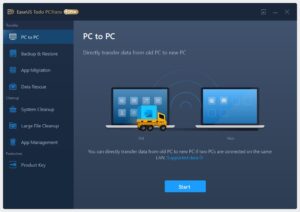
With the help of this application, users can easily manage to transfer files, software, games, and much more from one drive to another or from PC to another. You can always follow the below 3 steps to complete the migration task.
1. Select transfer mode “PC to PC” or “App Migration”.
2. Choose applications, games, or files to transfer.
3. Choose the destination location and confirm to start.
In this article, I show 4 different ways to move GOG games to another drive or computer. The steps are totally simple. You can implement any one of them to get your GOG game migration. To move GOG games to different drive, you can re-import the game with the help of the GOG launcher, or just create a symbolic link. To move GOG games to another computer, it will be very easy by taking advantage of Cloud Save feature built-in the launcher.