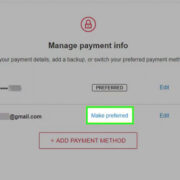Your Roku device is a gateway to a world of entertainment, offering a convenient way to stream your favorite shows, movies, and more. An integral part of keeping this experience smooth and secure is your Roku Personal Identification Number (PIN). This PIN not only helps to protect your account from unauthorized purchases but also aids in controlling what content can be accessed through your Roku. If you’ve found yourself in a pinch because you can’t recall your Roku PIN, fear not! This guide is designed to help you find your PIN quickly and easily, guiding you through various methods to either locate or reset it, ensuring you’re back to enjoying your streaming content in no time.

Through Roku Website
If you’re unsure of your Roku PIN, the first and most straightforward method is to check via the Roku website. This is a safe and secure way to manage your Roku account details, including your PIN.
Steps:
- Open a web browser on your computer, tablet, or smartphone.
- Visit the official Roku website at my.roku.com.
- Sign into your Roku account with your email address and password.
- Once logged in, navigate to the ‘Update’ button under the PIN preference section.
- Here, you can view your PIN and make any necessary changes.
Summary:
Retrieving your PIN through the Roku website is a simple and secure process. However, this method requires you to remember your Roku account credentials. If you’ve forgotten these, you’ll need to reset your password before you can access your PIN information.
Resetting Your PIN through Roku Website
Should you need to reset your Roku PIN, perhaps because you’ve forgotten it, you can do so through the Roku website.
Steps:
- Access the Roku website at my.roku.com from any browser.
- Log into your Roku account.
- Navigate to the ‘PIN Preference’ section.
- You will see the option to ‘Update’ your PIN; click on it.
- Enter a new PIN.
- Save your changes by clicking the ‘Save’ button.
Summary:
Resetting your Roku PIN via the website is straightforward, ensuring you can quickly regain control over your account and preferences. This process involves creating a new PIN, so choose something memorable but secure.
Via Roku Mobile App
For those who prefer using a smartphone or tablet, managing your Roku PIN can also be done through the Roku mobile app.
Steps:
- Download the Roku mobile app from the Google Play Store or Apple App Store.
- Open the app and sign in to your Roku account.
- Tap on the ‘Settings’ icon.
- Select ‘Account’ to find your PIN information.
Summary:
Utilizing the app is an efficient way to manage your PIN while on the go. However, the app might not offer the full range of account management features available on the website.
Contacting Roku Support
If you’re unable to find or reset your PIN using the methods above, reaching out to Roku support can provide you with the assistance you need.
Steps:
- Visit the Roku support page.
- Choose the option to get in touch with support.
- Follow the prompts to reach out for help regarding your PIN.
Summary:
Contacting support should be your last resort, as it might take some time to get a response. However, it is a reliable way to sort out any issues with your PIN or account.
Checking Your Email Records
Sometimes, you might have received an email from Roku containing your PIN or information related to it.
Steps:
- Check the inbox of the email associated with your Roku account.
- Search for emails from Roku.
- Look for any communications that might include your PIN or account information.
Summary:
This method is dependent on whether you have previously received an email with your PIN and that you still have access to that specific email.
If you share your Roku account with family or friends, someone else might have set up or changed the PIN.
Steps:
- Reach out to those with whom you share the account.
- Ask them if they have the current PIN or if they remember setting it up.
Summary:
This solution requires good communication with family or friends who share your Roku account. It’s quick and easy but relies on others’ memory and cooperation.
Through Your Roku Device
You might be able to find or reset your PIN directly on your Roku device, depending on its settings.
Steps:
- Turn on your Roku device and use the remote to navigate the menu.
- Go to ‘Settings,’ then ‘Parental Controls.’
- Try to reset or disable the PIN from this menu.
Summary:
Direct management through your Roku device is convenient if you have access to the settings. But, this will only work if the device allows you to reset the PIN without knowing the current one.
Reviewing Your Roku Payment Details
Your Roku PIN is also used for authorizing purchases, so reviewing your payment details might give you clues.
Steps:
- Sign into your Roku account on the website.
- Go to the payment section to see if there are any details related to PIN usage for transactions.
Summary:
This method may help identify when and how the PIN has been used but might not reveal the PIN itself.
Remembering Security Questions
Answering security questions can sometimes trigger your memory of what PIN you might have used.
Steps:
- Consider personal information like birthdays, anniversaries, or significant numbers that you might commonly use.
- Try these as potential PINs if you’re able to attempt entering them on your Roku.
Summary:
This is a long shot and can lock you out if too many incorrect attempts are made. Use it with caution and as a last resort before contacting support.
Google Password Manager or Other Password Managers
If you have used Google Password Manager or any other password manager to store your Roku account details, you might find your PIN stored there as well.
Steps:
- Open your password manager.
- Search for Roku-related entries.
- Check if your PIN is stored alongside your login credentials.
Summary:
This is a highly convenient method if you are in the habit of using a password manager. However, it’s only useful if you had previously saved your PIN there.
Tips for Remembering Your Roku PIN
Lastly, if none of these methods work, here are some tips for creating and remembering a new PIN:
- Make it meaningful: Use a combination of significant numbers.
- Keep it simple: Use a number sequence that is easy for you but hard for others to guess.
- Write it down: Keep a physical note in a secure place.
- Use a password manager: Considering setting up and using a password manager for all your credentials.
Summary:
Adopting strategies for PIN creation and remembrance can help prevent future issues with accessing your Roku PIN. It’s important to balance ease of recall with security.
In conclusion, while it can initially seem worrisome, recovering or resetting your Roku PIN is quite doable with a little patience and the right approach. Whether it’s through the Roku website, your mobile app, or reaching out to support, you can regain control and continue enjoying your streaming experience with peace of mind. Just remember, once you have recovered or reset your PIN, keep it in a safe, memorable place for future reference.
FAQs:
-
Can I use my Roku device without a PIN?
Yes, a PIN is not required to use your Roku device for streaming; it’s mainly for purchasing and adding channels or for parental control settings. -
Will resetting my Roku PIN affect my device or account settings?
Resetting your PIN will not affect your device or other account settings. It is only related to transaction authorizations and parental controls. -
What should I do if I cannot access my Roku account to reset or retrieve my PIN?
If you can’t access your Roku account, you’ll need to reset your account password using the password recovery feature on the Roku website or contact Roku customer support for further assistance.