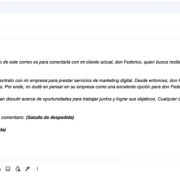Introduction: Embracing Freedom with Your Apple Watch SE

Welcome to the era of wearable technology, where your watch does more than just tell time—it keeps you connected. The Apple Watch SE brings a world of convenience to your wrist. One common question people have is, “How far can I go without being tethered to my phone?” In this guide, we’ll explore that very question, ensuring you can maximize your mobility while staying in sync with your world.
Bluetooth Range and Its Limitations
When pairing your Apple Watch SE with your iPhone, the main type of connection you’ll likely be using is Bluetooth. The Apple Watch SE utilizes Bluetooth to exchange data with your phone, keeping your notifications, calls, and messages in sync.
- Ensure both your Apple Watch SE and your iPhone are charged and powered on.
- Place your Apple Watch SE on your wrist and unlock it if necessary.
- Keep your iPhone close to your Apple Watch SE during initial setup to ensure a smooth pairing process.
- Once paired, test the range by moving away from your iPhone gradually, noting when the connection becomes unstable.
- Typically, the Bluetooth range should be around 30 to 50 feet (10 to 15 meters), but this can be affected by physical obstacles and interference from other wireless devices.
Bluetooth’s range allows you to be a reasonable distance away from your phone, providing convenience within a certain perimeter. However, obstacles like walls or interference from other electronics can reduce the range, so the practical distance may vary.
Wi-Fi Connectivity for Extended Range
Your Apple Watch SE can switch to a known Wi-Fi network when it’s out of Bluetooth range from your phone. This feature greatly increases the distance you can be away from your phone as long as both devices are connected to the same Wi-Fi network.
- Your iPhone must have connected to the Wi-Fi network previously to share the login details with your Apple Watch.
- On your iPhone, go to Settings > Wi-Fi and make sure Wi-Fi is turned on and connected.
- On your Apple Watch SE, swipe up to open Control Center and tap the Wi-Fi icon.
- The Watch will automatically connect to Wi-Fi networks that your iPhone has connected to in the past.
This extended connectivity through Wi-Fi offers a larger range of movement. However, once out of Wi-Fi range, your watch will no longer receive updates until it reconnects with your iPhone or another known network.
Cellular Model: Independence from Your Phone
If you have an Apple Watch SE with cellular capabilities, you can set it up with a mobile plan to make calls, send texts, and use data without needing your iPhone nearby.
- Check with your mobile carrier to ensure they support the Apple Watch SE and offer plans for it.
- Open the Watch app on your iPhone, and navigate to the “Cellular” section to start the setup process with your carrier.
- Once your plan is active, your Apple Watch SE can connect to cellular networks autonomously.
- You can manage your cellular plan through the Watch app on your iPhone.
The cellular feature is excellent for those on the go, but it does come with the cost of an additional mobile plan, and cellular connectivity can drain your watch’s battery faster.
Checking Connection Status
Understanding the symbols that indicate your watch’s connection status will help you know whether you’re still connected to your iPhone.
- Swipe up on the watch face to access the Control Center on your Apple Watch SE.
- Look for the connection status icons at the top: a green iPhone icon means your Watch is connected to your iPhone, a blue Wi-Fi symbol means it’s on Wi-Fi, and a green dot means it’s connected to the cellular network.
- Red symbols indicate disconnection.
Recognizing these symbols helps you quickly determine your connection status, ensuring you’re never truly “disconnected” without realizing it.
Managing Notifications Amidst Disconnect
Knowing how to manage your notifications on your Apple Watch SE will help you stay informed, even when away from your phone.
- Go to the Watch app on your iPhone, and tap “Notifications.”
- Adjust the notification settings to your preference, allowing apps to send notifications to your watch.
- When your Apple Watch SE is not connected to your iPhone, it will still display the last received notifications until reconnected.
Setting up notifications ensures you won’t miss essential alerts, but you won’t be able to get real-time updates until your devices are reconnected.
Optimizing Battery Life on the Go
Being aware of your Apple Watch SE’s battery life is crucial when relying on its connectivity away from your iPhone. Extending its battery life means you can stay connected for longer periods.
- Reduce the brightness of your watch screen in the Settings app on your Apple Watch SE.
- Limit the use of battery-intensive apps.
- Turn on the Power Saving Mode during workouts by going to the Apple Watch app on your iPhone, selecting “Workout,” and toggling on “Power Saving Mode.”
Conserving battery life will lengthen the time you can use your watch independently, but be aware that some features, like the Always-On display, are disabled in Power Saving Mode.
Reconnecting Your Apple Watch SE and iPhone
Upon returning to your iPhone after being away, it’s necessary to reconnect the two devices.
- Simply bring your iPhone close to your Apple Watch SE.
- If Bluetooth is enabled on both devices, they should automatically reconnect.
- If they do not reconnect, try toggling Bluetooth off and on your iPhone through the Control Center.
Reconnecting is usually a seamless process, but if you encounter issues, restarting both devices can often resolve connection problems.
Using Apps While Disconnected
Certain apps on your Apple Watch SE are designed to work independently of your iPhone.
- Explore and download third-party apps from the App Store on your watch that function offline.
- Use built-in apps like Alarms, Timer, and Music to enrich your experience even while disconnected.
While many apps will still require a connection to your iPhone to update their content, using offline apps can keep you productive and entertained without your phone nearby.
Understanding Roaming Boundaries
Your Apple Watch SE’s roaming capabilities depend on your iPhone’s network provider if you’re using cellular services.
- Check with your service provider about your plan’s roaming policies.
- Be mindful of additional charges that may apply when using your Watch to roam on cellular networks.
While roaming extends your communication opportunities, it can lead to extra charges, so it’s important to understand your plan’s limitations and fees.
Using Apple Watch SE for Fitness Tracking Without Phone
One of the primary benefits of the Apple Watch SE is its ability to function as a standalone fitness tracker.
- Use the Workout app to track exercise sessions without your iPhone.
- The watch will record data like heart rate, distance, and calories burned on its own.
- Sync the data with your iPhone later when they reconnect to keep a comprehensive log of your activity.
Using the Apple Watch SE as a fitness tracker provides the freedom to exercise without your phone, though GPS tracking for certain activities might be less accurate without your iPhone nearby.
Conclusion: Explore Connectivity and Freedom with Confidence
The Apple Watch SE offers a blend of connectivity and independence, designed to allow you to move without losing touch. By understanding how your watch communicates with your iPhone—whether it’s through Bluetooth, Wi-Fi, or cellular connection—you’re empowered to make the most out of its capabilities. From fitness to notifications, the Apple Watch SE integrates into your life, providing as much or as little connection as you desire. Embrace the flexibility and explore how your watch can complement your lifestyle.
FAQs:
-
Can the Apple Watch SE use GPS without the iPhone?
Yes, the Apple Watch SE has a built-in GPS that works independently for tracking your location during workouts and navigation, even without your iPhone. -
Will I miss calls or messages on my Apple Watch SE if I am away from my phone?
If you have a cellular-enabled model and a cellular plan, you can still receive calls and messages on your watch. Otherwise, once out of range from your iPhone or known Wi-Fi, you won’t receive new calls or messages until reconnected. -
Can you listen to music on the Apple Watch SE without the iPhone?
Yes, you can sync playlists to your Apple Watch SE and listen to music directly from the watch with Bluetooth headphones, even when you’re away from your iPhone.