Streaming your favorite shows and movies on Hulu is a breeze until you run into the small hiccup of forgetting your password or needing to reset it for security reasons. While it might seem like a daunting task, changing your Hulu password is quite straightforward. This comprehensive guide is designed to walk you through the process, whether you’re looking to update your password for a routine change, or you’ve forgotten it and need to reset it. With easy-to-follow steps, this guide ensures that you’ll be back to binge-watching in no time.
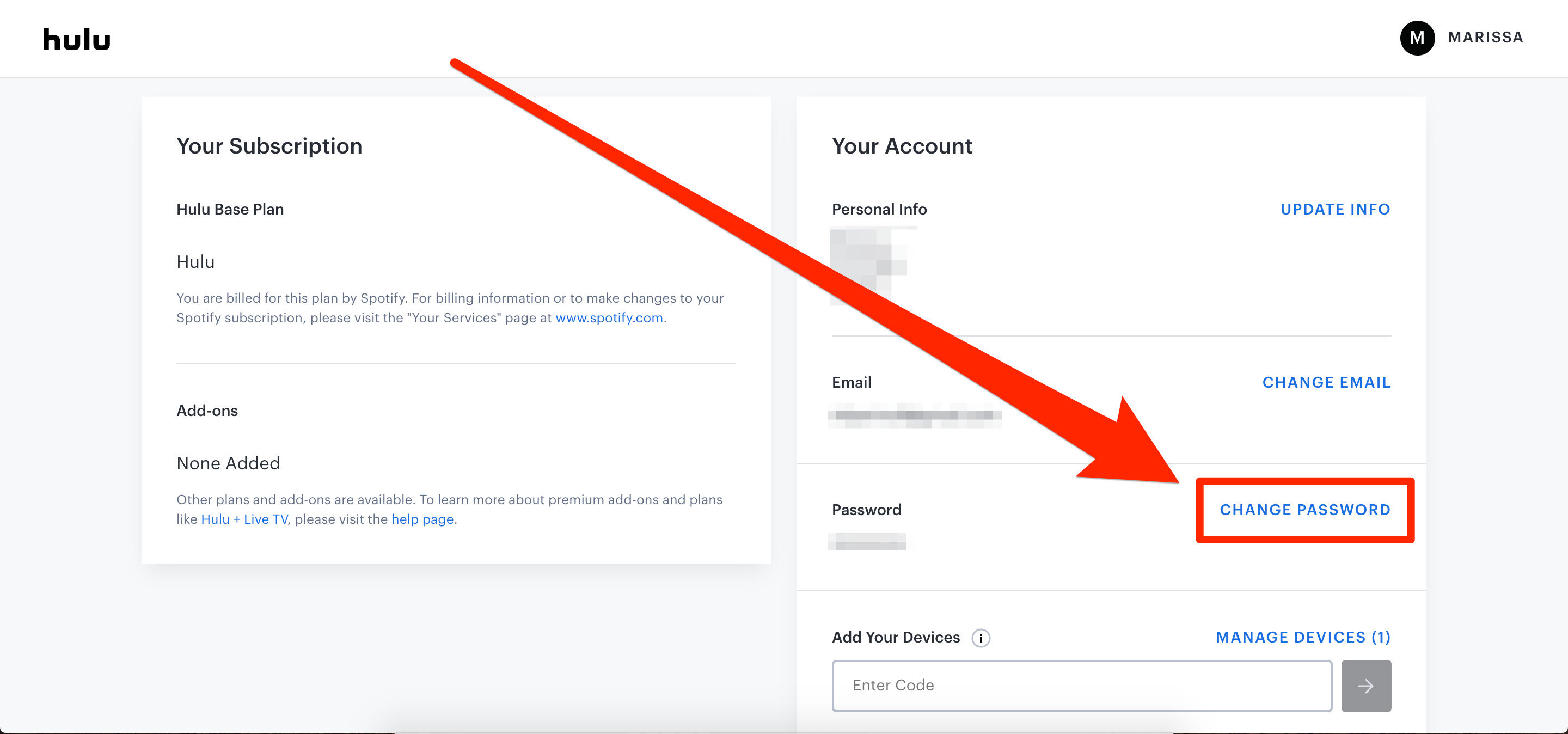
Changing Password via Account Page
If you know your current Hulu password but simply want to change it as a precaution or for privacy reasons, you can easily do so from your account settings.
- Open your web browser: Go to the Hulu website and log in with your current email address and password.
- Access your Account: Once logged in, click on your profile name in the top right corner, then select “Account” from the dropdown menu.
- Navigate to the Password Section: Scroll down to the ‘Privacy and Settings’ section and click on ‘Change Password.’
- Enter your Password details: You’ll be prompted to enter your current password and then your new password twice to confirm the change.
- Save the new Password: Click ‘Save Changes’ to finalize your new password.
Summary: This method is quick and secure, putting control directly in your hands. The only downside is that you must know your current password to use this option.
Resetting Password via Email
If you’ve forgotten your Hulu password, don’t worry—the email reset option allows you to regain access to your account through a few simple steps.
- Visit the Hulu Login Page: Navigate to the Hulu login page on your web browser.
- Click on ‘Forgot Password’: Below the login fields, you’ll find and click on the ‘Forgot Password?’ link.
- Enter your Email: Submit the email address associated with your Hulu account.
- Check your Inbox: Look for an email from Hulu with a password reset link and click on it.
- Create a New Password: Follow the prompts to enter a new password and confirm it.
Summary: Email reset is an excellent option for those who can’t recall their current password. However, it requires access to the email account linked with Hulu and can take a little longer if you have to wait to receive the reset email.
Mobile App Password Reset
For those using Hulu on a mobile device, altering your password through the app might be the most convenient option.
- Open the Hulu App: Locate and tap on the Hulu app to open it on your device.
- Tap on ‘Account’: On the bottom of the screen, select ‘Account.’
- Select ‘Forgot your Password?’: Beneath the login fields, tap on the ‘Forgot your Password?’ option.
- Enter your Email: Input the email address you used for Hulu and submit.
- Reset via Email: Follow the instructions sent to your email for resetting your password.
Summary: Resetting your password through the mobile app is handy and user-friendly. Just be sure to have access to your email on your mobile device. The process requires an active internet connection, which could be a downside if you are in a spot with poor connectivity.
Updating Password for Security Purposes
Changing your password regularly is a good security practice to protect your Hulu account from unauthorized access.
- Log into your Hulu Account: Use your existing credentials to log into your account on Hulu’s website.
- Go to ‘Account’: Click on your profile and proceed to ‘Account.’
- Choose ‘Change Password’: Within the account settings, locate and click on ‘Change Password.’
- Enter your Current and New Passwords: Provide your current password, then enter and confirm the new one.
- Confirm the Change: Save the changes to apply your new password.
Summary: Regularly updating your password can significantly improve security. While it’s a great habit, some may find it troublesome to remember a new password frequently.
Not Receiving Reset Emails
Sometimes, after requesting a password reset, you might not receive the reset email. Here’s what you can do.
- Check Spam/Junk Folder: Look in your email’s junk or spam folder for the reset email from Hulu.
- Add Hulu to Safe Senders: Make sure Hulu’s email addresses are added to your email account’s list of safe senders.
- Resend the Reset Email: Go back to the reset page on Hulu and resend the password reset email.
- Reach out to Customer Service: If all else fails, contact Hulu’s customer support for further assistance.
Summary: This situation can be frustrating, but these steps should solve the issue. The downside is that it might take more time to troubleshoot if the email still doesn’t appear.
Checking Browser for Saved Passwords
If you’ve previously saved your password in your browser, you might not need to reset it after all.
- Open the Browser Settings: Access the settings or preferences section of your web browser.
- Navigate to Saved Passwords: Look for the ‘Passwords,’ ‘Security,’ or ‘Privacy’ section.
- Search for Hulu: Find Hulu in the list of saved passwords.
- View Password: Depending on the browser, you might see an option to view the saved password after verifying your identity.
Summary: Checking your browser for saved passwords can save you from resetting. The downside is that this method only works if you’ve saved the password in the past.
Using Account Recovery Options
Should you experience trouble with the standard reset procedure, Hulu provides additional account recovery methods.
- Attempt Standard Reset: First, follow the usual steps for resetting your password.
- Provide Account Information: If prompted, answer security questions or provide additional account-related details.
- Phone Verification: If available, use phone verification for added recovery options.
Summary: This can be a more secure method to recover your account. However, it requires that you have previously set up recovery options or verified your phone number with Hulu.
Creating a Strong Password
Creating a strong password is crucial to ensure the safety of your Hulu account.
- Use a Mix of Characters: Include uppercase and lowercase letters, numbers, and symbols.
- Avoid Common Words: Stay away from easily guessed passwords like ‘password’ or ‘1234’.
- Create a Unique Password: Do not reuse passwords from your other accounts.
- Consider a Passphrase: Use a series of random words that are easy for you to remember but hard for others to guess.
Summary: A strong password is an excellent defense against unauthorized access. The only downside is that more complex passwords can be harder to remember, making a password manager a helpful tool.
Contacting Hulu for Help
If you have tried all above methods and still have trouble, reaching out to Hulu’s support team is a good next step.
- Visit Hulu’s Help Center: Go to Hulu’s official website and find their help center.
- Look for Contact Options: Locate the method of contact you prefer (phone, live chat, or email).
- Provide Account Information: Be prepared to give details about your account for verification purposes.
- Follow Instructions: The support team may provide specific instructions for resetting your password or regaining access to your account.
Summary: Contacting customer support should be a last resort, as it can sometimes take time to get a response, but it’s a worthwhile step if you’re unable to resolve the issue on your own.
Even after resetting your password, it’s important to ensure your account remains secure.
- Sign out of All Devices: After changing your password, opt to sign out of all devices through your account settings.
- Enable Two-Factor Authentication: If Hulu offers this feature, turn it on for an added layer of security.
- Regularly Monitor Account Activity: Keep an eye on your viewing history and account access for signs of unauthorized use.
Summary: These prevention methods are proactive measures to enhance your account’s security. They might be seen as inconvenient by some, but the peace of mind they offer can be invaluable.







