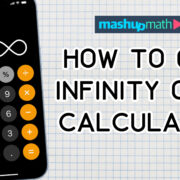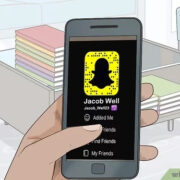When you make a phone call, the name that appears on the recipient’s caller ID might be just as important as your phone number. It’s your digital introduction, a first impression that can facilitate important business calls or add a personal touch to calls with friends and family. Unfortunately, many Android users aren’t sure how to change their Caller ID name, and they’re missing out on this opportunity. Below, you’ll find a comprehensive guide to modify your Caller ID, ensuring that you’re represented accurately and professionally the next time you dial out.
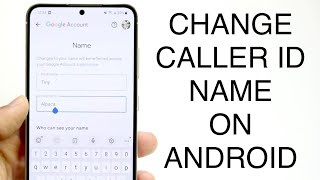
Through Your Carrier
Each phone carrier has its own rules regarding Caller ID names. Changing your Caller ID name with them would typically affect all your outgoing calls.
Detailed Introduction
Many carriers provide the service of customizing your outgoing Caller ID name. This is not necessarily a feature controlled by your Android device but through your carrier’s systems. Since the carrier manages your mobile services, they have the ability to push the Caller ID name to the person you’re calling.
Detailed Steps
- Contact Your Carrier: Call customer service or visit your carrier’s website. Some carriers have online forms that you can fill out to change your Caller ID name.
- Request Caller ID Name Change: Once you’re in touch with a representative, request a Caller ID name change. They may ask you for personal information to confirm your identity.
- Provide Your Desired Name: Clearly state the name you’d like to display. Make sure to spell it out if necessary.
- Confirmation: Confirm the change and ask how long it will take for the change to come into effect, as it can vary by carrier.
Summary
Changing your Caller ID name through your carrier easily updates how you’re identified across all your calls. It’s helpful for maintaining coherence in your personal brand or business. The downside is it can take some time for changes to take effect, and policies on changing names can differ between carriers.
As the Account Owner
If you’re the person responsible for the phone bill, you’re typically the account owner, and you have the ability to change the Caller ID name associated with your line.
Detailed Introduction
The usename connected to the billing account of your phone number typically sets the default for your Caller ID name. As the account owner, changing it is usually straightforward and is a change that gets reflected in your billing documents, as well as your Caller ID.
Detailed Steps
- Log in to Your Account: Visit your carrier’s website and log into your account.
- Go to Settings or Profile: Look for an option that has to do with personal information, profile settings, or user details.
- Change Caller ID Information: Find the section tagged with Caller ID or similar and enter the desired name.
- Save Changes: After editing the necessary information, save the changes.
Summary
The benefit of changing the Caller ID as the account owner is that it often gives you immediate control over the displayed name. However, not all carriers allow for this kind of customization directly through account settings.
Using Third-Party Apps
A variety of third-party apps claim to offer services that allow you to change your Caller ID name for outgoing calls.
Detailed Introduction
The Google Play Store is home to applications that offer additional call features, including the ability to alter your Caller ID. It’s important to evaluate the credibility and reviews of such apps, as they may not always work as intended or could compromise your privacy.
Detailed Steps
- Research the App: Look up apps like Truecaller, which may offer Caller ID services, read reviews, and understand their privacy policy.
- Download and Install: Choose a reputable app, download, and install it from the Google Play Store.
- Follow App Instructions: Each app will have its own method for changing the Caller ID name — follow the instructions provided within the app.
- Check Permissions: Be cautious about the permissions you grant the app, especially with access to your contacts and call logs.
Summary
Third-party apps can provide a quick way to change your Caller ID name; however, they can also pose risks to your privacy, and changes may not always work due to limitations imposed by carriers or Android itself. Verify the trustworthiness and effectiveness of the app before using it.
Contacting Customer Support
Sometimes a direct approach is best, and contacting your phone carrier’s customer support might be necessary to change your Caller ID name.
Detailed Introduction
For those who prefer speaking to a human or need additional help beyond digital platforms, customer support offers a personal touch. This option is essential for individuals who may not be tech-savvy or who have specific questions about their service.
Detailed Steps
- Find Your Carrier’s Support Number: This can often be found on your billing statement or online.
- Call and Navigate to the Correct Department: Be prepared to explain you want to change your Caller ID name.
- Provide Necessary Information: You may be asked to verify your identity and provide the new name you wish your Caller ID to display.
- Wait for Confirmation: Before ending the call, make sure you understand when the change will take place and if you need to take any additional steps.
Summary
Contacting customer support offers personalized assistance and the confidence that a professional is handling your request. However, wait times can be long, and the process might take longer than using an online method.
Review Company Policies
Understanding your carrier’s policies on Caller ID names is critical to ensure you follow the correct procedures for changes.
Detailed Introduction
Carriers often have specific guidelines for what can be used as a Caller ID name, how often it can be changed, and what the process involves. Knowing these policies can prevent you from hitting roadblocks in the change process.
Detailed Steps
- Visit the Carrier’s Website: Find their policies or terms of service where they might address Caller ID specifications.
- Read through the Caller ID Section: Look for any restrictions or requirements that might apply to your desired Caller ID name.
- Contact Support if Needed: If anything in the policy is unclear, reach out to customer support for clarification.
- Prepare for the Change: When confident in understanding the policy, prepare your desired name within the guidelines and proceed with the change process.
Summary
Reviewing company policies in advance saves time and ensures that your name change request complies with carrier rules, reducing the chance of delays or denials. Keep in mind that finding and interpreting policies may be a challenge for some users.
Update Your Contact Info
For individuals who use their phones for business, updating the contact information linked to your business may also help change how your Caller ID is interpreted, especially on iPhones where CNAM databases are used to pull business names.
Detailed Introduction
Businesses are often listed in public databases, which carriers may reference for Caller ID information. By ensuring your business information is up-to-date in these databases, your business name could show up as your Caller ID name when making calls.
Detailed Steps
- Update Your Business Listings: Check local directories, Google My Business, and other listings to ensure your business name is updated.
- Reach Out to Database Services: Services like Whitepages or Yellowpages may require a formal request to update your business details.
- Confirm the Updates: After the updates, it can take some time for databases to reflect changes.
- Check the Caller ID: Make a test call to an iPhone to see if the Caller ID has updated.
Summary
Updating business information can effectively alter the Caller ID name for company-related calls, but this method is less direct and can vary in effectiveness based on the recipient’s device and carrier. It’s also only applicable to business numbers.
Check Device Settings
Some Android devices may have settings that allow you to set your own Caller ID information, though this typically does not change how your name appears on the receiving end.
Detailed Introduction
Your phone’s own software might offer an option to customize your Caller ID settings for outgoing calls. However, this feature often merely prevents your number from being seen and doesn’t actually change the name displayed on the other person’s phone.
Detailed Steps
- Open the Phone App: Access the app where you make calls.
- Access Settings: In the app, find the settings or additional options.
- Look for Caller ID Settings: If available, find any options labeled “Caller ID” or “Outgoing Identity.”
- Adjust as Needed: Change the settings to your preference, though this is mainly for showing or hiding your number.
Summary
Using device settings might offer an illusion of control, but it generally does not change the Caller ID name recipients see. It might be beneficial for those wanting to mask their number but not for those intending to personalize their outbound Caller ID name.
Use Google Voice
Google Voice provides an alternative phone number that you can customize, including the Caller ID name.
Detailed Introduction
Google Voice is a service offered by Google that provides a separate phone number for calls, texts, and voicemails. It allows you to set a different Caller ID name that is displayed on outgoing calls made via Google Voice.
Detailed Steps
- Set Up Google Voice: If not already in use, sign up for Google Voice and choose a phone number.
- Access Google Voice Settings: Go to the settings within the Google Voice app or on the website.
- Edit Your Google Voice Name: Find the option to change the Caller ID name (if available) on the settings page.
- Make Calls Using Google Voice: Use the Google Voice app for outgoing calls to display your new Caller ID name.
Summary
Google Voice gives users the flexibility of a second phone number and the potential to set a customized Caller ID name. While convenient, it does require recipients to recognize a new, separate number you’ll need to communicate to your contacts.
Cross-Check Reception of Caller ID Name
After you’ve attempted to change your Caller ID name, it’s good to verify if the changes are effective when making calls.
Detailed Introduction
Changes to your Caller ID name do not always reflect immediately or may not work in the way you intended. Checking with someone who can tell you what they see on their Caller ID when you call ensures that your efforts were successful.
Detailed Steps
- Make a Test Call: After updating your Caller ID name, call a friend or family member.
- Ask for Feedback: Inquire about what they see on their screen for your Caller ID.
- Make Adjustments if Necessary: If the change did not work, revise your steps or contact your carrier for further assistance.
- Repeat as Needed: Until the desired name appears, you may need to follow up or wait a bit longer, as some changes might not be instant.
Summary
Testing the reception of your Caller ID name can confirm the success of your changes. The downside is that you might not get immediate results, and it could require further action, but it helps ensure that your intended Caller ID name is being presented accurately to your contacts.
Understand the Limits of Caller ID
It’s important to recognize the inherent limitations of Caller ID technology and the various factors that can affect how your name is displayed.
Detailed Introduction
Caller ID technology is not without its boundaries. Names may be truncated due to character limits, display differently across various carriers and devices, or may simply not update due to system limitations.
Detailed Steps
- Learn About Character Limits: Be mindful that some systems cut off names after a certain number of characters.
- Expect Variations: Different phones and carriers display Caller ID differently; there is no universal display format.
- Recognize Update Delays: Realize that changes may not take effect instantly and could take several days.
- Set Realistic Expectations: Be prepared for the possibility that your Caller ID name change might not be reflected across all platforms or to all recipients.
Summary
Understanding the limitations of Caller ID helps set realistic expectations for what you can achieve with a name change. It’s a good idea to have knowledge of the possible quirks and inconsistencies when changing your Caller ID name so that you’re not caught off guard by unexpected results.
In conclusion, changing your Caller ID name on an Android device can seem daunting, but it’s quite manageable when you break down the process. It may require some patience, as not all carriers and devices handle Caller ID changes in the same manner, and updates may not always occur instantaneously. By exploring and applying one of the methods outlined above, you have a solid chance of personalizing how you’re identified when making calls. Remember, while having the right name displayed is important, ensuring clear communication always takes precedence.
FAQs
Q: Can I change my Caller ID name directly on my Android device?
A: No, Android devices by themselves don’t typically have the capability to change the Caller ID name that others see; this is often controlled by the carrier or through third-party apps.
Q: How long does it take for a Caller ID name change to take effect?
A: The timeline can vary depending on your carrier. It can be immediate or take a few days. Be sure to ask your carrier for their specific timeframe.
Q: Is there a fee associated with changing my Caller ID name?
A: This depends on your carrier’s policies. Some may offer it as a free service, while others might charge a fee. It’s best to clarify this with your carrier directly.