The Apple Pencil has become an indispensable tool for artists, note-takers, and anyone who uses their iPad for more than just watching videos or browsing the web. It offers precision and convenience but, like any device, it relies on battery power to function. Knowing how to check the battery life of your Apple Pencil ensures that it’s always ready to go when you need it. Fortunately, Apple has made it easy to keep an eye on your stylus’ charge with a few simple steps.
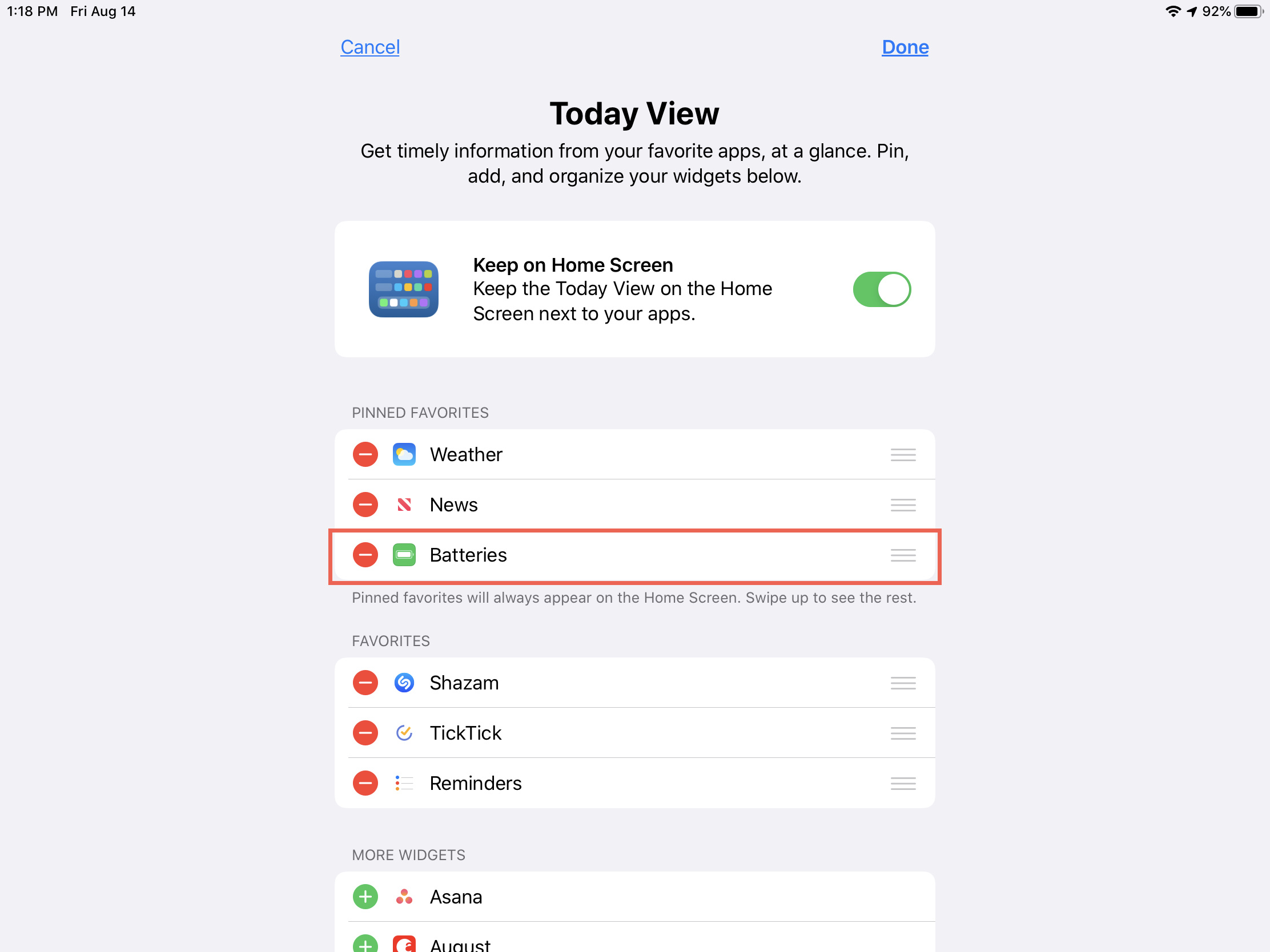
Using the iPad’s Widgets Screen
The iPad’s widget screen is an easily accessible location to check various statuses, including your Apple Pencil’s battery life.
Detailed Steps:
- Unlock your iPad and swipe right from the home screen or the lock screen to access the widgets screen.
- Scroll down to the bottom and tap the ‘Edit’ button.
- Look for the ‘Batteries’ widget and tap the ‘+’ icon to add it to your widgets if it’s not already there.
- Once added, rearrange your widgets if necessary to make the Batteries widget more visible.
- Tap ‘Done’ at the top right corner.
- Now, whenever you connect your Apple Pencil to your iPad, you should see the battery status in this widget.
Summary:
Checking your Apple Pencil’s battery via the widgets screen is quick and grants you the convenience of not having to delve into settings or apps. The downside might be if you have a lot of widgets, the batteries one can get lost in the crowd.
Checking in the Notification Center
You can also check your Apple Pencil’s battery life through the notification center, which is another swift method.
Detailed Steps:
- Connect your Apple Pencil to your iPad by plugging it into the charging port or attaching it magnetically to the side (depending on your Pencil model).
- Swipe left to right on the home screen, lock screen, or while in any app to bring up the Notification Center.
- Look for the Batteries widget to see the remaining charge of your Apple Pencil.
Summary:
This method provides an alternative view compared to the widgets screen and may be more convenient for some users. However, if you don’t usually use the Notification Center, you might forget this option is available.
Using the iPad Pro’s Charge Indicator
For those with an iPad Pro and a second-generation Apple Pencil, there’s an integrated approach to monitoring the charge.
Detailed Steps:
- Attach your Apple Pencil to the magnetic connector on the side of the iPad Pro.
- Wait for a notification to pop up on the iPad Pro screen, showing your Apple Pencil’s current battery level.
Summary:
This is arguably the most seamless way to check your Apple Pencil’s battery life on the latest iPad Pro models. It provides a quick glance without the need for widgets or menu navigation, offering a great user experience. The only downside is it’s exclusive to newer device models.
Via Control Center on iPad
The Control Center on your iPad can be customized to include a battery widget, making it another spot for checking your pencil’s power reserve.
Detailed Steps:
- Go to ‘Settings’ on your iPad.
- Tap ‘Control Center.’
- Ensure that the ‘Access Within Apps’ toggle is enabled.
- Add the ‘Batteries’ control by tapping the green plus icon next to it.
- Once added, swipe down from the top-right corner of your iPad screen to open the Control Center, where you’ll see the battery widget.
Summary:
Using the Control Center can be a quick and efficient way to check your battery life, especially when using the iPad. However, like with the Notification Center, it can be overlooked if you don’t often use this feature.







