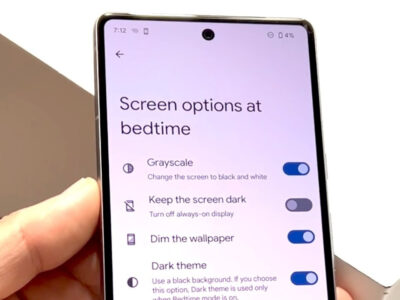In the interconnected world of social media, sharing what captivates us is part of everyday life. Instagram, with its vast array of pictures and videos, serves as a treasure trove of shareable content. Whether you’ve stumbled upon an inspiring quote, a useful tutorial, or a jaw-dropping image, you might find yourself wanting to share that find outside the Instagram app. However, doing so isn’t always straightforward for everyone. Fret not, though—what follows is a no-frills guide designed to make the process of copying an Instagram link as simple as tapping the like button. Let’s get started.
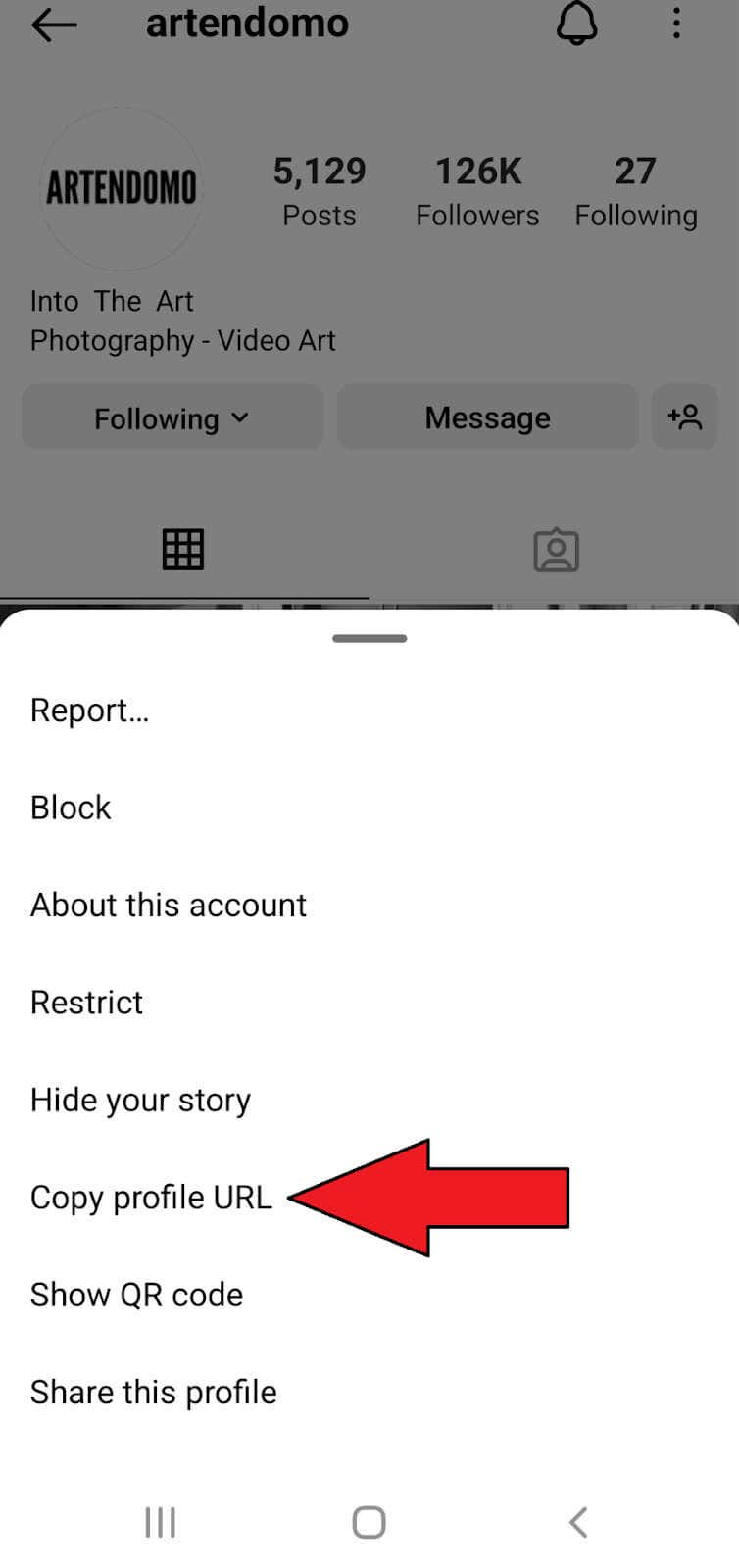
Profile Link
Want to share your Instagram profile with friends or on another social platform? Here’s how to do it with ease.
- Open Instagram and navigate to your profile by tapping on your profile picture at the bottom right.
- Once on your profile, look for the three horizontal lines (menu icon) at the top right and tap it.
- In the menu, select ‘Settings’.
- Go to ‘Account’, then ‘Username’. This page displays your unique username.
- Highlight the URL at the top of this page – this is your Instagram web address.
- Tap ‘Copy’ to copy the link to your clipboard.
By following these steps, you effectively have your Instagram profile link that you can paste anywhere. It’s a simple way to direct people to your Instagram world, although it won’t work for individual posts.
Sharing a Post
Highlighting a specific Instagram post you adore? Here’s how to copy its link.
- Find the post you want to share.
- Tap the three dots (…) located above the post to the right.
- From the menu that appears, select ‘Copy Link’.
- The post link is now copied to your clipboard and ready for sharing.
This is an excellent way to bring attention to a specific post. The downside is that private posts can’t be shared with people who don’t follow the original poster.
Direct Message a Post
Instagram also allows the sharing of posts directly through messages, so you don’t necessarily have to copy a link.
- Choose the post you wish to share.
- Tap the paper airplane icon below the post.
- Select the friend you want to send the post to or search for their name.
- Tap ‘Send’ beside their name, and Instagram will deliver the post for you.
It’s a personal and direct way of sharing content, though it works within Instagram and doesn’t provide a link for use outside the app.
Sharing to Other Platforms
Spreading the love to other social media platforms is a breeze with Instagram’s built-in sharing features.
- Access the post you want to share.
- Tap on the three dots (…) and select ‘Share to…’.
- Choose the platform you want to share the link with (e.g., Facebook, Twitter).
- Follow the prompts to share the post directly to that platform.
This method seamlessly integrates your Instagram content with other social media accounts, though it may require linking your Instagram to other platforms.
Using a Web Browser
Instagram on the web works a bit differently but is just as easy.
- Open your web browser and go to the Instagram website.
- Navigate to the post or profile you wish to share.
- Click on the post, and its URL will appear in the browser’s address bar.
- Highlight the URL, right-click and choose ‘Copy’.
This copies the direct link to your clipboard, ready for use anywhere on the web. This method is great for desktop users but might not be favored by mobile users.
Bookmark Your Favorite Posts
Rather than copying links, bookmarking allows for easy access without leaving Instagram.
- Find the Instagram post you want to save.
- Below the post, tap on the bookmark icon on the right side.
- The post is saved to your ‘Saved’ folder in your profile.
While bookmarks don’t provide an external link, they are a neat way of keeping track of your favorite posts within Instagram.
Use a Link Saving App
There are apps designed to save and organize links if you often share Instagram content.
- Download a link-saving app from your app store (like Pocket or Instapaper).
- Go through the setup process for the app.
- Whenever you have an Instagram link, share it to the app to save it.
These apps offer a centralized place for your links with the downside being it might overwhelm new users and takes extra steps compared to copying and pasting.
Screenshot the Post
If all else fails, or you need a quick visual reminder, screenshotting is the way to go.
- Open the Instagram post you want to share.
- Use your phone’s screenshot function (often the power and volume down button, pressed together).
- Share the screenshot as you would any other photo.
Screenshots are simple and don’t require an internet connection to share once taken, but they don’t offer a direct link and might not capture the whole post if it’s particularly long or a carousel of images.
Shorten the Link
Long URLs can be unwieldy; using a URL shortener can help.
- Copy the Instagram link you intend to share.
- Visit a URL shortening service like bit.ly.
- Paste the copied link and create a shortened version.
- Copy the shortened link for easier sharing.
Shortening creates a more manageable link, making it less daunting for those unfamiliar with web addresses. However, shortened links can be less transparent about where they lead, which can deter some users from clicking.
Educate on Privacy
It’s essential to understand Instagram privacy settings.
- Private accounts can’t have their post links shared publicly.
- Share post links only with consent if the content isn’t yours.
- Remind others not to distribute links without permission.
Respecting privacy is crucial in the digital space. It maintains a trustful environment though it might limit what can be shared.
Conclusion
Whether you’re a social media novice or simply need a refresher, copying an Instagram link can be done in a multitude of ways. From direct sharing to bookmarking, the options cater to varying needs and comfort levels with technology. Remember, sharing content from Instagram should always be done with respect for privacy and copyright.
FAQs
Q: Can I share a link to an Instagram post from a private account?
A: No, if an account is private, only its followers can view its posts. Attempting to share a link to a non-follower will result in an error message.
Q: Do I need a third-party app to copy links from Instagram?
A: No, third-party apps are not necessary for copying links as Instagram provides a built-in feature to copy links to posts and profiles directly.
Q: Will people be able to view an Instagram post if I share the link with them?
A: Yes, as long as the post is from a public account and they have the link, they will be able to view the post without an Instagram account. However, interaction with the post, such as liking or commenting, will require them to log in or create an account.