In the ever-evolving world of the internet, how we access information is constantly changing. One such change was the introduction of Google’s Accelerated Mobile Pages (AMP), designed to make web pages load faster on mobile devices. While AMP can be beneficial, sometimes users prefer to view the full version of a website for various reasons. If you’re among those who’d like to take a step back from Google AMP and experience the web in its original form on your Android or iPhone, this guide will navigate you through various methods to disable AMP in Google Search, enhancing your browsing experience according to your preferences.
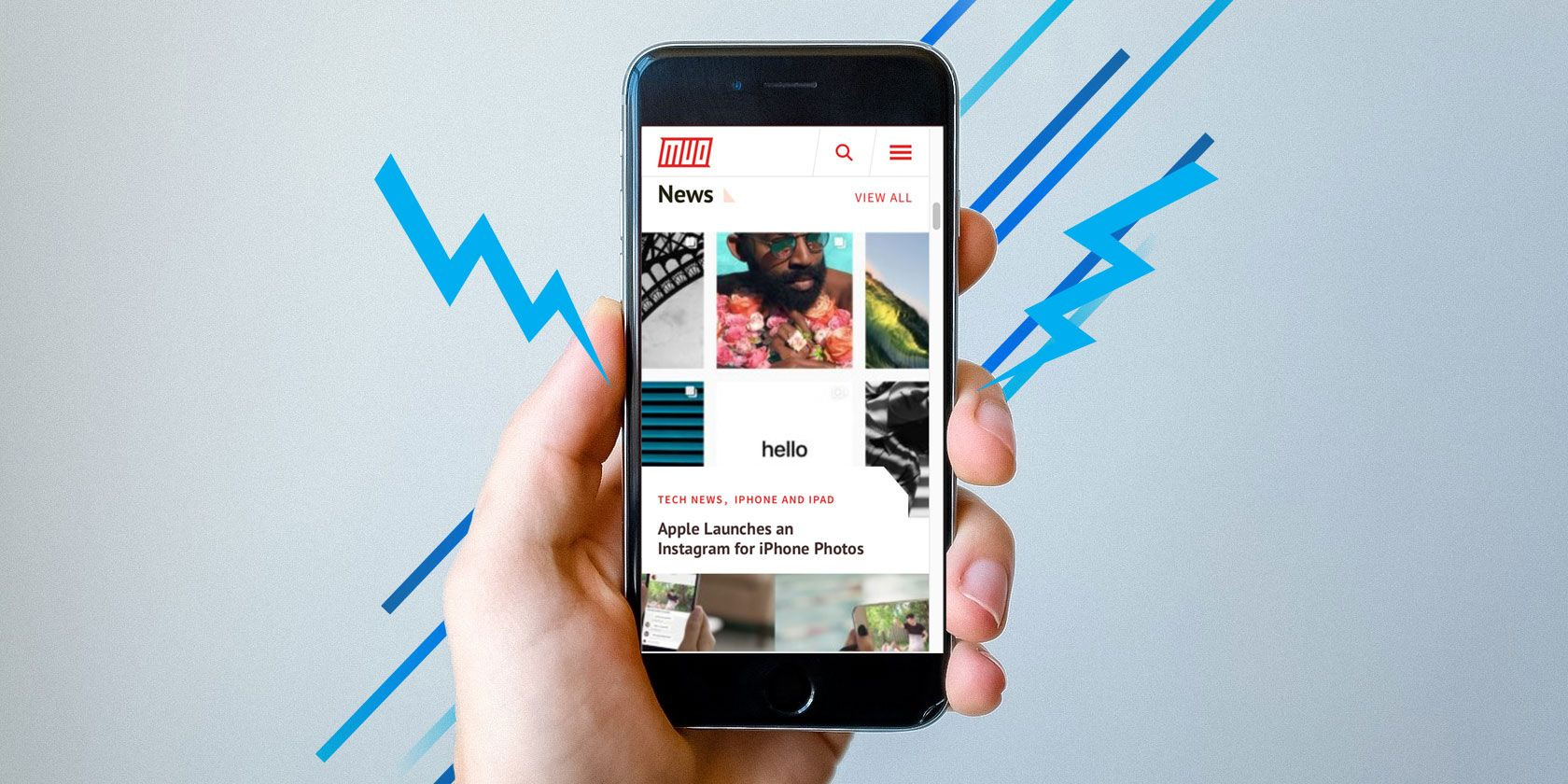
Turn Off AMP in Google Search Results
Some browsers offer the option to disable Google AMP directly within their settings. Although this feature is not universally available across all browsers, it’s worth checking to see if it’s an option in the browser you use to access Google Search on your Android or iPhone.
Detailed Steps:
- Open your preferred web browser app on your Android or iPhone.
- Go to the settings or options menu. This can often be found by tapping on the three dots or lines in the corner of the screen.
- Look for a setting related to Google AMP; it might be under a ‘Privacy’, ‘Advanced’, or ‘Accessibility’ section.
- If a disable AMP option is available, toggle it off.
Summary:
Disabling AMP directly through the browser settings is a straightforward method if available. It allows pages to load in their full, non-AMP format with minimal effort. However, not all browsers support this function, so this solution may not apply to everyone.
Use the URL to Bypass AMP
Users can often bypass AMP by modifying the URL of an AMP page manually. This requires a few extra steps each time you encounter an AMP page, but it is a reliable way to access the standard version of the site.
Detailed Steps:
- When you land on an AMP page, look at the URL in your browser’s address bar.
- Find the part of the URL that includes
/amp/oramp.htmland delete it. - Press ‘Enter’ or ‘Go’ on your keyboard to reload the page with the changes.
Summary:
This manual solution offers immediate access to the non-AMP version of a page without permanent settings changes. However, it requires manual effort for each AMP page you visit and can be somewhat inconvenient for frequent browsing.
Install a Browser Extension (Desktop Only)
Browser extensions that disable AMP are typically available for desktop browsers but are included here for those who occasionally switch between mobile and desktop environments.
Detailed Steps:
- Access your desktop browser and open the extensions/add-ons marketplace.
- Search for an anti-AMP extension like “Disable AMP.”
- Install the extension following the provided instructions.
Summary:
An effective solution for desktop users, a browser extension automates the AMP bypass process. It’s not applicable to mobile browsers, but knowing this can assist users who synchronize their browsing habits across multiple devices.
Use a Non-AMP Search Engine
Switching to a search engine that doesn’t employ AMP may be a solution for those who prefer not to use Google Search.
Detailed Steps:
- Open your web browser on your phone.
- Navigate to a non-AMP search engine such as DuckDuckGo or Bing.
- Set this search engine as your default if desired.
Summary:
Using an alternative search engine avoids the encounter with AMP altogether. While effective, it requires transitioning away from Google Search, which may not be preferable for all users.
Use Direct Website Links
Heading straight to the source, i.e., the website you wish to visit, is a simple way to bypass AMP links altogether.
Detailed Steps:
- Open your browser and type in the direct URL of the website you want to visit.
- Bookmark these websites for easier future access.
Summary:
Direct access ensures you’re viewing the website in its intended format. This method, though, might not be as convenient for users who rely on search engines to discover content.
Request Desktop Site on Mobile Browsers
Many mobile web browsers offer an option to request the desktop version of a website, which often circumvents the AMP version.
Detailed Steps:
- Open your browser and navigate to the desired page.
- Tap on the options menu (typically symbolized by three dots or lines).
- Select ‘Request Desktop Site’ from the dropdown menu.
Summary:
This gives you the fuller version of sites, though it may not be optimized for mobile screens, potentially creating a less than ideal browsing experience on smaller devices.
Clear Browser Cache and Cookies
Clearing your browser’s cache and cookies may indirectly prevent AMP pages from prioritizing in your surfing experience by resetting your browsing patterns.
Detailed Steps:
- Open your browser’s settings menu.
- Navigate to the privacy or history section and find the option to clear your cache and cookies.
- Confirm the action and allow the browser to reset.
Summary:
This may temporarily reduce the prevalence of AMP links but is unlikely to serve as a long-term solution. Clearing cache and cookies can also sign you out of frequently visited sites, which could be inconvenient.
Use a Third-Party App
Certain third-party apps have been developed to bypass AMP pages and direct users to the standard versions of websites.
Detailed Steps:
- Search for an app like ‘Ampere’ on the App Store or Google Play Store.
- Download and install the app.
- Use the app’s built-in browser or settings to access non-AMP pages.
Summary:
A third-party app offers a more automated approach to avoiding AMP. However, it also means relying on external software, which may have its own set of privacy concerns.
Refresh the Page
Sometimes, simply refreshing the page can prompt the website to load the standard version rather than the AMP version.
Detailed Steps:
- While on an AMP page, attempt to pull down on the page or hit the refresh button in your browser.
- Check if the non-AMP version of the website loads.
Summary:
This could be considered a hit-or-miss solution, as it is not foolproof. Benefits include simplicity and no permanent changes, while the downside is its inconsistency.
Use Browser Developer Tools (Advanced)
For those with a bit of technical know-how, using a mobile browser’s developer tools can help in requesting the desktop site or disabling mobile formats like AMP.
Detailed Steps:
- Access your browser’s settings and find the ‘Developer Tools’ option.
- Enable the tools and use them to alter the way pages are displayed.
- This often requires changing the ‘User Agent’ of the browser to mimic desktop browsing.
Summary:
While a technical and more complex method, it’s effective for consistent desktop-like browsing on a mobile device. The downside is its complexity and potential to complicate the user experience.
The world of web browsing is constantly in flux, and sometimes, finding your most comfortable spot within it can require a bit of adjustment. Whether you’re looking to disable Google’s AMP for a more traditional web experience or are driven by the need for complete content, the methods listed above should provide a solid foundation to achieve your preferred way of navigating the digital world. Remember, each approach comes with its pros and cons, so feel free to choose what works best for your specific needs and browsing habits.
FAQs
Q: What is Google AMP, and why might someone want to disable it?
A: Google AMP (Accelerated Mobile Pages) is a project designed to make web pages load faster on mobile devices. However, some users prefer to disable it to access the full features of websites or to avoid issues such as tracking or cached content.
Q: Will disabling Google AMP affect my browsing speed?
A: Potentially, yes. AMP pages are optimized for speed, so disabling AMP may result in slightly slower loading times. However, the trade-off might be worth it for users who prefer accessing non-AMP pages for their full functionality.
Q: Could these methods prevent me from accessing some websites?
A: No, these methods should not prevent you from accessing any websites. They simply provide a way to view the non-AMP version of the site. However, remember that the site’s performance and design might be optimized for the AMP format on mobile devices, so the non-AMP version could appear differently or load more slowly.







