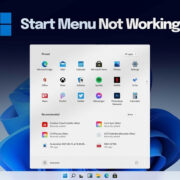Graphing calculators have become a staple tool in mathematics education, allowing students and professionals alike to visualize complex functions and perform advanced calculations with ease. One of the fundamental concepts in math is the absolute value, which simply measures the distance of a number from zero, disregarding whether it’s positive or negative. Understanding how to find the absolute value using a graphing calculator can greatly simplify problem-solving and make learning math a more intuitive process.
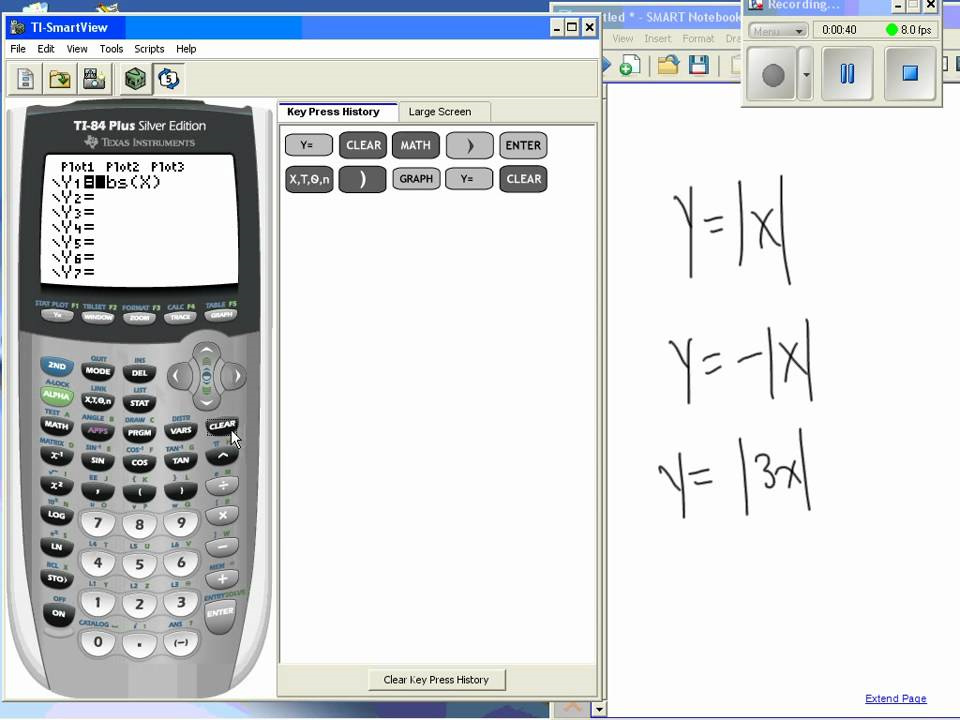
Accessing the Math Menu
When using a graphing calculator to find absolute values, the first step is often accessing the built-in math functions. The absolute value function is usually found within this menu.
Detailed Steps:
- Turn on your graphing calculator.
- Press the “Math” button, usually found near the middle of the calculator.
- Use the arrow keys to navigate to the “NUM” submenu or look for the “abs(” function directly.
- Select the “abs(” function by pressing “Enter.”
Summary:
Using the Math Menu is quick and user-friendly. However, not all calculators have the same button layout, so some users may need to adapt these instructions slightly for their specific model.
Inputting Numbers
With the absolute value function ready, the next step is inputting the number or expression whose absolute value you need to find.
Detailed Steps:
- After selecting the “abs(” function, type in the number or expression.
- Complete the function by adding the closing parenthesis.
- Press “Enter” to calculate and display the absolute value.
Summary:
Inputting numbers is straightforward, but typing mistakes can lead to errors in calculation, so always double-check what you’ve entered.
Graphing Absolute Values
Graphing the absolute value function allows you to see the characteristic “V” shape on your calculator’s screen.
Detailed Steps:
- Access the “Y=” menu, typically at the top left corner of your calculator.
- In one of the input lines, enter the absolute value function as “abs(X)” or "abs(function) where “X” is the variable or “function” is the mathematical expression.
- Press the “Graph” button to visualize the function.
Summary:
This is a powerful visual tool to understand absolute values but requires a basic understanding of graphing functions.
Using the Catalog
If you’re having trouble finding the absolute value function, the calculator’s catalog can be a comprehensive resource.
Detailed Steps:
- Press the “CATALOG” button, often above the “0” key.
- Scroll through the list until you find “abs(” or use the alphabetical shortcut keys.
- Select it and then input your number or expression as described previously.
Summary:
The Catalog offers a one-stop-shop for all functions, including absolute value, though navigating it may be slower than using keyboard shortcuts.
Calculator Apps
Some graphing calculators come with pre-installed apps that may provide an alternative way to calculate absolute values.
Detailed Steps:
- Press the “Apps” button on your calculator.
- Browse through the apps to see if one specifically handles absolute value calculations.
- Follow the app’s instructions to input and calculate the absolute value.
Summary:
Apps can provide step-by-step assistance but are dependent on the calculator model and available applications.
Using Online Resources
For users who struggle with the calculator interface, online tutorials and calculator manuals can serve as a guide to finding the absolute value function.
Detailed Steps:
- Search online for tutorials specific to your calculator model.
- Follow the tutorial closely to locate and use the “abs(” function.
- Check your calculator’s manual – often available as a PDF online – for detailed instructions.
Summary:
This ensures accuracy in following steps but does require access to the internet and may take more time than referencing the built-in help function.
Graphing Calculator Emulators
Graphing calculator emulators on computers or smartphones can be used if you don’t have a physical calculator handy.
Detailed Steps:
- Download an emulator that matches your graphing calculator model.
- Use your mouse or touchscreen to access the “abs(” function, similar to how you would on the physical calculator.
- Input your number and solve for the absolute value.
Summary:
Emulators are a great practice tool, but differing interfaces can affect ease of use, and there may be licensing considerations for some software.
Practice Problems
To reinforce learning, practice finding the absolute value of various numbers and expressions using your graphing calculator.
Detailed Steps:
- Begin by typing simple numbers to familiarize yourself with using the “abs(” function.
- Gradually move on to more complex expressions.
- Verify your answers manually or with a textbook.
Summary:
Practice builds confidence, though it requires an investment of time and effort to become proficient.
Memory Functions
Utilize your calculator’s memory functions to store and recall absolute values for complex calculations.
Detailed Steps:
- After finding an absolute value, use the “STO→” (store) button to save it in a variable.
- Recall this value when needed by using the variable key.
- Combine it with other operations as part of larger calculations.
Summary:
This is a high-level feature that streamlines multi-step problems but can be complex for beginners.
Custom Programs
For frequent users, writing a custom program to handle absolute values and related calculations can save time.
Detailed Steps:
- Learn the basic programming functionality of your calculator.
- Write a simple program using the “abs(” function and additional logic as required.
- Run the program whenever you need to calculate an absolute value, following on-screen prompts you’ve programmed.
Summary:
Custom programs are extremely efficient, but creating them requires learning the calculator’s programming language.
In conclusion, graphing calculators are powerful tools with a wealth of capabilities, including performing absolute value calculations. While there might be slight variations in how each brand or model handles this function, the core concepts remain the same. With practice, the process becomes second nature, empowering you to handle absolute values and related mathematical operations with ease and accuracy.
FAQs:
-
Do all graphing calculators have an absolute value function?
Yes, nearly all graphing calculators include an absolute value function, although the way to access and use it may differ slightly from one model to another. -
Can I use the absolute value function within other calculations?
Certainly! The “abs(” function can be nested within other calculations and functions on most graphing calculators. -
What if my graphing calculator doesn’t have an “abs(” function?
While this is uncommon, you can calculate absolute value manually by using conditional statements available in your calculator’s programming feature, or refer to your calculator’s manual for alternative methods.