Facebook has evolved into more than just a platform for staying in touch with friends and family; it’s also a vast resource for information and content on virtually any topic. Knowing how to effectively search through this abundance of data can transform the way you use the network, whether you’re seeking specific posts, people, pages, groups, or events. Mastering Facebook’s advanced search capabilities can streamline your experience and lead you straight to the content you’re looking for. Below, we’ll go through various methods and tips to harness the full potential of Facebook’s search functionality – even if you’re not particularly tech-savvy.
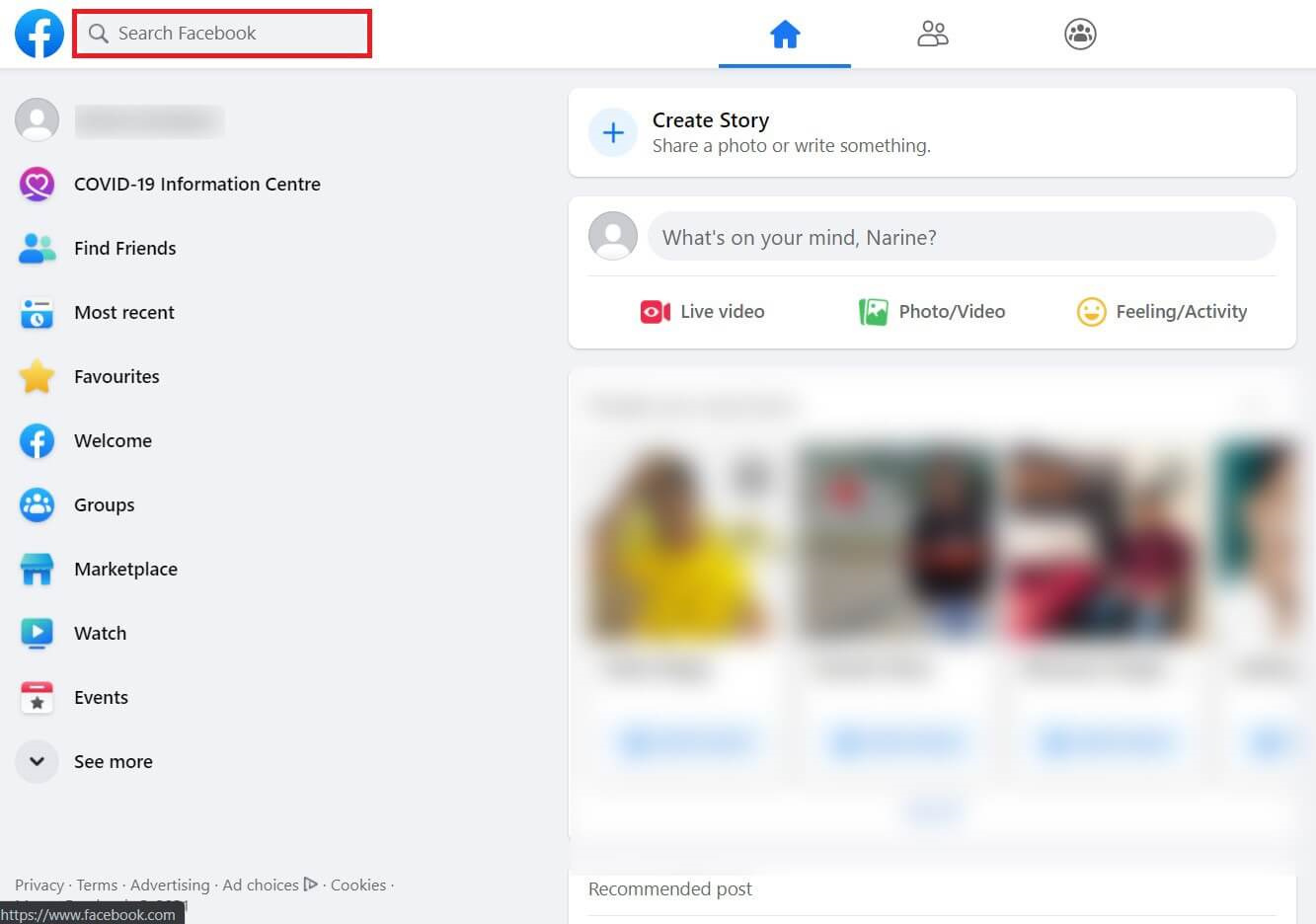
Using Filters in Facebook Search
When you’re trying to locate specific posts or people on Facebook, using filters can dramatically narrow down your search results. Filters allow you to refine your searches by categories such as location, date, and type of content.
Detailed Steps:
-
Go to the Facebook Search Bar: At the top of any Facebook page, you’ll find a search bar. Click on it and type in your initial search term.
-
Press Enter or Click the Search Icon: After typing your search query, either press the Enter key on your keyboard or click the magnifying glass icon in the search bar to begin your search.
-
Apply Search Filters: Once you see your search results, look for the filter options on the left side of the page. Here you can filter your search by posts, people, photos, videos, pages, places, groups, and more.
-
Use Additional Filters: Upon choosing a filter category, further filter options may appear. For example, if you filter by people, you can refine by friends, location, and education. If you’re searching for posts, you can filter by date posted, who posted it, and where it was posted.
Summary:
Utilizing filters can make your Facebook searches more accurate, saving you time and effort. This method is highly beneficial when you have a specific idea of what you’re looking for. However, if your search terms are too narrow, this could potentially exclude relevant results not tagged or categorized as precisely.
Discovering Content via Facebook Groups
Groups on Facebook are hubs for individuals with common interests. If you’re looking for discussions or content on a particular topic, tapping into groups can be incredibly useful.
Detailed Steps:
-
Use the Search Bar: Type in a word or phrase related to your interests in the main search bar.
-
Select ‘Groups’: After the initial search, choose the ‘Groups’ filter to narrow your search to groups only. This will provide you with a list of groups related to your search term.
-
Join Groups: To see the content within closed groups, you may need to join them. Click ‘Join Group’ next to the group’s name, and you might have to answer some questions or wait for approval from the group’s administrators.
Summary:
Searching within Facebook groups can provide access to a more focused set of information or discussions based on your interest. However, remember that joining multiple groups can lead to an influx of notifications and updates, which could be overwhelming if not managed properly.
Exploring Facebook Pages
Facebook Pages often represent businesses, public figures, organizations, and hobbies. If you’re looking for official content or updates from a specific interest, pages can be the go-to resource.
Detailed Steps:
-
Initiate Your Search: Begin by typing relevant keywords in the Facebook search bar related to the page you want to find.
-
Choose ‘Pages’: After executing the initial search, click on the ‘Pages’ filter to narrow down your results to this category.
-
Browse the Pages: Go through the list of pages to find the one that matches what you’re looking for. You may also see the number of likes and a brief description in the search results to help guide your selection.
Summary:
Finding and following Facebook Pages keeps you updated on areas or entities you care about. But be selective; following too many pages can clutter your Facebook feed with too much information.
Event Search on Facebook
If you’re looking to attend certain types of events or find events near you, Facebook’s advanced search will come in handy.
Detailed Steps:
-
Head to the Search Bar: Type in events or keywords related to the events you’re interested in.
-
Select ‘Events’: After your initial search, use the ‘Events’ filter to display only event-related results.
-
Filter by Location and Date: You can further refine your search by location and date for a more customized search experience.
Summary:
Searching for events on Facebook can be a great way to find local happenings that match your interests. It helps you connect with new people and communities, but keep in mind that events are sometimes created by users and may not always be reliable.
Searching for Posts
Sometimes you want to find specific posts, either from your friends, pages you follow, or the public.
Detailed Steps:
-
Input into the Search Bar: Type a keyword, phrase, or question related to the post you’re trying to find.
-
Select ‘Posts’: After the search, click on ‘Posts’ to filter the results to show only posts.
-
Narrow Down Your Search: Make use of the timeline or location filters to further refine what you’re looking for.
Summary:
Post search is powerful when looking for particular pieces of content but can be time-consuming because of the vast quantity of content on Facebook.
Using Search History
Sometimes, you may want to revisit a previous search, and Facebook’s search history feature allows you to do just that.
Detailed Steps:
-
Access the Search Bar: Click on the search bar to make a dropdown appear.
-
View Search History: Below the search bar, a list of your recent searches will appear. Click on ‘Edit’ to see the full list.
-
Revisit Past Searches: Select any item from your history to repeat the search.
Summary:
Search history is convenient for tracing your steps, but if you’re concerned about privacy, regularly clear your history.
Facebook’s Search Predictions
As you begin typing in the Facebook search bar, it provides predictions and suggestions for what you may be looking for.
Detailed Steps:
-
Start Typing: As you type, look at the suggestions Facebook generates.
-
Select a Suggestion: If any of the suggested searches match what you’re looking for, click it to save time.
Summary:
Predictions can make searching faster but relying solely on them can occasionally sidetrack from your original search intent.
Location-Based Searching
Whether you’re looking for a business or just want to see what’s happening in a particular area, location-based searching can be useful.
Detailed Steps:
-
Start with a Search Term: Include location names with your keywords in the search bar.
-
Use the ‘Places’ Filter: Select this after searching to see location-based results.
Summary:
This method is excellent for finding local content but may be less helpful for general or widespread topics.
Using Search Operators
You can use specific words or symbols in your search query to gain more control over the search results Facebook returns.
Detailed Steps:
-
Learn Basic Operators: Quotes ("") for exact phrases, and the dash (-) for excluding words, can refine searches.
-
Apply Operators in the Search Bar: Mix these with your keywords as needed.
Summary:
Operators offer precision, though they might be a bit complicated for beginners and are sometimes not as fully supported on platforms like Facebook as they are on traditional search engines.
Searching for Videos
If you’re hunting for videos on specific topics, Facebook has extensive video content.
Detailed Steps:
-
Type in the Search Bar: Use keywords related to the desired video.
-
Select ‘Videos’: This filter narrows down to video-only content.
-
Browse Through the Results: Find the video that matches your criteria.
Summary:
Video search can unearth a multitude of content related to your interests. However, the range can be overwhelming, and sorting through content to find quality videos takes effort.
When using these advanced search methods, always be conscious of privacy settings and remember that not all content is available to everyone due to users’ privacy preferences.
Conclusion
Mastering Facebook’s advanced search functionality can significantly enhance your ability to find the exact content, groups, or events you’re interested in. Through filtering results, joining groups, revisiting search history, and utilizing specific search methods, you can tailor your Facebook experience to your needs. It’s important to be patient and willing to experiment with different keywords and filters to get the best results. Remember, these searches are powerful tools to connect and learn but should always be used with respect for personal privacy and community standards.
FAQs
Q: Can I search for content in a private group without joining it?
A: No, content in private groups is only visible to group members. You’ll need to join the group to see the posts and discussions.
Q: How can I find a post I remember seeing on my feed last week?
A: Use the search bar to type in keywords you remember from the post, filter by ‘Posts’, and narrow down by date, if possible.
Q: What should I do if I get too many irrelevant search results?
A: Try to refine your search terms and use the available filters to narrow down the results. Using specific keywords, phrases, or search operators can also help improve the relevancy of the results.







