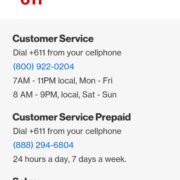Introduction
Welcome to the exciting world of Yuzu, an amazing Nintendo Switch emulator that brings all your favorite games straight to your computer screen. For gaming enthusiasts eager to explore the lands of Zelda or race in Mario Kart without the console, Yuzu offers an impressive solution. In this guide, we will walk you through the ins and outs of downloading games for Yuzu, turning complex technical steps into simple, bite-sized pieces of information. Regardless of your technical background, by the end of this guide, you’ll be well-equipped to enhance your gaming library with ease.

Understanding the Yuzu Emulator
Before diving into the world of game downloads, it’s essential to understand what Yuzu is. As a powerful emulator, Yuzu allows you to play Nintendo Switch games on a PC. Developed by the creators of Citra (a Nintendo 3DS emulator), Yuzu replicates the gaming experience provided by the Switch, but there are some legal and technical considerations to keep in mind.
Set Up Yuzu Emulator
To begin, you must have the Yuzu emulator correctly installed on your computer.
- Download Yuzu installer: Visit the official Yuzu website (yuzu-emu.org) and download the installer.
- Run the installer: Open the downloaded file and install Yuzu by following the on-screen instructions.
- Complete initial setup: After installation, launch Yuzu and complete the initial setup, which includes mapping your keys and configuring settings according to your preference.
Obtaining Games Legally
To play games on Yuzu, you’ll need to legally own the games. It’s crucial to note that pirating games is illegal and unethical.
Dump Your Own Games
Legally, the best way to play games on Yuzu is by dumping them from your own Nintendo Switch.
- Prepare your Nintendo Switch: Ensure your Switch is running and you have the necessary tools to connect it to your PC.
- Dump games: Use homebrew applications to transfer game files from your Switch to your PC.
- Transfer to Yuzu: Once dumped, copy the game files into the designated Yuzu folder.
Yuzu Compatibility
Not all Switch games are compatible with Yuzu. Before downloading games, check their compatibility.
Check Game Compatibility
Understanding which games run smoothly on Yuzu will save you a lot of time and effort.
- Visit the Yuzu game list: Go to Yuzu’s website and navigate to the ‘Help’ section to find the game compatibility list.
- Search for your game: Use the search feature to look for the specific games you’re interested in and note their compatibility status.
Updating Yuzu
Keeping your emulator updated is crucial for the best performance and compatibility.
Perform Yuzu Updates
Regular updates are essential to enjoy the latest features and game compatibility improvements Yuzu has to offer.
- Open Yuzu emulator: Open the emulator on your computer.
- Check for updates: Within Yuzu, navigate to ‘Help’ and select ‘Check for Updates’.
- Install updates: If an update is available, follow the on-screen prompts to install.
Enhancing Game Performance
To ensure games run smoothly on your system, tweaking performance settings in Yuzu is key.
Optimize Yuzu’s Settings
Optimizing settings can significantly impact the gameplay experience.
- Access settings: In the Yuzu emulator, open ‘Emulation’ and click on ‘Configure’.
- Adjust as needed: Tweak graphics, audio, and system settings for optimal performance based on your hardware.
Managing Save Files
To safeguard your game progress, managing save files is essential.
Backup and Restore Save Files
Regularly backing up save files prevents loss of progress.
- Locate save file directory: Find the folder where Yuzu stores save files.
- Backup save files: Copy the save files to a separate folder on your computer.
- Restore if needed: To restore, place the save files back in the original directory.
Troubleshooting Common Issues
Encountering issues is common, but most can be resolved with a few steps.
Fixing Errors and Crashes
When a game crashes or doesn’t start, simple troubleshooting can help.
- Update Yuzu and drivers: Ensure Yuzu and your graphic card drivers are up to date.
- Check game files: Verify that the game files aren’t corrupted.
- Review settings: Sometimes, readjusting the emulator settings resolves issues.
Community Support
The Yuzu community is an excellent resource for assistance and tips.
Engage with the Yuzu Community
Whether you’re facing technical difficulties or seeking game recommendations, the community has your back.
- Use forums: Yuzu has a dedicated forum where users discuss issues and solutions.
- Join Discord: Yuzu’s Discord server is a place for real-time help and discussions.
Legal Considerations
It’s essential to navigate the emulator scene within the bounds of the law.
Stay Informed on Legality
Being aware of legal aspects ensures a trouble-free gaming experience.
- Understand copyright laws: Educate yourself on copyright laws regarding game ownership and emulation.
- Use original copies: Only use games that you have legally purchased.
Additional Resources
Maximize your Yuzu experience by exploring additional resources.
Explore Guides and Tutorials
Online guides and user-contributed tutorials can be incredibly beneficial.
- Yuzu Wiki: The Yuzu Wiki contains comprehensive guides on various aspects of the emulator.
- YouTube Tutorials: Many YouTubers provide step-by-step video tutorials on setting up and troubleshooting Yuzu.
Enjoying Your Games
Once everything is set up, it’s time to enjoy your games on Yuzu.
- Launch Yuzu: Open the Yuzu emulator on your PC.
- Load your game: Find the game you want to play in your list of added games and double-click to start.
- Play and enjoy: Dive into your game and enjoy the fruits of your labor.
Conclusion
Emulating Nintendo Switch games with Yuzu opens up a world of gaming possibilities, all from the comfort of your PC. Always prioritize obtaining games legally and adhere to emulator updates for the best experience. Hopefully, this guide has shed light on the smoothest path toward downloading and enjoying games on Yuzu, making your gaming endeavors both successful and enjoyable.
Frequently Asked Questions
Q: Is Yuzu emulator legal to use?
A: Yes, the Yuzu emulator itself is legal software. However, you must own the games you play on it to stay within legal boundaries.
Q: Can I play any Nintendo Switch game on Yuzu?
A: While many games are compatible with Yuzu, some may not work due to the emulator’s ongoing development. Always check the compatibility list on Yuzu’s website for the latest information.
Q: Does Yuzu support multiplayer games?
A: As of the knowledge cutoff in 2023, Yuzu has made significant progress in supporting multiplayer features, but it may not be fully supported for all games. Check official updates from the Yuzu team for the latest status on multiplayer support.