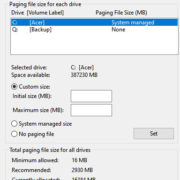Instagram has become a staple in our digital lives, a platform where memories are shared, stories are told, and connections are made. One of the platform’s core features is the profile picture – a window into the identity of a user. Sometimes, you might want to download an Instagram profile picture, whether it’s to keep a memory of a friend’s photo or to save the profile picture of your favorite celebrity. However, the app doesn’t offer a direct option to do this. In this guide, we will explore various methods to help you capture and save these images with ease.
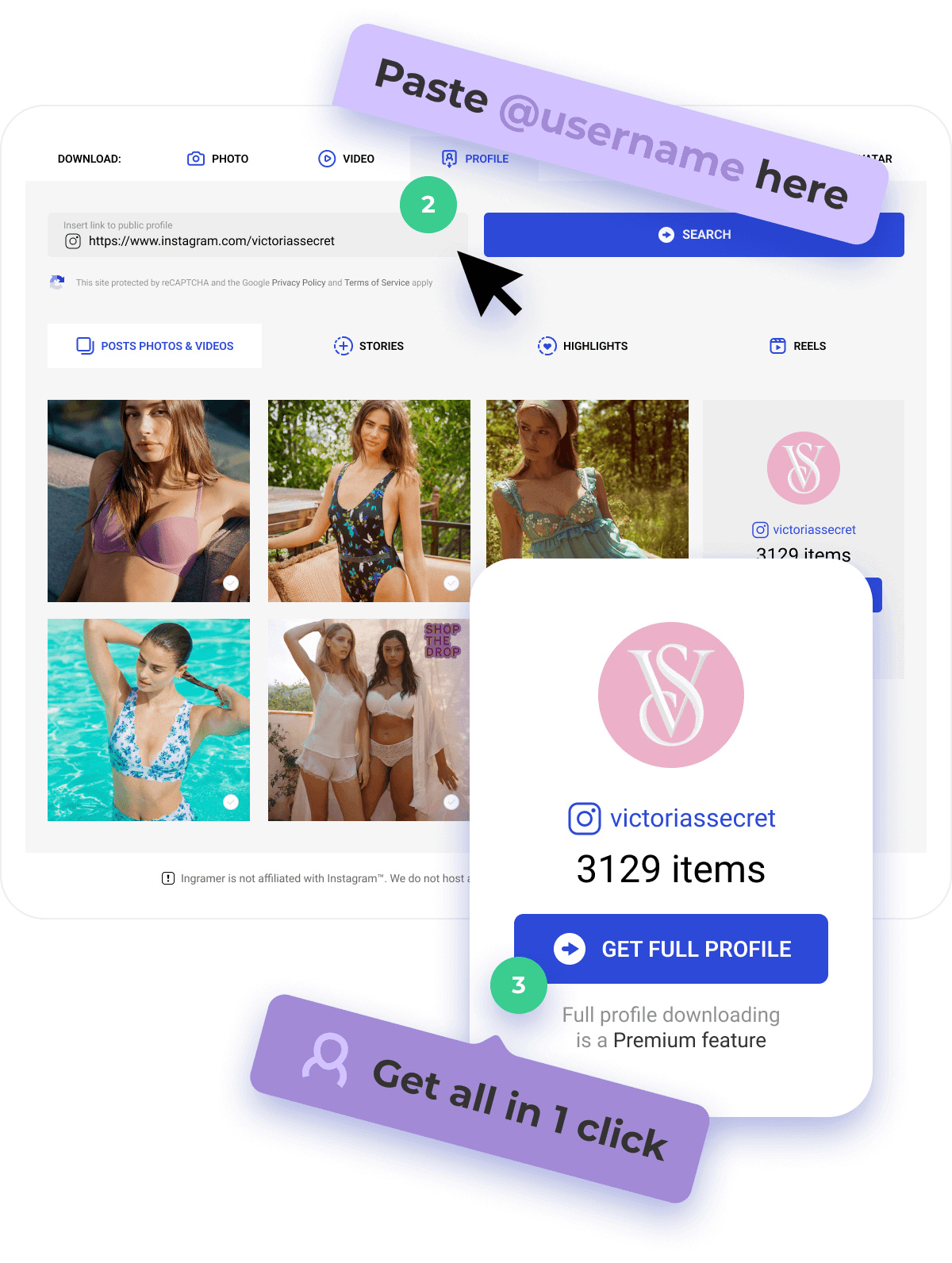
Online Profile Picture Downloader
Using an online service is one of the easiest methods to download an Instagram profile picture. These services are specifically designed to help users grab profile pictures in their original resolution without the need of installing additional software.
- Find a reputable online Instagram profile picture downloader – Search for a service like ‘Instadp’ or ‘Izuum’ using your web browser.
- Open the service – Go to the website of the online Instagram profile picture downloader you have chosen.
- Enter the Instagram Username – Input the username of the desired Instagram account into the provided field on the website.
- Download the Profile Picture – After the profile picture appears, look for the ‘Download’ button and click it to save the image to your device.
This method is straightforward and accessible from any device with a web browser. However, always be cautious of your privacy and security when using third-party websites. Some sites may have intrusive ads or ask for unnecessary permissions.
Screenshot and Crop
Taking a screenshot is a universal method available on almost any device. You will capture whatever is on your screen, including the Instagram profile picture, and then crop it.
- Navigate to the Profile – Open Instagram and go to the profile with the picture you want to download.
- Take a Screenshot – Use your device’s screenshot function. This varies by device (e.g., Power + Volume Down on most Androids, Side Button + Volume Up on newer iPhones).
- Crop the Screenshot – Open your device’s photo editing app, select the screenshot, and use the crop function to isolate the profile picture.
This method is user-friendly, but the image quality is limited to your screen’s resolution and may lack clarity if the profile picture is small.
Utilizing a Mobile App
There are mobile apps designed for downloading Instagram content, including profile pictures. These apps often provide a more streamlined process than using a web service.
- Find a Suitable App – Search the app store for Instagram profile picture download apps and select one with good reviews.
- Download and Install the App – Follow the app store’s instructions to install the app on your device.
- Open the App and Search for the Username – Most apps will ask you to input the username of the Instagram profile you’re interested in.
- Download the Picture – Tap the download button to save the profile picture to your device.
Mobile apps can provide an efficient way to download profile pictures, but it’s crucial to respect user privacy and copyright laws. Also, be aware of the permissions you grant to third-party apps and avoid those asking for excessive access to your personal information.
Browser Extension on PC
For users who often download images from the internet, including Instagram profile pictures, a browser extension might be the perfect solution. Extensions like “DownAlbum” or “Image Downloader” can streamline the process for PC users.
- Choose a Browser Extension – Search for a reputable browser extension that allows you to download images from web pages.
- Install the Extension – Follow your browser’s procedure to add the chosen extension to your web browser.
- Navigate to Instagram’s Website – Open Instagram on your web browser and log in if necessary.
- Open the Profile – Go to the desired profile and click on the profile picture.
- Use the Extension to Download the Picture – Click on the extension icon in your browser and follow its instructions to download the profile picture.
Browser extensions can be incredibly convenient but ensure that the one you choose respects your data privacy and security.
Developer Tools on PC
Tech-savvy users can utilize the built-in developer tools in most web browsers to download Instagram profile pictures.
- Open Instagram on Your Browser – Log in to your account and navigate to the user’s profile.
- Open Developer Tools – Right-click on the webpage and select “Inspect” or press F12.
- Find the Image File – Browse the ‘Elements’ tab to locate the URL of the profile picture in the code.
- Download the Image – Right-click on the URL and choose ‘Open in new tab’ then right-click on the image and select ‘Save image as…’ to download it.
This method provides high-resolution images but might be intimidating for non-technical users and can seem overly complex.
Source Code Download
The source code of a webpage can also be used to find the direct link to an Instagram profile picture.
- View the Profile’s Page Source – Visit the Instagram profile in your browser, right-click on the page, and select “View Page Source.”
- Search for the Profile Picture Link – Press Ctrl + F (Cmd + F on Mac) and type ‘.jpg’ to find the image link.
- Copy and Download the Image – Copy the image link, paste it into a new browser tab, and then save the picture by right-clicking and choosing ‘Save image as…’.
This method is a bit technical and the code may be overwhelming for a novice user, but it doesn’t require any third-party tools.
Command Line
Advanced users can utilize command-line tools like ‘wget’ or ‘curl’ to download Instagram profile pictures from the terminal.
- Open Terminal or Command Prompt – Access the command line interface on your operating system.
- Use the ‘wget’ or ‘curl’ command – With the correct picture URL, you can use these commands to retrieve and download the profile picture.
Command-line methods require a comfortable knowledge of terminal commands and are best suited for tech enthusiasts or professionals.
Email Request
A simple, respectful request for the profile picture sent via Direct Message or email is always an option, although it depends on the willingness of the other party to share the image.
- Reach Out to the User – Send a polite message requesting a copy of the profile picture.
- Receive and Download the Image – If the user agrees, they may send you the image directly, and you can download it from the message.
This method relies on the cooperation of the user and may not be successful in all cases, but it ensures that you are respecting the individual’s content.
Utilizing Instagram API
Developers can use the Instagram API to access public media, including profile pictures. This method requires coding knowledge and adherence to Instagram’s API terms of use.
- Register Your Application – Create a developer account with Instagram and register your application.
- Use Instagram API Endpoints – Code a request to the appropriate API endpoint that provides access to profile information, including profile pictures.
This solution is strictly for those who have the necessary programming skills and an understanding of API usage.
Web Scraping Tools
Web scraping tools automate the process of extracting data from websites, offering a means to download images, including Instagram profile pictures.
- Choose a Web Scraping Tool – Select a tool or service that can extract data from web pages.
- Set Up the Scraper – Follow the instructions provided by the tool to target Instagram’s profile pictures.
- Extract and Download the Image – Run the scraper to retrieve and save the profile picture from your chosen Instagram account.
Web scraping should be done in compliance with Instagram’s terms and always with consideration for user privacy.
When choosing from these methods, consider the ease of use, quality of the image, and respect for privacy and intellectual property. Remember that while it’s technically possible to download a profile picture, you should never use someone else’s image without permission, especially for commercial purposes or to impersonate them.
In conclusion, downloading an Instagram profile picture can be done in various ways, depending on your technical expertise and the tools at your disposal. Now that you’re equipped with knowledge on the topic, you can proceed with the method that you find most convenient and suitable for your needs. Always remember to download and use images responsibly, respecting the privacy and intellectual property of the profile owners.
FAQs
Q: Is it legal to download someone’s Instagram profile picture?
A: It’s legal to download an Instagram profile picture for personal use, but you should not redistribute or use the image without the owner’s consent. Always respect copyright laws and the privacy of the individual.
Q: Can I download a profile picture in its original quality?
A: Some of the methods provided, like the online profile picture downloader or developer tools, can help you download the original quality as it’s displayed on Instagram. However, the resolution may not be as high as the original upload if Instagram compresses the images.
Q: What should I do if none of the methods work?
A: Instagram updates its platform regularly, which may affect the functionality of third-party tools and extraction methods. If you can’t download the picture, consider asking the profile owner directly or waiting for an update to the tools you’re using.