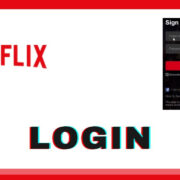Introduction to Modding Blade and Sorcery: Nomad

Enter the immersive world of Blade and Sorcery: Nomad—an expanding universe of magic and medieval combat designed for virtual reality. Enhancing your gaming experience through mods can add a plethora of new features, weapons, and spells to your game. However, diving into modding may seem daunting if you’re new to the process. Fear not! This guide will walk you through how to safely download and install mods, enriching your gameplay with ease. Whether it’s your first mod or your tenth, you’ll become a modding maestro in no time.
Discovering Safe Mods
Finding mods that won’t harm your device or detract from your gaming experience is crucial.
Detailed Introduction
Mods are fan-made modifications that can alter or add to your gaming experience in various ways. However, it’s important to look for mods that are safe and won’t compromise the integrity of your device or game. This introduction will guide you on where to find and identify safe, reliable mods.
Detailed Steps
- Research the mods you’re interested in by reading reviews and forums for Blade and Sorcery: Nomad.
- Ensure the mod is compatible with your version of the game.
- Download mods from reputable sources such as Nexus Mods or the game’s official Discord channel.
- Scan the downloaded files with an antivirus program to ensure it’s free from malware.
- Read the installation guide or readme files that often accompany mods to understand the installation process.
Benefits and Potential Downsides
Downloading mods from trusted sources reduces the risk of encountering malicious software. Safe mods can enhance the game without compromising performance. However, there’s always a small risk that a mod might not work as intended or could become outdated with game updates.
Using Nexus Mods
Nexus Mods is a popular platform for mod sharing with a friendly user interface.
Detailed Introduction
Nexus Mods is one of the most popular mod platforms, hosting a vast array of user-generated content. The site provides a convenient and centralized place to find mods for Blade and Sorcery: Nomad.
Detailed Steps
- Create an account on Nexus Mods if you don’t already have one.
- Navigate to the Blade and Sorcery: Nomad section on the site.
- Use the search function to find specific mods or browse the available ones.
- Read the mod description, requirements, and user feedback.
- Click the “Download” button and choose the correct version of the mod to download.
Benefits and Potential Downsides
Utilizing Nexus Mods allows access to a large community of modders and users, where you can ask questions and read reviews. However, managing mods manually can be tricky, and installing many mods might become cumbersome without a mod manager.
Understanding Mod Compatibility
Ensure mods will play nicely with your game and with each other.
Detailed Introduction
Not all mods work well together, and some may conflict with your game version. This section will help you understand how to spot compatible mods and avoid conflicts.
Detailed Steps
- Read the mod’s description carefully to check for any known compatibility issues.
- Look for information regarding which game version the mod supports.
- Check the comments or forums for reports of conflicts with other mods.
- Prioritize mods that are frequently updated, as these are more likely to be compatible with the latest game version.
Benefits and Potential Downsides
Understanding compatibility helps prevent game crashes and bugs caused by conflicting mods. However, mod conflicts can sometimes be hard to predict and may require troubleshooting.
Backing Up Your Game Files
Detailed Introduction
Before installing any mods, it’s wise to back up your game files. This provides a safety net in case the mods cause issues.
Detailed Steps
- Navigate to the game folder on your device.
- Copy the entire folder and paste it into a different location, such as an external drive or a dedicated backup folder.
- Label the backup with the date for easy reference.
Benefits and Potential Downsides
Backing up your game ensures you can easily restore the original state if mods cause problems. The downside is it requires additional storage space and a bit of time to set up.
Locating Your Mod Folder
Detailed Introduction
Blade and Sorcery: Nomad mods need to be placed in a specific folder to function. We’ll identify where this mod folder is and how to access it.
Detailed Steps
- Open your file explorer and navigate to the game’s installation directory.
- Look for a folder named ‘Mods’ – this is where you’ll place downloaded mod files.
- If a ‘Mods’ folder doesn’t exist, create one within the game’s main directory.
Benefits and Potential Downsides
Having a dedicated mod folder helps keep your mods organized. However, if you place mods in the wrong location, they won’t work.
Install Mod Managers
Detailed Introduction
A mod manager can help organize and install mods automatically. It simplifies the process, particularly if you plan to use many mods.
Detailed Steps
- Research and select a mod manager that supports Blade and Sorcery: Nomad.
- Download and install the mod manager according to its instructions.
- Configure the mod manager to recognize your game’s installation directory.
- Use the manager to download, install, or remove mods with ease.
Benefits and Potential Downsides
Mod managers streamline mod installation and can help resolve conflicts. The downside is that they may not support every mod and can have a learning curve.
Reading Mod Documentation
Detailed Introduction
Many mods come with documentation that provides instructions and key information. Careful reading can prevent common installation errors.
Detailed Steps
- After downloading a mod, look for a readme file or any included documentation.
- Read the instructions thoroughly before attempting to install the mod.
- Follow any specific steps outlined by the mod author to ensure proper installation.
Benefits and Potential Downsides
Documentation often contains important information to get the mod working correctly. Skipping this step can lead to incorrect installation or performance issues.
Avoiding Over-Modding
Detailed Introduction
Installing too many mods can overwhelm your system and game, leading to instability or crashes.
Detailed Steps
- Start by installing a few mods at a time to gauge their impact on the game’s performance.
- Pay attention to your device’s capabilities and do not exceed its limits.
- Regularly monitor the game’s behavior with any new mods and remove any that cause issues.
Benefits and Potential Downsides
Keeping mod usage moderate ensures a stable gaming experience. Overdoing it can lead to technical issues and potentially harm your device’s performance.
Testing Mods Individually
Detailed Introduction
Testing each mod individually can help you isolate any that are causing problems.
Detailed Steps
- Install one mod and run the game to check for stability.
- If everything works, add another mod and repeat the process.
- If you notice issues, remove the most recently added mod to check if it’s the cause.
Benefits and Potential Downsides
This methodical approach can identify problematic mods quickly. The downside is that testing individually can be time-consuming if you have a lot of mods.
Staying Informed on Updates
Detailed Introduction
Mods and games receive updates, and staying current can ensure compatibility and access to new features.
Detailed Steps
- Follow mod authors or check mod platforms regularly for updates to mods you’ve installed.
- Read the update notes for any important changes.
- Download and install updates in a timely fashion to maintain mod and game stability.
Benefits and Potential Downsides
Keeping mods updated usually ensures they function correctly and allows you to enjoy the latest enhancements. However, frequent updates may require regular maintenance on your part.
Conclusion
Exploring and enjoying mods can significantly expand your Blade and Sorcery: Nomad experience, offering customized gameplay that aligns with your personal preferences. The installation process can take some patience and attention to detail, especially if you’re new to modding, but the result is often a more entertaining and personalized game. Remember to always mod responsibly, keeping your game’s health and your device’s performance in mind.
FAQs
-
Where can I find trustworthy mods for Blade and Sorcery: Nomad?
Trustworthy mods can be found on reputable modding websites like Nexus Mods or through the game’s official community channels. -
Will modding my game void any warranties or get me banned?
Modding Blade and Sorcery: Nomad typically won’t void any warranties or result in bans, as it’s single-player and modding is generally supported by the community. However, always read the terms of service for any online components. -
What should I do if a mod isn’t working properly?
If a mod isn’t working, ensure it’s installed correctly, doesn’t conflict with other mods, and is compatible with your game version. Removing it and following the installation steps again can also help.