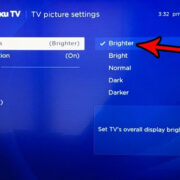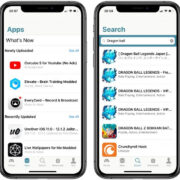Introduction to PGSharp Download Guide
Welcome to this easy-to-follow guide on how to download PGSharp, your go-to tool for enhancing your Pokémon GO experience on Android devices. PGSharp is an app that allows you to virtually navigate the game world, making it perfect for playing from the comfort of your home. Below, we’ve compiled several methods and tips to help you download and install PGSharp, ensuring that anyone, regardless of their technical know-how, will be able to do so with ease.

Website Download
PGSharp can be accessed directly through its official website, which is one of the most straightforward methods of obtaining the app.
Exploring the Official Website
The PGSharp website is the primary and safest source for downloading the app. It offers the latest versions and provides updates directly from the developers.
Steps
- Open your web browser on your Android device.
- Type in the PGSharp official website URL:
https://www.pgsharp.com/ - Once the website loads, look for a download section or a button saying “Download” or “Get it now”.
- Tap on the download link. If presented with version options, select the one compatible with your device.
- Once the download is complete, open the file to begin the installation process. You may need to allow installation from unknown sources in your device settings if prompted.
Summary
Downloading PGSharp directly from the official website is reliable and trustworthy. While this method is usually hassle-free, remember that allowing installations from unknown sources can carry risks if not used responsibly.
APKPure Download
Another alternative source to download the PGSharp app is through a third-party app store like APKPure.
Discovering APKPure
APKPure is an unofficial app marketplace where you can find a variety of apps not available on the Google Play Store. It is known for its vast selection and the availability of previous app versions.
Steps
- Open your browser and go to
https://www.apkpure.com/ - Use the search bar to find “PGSharp” on APKPure’s website.
- Locate the correct app and verify the version and update date.
- Tap on “Download APK” to start the download process.
- Once downloaded, open the file and follow the on-screen instructions to install.
Summary
While APKPure is a popular alternative for app downloads, users should proceed with caution. Always ensure you’re downloading the legitimate PGSharp app to avoid any potential security risks.
Using a Download Manager
If you’re facing difficulties with direct downloads, a download manager may help improve the download process.
Understanding Download Managers
Download managers are designed to manage and potentially speed up file downloads from the internet. They can provide more stable downloads especially for larger files, like some versions of the PGSharp app.
Steps
- Find a reputable download manager app on the Google Play Store and install it.
- Once installed, open your download manager app and use its built-in browser to navigate to the PGSharp download page.
- Start the download through the app, which should manage the process more efficiently.
Summary
Download managers can provide a better experience for those with unstable internet connections. However, they can sometimes be complex for first-time users and not always necessary for small file downloads.
Anti-Virus Scanning
It’s crucial to run an anti-virus scan on the downloaded PGSharp file before installation to ensure it’s free from malware.
Emphasizing Safety
As PGSharp is downloaded from external sources, it’s essential to verify that the file is safe to protect your device from any potential threats.
Steps
- Install a trusted anti-virus app on your Android device.
- Download the PGSharp APK file.
- Before installation, use the anti-virus app to run a scan on the APK file.
- If the file is clear, proceed with the installation. If not, delete it immediately.
Summary
Using an anti-virus scanner emphasizes the importance of security. While it may seem like an extra step, it ensures that your device remains protected against possible infections.
Enabling Install from Unknown Sources
To install PGSharp, you’ll need to enable installation of apps from sources other than the Google Play Store on your device.
Importance of Device Settings
Certain Android security settings may prevent installation of apps obtained outside the Google Play Store as a protective measure.
Steps
- Go to your device’s “Settings”.
- Scroll down to “Security”.
- Search for a toggle that says “Unknown sources” and enable it.
- Proceed with installing the PGSharp APK file you’ve downloaded.
Summary
Changing this setting allows the installation of PGSharp, but always remember to disable it afterward to protect your device from unintended installations.
File Manager for Downloads
Using your device’s file manager can be a helpful way to keep track of the download and installation process.
Organizing Downloads
A file manager app will allow you to see all the files you’ve downloaded, making it easier to find the PGSharp installation file.
Steps
- Open your device’s file manager app.
- Navigate to the “Downloads” folder.
- Find the PGSharp APK file and tap on it to start the installation.
Summary
Utilizing a file manager app provides a clear overview of your downloads but can be a bit overwhelming for users unfamiliar with file systems on Android.
Checking Device Compatibility
Ensure that your device meets the necessary requirements to run PGSharp before attempting to download it.
Assessing System Requirements
PGSharp may not be compatible with all devices or Android versions, which could cause performance issues or prevent installation.
Steps
- Visit the PGSharp website’s FAQ or requirements section.
- Compare your device’s specs with the listed requirements.
- Proceed with the download only if your device is compatible.
Summary
Checking device compatibility can save you time by avoiding unnecessary downloads. However, if your device isn’t compatible, you may be unable to use PGSharp.
Internet Connection Stability
A stable internet connection is key to successfully downloading and installing PGSharp without interruptions.
Ensuring a Smooth Download Experience
Internet stability plays a significant role in downloading files, especially larger ones like an app APK.
Steps
- Connect to a stable Wi-Fi network before initiating the download.
- If you don’t have access to Wi-Fi, ensure you have a strong mobile data signal.
- Start the download of the PGSharp APK.
Summary
A good internet connection will likely provide a hassle-free download process, though it may not be possible for everyone to have access to high-speed internet.
Downloading During Off-Peak Hours
Downloading files during off-peak hours may enhance the speed and reliability of the download process.
Leveraging Low Traffic Times
Servers can be less congested during certain times, potentially resulting in faster downloads.
Steps
- Consider downloading the PGSharp APK late at night or early in the morning.
- Monitor your download speed and if it seems slow, pause and try again during off-peak hours.
Summary
Off-peak downloading might result in a quicker and smoother installation. However, it may not be convenient for all users to download at these times.
Using a VPN for Access
If PGSharp is not available in your region, you may need to use a VPN to access the download.
Bypassing Regional Restrictions
A VPN can mask your IP address, making it appear as if you’re accessing the internet from a different location.
Steps
- Download a reputable VPN app from the Google Play Store.
- Open the VPN app and connect to a server in a region where PGSharp is available.
- Navigate to the PGSharp download page and proceed with the download and installation.
Summary
Using a VPN provides access to region-restricted content, but it can slow down your connection and sometimes require a paid subscription.
Conclusion
Downloading PGSharp is a simple process once you’re familiar with the steps and options available. Whether you choose to download directly from the official website, use a third-party app store, or ensure secure downloads with an anti-virus scan, the key is to follow each step carefully for successful installation. Always prioritize your device’s security and compatibility, and take into account the benefits and potential downsides of each method. With this guide, you’re equiped to enjoy the convenience and fun that PGSharp offers to Pokémon GO players.
FAQs
Q: Is PGSharp free to download?
A: Yes, PGSharp offers a standard free version, but there’s also a premium version available for advanced features.
Q: Can I download PGSharp from the Google Play Store?
A: No, PGSharp is not available on the Google Play Store. It must be downloaded from the official website or other third-party sources.
Q: Is it safe to install PGSharp on my Android device?
A: While PGSharp itself is safe, downloading apps from outside the Google Play Store always carries risk. Use trusted sources, verify downloads with anti-virus software, and always maintain device security settings.
Q: What should I do if PGSharp isn’t compatible with my device?
A: Unfortunately, if PGSharp isn’t compatible with your device, there aren’t many solutions. You may want to check if there are updates to your device’s OS or look into other devices that meet the app’s requirements.
Q: Do I need to use a VPN to download PGSharp?
A: A VPN is only necessary if PGSharp isn’t available in your region or if you’re encountering access issues due to regional restrictions.