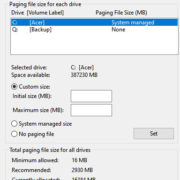In today’s fast-paced digital world, Twitter has become a buzzing hub for quick updates, viral memes, and captivating videos. Sometimes, we come across a video on Twitter that strikes a chord, makes us laugh, or simply deserves to be kept. But for iPhone users, downloading these videos isn’t straightforward, given the limitations set by both Twitter and the iOS platform. Fear not, this comprehensive guide is designed to demystify the process, offering easy-to-follow solutions to help you save your favorite Twitter clips directly to your iPhone. Whether you’re a tech newbie or just looking for more efficient methods, we’ve got you covered.

Using Shortcuts App
The Shortcuts app for iOS is a powerful tool that lets you automate a variety of tasks, including downloading Twitter videos.
- Download the Shortcuts app from the App Store if it’s not already on your iPhone.
- Search for a Twitter video downloader shortcut online, from sources like ShortcutsGallery.com or RoutineHub.co, that is compatible with iOS.
- Install the chosen shortcut by opening the link in Safari and tapping “Get Shortcut”.
- Navigate to Twitter and find the video you wish to download.
- Tap the share icon below the tweet and select “Share Tweet via…”.
- Scroll to find and select the downloaded shortcut.
- The video will be processed and saved to your Photos app.
This method is both simple and customizable, but it may require trust in third-party shortcuts not vetted by Apple.
Using Download Twitter Video App
Third-party apps on the App Store provide direct means to download Twitter videos.
- Install a Twitter video downloader app like “Download Twitter Video” from the App Store.
- Open the Twitter app and locate the video you want to download.
- Click the share icon and tap “Copy link to Tweet.”
- Launch the downloaded Twitter video app.
- Paste the tweet link into the app’s download field.
- Tap the download button to save the video to your Camera Roll.
With third-party apps, you have a dedicated tool for downloading, but you must consider app permissions and potential ads.
Using Online Download Services
Online services can help you download videos without installing anything on your iPhone.
- Open Twitter and find the video you’d like to download.
- Tap on the share icon and choose “Copy link to Tweet.”
- Visit an online download service like SaveTweetVid or TwitterVideoDownloader on Safari.
- Paste the copied link into the download field on the website.
- Select the desired video quality and press the download button.
- The browser will redirect to a new page; hold down on the video and choose “Download Linked File”.
- Access the downloaded video in the Safari downloads section or the Files app.
Online services are convenient and quick but may include intrusive ads or downgraded video quality.
Using Documents by Readdle
Documents by Readdle is an all-in-one app that includes a browser for downloading Twitter videos.
- Install Documents by Readdle from the App Store.
- Inside the app, use the built-in browser to go to a Twitter video download site like SaveTweetVid.
- Copy and paste the Twitter video link into the site and hit download.
- Choose the desired video quality, then hit download again and the video will be saved within the app.
- Move the video from the app to your iPhone’s Camera Roll if desired.
Documents offer a unified place for files, but navigating through various apps could be less intuitive for some users.
Save to Files and Transfer
If you prefer not to save videos directly to your Camera Roll, you can use the Files app.
- Use any of the methods above to download the video.
- Instead of saving to Photos, choose to save the video to the Files app.
- Navigate to the Files app, find the video, and you can view it directly from there or move it to your Camera Roll later.
This keeps your Camera Roll uncluttered, but adds an extra step of managing your videos in Files.
Using iOS Screen Recording
Your iPhone’s built-in screen recording feature can capture Twitter videos.
- Add the Screen Recording feature to your Control Center from the Settings app if it’s not already there.
- Navigate to the Twitter video you want to record.
- Swipe up to access the Control Center and tap the Screen Recording button.
- Wait for the countdown to finish and then play the video in full screen.
- Stop the recording by tapping the red status bar at the top of your screen and hitting “Stop”.
Screen recording is quick and doesn’t require additional apps, but it often captures lower-quality videos and includes external noises.
Asking for Direct Video
Sometimes the simplest way to obtain a Twitter video is by asking the person who posted it.
- Reply to the tweet or send a direct message to the original poster requesting the video.
- If they agree, they can send it as a direct message file.
- Download the video from the message directly to your Camera Roll.
This method relies on the cooperation of the other party and might not always be feasible.
Using Screen Mirroring to PC
If you prefer you can mirror your iPhone’s screen to a PC and record the video using computer software.
- Use an app like AirServer or Reflector to mirror your iPhone screen to your PC.
- Organize your video recording software on your PC to capture your iPhone’s screen.
- Play the Twitter video on your iPhone while it’s being mirrored and record it on your PC.
- Transfer the recorded video from your PC back to your iPhone if needed.
This method can produce high-quality video but requires more setup and multiple devices.
Jailbreaking for More Options
Jailbreaking your iPhone can unlock apps and tweaks to download Twitter videos but is generally not recommended.
- Jailbreaking your iPhone voids warranties and may cause security issues.
- After jailbreaking, apps like Twitter++ can be installed to add video downloading options directly in the Twitter app.
This method offers integrated solutions but carries significant risks to your device’s integrity and your data’s security.
Sharing to Other Platforms
Some other social platforms save the video as a side effect of sharing or exporting.
- Share or export the video to platforms like WhatsApp or Telegram.
- The video may automatically be saved to your iPhone’s gallery or another accessible folder.
This method might work in specific cases but is not a reliable or universal solution for downloading Twitter videos.
In conclusion, saving Twitter videos to your iPhone is entirely possible through a variety of means, ranging from simple screen recording to using dedicated apps and online services. While some methods may be more straightforward than others, each comes with its own set of benefits and potential downsides to consider. By following these solutions, even those with no technical background can quickly learn to keep and enjoy their favorite Twitter content offline.
Ultimately, the best method depends on your preferences for quality, convenience, and privacy. Safe downloading!
FAQs
Q: Is it legal to download videos from Twitter?
A: Generally, downloading Twitter videos for personal, offline viewing is okay, but distributing or using the content for commercial purposes without permission could infringe on copyright laws.
Q: What happens if I can’t find a download option on the online service I’m using?
A: Occasionally, online services might update their interface or change how videos are downloaded. Look for help guides or FAQs on the website for updated instructions, or try a different online service.
Q: Can downloading Twitter videos harm my iPhone?
A: If you use reliable apps and services, downloading Twitter videos should not harm your iPhone. Avoid jailbreaking or using untrustworthy sources to prevent potential security risks.