Instagram is a dynamic social platform that allows users to share moments of their lives through photos and videos. Engaging with these posts often involves not just viewing content, but also commenting to express thoughts or reactions. Sometimes you might make a typo or rethink what you’ve conveyed in a comment. It’s handy to know that Instagram lets you edit your comments so you can make any necessary changes even after publishing them. Our guide helps you navigate this simple yet invaluable feature, ensuring your comments always reflect your most current thoughts in the clearest way possible.
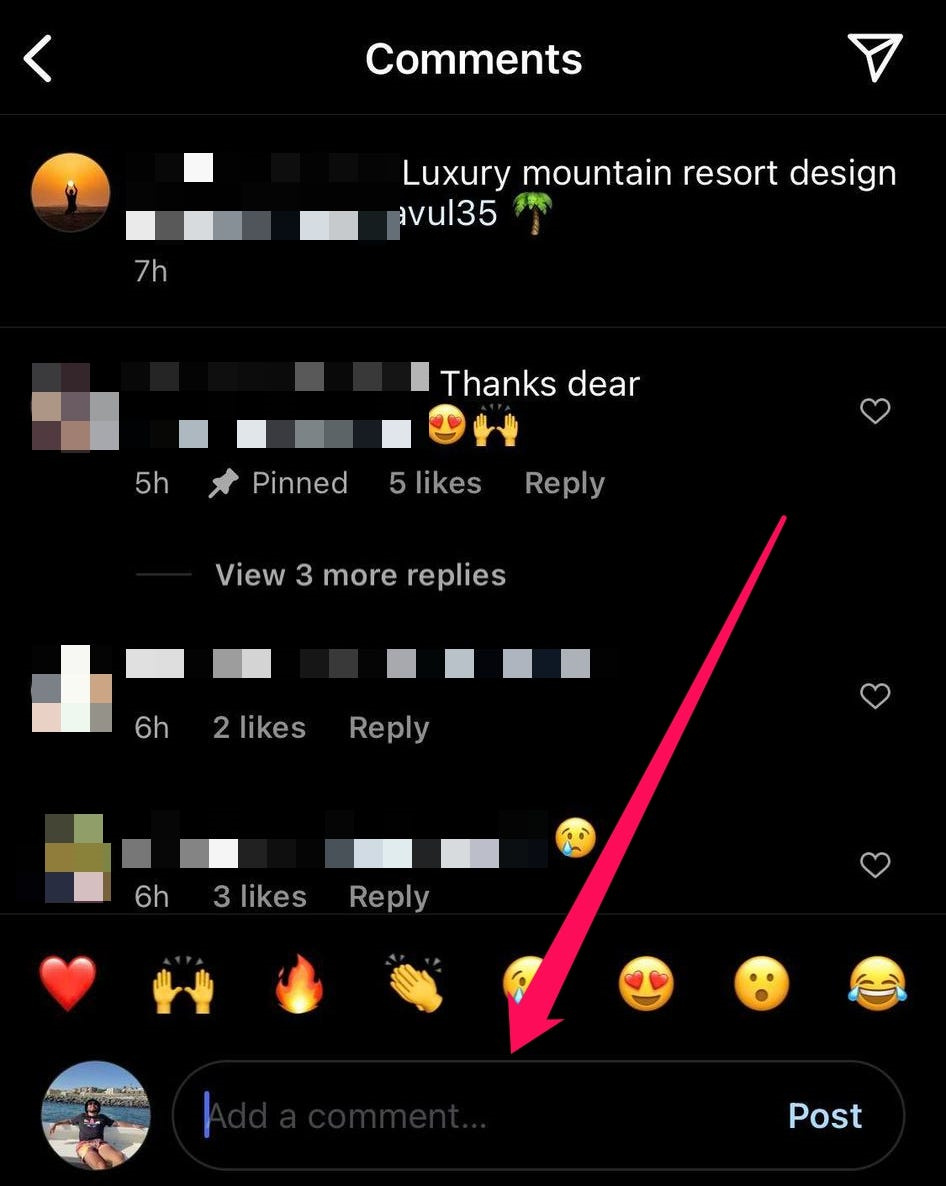
Edit Your Own Comment
Editing your own comment on Instagram is quite straightforward. This functionality serves to correct errors, clarify statements, or improve your response after it’s been posted.
Detailed steps:
- Open your Instagram app on your smartphone.
- Navigate to the photo or video that has the comment you wish to edit.
- Scroll down to find your comment.
- On the right side of your comment, you should see three horizontal dots (for Android users) or a horizontal line for (iOS users).
- Tap on those dots or the horizontal line.
- A small menu will pop up; select ‘Edit.’
- Make your desired changes to the comment.
- Once you’re done editing, press ‘Done’ or ‘Save’ to apply the changes.
Summary:
Editing your own comment helps maintain accurate and updated interactions. It’s a quick fix to any typos or afterthoughts you might have. A limitation is that Instagram doesn’t allow the editing of comments made on other users’ posts.
Delete and Repost Comment
If you prefer not to edit or if you want to change your comment significantly, deleting the original comment and posting a new one might be a better option.
Detailed steps:
- Launch the Instagram app.
- Find the post with the comment you want to modify.
- Locate your comment under the post.
- Tap on the three horizontal dots (Android) or the horizontal line (iOS) next to your comment.
- Choose ‘Delete’ from the menu that appears.
- Confirm the deletion if prompted.
- Now you can write a new comment and post it as usual.
Summary:
Deleting and reposting a comment gives you a fresh start but may remove any existing likes or replies on the original comment. On the plus side, it provides a clean slate without any evidence of the original comment, should that be desirable.
Edit Comment as a Post Creator
If you are the creator of a post and you want to edit a comment you made on your post, the process remains the same as editing any other comment of yours.
Detailed steps:
- Open Instagram and go to your post.
- Scroll to your comment below the post.
- Tap on the three horizontal dots or the horizontal line.
- Select ‘Edit.’
- Correct or modify your comment accordingly.
- Tap ‘Done’ or ‘Save’ to finish editing.
Summary:
This method serves well when you need to correct your comments on your posts, maintaining the discussion’s context and relevancy.
Turn Off Commenting
If you’re receiving unwanted comments on a post, you might consider turning off the commenting feature temporarily or permanently.
Detailed steps:
- Go to the specific Instagram post.
- Tap on the three vertical dots at the top right-hand corner of the post.
- From the menu, select ‘Turn Off Commenting.’
Summary:
Turning off commenting can provide peace from negative feedback but can also limit engagement with your audience.
Use Third-Party Tools
Third-party tools or apps offer comment management features, like bulk deleting or editing.
Detailed steps:
- Research and find a reputable third-party Instagram management tool.
- Install it and link it with your Instagram account by logging in.
- Navigate to the comment editing features provided by the tool.
Summary:
While third-party tools can offer advanced features, they can also pose a security risk or violate Instagram’s terms of service, potentially leading to account issues.
Address Comments on Instagram Live
Comments made during Instagram Live can’t be edited but can be addressed in real-time with corrections or clarification.
Summary:
Being proactive during live sessions can mitigate any misunderstandings from typos or errors in real-time.
React to Comments
Instead of editing, simply reacting to comments with emojis can convey updated feelings or acknowledgments.
Summary:
This is a non-verbal method of updating your stance or feelings about a previous comment you have made.
Pin Comments
Pinning a comment to the top of the comment section can indirectly address or clarify previous comments.
Detailed steps:
- Swipe left on a comment you want to pin.
- Tap the pin icon.
Summary:
This method highlights newer or more relevant comments or corrections without editing existing ones.
Monitor Comment Timeliness
Knowing that edited comments show an ‘Edited’ label can help you decide if editing is worthwhile or if it suggests indecisiveness.
Summary:
This insight into Instagram’s comment layout helps you make informed decisions about the editing process.
Engage with the Community
If editing isn’t possible, using further comments to engage with the community can help you clarify any previous comments or provide additional context.
Summary:
Active engagement can help mitigate any small errors or misunderstandings in previous comments without needing to edit.
Each of these approaches offers different advantages depending on the situation. Editing, deleting, or addressing comments allows you to craft the perfect response, ensuring your Instagram interactions always reflect your best self. Be aware though, frequent editing or deleting might confuse followers or make the conversation seem disjointed.
In conclusion, Instagram offers several ways for users to manage their comments, allowing for corrections and updates to maintain clear and relevant interactions. Although there are some restrictions, such as being unable to edit other people’s comments and the fact that edits are marked, the tools Instagram provides are largely sufficient for good comment management. Use them wisely to foster positive and accurate communication in your Instagram community.
FAQs:
Q: Can you edit someone else’s comment on your post?
A: No, you cannot edit someone else’s comment on Instagram.
Q: How do you know if a comment has been edited?
A: An edited comment will have an ‘Edited’ label next to the posting time on Instagram.
Q: Can you edit a comment on Instagram after someone has replied?
A: Yes, you can edit your own comment even after someone has replied, but it won’t change the reply itself.









