In the digital age, ensuring the security of your online accounts has never been more important. As financial transactions increasingly move online, platforms like PayPal have become prime targets for unauthorized access. To fortify your account against potential threats, activating two-factor authentication (2FA) is a powerful layer of defense. This feature requires an additional security step after entering your password, ensuring that only you can access your account. This guide is designed to help you easily set up this security measure on your PayPal account, offering peace of mind as you manage your online finances.
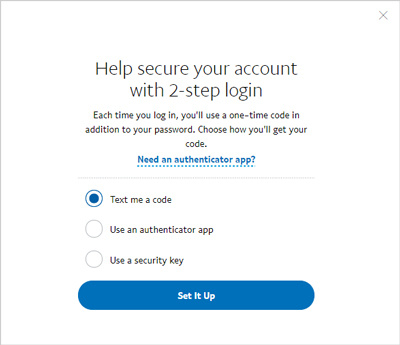
Set Up Two-Factor Authentication Via Text Message
Adding an extra layer of security to your PayPal account is essential to protect your funds and personal information. One convenient way to implement this is through text message verification, which sends a unique code to your mobile device.
- Log in to your PayPal account.
- Click on the gear icon at the top right to access your account settings.
- Navigate to the “Security” tab.
- Look for “2-Step Verification” and click on “Set Up”.
- Select the option to receive a text message.
- Enter your mobile phone number and click “Next”.
- Enter the verification code sent to your mobile device.
- Confirm the setup by clicking “Done”.
By setting up 2FA via text message, you add a significant barrier against unauthorized access. Remember that reliability depends on your mobile service, and there may be times when receiving a text message is delayed.
Use an Authenticator App
For those seeking an alternative to text messages, authenticator apps provide a secure method for two-factor authentication that does not rely on cellular service.
- From your account settings, access the “Security” tab as before.
- Select “2-Step Verification” and then “Set Up” or “Edit”.
- Choose the option to use an authenticator app.
- Open your chosen authenticator app on your mobile device.
- Scan the QR code displayed on PayPal’s website with your authenticator app.
- Enter the 6-digit code generated by the app into the PayPal website.
- Confirm and complete the setup process.
Authenticator apps can be a more secure option, as they do not send codes over SMS. They work even if your device is offline, though they require initial setup and can be less convenient if you switch phones frequently.
Enable PayPal Security Key
PayPal’s Security Key feature adds a unique temporary security code to your login process as an effective 2FA method.
- Go to the “Security” tab in your account settings.
- Click on “2-Step Verification”.
- Opt to activate the PayPal Security Key.
- Enter your phone number where you will receive the security key.
- Once you receive the security key via text message, enter it on the website.
- Confirm your setup by following the on-screen instructions.
The PayPal Security Key provides an extra layer of security, ensuring that only someone with access to your text messages can log in. However, like text message verification, it relies on a good phone signal and may incur text messaging fees.
Update Your Mobile Number
Ensuring your mobile number is up-to-date is crucial for receiving 2FA codes without any hitches.
- In your account settings, go to the “Phone” section.
- Click on “Update” next to your current number or “Add” to input a new one.
- Follow the on-screen instructions to confirm your number.
- Verify the number with a code sent to your phone if necessary.
Keep your mobile number current to prevent being locked out of your account due to inaccessible 2FA codes. This is especially important when changing phone numbers or traveling abroad.
Create Strong and Unique Passwords
While 2FA is a robust security feature, it works best with a strong, unique password for your PayPal account.
- Navigate to the “Security” section of your account settings.
- Click on “Password” and then “Update”.
- Follow the prompts to create a new password.
- Use a mix of letters, numbers, and symbols to increase password strength.
- Avoid using easily guessable information like your name or birthday.
Remember, a strong password is your first defense along with 2FA. Do not reuse passwords across different sites, as this can compromise all your accounts if one is breached.
Check Your Account Regularly
Regularly monitoring your account activity is a good habit that complements the security of two-factor authentication.
- Log in to your PayPal account often to review recent transactions.
- Report any unrecognized activity immediately.
- Update your security measures as needed based on your account activity review.
By keeping an eye on your account, you’ll be more likely to spot and address any unusual activity quickly.
Educate Yourself on Phishing Attempts
Understanding and identifying phishing attempts can help you protect your account, even with 2FA enabled.
- Be wary of emails or messages that ask for your PayPal credentials.
- Do not click on suspicious links or download attachments from unknown sources.
- Always access PayPal by typing the website address directly into your browser or by using the official app.
By educating yourself on these fraudulent tactics, you can prevent attackers from gaining your sensitive information or tricking you into disabling your security measures.
Back-Up Your 2FA Method
Having a backup option for 2FA can prevent being locked out if your primary method is unavailable.
- In the “Security” tab, find the “2-Step Verification” section.
- After setting up your primary method, click on an option to add a backup method.
- Follow the prompts to set up an alternative method such as a secondary phone number or backup codes.
Ensure you have a backup method you can easily access, providing peace of mind if you encounter issues with your primary 2FA option.
Maintain Up-to-Date Contact Information
Keeping your contact information up-to-date is critical for account recovery and security communications from PayPal.
- Review and update your contact information regularly in your account settings.
- Verify new contact methods as instructed by PayPal to ensure they’re active.
By maintaining current contact information, PayPal can reach you in case of security concerns or account recovery needs.
Review Security Notifications
PayPal sends out security notifications that can inform you of any required actions to maintain account security.
- Enable email or mobile notifications in your account settings.
- Act promptly on any security notifications you receive.
- Contact PayPal support if there are any unclear instructions or concerns.
Paying attention to these notifications can help you stay up-to-date with any changes or actions required for your account’s security.
In summary, while activating two-factor authentication on your PayPal account adds an extra layer of security, it’s equally important to maintain strong passwords, be vigilant against phishing attempts, and keep your contact information up-to-date. Each security measure serves a purpose, and together they build a strong defense against unauthorized account access.
To conclude, taking the proactive steps to enable two-factor authentication on your PayPal account is a highly effective way to add an extra layer of security. As you’ve seen, the process is straightforward and can be done in just a few minutes. With 2FA active, you have greatly reduced the risk of unauthorized access to your account. Remember that ongoing vigilance and adopting good security habits will help you maintain the safety of your personal information and finances online.
FAQs
-
What happens if I lose my phone with my 2FA method?
- If you lose your phone, you should use your backup 2FA method to access your account and update your settings immediately. If you’re unable to use your backup, contact PayPal support for assistance to regain access to your account securely.
-
Can I still access my PayPal account if I’m in an area with poor cell reception?
- Yes, using an authenticator app instead of SMS for your 2FA can solve this problem, as these apps do not require a cellular connection to generate codes.
-
Is two-factor authentication absolutely necessary if I have a strong password?
- While a strong password is critical, two-factor authentication provides an additional level of security. Even if your password is compromised, 2FA can prevent unauthorized account access, making it a necessary feature for protecting your financial information.








