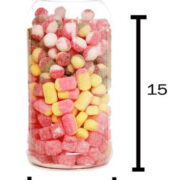Have you ever been curled up on the couch, ready to watch your favorite show on Netflix, only to encounter an unexpected error? Panic not! Such issues can often be resolved quickly by reaching out to Netflix’s support team with your service code. This code provides the customer service representative with instant access to the specifics of your account and device. It speeds up the troubleshooting process, ensuring you can get back to your binge-watching as soon as possible. In this guide, we’ll walk you through various ways to find your Netflix service code with ease.
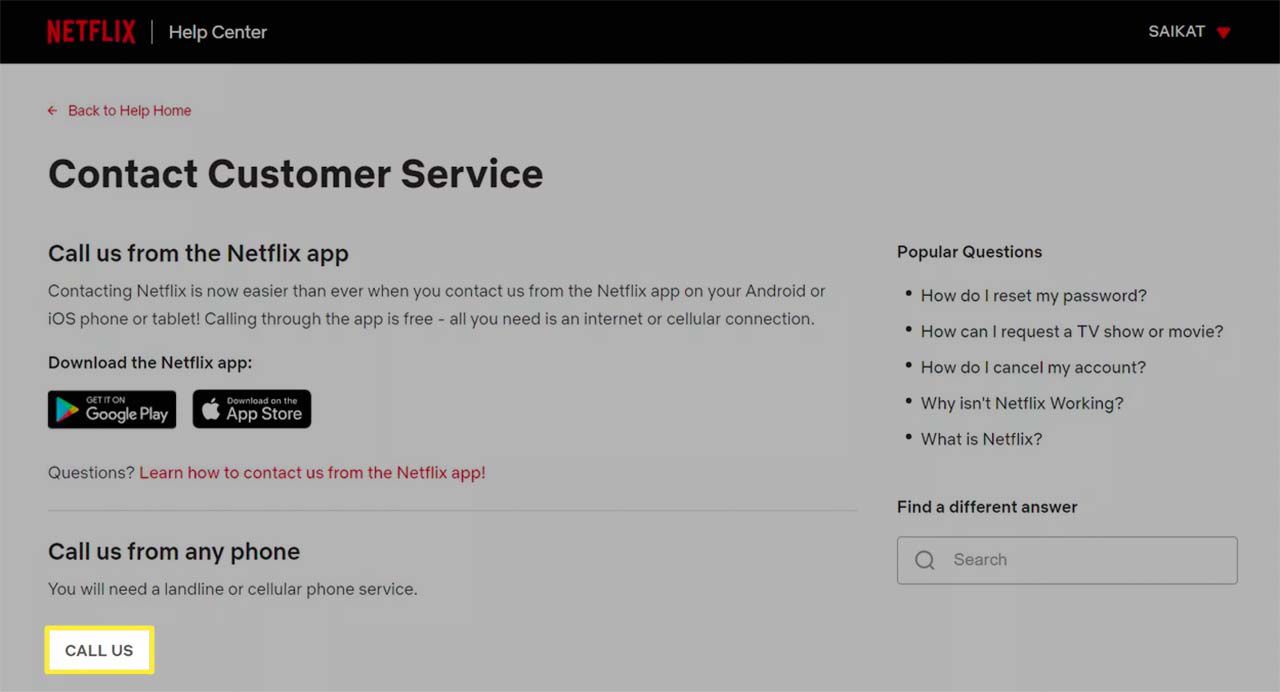
Via Netflix App on Your Device
If you’re experiencing issues with your Netflix experience, finding your service code through the app itself is often the quickest method.
- Open the Netflix app on your device where you’re facing the issue.
- Navigate to the menu by tapping the three lines or your profile icon.
- Scroll down and select Get Help or Settings.
- Within this section, you will often see an option labeled Service Code or Call Us.
- Tap this option, and your unique code will be displayed.
This method is direct and convenient, putting the service code at your fingertips. The benefit of this approach is the ability to quickly gain the code through the platform where the problem is being experienced, enabling efficient and accurate help from support. However, this method might not be available if you’re unable to access the Netflix app due to the technical issue at hand.
Through the Netflix Website
Using your web browser to find your Netflix service code is an alternative if the app is inaccessible.
- Open your web browser and visit the Netflix Help Center at help.netflix.com.
- Sign in with your Netflix credentials.
- Once signed in, look for a Contact Us or Call Us section on the page.
- Clicking on that link should display your unique Netflix service code.
The website provides a backup means to retrieve the code if the app isn’t functional. The main advantage is that it allows you to bypass issues specifically tied to the app. However, some users might find navigating the website more cumbersome, especially on smaller mobile devices.
Contacting Netflix Support Without a Code
If you cannot locate your service code using the app or the website, contacting support directly can also work.
- Visit the Netflix Help Center at help.netflix.com from any browser.
- Look for the contact or support options on the Help Center page.
- After clicking these, you may be given the option to start a live chat or call the support directly.
- Prepare to provide details such as your account email, membership plan, and a description of your issue.
Reaching out without a service code is still an option, though having the code can lead to quicker service. The clear benefit of this approach is that it provides a direct line to help, but it may result in longer wait times as the support representative gathers information manually.
Update Your Netflix App
Occasionally, the service code may not appear due to an outdated app. Updating the app might solve this.
- Go to the app store on your device.
- Search for the Netflix app.
- If an update is available, select the update option to install the latest version.
- After updating, open the app and follow the previous steps to find your service code.
Updating ensures you have the latest features and bug fixes. This can resolve many minor issues automatically, but it does depend on the device’s compatibility with the newest version of the app.
Restart Your Device
If updating the app doesn’t help, a simple device restart can often refresh your system and resolve minor glitches.
- Turn off your device completely.
- Wait a few seconds, then turn it back on.
- Once it’s back on, open the Netflix app and check if you can now find the service code.
Restarting your device is an easy and effective troubleshooting step, solving various issues with minimal effort. However, this fix is temporary and may not address deeper software or hardware problems.
Check Your Internet Connection
A stable internet connection is required for your Netflix app to function correctly and may affect the visibility of the service code.
- Test your internet connection by using other apps or a browser.
- If they’re not working properly, restart your router by unplugging it, waiting a minute, and plugging it back in.
- Reconnect your device to the internet and try accessing the service code again through the Netflix app.
A solid internet connection can remedy many streaming issues. Remember that streaming services require certain internet speeds for optimal performance. The downside to this fix is that if your internet is down, you might not be able to resolve the problem immediately.
Check Device Compatibility
Make sure your device is compatible with the latest Netflix app, which could affect whether you can view your service code.
- Visit the Netflix Help Center and find the section on device compatibility.
- Confirm that your device is listed.
- If your device is not compatible, consider accessing Netflix from a different, compatible device to find your service code.
Knowing your device’s compatibility can prevent future issues with the app. This method can be frustrating if you discover your device is outdated, but it offers a long-term solution by encouraging use on supported devices.
Disable VPN Services
If you’re using a VPN service or proxy, it could interfere with the Netflix application and the display of your service code.
- Disable any VPN or proxy service on your device.
- Restart the Netflix application without the VPN/proxy activated.
- Attempt to find the service code in the app again.
Disabling a VPN can resolve issues stemming from geographical restrictions or Netflix’s policy on these services. The limitation here is that you will not be able to access region-specific content that the VPN provided.