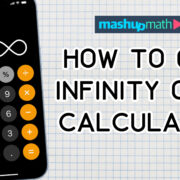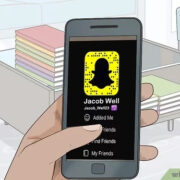Experiencing issues with social media apps can be frustrating, especially when Facebook, a staple in our digital lives, begins to crash unexpectedly. For many of us, Facebook is a vital connection to friends, family, and colleagues, as well as a platform for entertainment and news. When it doesn’t function as it should, it can feel like you’re out of the loop. Fortunately, most problems have a solution, and fixing Facebook crashes is often something you can do on your own. This guide is designed to help you troubleshoot and resolve these issues so you can return to scrolling through your feed without interruption.
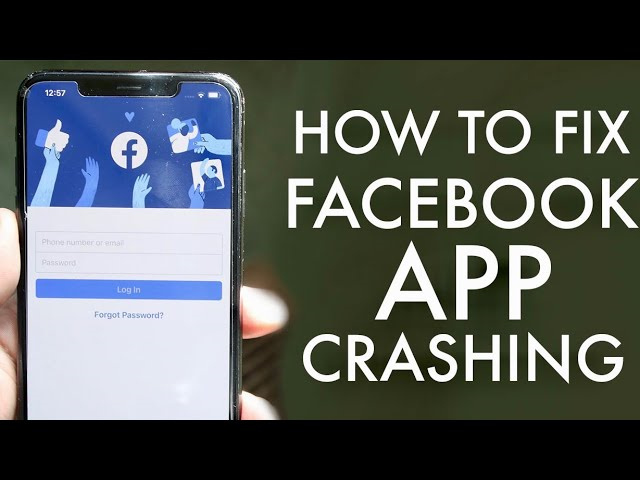
Check Internet Connection
A stable internet connection is crucial for apps like Facebook to work correctly. If your connection is weak or unstable, it might be the reason why Facebook keeps crashing.
Steps:
- Check if other websites or apps are working on your device to ensure your connection is active.
- If you’re on Wi-Fi, try moving closer to your router or resetting it by unplugging it for 30 seconds and plugging it back in.
- For mobile data users, ensure that you have a good signal and that data is turned on in your device settings.
- Try switching between Wi-Fi and mobile data to see if the issue persists with different connections.
Summary:
Checking your internet connection is a swift and easy way to potentially solve your Facebook crashing issue. The benefits of this solution are its simplicity and quickness. However, if the connection isn’t the issue, you may need to investigate further.
Update Facebook App
Outdated apps can lead to compatibility issues and crashes. Ensure your Facebook app is updated to the latest version.
Steps:
- Open the app store on your device (Google Play Store for Android or App Store for iOS).
- Type ‘Facebook’ into the search bar and select the app.
- If an update is available, you will see an ‘Update’ button. Tap it to update the app.
- Once updated, open Facebook and check if the issue persists.
Summary:
Updating the app can resolve unexpected crashes due to outdated software. It’s a simple fix with no real downsides, unless you’re running low on storage space for the update.
Clear Cache and Data
Cached data can sometimes get corrupted, causing apps to crash. Clearing the cache and app data can help.
Steps:
- Go to your device’s settings and tap on ‘Apps’ or ‘Application Manager.’
- Scroll to find Facebook and tap on it.
- Select ‘Storage’ and then tap on ‘Clear Cache.’ For a more thorough reset, tap ‘Clear Data’ as well.
- Restart the Facebook app.
Summary:
Clearing cache can resolve crashing problems without affecting your personal data on Facebook. Clearing all data will log you out and may remove any unsaved drafts, so use this step with caution.
Reinstall Facebook App
Sometimes a fresh installation is the best solution.
Steps:
- Uninstall the Facebook app from your device.
- Restart your device.
- Reinstall Facebook from your device’s app store.
- Log in and check if it’s working smoothly.
Summary:
Reinstalling can be a great fix as it gives a fresh start to the app. The downside is that you will have to download it again, which could be a problem if you have a limited data plan.
Check Device Storage
Lack of storage space may cause apps to crash. Make sure your device has sufficient space.
Steps:
- Go to ‘Settings’ and select ‘Storage’ to check available space.
- If space is low, delete unused apps or media files to free up space.
- Restart Facebook after freeing up space.
Summary:
Freeing up storage can enhance your device’s overall performance and stability. The downside is that it may require you to delete files or apps you might have wanted to keep.
Update Device Software
Running an outdated operating system can cause problems with apps.
Steps:
- Go to ‘Settings’ and find ‘System Updates’ or ‘Software Update.’
- Download and install any available updates for your device.
- Restart your device and try using Facebook again.
Summary:
Updating your device ensures compatibility with the latest app versions and can improve security, but it can be time-consuming and may require a restart.
Disable Unnecessary Background Apps
Running too many apps in the background can affect performance.
Steps:
- Open ‘Settings’ and go to ‘Apps’ or ‘Application Manager.’
- Close or ‘Force Stop’ any apps that don’t need to be running.
- Try using Facebook again to see if performance improves.
Summary:
This can make more resources available to Facebook, potentially solving the crashing issue. The downside is that you will have to manually reopen the apps you force stop.
Check for Conflicting Apps
Some apps conflict with each other and can cause crashes.
Steps:
- Think about any recent apps you’ve installed and uninstall them temporarily.
- Check if removing these apps stopped the Facebook crashes.
- Reinstall the other apps one by one to identify the culprit.
Summary:
By identifying conflicting apps, you can choose which app is more important to keep. However, it might mean that you cannot use two preferred apps simultaneously.
Factory Reset (Last Resort)
A factory reset should be your last option due to its drastic nature.
Steps:
- Back up all important data on your device.
- Go to ‘Settings’ and find ‘System’ or ‘General Management.’
- Tap ‘Reset’ and choose ‘Factory Data Reset.’
- After the reset, reinstall Facebook and log in.
Summary:
This can resolve deep-rooted issues but will completely wipe your device, meaning you’ll lose all your data if not backed up properly.
Contact Support
If all else fails, reach out for professional help.
Steps:
- Visit the Facebook Help Center online.
- Use the resources there or reach out to customer support through the provided channels.
- Describe your issue in detail for specific advice.
Summary:
Contacting support will provide you with personalized help, but it may take time to receive a response and might not result in an immediate fix.
In conclusion, Facebook crashing is a common issue with a range of potential fixes. Start with the simplest solutions like checking your internet connection or updating the app, and work your way to more complex solutions if necessary. Taking these steps can help you save time and get back to using Facebook as your digital social hub.
Conclusion
When Facebook crashes, it’s like hitting a pothole on the information superhighway. It disrupts your digital routine, but fortunately, the solutions we’ve outlined provide you with a roadmap to smoother social media travels. From updating the app to perhaps performing a factory reset, this guide equips you with tools to get back on track, regardless of your technical know-how. Remember to back up your data along the way, and don’t hesitate to reach out to support for those tricky bumps in the road.
FAQs
1. Will uninstalling Facebook delete my data?
No, uninstalling the app will not delete your Facebook account or the data on it. However, if you’ve saved any information directly onto your device within the app, you might lose that.
2. How often should I update my apps?
You should update your apps whenever updates are available. Updates can provide new features, bug fixes, and security patches.
3. Can a factory reset harm my device?
No, a factory reset will not harm your device, but it will delete all data and settings on it, so you should only consider it after you have backed up important data.