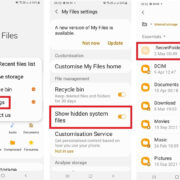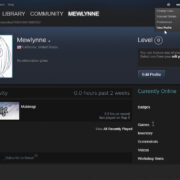When attempting to use Facebook Pay for transactions, it can be tremendously frustrating if the service isn’t cooperating. Whether you’re sending money to a friend, purchasing an item from a marketplace, or supporting a favorite creator, glitches with Facebook Pay can disrupt your experience. Thankfully, there are several steps you can troubleshoot to try and rectify these issues. This guide walks you through a series of potential solutions and practical tips to help get your Facebook Pay up and running again.

Check Internet Connection
Having a stable internet connection is crucial for Facebook Pay to work properly. If your connection is weak, unstable, or too slow, this could be the cause of Facebook Pay not functioning correctly.
Detailed Introduction
A strong and stable internet connection ensures that the Facebook servers can be reached without interruption, which is essential for financial transactions.
Detailed Steps
- Check your Wi-Fi or mobile data connection to see if it’s active.
- Try loading a web page or use another app that requires internet to verify your connection.
- If you’re on Wi-Fi, move closer to your router or try resetting it by unplugging it for about 30 seconds and plugging it back in.
- For mobile data, turn off the data and turn it back on after a few seconds. Also, consider switching between mobile data and Wi-Fi.
Summary
A reliable internet connection can resolve issues with Facebook Pay. However, remember that while an unstable connection might be the issue, sometimes the problem could be on Facebook’s end or with your financial institution.
Update Facebook App
Using the latest version of the Facebook app ensures you have all the recent updates and fixes that might address any bugs affecting Facebook Pay.
Detailed Introduction
App developers frequently release updates to fix bugs, improve performance, and add features. An outdated app may lead to compatibility issues with newer services like Facebook Pay.
Detailed Steps
- Visit your device’s app store (Google Play Store for Android or App Store for iOS).
- Search for the Facebook app.
- If an update is available, you will see an “Update” button. Tap it to start the update process.
- Once the update is complete, open Facebook and try using Facebook Pay again.
Summary
Updating the app can often fix bugs including those affecting Facebook Pay. However, newer app versions can occasionally introduce new bugs or be less stable.
Restart Device
Turning your device off and then on again can solve a surprising number of problems, possibly including issues with Facebook Pay.
Detailed Introduction
A restart can clear out minor software bugs and glitches by resetting your device’s temporary memory.
Detailed Steps
- Hold down the power button on your device.
- Select the option to turn off or restart the device.
- After your device powers down, wait a few moments, then turn it back on.
- Once your device restarts, try accessing Facebook Pay again.
Summary
Restarting the device is a quick and easy potential fix, which clears temporary cache and could resolve unresponsive apps or services. There is no downside to this approach, as it is a common troubleshooting step for many tech issues.
Clear App Cache and Data
Clearing the cache and data for the Facebook app can fix issues caused by corrupted cache files.
Detailed Introduction
Over time, app data and cache can become corrupted, leading to performance issues and errors. Clearing these can often refresh the app’s functionality.
Detailed Steps
- Go to your device’s Settings.
- Scroll to “Apps” or “Application Manager,” and find Facebook.
- Tap on “Storage” and then on “Clear Cache.”
- To clear all data, tap on “Clear Data” or “Manage Storage” then “Clear All Data.”
Summary
Clearing cache and data is a deeper solution that can fix persistent issues, but be aware that you may need to log back into the app and reconfigure some settings afterward.
Check Facebook Server Status
Sometimes the problem isn’t on your end. If Facebook’s servers are down, Facebook Pay won’t work.
Detailed Introduction
Server outages can affect various aspects of Facebook, including Facebook Pay. Checking the server status will indicate if the problem is widespread.
Detailed Steps
- Visit a website like Downdetector from your browser.
- Search for Facebook to see if there are reports of outages.
- Alternatively, check Facebook’s official Twitter support page for updates on outages.
- If there’s an outage, wait for Facebook to resolve the issue.
Summary
Confirming a server outage helps you understand that the issue is not within your control and prevents unnecessary troubleshooting. The downside is that there’s nothing you can do but wait for the issue to be resolved.
Confirm Payment Method is Up-to-Date
An expired or outdated payment method could be why Facebook Pay isn’t working.
Detailed Introduction
Keeping your payment information current is vital for Facebook Pay to work since transactions cannot proceed with expired or invalid payment details.
Detailed Steps
- Navigate to your Facebook Pay settings within the Facebook app.
- Check your payment methods to ensure they’re current and not expired.
- Update any outdated information with the new details.
- Try making a payment again after updating your payment method.
Summary
Ensuring your payment methods are updated is a critical step, but remember your financial information is sensitive. Always ensure you’re inputting data safely to protect against fraud.
Verify Account Information
Incorrect account settings or personal information can impede Facebook Pay.
Detailed Introduction
For security reasons, Facebook may block transactions that appear suspicious, such as those from accounts with outdated or conflicting information.
Detailed Steps
- Go to your account settings on Facebook.
- Verify that all personal information is accurate and up to date, including your name, address, and phone number.
- Correct any discrepancies you find and save the changes.
- Attempt to use Facebook Pay again.
Summary
Verifying personal information can be an effective solution, especially for security-related payment issues, although it can be a bit time-consuming to double-check all the details.
Disable VPN Services
Using a VPN can interfere with Facebook Pay by masking your actual location, causing security flags to be raised.
Detailed Introduction
While VPNs are great for privacy, they may cause conflicts with services that require location verification.
Detailed Steps
- If you’re using a VPN service, disconnect from it before using Facebook Pay.
- On your device, navigate to the VPN settings and turn it off.
- Once the VPN is disabled, try completing your transaction again.
Summary
Disabling a VPN might alleviate payment issues, but it may compromise the privacy you desire. Evaluate whether the tradeoff is worth it based on the urgency of the transaction.
Contact Bank or Card Issuer
Sometimes the problem may lie with your bank or card issuer, who may be blocking the transaction.
Detailed Introduction
Banks and card issuers often monitor for unusual activity to prevent fraud and may block transactions that they flag as suspicious.
Detailed Steps
- Call your bank or card issuer using the number on the back of your card.
- Verify with them that they’re not blocking transactions on Facebook Pay.
- If they are, ask them to lift the block or find out what you need to do to resolve the issue.
Summary
Contacting your bank can clear up misunderstandings that result in blocked transactions. The process might take some time, and dealing with financial institutions over the phone can be cumbersome.
Review Facebook Pay Policies and Limits
Understanding the policies and limits of Facebook Pay can help identify if you’ve reached any thresholds or violated any terms.
Detailed Introduction
Facebook has specific policies and limits in place to manage the use of their payment platform, including transfer limits and acceptable use policies.
Detailed Steps
- Review the policies on the official Facebook Pay help center.
- Check if your attempted transaction exceeds any stipulated limits, such as the maximum amount you can send.
- Ensure that your transaction complies with the platform’s terms of service.
Summary
Knowing the policies and limits is informative and can prevent futile attempts at transactions that breach terms; however, policies can be complex and occasionally unclear for the average user.
After examining these potential solutions, we can see that troubleshooting Facebook Pay issues often involves a mix of simple fixes and a deeper understanding of the technicalities. By following the steps in this guide, users can hopefully rectify most problems they encounter. Yet, it’s essential always to proceed with caution, especially when dealing with financial information and transactions online.
Conclusion
Navigating the waters of digital payments can be tricky, notably when technical issues arise with services like Facebook Pay. By employing a systematic approach to troubleshooting, which includes checking internet connections, updating applications, and verifying account information, it’s possible to tackle many of the common problems that users face. Remember, while this guide aims to provide comprehensive assistance, sometimes the resolution might be beyond one’s control, and reaching out to Facebook or your financial institution for support might be necessary.
FAQs
Q: What do I do if I’ve tried all these steps and Facebook Pay still isn’t working?
A: If you have exhausted all the troubleshooting steps without success, you might need to contact Facebook’s customer support for further assistance with your Facebook Pay-specific issue.
Q: Can using Facebook Pay be risky?
A: As with any financial transaction service online, there is always a certain level of risk. Make sure to keep your software updated, use strong, unique passwords, and avoid conducting transactions on public or unsecured Wi-Fi networks to minimize risks.
Q: Is there a fee to use Facebook Pay?
A: Facebook Pay does not charge users a fee for sending or receiving money. However, be aware of potential fees that may be charged from third-party services connected to your Facebook Pay account, like credit cards or international transfers.