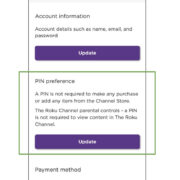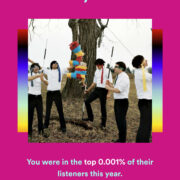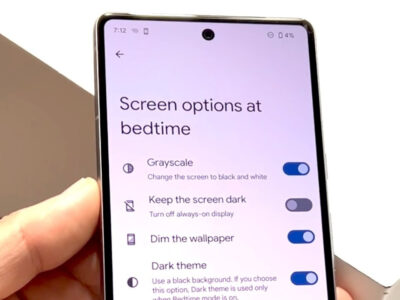Running out of space on your Nintendo Switch can be frustrating, especially when you’re eager to download a new game or save your progress on a current one. Unlike other devices, the Switch doesn’t come with a generous amount of internal storage, and many users quickly find themselves needing more. If you’re in this situation but don’t have an SD card on hand, don’t worry! There are several strategies you can employ to manage and maximize the existing space on your device. Let’s explore some practical steps to free up and optimize your storage, ensuring you get back to gaming as quickly as possible.

Archive Unused Games
Games that you haven’t played in a while can take up valuable space on your Switch. Archiving them is a great way to free up space without losing your saved data.
Detailed Steps:
- Go to the ‘Home’ screen on your Switch.
- Navigate to the game you want to archive.
- Press the ‘+’ or ‘-’ button on your controller to open the options menu.
- Select ‘Manage Software’.
- Choose ‘Archive Software’, then confirm your choice.
- The game’s icon will remain on the Home screen for easy re-download later.
Summary:
Archiving games clears space while keeping your progress intact. The downside is that you’ll need to re-download the game to play it again, which could be inconvenient if you don’t have a fast internet connection.
Delete Unused Game Data
Some games may have downloadable content (DLC) or updates that you no longer need, which can be removed to increase storage.
Detailed Steps:
- From the ‘Home’ screen, select ‘System Settings’.
- Scroll down and choose ‘Data Management’.
- Go to ‘Manage Software’.
- Select the game with the data you wish to delete.
- Pick ‘Delete Software’ to remove extra data or ‘Check for Corrupt Data’ to remove only corrupt files.
Summary:
Deleting game data can give you a significant amount of space back, but you’ll lose any unsaved progress or DLC installed. Ensure you’ve saved your game progress to Nintendo’s Cloud service if available before proceeding.
Clear Cache
Your Switch browser cache, if bloated, can be cleared to recover some space.
Detailed Steps:
- Select ‘System Settings’ from the ‘Home’ screen.
- Scroll down to ‘System’.
- Choose ‘Formatting Options’.
- Select ‘Clear Cache’.
- Choose the relevant user profile, then confirm by selecting ‘Reset’.
Summary:
Clearing the cache can marginally increase storage and potentially make your system run smoother. However, you may lose saved login details and other browser data.
Transfer Data to a Friend’s Switch
If you have a friend with a Switch and an SD card, you can temporarily transfer some of your data to their system.
Detailed Steps:
- On your Switch, go to ‘System Settings’ > ‘Data Management’ > ‘Manage Software’.
- Select the game data you want to transfer.
- Choose ‘Transfer Your Save Data’.
- Follow the on-screen instructions to complete the transfer.
Summary:
This method is useful if you need to make space quickly, but you won’t be able to access your data until it’s transferred back, and it requires a friend willing to share their storage space temporarily.
Reinstall Game Software
Sometimes, reinstalling a game can reduce its storage footprint if there have been patches to optimize its size.
Detailed Steps:
- Archive the game as described previously.
- Re-download the game from the Nintendo eShop.
Summary:
Reinstalling can save space, but it requires a stable internet connection and the game must still be available in the eShop.
Uninstall and Reinstall Updates
Game updates can sometimes be streamlined by the developers after their initial release.
Detailed Steps:
- Go to ‘System Settings’ > ‘Data Management’ > ‘Manage Software’.
- Choose the game, select ‘Options’, and then ‘Delete Software’.
- Re-download the updates from the game or the eShop.
Summary:
This could potentially save storage space, but it’s also time-consuming and requires a good internet connection.
Prioritize Digital Downloads
Choose to buy future games as physical cartridges instead of digital downloads to save on precious internal space.
Detailed Steps:
- Simply purchase physical copies of games instead of downloading them.
- Insert the cartridge into the Switch console to play.
Summary:
Physical games don’t take up internal storage, but cartridges can be lost or damaged and not every game is available physically.
Delete Screenshots and Videos
Screenshots and videos can add up over time. Deleting them can free up more space than you might expect.
Detailed Steps:
- From ‘Home’, go to ‘Album’.
- Select the images or videos you want to delete.
- Press the ‘X’ button to remove them.
Summary:
This method can quickly free space; however, make sure to back up any media you wish to keep before deleting.
Reset The Console
A factory reset is a drastic measure, but it will give you a clean slate, storage-wise.
Detailed Steps:
- Enter ‘System Settings’ > ‘System’ > ‘Formatting Options’.
- Select ‘Initialize Console’.
- Follow prompts to reset (all data will be lost).
Summary:
This method will free all internal storage but will completely erase all data, so use it only as a last resort and after backing up.
Utilize Cloud Saves
For users subscribed to Nintendo Switch Online, use cloud saves to offload save data securely.
Detailed Steps:
- Ensure your Nintendo Switch is connected to the internet.
- Enable cloud saves in ‘System Settings’ > ‘Data Management’.
Summary:
Cloud saves free up space and secure your data but require a paid subscription and internet access.
Conclusion
There you have it, a multitude of ways to expand the storage on your Nintendo Switch without the immediate need for an SD card. By archiving games, removing unused data, and wisely managing your console’s resources, you can ensure that your adventures remain uninterrupted by the confines of digital space. Remember that some solutions are temporary and might require juggling data back and forth, so consider investing in an SD card for a more permanent resolution.
FAQs
-
Can I transfer Switch games to another console to save space?
Yes, you can transfer some game data to another console if you have a friend willing to let you use some of their space temporarily. -
Will deleting a game’s software remove my saved data as well?
No, deleting a game’s software doesn’t automatically remove saved data unless you specifically choose to delete save data or perform a factory reset. -
Does a factory reset delete everything on my Switch?
Yes, a factory reset will delete all data on your console, including games, save data, and account information. Ensure you back up anything you wish to keep before performing a reset. -
What happens if I archive a game?
Archiving a game frees up storage but keeps the game’s icon on your Home screen. You’ll need to re-download it to play it again later. -
Can I use cloud saves without a Nintendo Switch Online subscription?
No, the cloud save feature requires an active Nintendo Switch Online subscription.