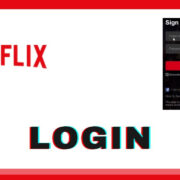Introduction
In the bustling world of online shopping and entertainment, Amazon Prime stands as a multifaceted service offering a plethora of benefits. Whether you’re a seasoned shopper or new to the digital mall, knowing whether you have Amazon Prime can enhance your shopping and entertainment experience. Let’s embark on a simple guide to discover if you are part of the Amazon Prime family, and unlock the perks you might be missing.
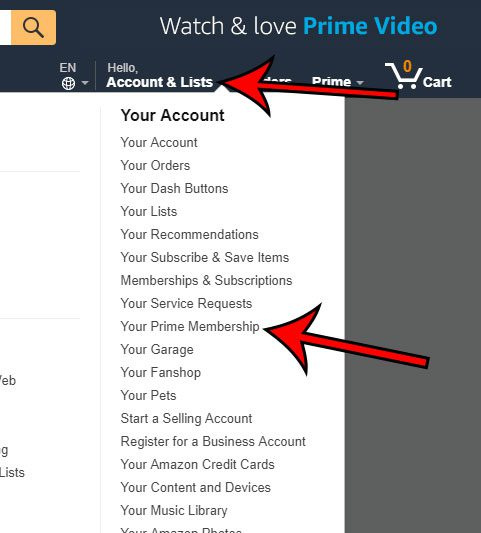
Checking Your Amazon Account Online
If you’re wondering whether you have an active Amazon Prime membership, the quickest way is to check directly on the Amazon website.
Detailed Introduction
The Amazon website provides a user-friendly interface to manage your account settings, including your Prime membership status. This method is simple and can be done on any device with internet access.
Detailed Steps
- Open your preferred web browser and navigate to the Amazon website.
- Log in to your Amazon account by clicking on ‘Account & Lists’ and then ‘Sign in’.
- Once signed in, hover over ‘Account & Lists’ again and click on ‘Your Prime Membership’.
- Here, you’ll see your membership details, including whether you have a Prime subscription and its renewal date.
Benefits and Downsides
This solution provides immediate confirmation of your Prime status. However, remembering account credentials is necessary, and trouble logging in may necessitate password recovery steps.
Verify Through Amazon Mobile App
The Amazon mobile app is another convenient portal for checking your Prime subscription.
Detailed Introduction
The app allows users to manage their Amazon Prime status on the go. It’s easily accessible and provides a streamlined method for account management, right from your smartphone or tablet.
Detailed Steps
- Download and install the Amazon app from your device’s app store if you haven’t already.
- Open the app and sign in to your Amazon account.
- Tap on the menu icon (usually three horizontal lines) in the app.
- Scroll to ‘Your Account’ and tap on ‘Your Prime Membership’.
- Your Prime status will be displayed, along with subscription details.
Benefits and Downsides
The app is especially handy for mobile users, offering Prime status confirmation with a few taps. However, those unfamiliar with apps may require additional guidance.
Confirm by Email or Bank Statements
Amazon sends confirmation emails upon subscription and notifies you before charging your card.
Detailed Introduction
Emails and bank statements are a reliable record of financial transactions, making them a credible source to verify your Prime subscription.
Detailed Steps
- Check your email inbox for any Amazon Prime welcome emails or subscription confirmations.
- Look for automated payment notifications from Amazon Prime in your email.
- Review your bank statements for any charges named ‘Amazon Prime’.
Benefits and Downsides
This method bypasses the need for account access. However, it might be challenging if you’re inundated with emails or can’t easily access online banking.
Customer Service Confirmation
When in doubt, Amazon’s customer service can settle your Prime membership queries.
Detailed Introduction
Amazon’s customer support team is equipped to help you determine your Prime status with just a few pieces of information.
Detailed Steps
- Visit the Amazon Contact Us page on their website.
- Choose ‘Prime or Something Else’.
- Select ‘Login and Security’ and then ‘Other login issues’.
- Opt to contact through email, phone, or live chat.
- Provide the necessary details to identify your account.
- Ask the representative to confirm your Prime membership status.
Benefits and Downsides
A personal touch is an advantage with this method, yet waiting times may vary, and you’ll need to share account details securely.
Ask Alexa
If you have an Amazon Echo device, Alexa can tell you about your Prime membership.
Detailed Introduction
Using voice commands, Alexa can quickly check on your Prime status, adding hands-free convenience to the mix.
Detailed Steps
- Say, “Alexa, am I an Amazon Prime member?”
- Alexa will respond with your current Prime status.
Benefits and Downsides
The simplicity and novelty of voice-assistance come with this method. However, it requires an Alexa-enabled device and may not offer extensive membership details.
Look for Prime Badging
Prime members have exclusive access to specific deals and products on Amazon.
Detailed Introduction
Identifying Prime-exclusive offers or seeing a Prime badge on products can indicate an active membership.
Detailed Steps
- Browse the Amazon website or app while logged into your account.
- Look for items with the Prime logo or check if you can access Prime-exclusive deals.
Benefits and Downsides
This is an indirect method and may not conclusively confirm your status, but it’s a quick visual check.
Checking Shipping Options
Prime members benefit from free two-day shipping on eligible items.
Detailed Introduction
If you’re still unsure, adding an item to your cart and checking the shipping options can be a helpful indicator.
Detailed Steps
- Add any Prime-eligible item to your cart.
- Proceed to checkout and observe if you are offered free two-day shipping without an additional cost.
Benefits and Downsides
This method allows you to check Prime benefits actively but may not provide comprehensive membership details.
Tips for New Users
If you’re new to Amazon, you might have signed up for Prime without realizing.
Simple Tips
- Recall if you’ve recently started a free trial.
- Check welcome emails for Prime mention.
- Consider if you’ve made purchases that prompted Prime signup.
Benefits and Downsides
For new users, these tips can provide a quick resolution. However, the lack of experience on the platform may lead to confusion.
Benefits of Amazon Prime Membership
Let’s summarize the attractive benefits of being a Prime member.
- Free Two-Day Shipping
- Access to Prime Video
- Amazon Music Prime
- Exclusive Shopping Deals
- Prime Reading Access
Account Sharing Considerations
Family members often share Prime benefits without realizing.
Discussion
Discuss with your household if someone has a Prime subscription that you might be benefitting from without being the primary account holder.
Conclusion
Discovering your Amazon Prime membership status can unlock a world of convenience and entertainment. It’s more than just a question of shipping—knowing your status means making the most out of every online purchase and home entertainment choice. With these practical methods, confirming your prime subscription is as easy as a click, a conversation, or a casual question to Alexa. Through Prime, Amazon brings a touch of simplicity and luxury to your daily life.
FAQs
How can I cancel my Amazon Prime membership if I accidentally signed up?
You can cancel your Amazon Prime membership at any time by going to ‘Your Prime Membership’ and selecting ‘End Membership’ from the options provided. Ensure you cancel before the next billing cycle to avoid being charged.
What happens to my Amazon Prime benefits if I cancel my subscription?
Once you cancel your Amazon Prime membership, you’ll continue to receive benefits until the current subscription period ends. After that, you will lose access to all Prime benefits.
Can I get a refund if I didn’t realize I had an Amazon Prime membership?
Amazon may issue a refund if you haven’t used any Prime benefits since your latest charge. Contact customer service to inquire about the possibility based on their refund policy.