Listening to music can be a fantastic way to improve focus, reduce stress, and make the day more enjoyable, especially while working on school projects or during study hours. However, school computers often have restrictions in place that can limit how and where you can listen to music. Fear not! There are still several ways you can enjoy your favorite tunes on these devices safely and within the guidelines of most school policies. This guide will walk you through some simple methods to unlock the world of music on your school computer.
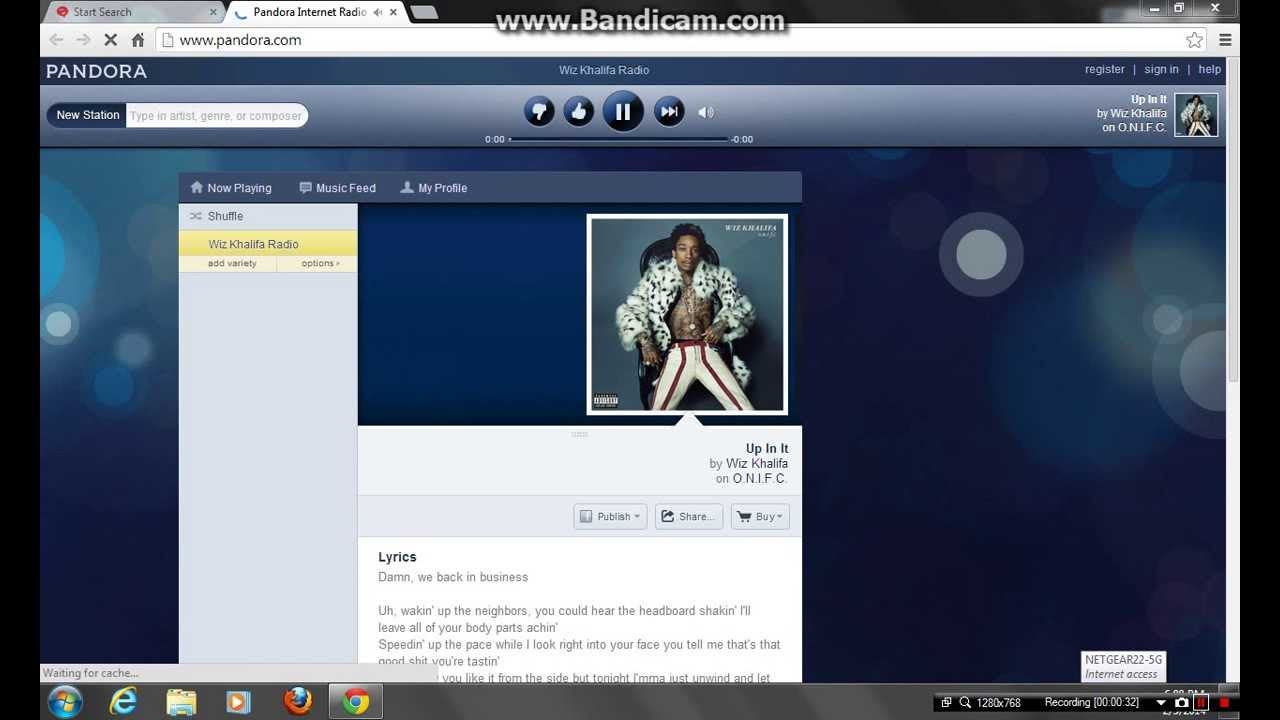
Streaming Services via Web
Many schools allow students to access the internet for educational purposes, and as a result, you can often use online music streaming services without installing anything on the computer.
Detailed steps:
- Open the web browser on your school computer.
- Go to the website of a popular music streaming service, such as Spotify, Apple Music, or Google Play Music.
- If you have an account, log in. Some services might offer a free tier—use this if available.
- Search for your favorite songs, artists, or playlists.
- Press play and enjoy the music through the browser.
Summary:
Streaming music through a web service is typically hassle-free and doesn’t require any downloads, making it a great option for school computers. Remember that free tiers of these services might have limitations like ads or skipping restrictions.
Educational Platforms with Music Content
Educational websites or platforms may provide music content that you can enjoy legally on a school computer.
Detailed steps:
- Open the browser on the school computer.
- Navigate to educational music platforms like SmartMusic or educational sections of YouTube with curated music content.
- Browse through the available music options.
- Select a piece of music or a playlist that suits your taste.
- Use headphones if available for a better listening experience and to avoid disturbing others.
Summary:
This option is great because it aligns with educational purposes, but the choices of music might be more limited compared to mainstream streaming services.
Local Media Player
School computers often have a default media player that can play audio files, provided you have the music files stored on a compatible external device, like a USB drive.
Detailed steps:
- Connect your USB drive containing music files to the computer.
- Open the local media player, such as Windows Media Player or iTunes.
- Navigate to the USB drive from within the player, and locate your music files.
- Select the music track you wish to play and enjoy.
Summary:
Playing music from a USB drive through the media player is straightforward, but be mindful of copyright laws and ensure you have the right to carry and play these music files.
Radio Websites
Many radio stations stream live online and can be accessed for free via their respective websites.
Detailed steps:
- Use a web browser to access a radio station’s website.
- Click on the live stream or ‘listen live’ button.
- Allow the website to stream audio if prompted by the browser.
Summary:
Listening to radio online provides a wide range of music genres, but you won’t have control over what is played.
SoundCloud
SoundCloud is a music sharing website that houses a wide variety of songs and podcasts from creators all over the world.
Detailed steps:
- Open a web browser and visit the SoundCloud website.
- If you have an account, log in, or you can browse without signing in.
- Use the search function to find specific artists, songs, or genres you enjoy.
- Click on a track to play it.
Summary:
SoundCloud can be a treasure trove of unique and interesting music, though its library may lack some mainstream content.
School’s Media Library
Your school may have a digital library or portal with licensed music for educational use.
Detailed steps:
- Access your school’s media library by logging into your school’s portal.
- Browse through the available music selections.
- Click on a track and use the built-in media player to listen.
Summary:
This is a legal way to enjoy music while respecting the school’s policies, though the selection may not be very diverse.
Public Domain and Creative Commons Music
Some websites offer music that is either in the public domain or provided under Creative Commons licenses.
Detailed steps:
- Visit websites that host free-to-use music, like Free Music Archive or Musopen.
- Search and explore available tracks.
- Play music directly from the website, or if allowed by your school, download it for offline use.
Summary:
This option provides peace of mind regarding copyright issues, but the available music may not be as well known.
Use School-Friendly Podcasts
Podcasts can be informative and entertaining, with many focusing on music and the arts.
Detailed steps:
- Access a platform that offers podcasts, like Spotify or Google Podcasts.
- Search for music-themed podcasts.
- Select an episode and play it.
Summary:
This can be a great way to learn while listening, but if you’re looking for background music, podcasts might not always fit the bill.
Audio Books with Musical Themes
Audiobooks on musical topics can be both educational and enjoyable.
Detailed steps:
- Open the school’s audiobook service or commercial services like Audible.
- Browse for audiobooks with musical content.
- Select and play an audiobook.
Summary:
You’ll be listening to music interspersed with narration, making this a unique experience that also promotes learning.
Interactive Music Websites
Websites that offer interactive music creation tools can be a playful way to engage with music on school computers.
Detailed steps:
- Visit sites like Incredibox or Chrome Music Lab.
- Experiment with the tools provided to create your unique tune.
- Listen to the music you create in real-time.
Summary:
This interactive experience is not only enjoyable but also educational, fostering creativity and understanding of music composition.
In conclusion, enjoying music on a school computer can be simple and enjoyable when you know the right places to look. Whether it’s through streaming services, educational platforms, local media player files, or online radio, there’s a wealth of music available at your fingertips that can be within the boundaries of school policies. Always use headphones if necessary, and be considerate of others while enjoying your music.
FAQs:
-
Are there any legal issues with listening to music on school computers?
As long as you’re using legal services or content that is either licensed, public domain, or falls under the Creative Commons agreement, you shouldn’t face legal issues. -
Can I download music on the school computer to listen offline?
This often depends on the school’s policies. Generally, you may not have permission to download and store files on school computers. Always check with your school for clarification. -
What should I do if a website is blocked on my school computer?
If the website is legitimate and is blocked, it’s best to talk to a teacher or IT department personnel. They might unblock it if it’s deemed suitable for use within the school.







