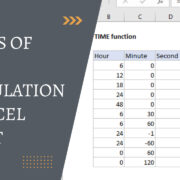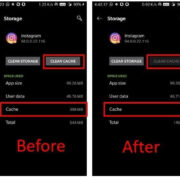In our connected world, Facebook Messenger has become a ubiquitous tool for staying in touch with friends, family, and colleagues. However, there comes a time when signing out is necessary—maybe you’re using a public device, want to limit distractions, or need to switch accounts. While the process can seem daunting at first glance, it can be broken down into simple steps for a smoother experience. Let’s walk through various methods to disconnect from Messenger.
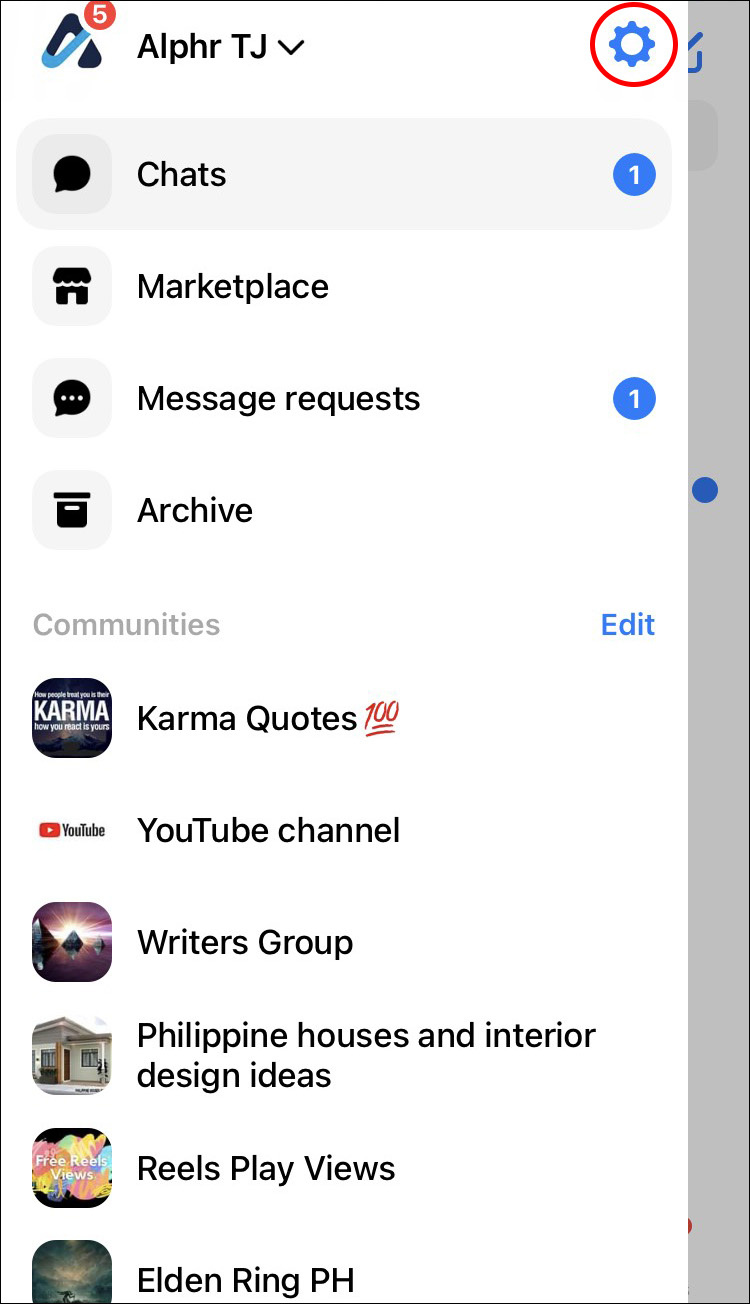
Through the Facebook App
If you’re using a device where you also have the Facebook app installed, logging out of Messenger is easily managed through that app. This process will ensure your Messenger session is closed and your account is secure.
Detailed Steps:
- Open the Facebook app on your device.
- Tap on the three horizontal lines in the bottom right corner (on iOS) or the top right corner (on Android) of the screen to open the menu.
- Scroll down and locate the “Settings & Privacy” option, then tap on it to expand more options.
- Select “Settings” from the expanded menu.
- Scroll down to the ‘Security’ section and tap on “Security and login”.
- Here you’ll see a section titled “Where You’re Logged In”.
- Find the Messenger session you’d like to log out of and tap the three dots beside it.
- Tap “Log Out” to sign off from Messenger on that particular device.
Summary:
Using the Facebook app to log out of Messenger is straightforward and secures your private messages, especially on shared devices. However, it may be inconvenient if you do not have the Facebook app installed or if you’re using a device that doesn’t support the Facebook app.
From the Messenger App
Logging out directly from the Messenger app is not as straightforward, as there is no direct log out button. However, with a workaround, you can sign out from your current Messenger session.
Detailed Steps:
- Open the Messenger app on your device.
- Tap your profile picture icon located in the top left corner of the app to open the “Me” section.
- Scroll down and tap “Account Settings.” This will redirect you to a web page within the app.
- Here, follow the same steps as described above for the Facebook app starting from the “Security and Login” section to log out.
Summary:
While not direct, this method is useful if you only have access to the Messenger app. The downside is that it may seem less intuitive for users who expect a direct sign-out button within the app.
Through the Messenger Lite App
If you are using Messenger Lite, the process of logging out is much simpler compared to the main Messenger app. Messenger Lite is designed for simplicity and efficiency, making the logout process more direct.
Detailed Steps:
- Open the Messenger Lite app.
- Tap the cogwheel icon located in the top right corner to open “Settings”.
- Scroll to the bottom and tap “Log Out”.
- Confirm the action if required, and you will be logged out of the Messenger Lite app.
Summary:
The simplicity of Messenger Lite extends to logging out, providing an easy option for users. However, Messenger Lite has fewer features than the main Messenger app, which can compromise the user experience for those wanting more functionality.
On a Computer
If you’re accessing Facebook Messenger through a web browser on a computer, the process is straightforward. This approach is handy for users who don’t have the Messenger app downloaded on their smartphones.
Detailed Steps:
- Go to the Facebook website and log in if you aren’t already.
- Click on the small downward arrow in the top right-hand corner of the screen to open the account menu.
- Click on “Log Out” at the bottom of the menu.
Summary:
This method ensures that your Messenger session is closed on your computer, which is particularly important on shared or public computers. However, this also logs you out of the Facebook website, not just Messenger.
Clearing App Data (Android)
For Android users, you can effectively log out by clearing the app data for Messenger. This removes all account information and resets the app as if it were newly installed.
Detailed Steps:
- Open the “Settings” app on your Android device.
- Tap “Apps” or “Application Manager” depending on your device.
- Scroll to find “Messenger” and tap it.
- Tap “Storage”.
- Tap “Clear Data” and confirm the action.
Summary:
This method provides a clean slate for the Messenger app but also removes any unsaved data or preferences. This approach may be more technical and is best used as a last resort or to troubleshoot the app.
Changing Your Password
Changing your Facebook password will log you out of all active sessions, including Messenger. This method can also enhance your account security.
Detailed Steps:
- Go to the Facebook website and log into your account.
- Click on the arrow in the top right corner and select “Settings & Privacy,” then “Settings”.
- Click “Security and Login”.
- Under the section “Login,” click “Change Password.”
- Enter your current password followed by a new password and confirm it.
- Click “Save Changes”.
Summary:
Using this method will provide an extra layer of security for your account by updating your password regularly. However, it requires you to remember a new password and necessitates logging back into other devices.
From a Web Browser without Facebook Open
Even without having the Facebook page active in your browser, you can still navigate directly to a special page to manage your sessions and log out remotely.
Detailed Steps:
- Navigate to the Facebook Security and Login settings directly in your web browser.
- Scroll down to “Where You’re Logged In”.
- Find your Messenger session and click on the three dots to open more options.
- Click “Log Out”.
Summary:
This method provides a quick and easy way to sign out remotely without having to go through your Facebook newsfeed. However, you might need to sign into Facebook from your browser first if you are not already logged in.
Via Facebook Mobile Website
For individuals who use Messenger through the browser on their mobile device, similar to the computer method, you can log out from the mobile website.
Detailed Steps:
- Open your preferred mobile browser and navigate to the Facebook website.
- Log in if you are not already.
- Tap the three horizontal lines in the top right corner (for some devices it may be at the bottom).
- Scroll to the bottom and tap “Log Out”.
Summary:
This is a quick solution for users who prefer the mobile web experience. The downside is this method will log you out from all of Facebook, not just Messenger.
Use Another Device to Log Out
You can use one device to log out of Messenger on another by using the security settings in your Facebook account.
Detailed Steps:
- Access the Facebook settings on a device you have on hand, as outlined in the previous solutions.
- Navigate to “Security and Login”.
- Look under “Where You’re Logged In” for the Messenger session you want to log out from.
- Use the options to log out of Messenger on your other device.
Summary:
This option is particularly useful if you’ve left a session open on a device that you no longer have immediate access to. It does, however, require that you have another device already logged into your Facebook account.
Contacting Facebook Support
If all else fails and you are unable to log out of Messenger, reaching out to Facebook’s support team for assistance is an option.
Detailed Steps:
- Visit the Facebook Help Center website.
- Locate the “Help with the Messenger app” section.
- Follow the prompts to contact support for help with logging out.
Summary:
While contacting Facebook support provides a personalized resolution to your issue, it can be time-consuming and might not provide instant results.
Conclusion
Whether you’re on a shared device, prefer privacy, or simply want to disconnect, logging out of Facebook Messenger is an essential skill in managing your digital life. The steps provided, ranging from simple logouts to contact support for assistance, aim to empower you to take control of your online presence on Messenger, regardless of your technical background.
FAQs
- What is the quickest way to log out of Facebook Messenger?
- The quickest way depends on the device you’re using. On the Messenger Lite app, you can log out directly from the settings. On a computer, you can quickly log out through the Facebook website.
- Will changing my Facebook password log me out of Messenger?
- Yes, changing your Facebook password will log you out of Messenger on all devices where you’re logged in.
- Can I log out of Messenger remotely if I forget to do so on a public computer?
- Yes, you can log out remotely by using another device to access your Facebook security settings and managing your active sessions from there.