Hulu on Roku provides a seamless experience for binge-watching your favorite shows, but there may come a time when you need to log out, perhaps to switch accounts or simply for privacy reasons. The process isn’t quite as straightforward as on a web browser or smartphone app, which might leave you scratching your head. Fear not, as the following guide is designed to walk you through the various methods of signing out, with easy-to-follow steps that don’t require a technical background.
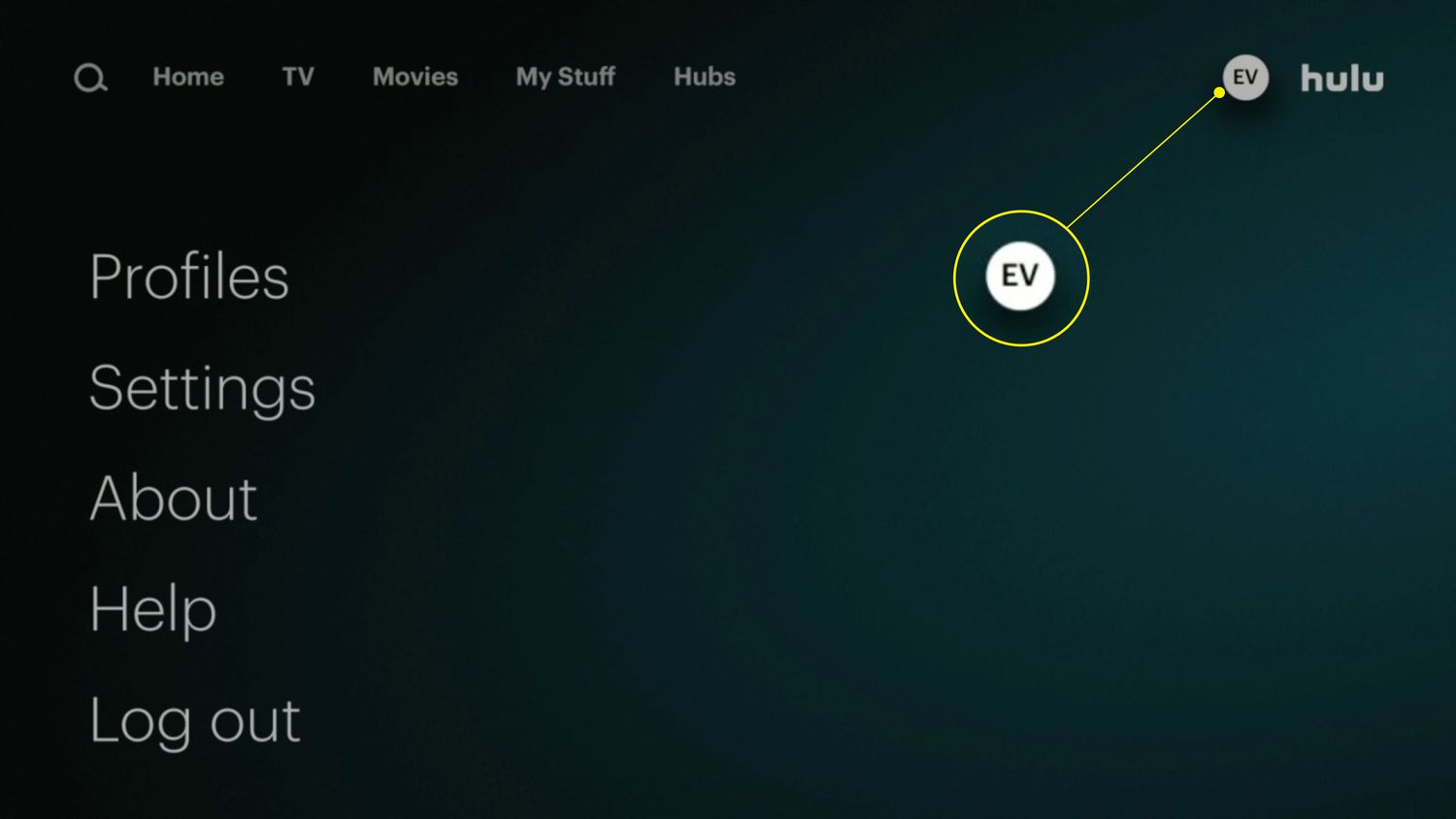
Via the Hulu App
Logging out of Hulu directly through the app is the most intuitive method. Here’s a step-by-step approach to doing just that.
- Press the ‘Home’ button on your Roku remote to ensure you’re on the main screen.
- Navigate to the Hulu app, but don’t open it. Instead, press the ‘*’ (asterisk) button on your remote.
- Select ‘Manage Subscription’ from the options presented.
- Scroll to the ‘Cancel Subscription’ link and click on it.
- Choose ‘Log-out’ or ‘Sign-out’ from the subsequent prompts.
Summary: This method is user-friendly, providing a hassle-free option to log out of your account. However, it requires navigating through the cancellation settings, which may slightly confuse users who do not intend to cancel their service.
Clearing Cache and Data
This approach effectively logs you out by clearing your personal data from the app.
- On the Roku home screen, highlight the Hulu app.
- Press the ‘*’’ button to open the options menu.
- Choose ‘Remove channel’ and confirm your selection.
- Restart your Roku device and add Hulu again from the ‘Streaming Channels’ section.
Summary: Clearing cache and data can also help with troubleshooting app-related issues. On the flip side, this method is a bit roundabout and requires reinstallation of the app.
From the Roku Settings
Another way is to log out from the Roku device settings.
- Access your Roku’s settings from the home screen.
- Scroll to ‘Applications’ or ‘Hulu’ in the list.
- Select ‘Clear cache’ or ‘Sign out.’
Summary: Tinkering with the settings can give more control and potentially resolve app glitches. But non-technical users may find delving into settings a bit daunting.
Using the Online Roku Account
Take control by using your online Roku account to manage your subscribed channels.
- On a computer or mobile device, visit Roku’s official website and log into your account.
- Navigate to ‘Manage your subscriptions.’
- Locate Hulu and click on ‘Unsubscribe’ or manage. From there, follow prompts to sign out your account.
Summary: This gives you a good overview of your subscriptions and greater flexibility. However, the process is slightly laborious as it requires access to a web browser.
Via Guest Mode
If you’re using a Roku that isn’t your own, guest mode can be helpful.
- Activate guest mode by going to Roku’s ‘Settings.’
- Move to ‘System’ and then ‘Guest.’
- Follow the procedure to enable guest mode, which will allow you to sign out easily.
Summary: Guest mode ensures your data is safe when using Roku devices that aren’t yours. Nonetheless, setting it up initially can be a bit complex for users unfamiliar with Roku’s settings.
Factory Reset
When all else fails, a factory reset can be your last resort.
- Navigate to ‘Settings’ on your Roku.
- Select ‘System’ and then ‘Advanced system settings.’
- Choose ‘Factory reset’ and follow directions to reset your Roku device.
Summary: A factory reset will clear all data, ensuring you’re logged out of Hulu, but it’s a radical move that will remove all your channels and preferences.
Contacting Hulu Support
If you’re unable to resolve the issue, consider seeking help from Hulu’s customer support.
- Visit the Hulu help website.
- Navigate to the contact or chat section.
- Request assistance with logging out from Roku.
Summary: Professional support guarantees problem resolution, although it might take some time to get assistance.
Check for System Updates
Keeping your system updated can resolve underlying issues.
- Go to ‘Settings.’
- Select ‘System’ followed by ‘System update.’
- Check for updates and install if available.
Summary: This ensures smooth functionality of all your channels, but might not immediately solve the logout problem.
Disconnecting Your Roku Device
Disconnecting Roku from your account remotely can also log you out.
- Go to the Roku website and log into your account.
- Locate your Roku device under ‘My devices.’
- Unlink the device to log out of all channels, including Hulu.
Summary: A solid option for managing your devices remotely, yet it can be inconvenient if you just want to log out of Hulu alone.
Reaching Out Via the Hulu Community
Hulu’s community forums can offer insights and solutions from other users who might have faced similar issues.
- Visit the Hulu Community website.
- Browse through the forums or post your query.
- Follow any advice provided by community members.
Summary: Community forums can be incredibly resourceful, with the downside of sometimes having to sift through outdated or irrelevant advice.
In conclusion, logging out of Hulu on Roku can be achieved in various ways, depending on your preference for direct action via the app, using system settings, or external resources such as customer support and online forums. Each method serves a different need and comes with its own advantages and potential limitations. By following the outlined steps, you should have no trouble signing out and safeguarding your personal viewing preferences.
FAQs
Q: Why can’t I find a sign-out option directly on the Hulu app on my Roku?
A: Roku applications sometimes streamline the interface, which can lead to certain options, like logging out, being less prominent or located within sub-menus.
Q: What should I do if none of these steps work?
A: If you’ve tried all of these steps and still cannot log out, contact Roku or Hulu customer support for further assistance.
Q: Will removing the Hulu channel from Roku also cancel my subscription?
A: No, removing the Hulu channel from Roku will not cancel your subscription. You must cancel your subscription separately through your Hulu account settings.









