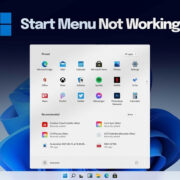Streaming services like Netflix have become an essential part of our entertainment routines, offering us a vast library of movies and shows at our fingertips. If you’re using a Roku device to watch Netflix, you might find yourself needing to log out – perhaps to switch accounts or to ensure your account security when you’re not using the device. While it can be straightforward to log in, logging out might not seem as intuitive. This guide will walk you through the different methods to safely and effectively sign out of Netflix on your Roku device, ensuring your streaming experience is both personal and secure.

Via the Netflix App
If you need to log out of Netflix directly from your Roku device, the most common method is to use the app itself. Here’s what you need to do:
- Navigate to the Netflix App: Using your Roku remote, browse the home screen and highlight the Netflix app.
- Open the Menu: Press the asterisk (*) button on your Roku remote to open the Netflix menu.
- Access Settings: Within the app’s menu, search and select ‘Sign out’ or ‘Log out’. This option can typically be found at the bottom of the menu list.
- Confirm Sign Out: You will be asked to confirm your choice to log out. Select ‘Yes’ to complete the process.
This method is quick and convenient, particularly if you’re already in the Netflix app. However, if you are experiencing issues with your Netflix app, or it fails to respond, you may need to try alternative methods to log out.
Reset Roku Device
Another way to log out of Netflix is by resetting your Roku device. This method will not only sign you out of Netflix but also all other apps and services on the device.
- Go to Home: Make sure you are on the Roku home screen.
- Access Settings: Press the ‘Home’ button and browse to ‘Settings’.
- System Restart: Navigate to ‘System’ and then ‘System restart’.
- Confirm Restart: Select ‘Restart’ to reboot your Roku device.
By resetting your Roku, you’re effectively signing out of Netflix indirectly. While effective, the downside is that it will also sign you out of all other apps, which means you’ll have to log back into everything else afterward.
Remove Netflix Channel
If you want to completely remove Netflix from your Roku device, you can also do this through the Roku home screen.
- Highlight Netflix: Navigate to the Netflix app on your home screen.
- Remove Channel: Press the asterisk (*) button on your Roku remote and select ‘Remove channel’.
- Confirm Removal: When prompted, select ‘Remove’ to delete the Netflix app from your Roku device.
This method ensures that your Netflix account is logged out, but it also removes the app, requiring a reinstallation if you wish to use Netflix on Roku again.
Factory Reset Roku
As a last resort, if none of the above methods work, you can perform a factory reset on your Roku device. However, this will erase all your settings and data.
- Navigate to Settings: Press the ‘Home’ button and go to ‘Settings’.
- Select System: Scroll to and select ‘System’.
- Choose Factory Reset: Make your way to ‘Advanced system settings’, then ‘Factory reset’.
- Enter Code: You’ll be asked to enter a code displayed on your screen to confirm the factory reset.
Factory reset is a drastic measure, only recommended if you’re planning to give away your Roku or have encountered an irreparable issue. This action cannot be undone.
Using a Web Browser
You can also log out of Netflix on Roku indirectly by signing out of all devices via your Netflix account on a web browser.
- Access Netflix Account: On a computer or mobile device, visit Netflix’s website and sign in.
- Account Settings: Click on your profile icon and choose ‘Account’.
- Sign out of All Devices: Scroll down to ‘Settings’ and select ‘Sign out of all devices’.
- Confirm Sign Out: You’ll be asked to confirm this action. Once you click ‘Sign Out’, it may take up to 8 hours to log out from all devices, including Roku.
By using your web browser, you can avoid dealing with your Roku device if it’s not responding or if you are not near your Roku device.
Update Netflix App
Occasionally, issues with logging out can be due to an outdated app version. Keeping your Netflix app up to date could provide a smoother experience:
- Check for Updates: On the Roku home screen, highlight the Netflix app and press the asterisk (*) button on your remote.
- Select ‘Check for updates’: If an update is available, Roku will download and install it automatically.
Updating the app may resolve any existing bugs that are preventing you from logging out normally.
Using Roku Mobile App
The Roku mobile app also offers remote control capabilities and might help with logging out of Netflix if your physical remote isn’t working.
- Download Roku App: Ensure the Roku app is installed on your mobile device.
- Connect to Roku: Open the app and connect to your Roku device.
- Remote Feature: Use the remote feature within the app to navigate to the Netflix app and log out by following the steps from the first method mentioned above.
This method serves as an alternative if your physical Roku remote is misplaced or its batteries are dead.
Sign Out Remotely
If you don’t have access to your Roku device, you can sign out remotely using the Netflix website. Follow the ‘Using a Web Browser’ steps mentioned earlier. This will log you out of all sessions, including on your Roku.
Contacting Netflix Support
If you’ve attempted all the above methods and still can’t log out, you might need professional help. Here’s how to contact Netflix support:
- Netflix Help Center: Go to the Netflix Help Center on their official website.
- Live Chat or Call: Choose to start a live chat or call the support number for assistance.
Netflix support can walk you through additional steps or resolve account issues that may be preventing you from logging out.
Benefits of Logging Out
Logging out helps maintain account security, especially if your Roku device is in a shared space. It can also be beneficial for troubleshooting app-related issues. The downside to frequent logouts could be the inconvenience of re-entering your login details each time you want to watch Netflix.
In conclusion, whether you’re troubleshooting, signing out for security reasons, or maybe just switching accounts, there are several methods to log out of Netflix on your Roku. Each approach caters to different scenarios you might face with your device. Remember to choose the method that best suits your situation and follow the steps carefully to ensure you successfully log out without much hassle.
In conclusion, the ease of use offered by Roku devices for streaming favorites on Netflix can sometimes be balanced by the need to manage your account and log out. Whether it’s for basic account security or to refresh your device’s connection to Netflix, understanding how to navigate this process is an essential skill for Roku users. By following the step-by-step methods provided, not only can you maintain better control over your streaming experience, but you also have the necessary knowledge to tackle any potential problems head-on.
FAQs
Q: Does logging out of Netflix on Roku affect other devices?
A: No, logging out of Netflix on Roku will only sign you out from the Roku device, unless you choose to sign out of all devices through the Netflix website.
Q: How do I log back into Netflix on Roku after logging out?
A: To log back in, simply open the Netflix app on your Roku and enter your Netflix email and password when prompted.
**Q: Will logging out of Netflix on Roku remove my user profiles or personalization?
A: No, your user profiles and personalization settings are saved on Netflix’s servers and will be available when you log back in.