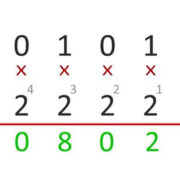Many people have fond memories of playing games on the Nintendo GameCube, but as technology advances, older consoles often lose compatibility with modern systems. Fortunately, there’s a method for Wii U owners to rekindle the love for their favorite GameCube titles through an application called Nintendont. This isn’t an emulator, but a bridge that allows your Wii U to run GameCube games with improved features such as support for high-definition TVs and compatibility with different controllers. In this guide, we’ll explore how to harness Nintendont so you can enjoy classic GameCube games once again, using your Wii U console.

Preparing Your Wii U
Before diving into the world of GameCube games on your Wii U, there’s some groundwork to do. Your Wii U will need to be prepared to run applications not officially sanctioned by Nintendo.
- Format your SD card to FAT32, which is essential for Nintendont to work with your Wii U.
- Download the latest version of the Homebrew Channel onto your SD card. The Homebrew Channel serves as a launcher for running apps like Nintendont.
- Insert the SD card into your Wii U.
Summary: This first step is crucial as it sets the foundation for running Nintendont on your Wii U. Although the process is straightforward, it does come with the downside of potentially voiding your warranty.
Installing the Homebrew Channel
This is the heart of enabling your Wii U to run third-party applications like Nintendont.
- With the Homebrew installer on your SD card, access the Wii U’s Wii Mode by holding down the ‘B’ button on your Wii U GamePad when you turn on your console.
- Use the Wii Mode to run the Homebrew Channel installer.
- Follow the on-screen instructions to install the Homebrew Channel.
Summary: By installing the Homebrew Channel, you unlock the potential to use your Wii U for more than what it was designed for. The downside? You’re treading into territory that’s not officially supported by Nintendo, which can be intimidating for some users.
Downloading Nintendont
You’ll be downloading the application that allows you to play GameCube games.
- Download the Nintendont application files from the official source.
- Place the downloaded files on your SD card in the appropriate directories.
Summary: This step is quite simple, and downloading from the official source ensures that you’re getting the right software without any harmful additions.
Setting Up Nintendont
Now, it’s time to properly configure Nintendont for your gaming pleasure.
- Turn on your Wii U and access the Homebrew Channel in Wii Mode.
- Select ‘Nintendont’ from the list of homebrew applications.
- Configure Nintendont’s settings to your liking, such as enabling memory card emulation or changing controller settings.
Summary: Proper setup ensures the best gaming experience. The interface is quite user-friendly, but some may find the various options overwhelming.
Finding GameCube Games (ISOs)
Before you can play, you’ll need to procure the game files themselves.
- Convert your GameCube games to ISO format or find backups of games you already own online.
- Create a ‘games’ directory on your SD card and a separate folder for each game.
Summary: Whilst this step is essential, obtaining ISOs comes with legal and moral considerations—you should own the physical copy of the games you download.
Transferring GameCube Games to SD Card
With your games prepared, they need to be moved onto your SD card.
- Copy your GameCube game ISOs to the appropriate ‘games’ directory on your SD card.
- Ensure each game’s folder is named correctly for Nintendont to recognize them.
Summary: This is a simple drag-and-drop process, but one that might take some time depending on the size of the game files and the speed of your SD card.
Using a USB Drive for Storage
If your SD card runs out of space, you can also use a USB drive.
- Format the USB drive to FAT32.
- Follow the same directory structure and file transfer process as you did with the SD card.
Summary: Using a USB provides more storage, allowing for a larger game library. However, USB drives can be slower than SD cards, affecting load times.
Playing GameCube Games on Wii U
Now you get to enjoy the fruits of your labor.
- Load Nintendont through the Homebrew Channel.
- Select the game you want to play from the list.
Summary: This step is simple and rewarding. However, you might occasionally encounter bugs or compatibility issues with certain games.
Using Different Controllers
Nintendont allows you to play games with various controllers.
- In Nintendont’s settings, configure your preferred controller options.
- Sync or connect your controller to the Wii U.
Summary: The ability to use different controllers is a nice feature, though not all might work perfectly.
Updating Nintendont
Keeping Nintendont up-to-date ensures compatibility and new features.
- Download the latest version of Nintendont.
- Replace the older files on your SD card with the new ones.
Summary: Regular updates provide improvements but keeping up with them can be an additional task for the user.
Troubleshooting Common Issues
Occasionally, you might run into problems. Here’s how to address some common issues.
- Verify that your files are properly named and placed.
- Ensure your SD card and USB drive are correctly formatted.
- Look up your issue online—chances are someone else has had the same problem.
Summary: Troubleshooting is a natural part of dealing with software like Nintendont. Patience and research often resolve most issues.
The joy of revisiting classic GameCube gems on your Wii U can’t be overstated, and with Nintendont, it’s not just a possibility but a reality. With an array of controller options, the ability to play games in high definition, and a relatively user-friendly setup process, the world of GameCube gaming is resuscitated with vigor. However, as this is not an official feature sanctioned by Nintendo, users must be cautious and understand the potential risks, including voiding the warranty or bricking the console if instructions aren’t followed correctly.
In conclusion, the process of setting up your Wii U to play GameCube games might seem daunting at first, but by following this guide, you can navigate through each step with confidence. Whether you’re a seasoned gamer or new to the world of homebrew, the payoff of playing these timeless classics on modern hardware is immensely satisfying. Happy gaming!
FAQs
Q: Is it legal to download GameCube ISOs from the internet?
A: The legality of downloading GameCube ISOs depends on the copyright laws of your country. In general, you should own the physical copy of the game to download a backup ISO legally.
Q: Can I use a Wii U Pro Controller to play GameCube games with Nintendont?
A: Yes, you can use a Wii U Pro Controller, among other controllers, to play GameCube games through Nintendont, as long as you configure the controller settings within Nintendont’s options.
Q: Do I need to mod my Wii U to use Nintendont?
A: Using Nintendont doesn’t require a full mod, but you will need to install the Homebrew Channel in the Wii Mode of your Wii U to run it, which is a form of soft-modding.