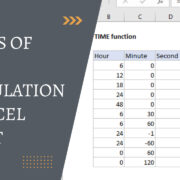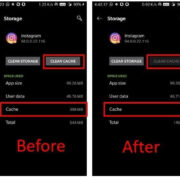In the fast-paced digital world, websites need to load quickly to capture the attention of visitors. Graphics Interchange Format (GIF) images are widely used for their ability to support animation and transparency. However, these files can be sizeable, slowing down webpage loading speeds and affecting user experience. This comprehensive guide is designed to empower you with strategies to reduce GIF file sizes, ensuring your website remains swift and efficient.

Choose The Right Color Palette
GIFs have a limited color palette of up to 256 colors. By selecting a more restrictive palette tailored to your image’s actual needs, you can significantly shrink file size without compromising quality. This method works wonders for simpler images with fewer colors.
- Identify the most dominant colors in your GIF.
- Use an image editing tool like Adobe Photoshop to reduce the number of colors. When saving your file, choose a custom color palette option and reduce the colors to the minimum necessary.
- Save and compare the new GIF with the original. Ensure the quality remains acceptable.
By trimming the color palette, file size is often reduced with minimal impact on visual quality. The limitation is that for complex images, reducing colors might result in a more significant loss in fidelity.
Trim The Canvas
Unnecessarily large canvas sizes can inflate your GIF file size. Adjust your GIF’s dimensions to match its actual display size on your website.
- Determine the maximum display size the GIF will need on your site.
- Open your GIF in an image editor and crop or resize the canvas to the new dimensions.
- Save the file and ensure the image still looks good at its new size.
By trimming the canvas, you reduce the file size because fewer pixels mean less data. However, resizing can sometimes reduce the smoothness of animations if not done correctly.
Simplify Animation Frames
A GIF’s file size is affected by the number of frames it contains. By reducing the frame count, you’ll effectively diminish the overall size.
- Open your GIF in an animation editing tool.
- Evaluate which frames are essential for the animation effect and remove any redundant or overly similar frames.
- Save the optimized GIF and inspect for animation fluidity.
Cutting down on frames can greatly minimize file size, though be aware that too few frames might make the animation appear choppy.
Optimize with Online Tools*
You don’t always need professional software; online tools like EZGIF provide straightforward options for compressing GIFs.
- Go to an online optimization tool like EZGIF.
- Upload your GIF and use the site’s optimization settings to reduce file size.
- Download the optimized file and review it for quality.
These tools are user-friendly and cost-effective, but they might not offer the same level of control as professional software.
Reduce Bit-Depth
Reducing the number of bits used per pixel can effectively downsize your GIF. This process reduces the color information in each frame.
- In your image editor, find the option to reduce bit-depth.
- Apply the reduction and save the modified image.
- Review for any unacceptable loss in image quality.
Lowering bit-depth can significantly affect visual fidelity, so this method should be used judiciously.
Lossy Compression
This form of compression reduces file size by permanently deleting some information. Tools like gifsicle offer lossy compression for GIFs.
- Install a tool such as gifsicle.
- Use the tool’s lossy compression feature to compress your GIF.
- Examine the final image to ensure the loss of detail is tolerable.
While this approach can result in substantial size reduction, be careful not to overdo it to avoid poor image quality.
Subsetting Fonts
If your GIF contains text, ensure that only the necessary font characters are included.
- Identify all characters used in your GIF.
- Use a font editor to remove unused characters.
- Save the edited font and apply it back to your GIF.
This reduces file size but is only applicable to GIFs with embedded fonts.
Dithering
Dithering helps smooth out color transitions in GIFs, potentially allowing for a smaller file when paired with a reduced color palette.
- When saving a GIF, look for a dithering option in your editor.
- Experiment with different dithering levels to find the right balance.
- Save and review your image to confirm quality.
Do note that improper dithering can sometimes increase file size, so it must be carefully managed.
Use a Dedicated GIF Compression Tool
Software like GIF Compressor is designed to make the process of reducing GIF size more manageable.
- Download and install a trusted GIF compression tool.
- Open your GIF with the software and select compression options.
- Save the compressed GIF and evaluate its display quality.
These tools are user-oriented but might not compress as effectively as a more hands-on approach.
Convert to WebM or MP4
Sometimes the best way to compress a GIF is to convert it to a more size-efficient video format like WebM or MP4.
- Use a video converter tool or online service to convert your GIF into a video format.
- Embed the video instead of the GIF on your website.
- Test to make sure it plays correctly in all browsers.
This method often results in significant size reductions while maintaining animation quality but may not be supported on all platforms.
Conclusion
Optimizing GIFs for web performance is a balance between maintaining visual quality and reducing file size. With these strategies, you can confidently prepare GIFs that enhance your website’s aesthetics without compromising its load times.
FAQs
-
Can all GIFs be compressed without loss of quality?
No, there’s usually some degree of quality loss during compression, but the goal is to make this as imperceptible to the user as possible. -
Are online GIF compression tools safe to use?
Yes, most reputable online tools are safe, but always ensure you’re using services from trusted sources to avoid privacy and security issues. -
Should I always convert GIFs to video formats for my website?
Not always; while videos can be more efficient in size, they lack GIFs’ universal compatibility and simplicity. Use videos when a significant reduction in file size is needed without a loss in quality.