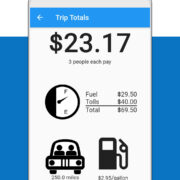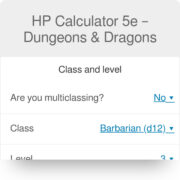Steam, a popular digital distribution platform, enables gamers to enjoy a vast array of games seamlessly. Within the gaming experience lies the achievements feature, a series of goals or milestones that players can complete to showcase their skill or progress. However, there may come a time when you wish to start fresh or challenge yourself again. Resetting your Steam game achievements can offer a renewed sense of accomplishment. Below, we’ll explore various approaches to reset achievements, ensuring that you can return to the sense of discovery and challenge that so many gamers relish.
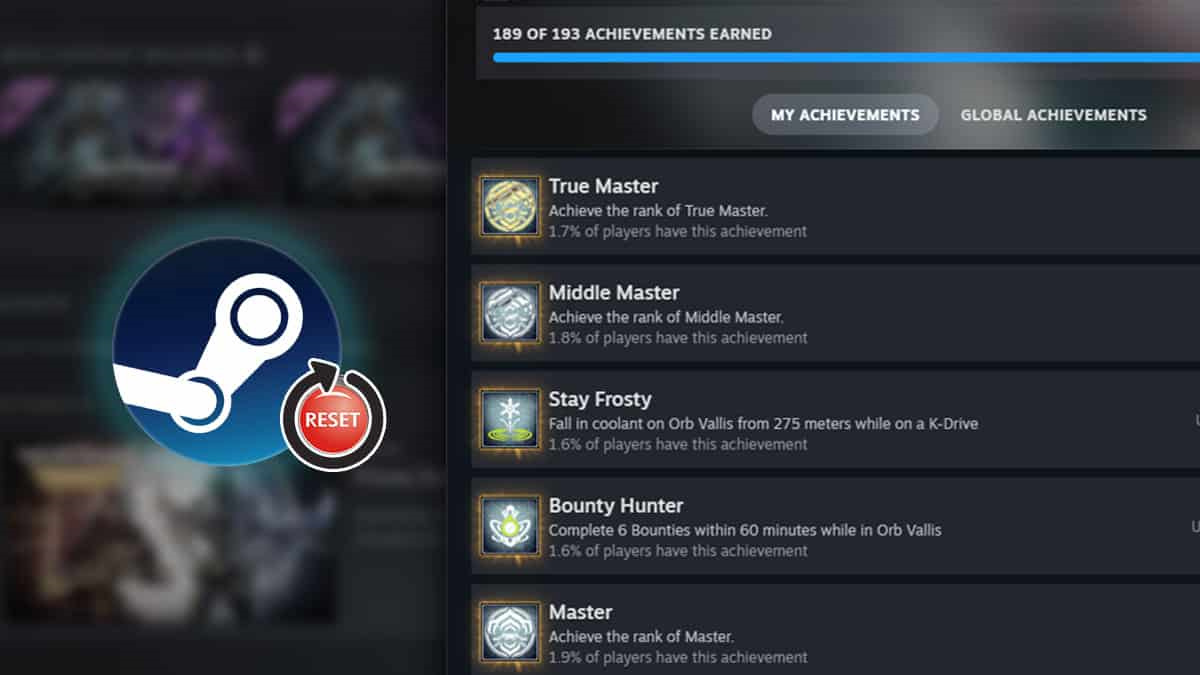
Using Steam Achievement Manager (SAM)
Steam Achievement Manager is a third-party application that allows players to modify their achievements for Steam games. It’s not officially endorsed by Steam and should be used carefully, as there’s always a risk of triggering anti-cheat mechanisms in certain games.
Detailed Introduction
The Steam Achievement Manager (SAM) is a powerful tool that can unlock and lock achievements for your games on Steam. Before proceeding, please be aware that using SAM runs the risk of violating Steam’s Terms of Service, which could potentially lead to account suspension. Always use such tools responsibly and consider the potential risks involved.
Detailed Steps
- Download Steam Achievement Manager: You can download SAM from its official source or a trusted website.
- Extract and Run SAM: After downloading, extract the ZIP file contents to a designated folder and run the
SAM.Picker.exefile. - Select a Game: Once SAM loads, you’ll see a list of games. Choose the game for which you want to reset achievements.
- Modify Achievements: In the chosen game’s window, you can check or uncheck achievements to lock or unlock them.
- Commit Changes: After you’ve made your selections, click the “Commit changes” button to apply your changes to your Steam account.
Summary
Using SAM offers a straightforward solution to manage your achievements. Its primary benefit is giving you control over your gaming milestones. However, the use of such software carries risks and should be approached with caution to avoid any repercussions from Steam.
Manually Deleting Achievements Data Files
Some games store achievement-related data locally on your computer. By locating and deleting these files, you can potentially reset your achievements. However, this doesn’t work for every game as many store achievement data on the cloud.
Detailed Introduction
Local achievement data files are where some games store the information needed to track your progress towards achievements. By deleting these files, you revert any progress recognized by the game, thereby giving you another shot at earning them from scratch.
Detailed Steps
- Locate Game Directory: Find the directory where the game is installed on your computer (usually in the Steam folder under
steamappscommon). - Find Achievement Data Files: Look for files that might be related to achievements. These could have file names including words like “save,” “achievements,” or “stats.”
- Backup Files: Before deleting anything, always make a backup of the files in case you need to restore them later.
- Delete Achievement Data Files: After backing up, delete the achievement-related files.
- Verify Integrity of Game Files: Open Steam, right-click the game in question, go to “Properties,” then “Local Files,” and select “Verify integrity of game files.”
Summary
Manually deleting data files is a hit-and-miss method as some games do not store such data locally. The benefit is that it’s done without third-party software. However, it may not always work due to cloud backups and it’s crucial to back up data to prevent irreversible loss.
Contacting Game Developers
In certain cases, game developers have the ability to reset achievements for their games. Reaching out to them could offer an official, albeit less common, resolution to resetting your accomplishments.
Detailed Introduction
Getting in touch with the developers or support team of the game might help you in resetting your achievements. This is considered a more official channel and less risky in terms of violating any terms of service.
Detailed Steps
- Find Contact Information: Look for the game developers’ contact information on the Steam page or the official game website.
- Compose a Request: Write a polite email or support ticket explaining why you want to reset your achievements.
- Follow Up: Wait for a response and follow up if needed.
- Act on Instructions: If the developers agree to reset your achievements, they will guide you through the process or do it from their end.
Summary
Contacting the game developer is a safe and official route to take, though it’s rarely successful as few developers will accommodate such requests. It’s worth a shot if you wish to avoid third-party tools, but be prepared for the possibility that your request may not be fulfilled.
Starting a New Steam Account
Creating a fresh Steam account is a drastic measure that will allow you to start all games from scratch, but it’s akin to starting a new gaming life entirely.
Detailed Introduction
For those who want to completely restart their gaming experience, including achievements, creating a new account is the most straightforward way to do so. This solution effectively gives you a clean slate.
Detailed Steps
- Create New Email Address: If you want to keep things organized, consider creating a new email address for your new Steam account.
- Register New Account: Go to the Steam website and sign up for a new account using the new email address.
- Purchase Games: You’ll need to re-purchase any games you want to play on this new account.
- Start Playing: With your new account, all your achievements will start from zero.
Summary
Starting with a new account ensures that you have no previous achievements, but it comes with several downsides: the need to re-purchase games, losing access to your friends list, and starting completely from scratch.
Reinstalling Games
Uninstalling and then reinstalling games can sometimes reset achievements if the game data is not stored in Steam Cloud.
Detailed Introduction
Although it’s a less common result, reinstalling games can occasionally lead to reset achievements, particularly if the game stores some of its data locally and not in Steam Cloud.
Detailed Steps
- Uninstall the Game: From your Steam Library, right-click the game you wish to reset and select “Uninstall.”
- Delete Local Data: Make sure to check if there are any remaining files in the game’s installation folder and delete them if present.
- Reinstall the Game: Download and install the game again via Steam.
- Check Achievements: Open the game to see if achievements have been reset.
Summary
Reinstalling is a relatively easy process and safe, but it’s not guaranteed to work due to Steam Cloud synchronization. It’s more of a troubleshooting step or a last resort if no other methods are applicable.
Disabling Steam Cloud Synchronization
Disabling Steam Cloud for specific games may allow local changes to achievement data to take effect, potentially resetting them.
Detailed Introduction
Steam Cloud keeps your game data synchronized across multiple computers. Turning this feature off allows you to keep local changes without them being overwritten by the cloud data, which could include your achievements progress.
Detailed Steps
- Disable Steam Cloud: Right-click your game in the Steam library, go to “Properties,” click on the “Updates” tab, and uncheck “Enable Steam Cloud synchronization for [Game Name].”
- Delete Local Data: Follow the steps outlined in “Manually Deleting Achievements Data Files” to remove any local achievements data.
- Play the Game: Start the game with Steam Cloud disabled to see if your achievements are reset.
Summary
Disabling Steam Cloud provides a possible solution to keeping achievements reset, but like manually deleting files, there is no guarantee. Benefits include not needing third-party software, while downsides involve the risk of losing game saves.
Using In-Game Options to Reset Achievements
Some games offer the ability to reset achievements directly through in-game menus or options.
Detailed Introduction
Game developers may include an option within the game to reset progress and achievements, which can be found in the settings or options menu. This is game-specific and not widespread across all Steam titles.
Detailed Steps
- Open the Game: Launch the game for which you want to reset achievements.
- Access Options/Settings: Navigate to the game’s settings or options menu.
- Look for Reset Option: Search for an option that says “Reset Achievements” or similar.
- Confirm the Reset: If available, use this feature to reset your achievements.
Summary
If available, this is the ideal method for resetting achievements, as it’s officially supported by the game developers. The downsides are that not all games have this feature, and it can be difficult to find without specific instructions for each individual title.
Use Console Commands
In games with developer consoles enabled, some allow for console commands that can reset achievements.
Detailed Introduction
For gamers with a bit of a technical edge, using in-game developer consoles might be a way to reset achievements. This method requires specific commands and is only available in games that have an accessible and usable console.
Detailed Steps
- Enable Developer Console: This is often done through the game settings or by pressing a key combination (commonly “`” or “tilde”).
- Find the Right Command: You’ll need to search online or in the game’s documentation for the appropriate command to reset achievements.
- Enter the Command: Input the necessary command into the console and execute it.
- Check Achievements: After using the command, look at your achievements to see if they have been reset.
Summary
This method requires specific knowledge and is not available for all games. The benefit is being able to reset achievements without additional software or risks, but finding the right command can be challenging.
Utilizing Family Sharing
Family Sharing can be used to let another family member play the game from scratch, which includes unlocking achievements afresh.
Detailed Introduction
Steam’s Family Sharing feature permits you to share your game library with family members on different accounts. They can play the games without affecting the original account’s achievements.
Detailed Steps
- Enable Family Sharing: Go into your Steam settings, click on the “Family” tab, and enable Family Sharing.
- Authorize Another Account: Log into the family member’s account on your computer and authorize it through the Family tab.
- Start the Game on New Account: The other account can now play the game and earn achievements independently.
Summary
This is a legitimate and safe way to let someone else experience the game’s achievements without altering your own, but it doesn’t reset your personal achievements. It could be a workaround when the goal is to allow someone else to start fresh.
Creating a New User Profile on Your Computer
Some games track achievements locally based on the user profile on the computer rather than the Steam account.
Detailed Introduction
By creating a new user profile on your computer, you might be able to start games from scratch if they associate game saves and achievements with the local user account rather than exclusively with your Steam account.
Detailed Steps
- Create a New Windows User: Go to the Settings in Windows and create a new user account.
- Log Into the New User: Switch users and log into the new account.
- Install Steam: Download and install Steam on this new user profile.
- Play the Game: Launch the game from this new user account to see if achievements have been reset.
Summary
Using a new user profile is a workaround for a small number of games and can be a hassle due to setting up a new user environment. Its benefit is a clean slate for specific local games without affecting other aspects of your Steam account.
In conclusion, resetting achievements for Steam games can range from straightforward to complex. It’s important to consider the reason behind your wish to reset achievements and opt for a solution that aligns with that purpose. Gamers seeking to redo their milestones for personal satisfaction can explore a variety of options that fit their comfort level with varying degrees of technical complexity, ensuring they can chase those rewarding achievements all over again.
FAQs:
Q1: Can resetting achievements get me banned from Steam?
A1: While there is no explicit statement from Steam that you’ll be banned for resetting achievements, using third-party tools like Steam Achievement Manager could potentially trigger anti-cheat mechanisms, and if it is against the game’s terms, it might lead to an account ban.
Q2: Will resetting achievements affect my game saves?
A2: Resetting achievements does not normally affect your game saves unless you also delete your save files manually or choose to start a new game from scratch.
Q3: Are there any achievements that cannot be reset?
A3: Yes, some achievements, especially those tied to online multiplayer games or ones that are stored and managed server-side, cannot be reset through any of the methods outlined above.