Welcome to the charming world of Animal Crossing: New Horizons, a game that has captured the hearts of players around the globe. Whether you’re a seasoned islander or a fresh face aboard the Nook Inc. chartered flight, the game’s immersive experience occasionally calls for a fresh start. Beginning anew or simply troubleshooting issues may require a game restart. Fear not, for this guide is tailored to help you navigate this process with ease, ensuring your island getaway is as relaxing and enjoyable as possible.
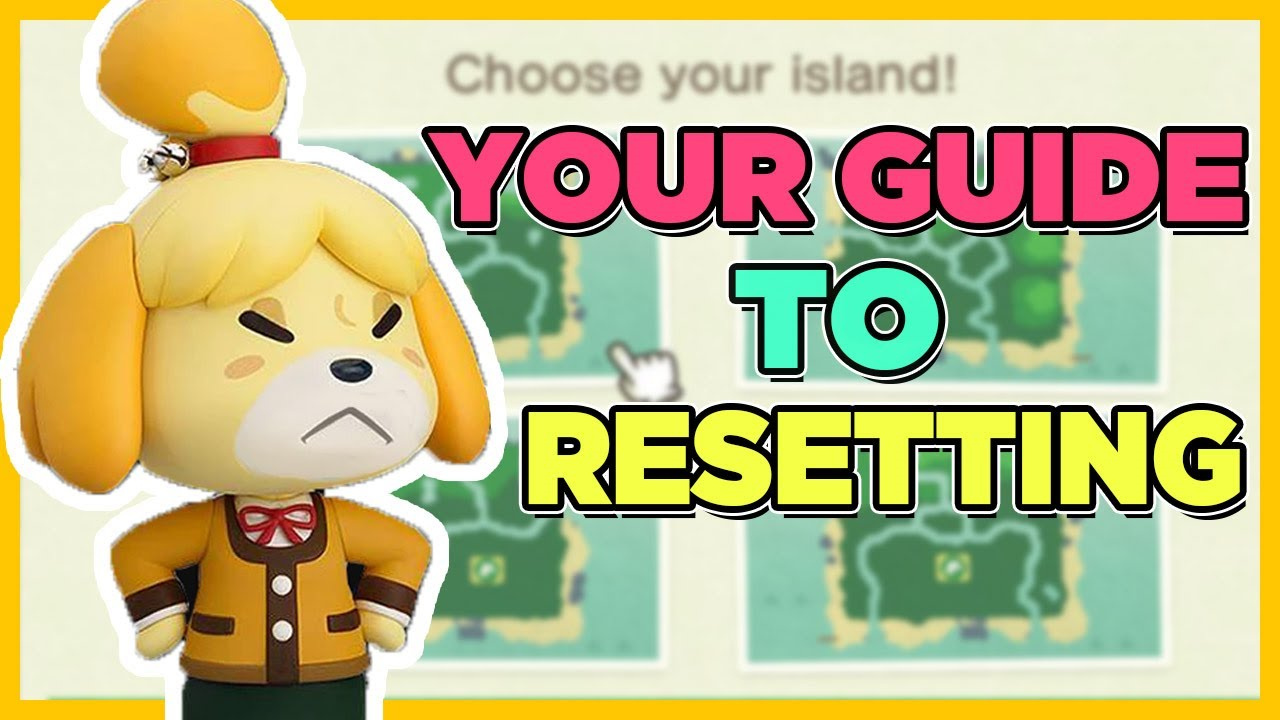
Soft Reset
Sometimes, all that’s needed is a soft reset to get back on track. This is effectively a quick restart of your game, not erasing any progress, but it can help with minor glitches or just getting your character back to your home base quickly.
Detailed Steps:
- Press and hold the Home Button on your Nintendo Switch, which will take you to the Home screen without closing the game.
- Upon being on the Home screen, press the X Button while the game is highlighted to close it.
- Confirm that you want to close the game by selecting ‘Close’.
- Relaunch Animal Crossing: New Horizons from the Home screen.
Summary:
The benefit of a soft reset is that it’s fast and doesn’t impact your save data. However, it won’t fix deeper issues, nor will it reset your game fully if that’s what you are aiming for.
Close and Reopen the Game
Closing and reopening the game can resolve issues without altering your progress.
Detailed Steps:
- Press the Home Button, then select X over the game’s icon to close it completely.
- Wait for a few seconds and then select Animal Crossing: New Horizons to start it again.
Summary:
This solution offers a simple method to fix freezing or bugs and is entirely safe. However, it may not correct issues stemming from the game’s data itself.
Restarting Your Nintendo Switch
A full restart of your Nintendo Switch can resolve issues that a simple game reset cannot.
Detailed Steps:
- Hold the Power Button on your console for three seconds.
- Select Power Options, then choose Restart.
- Once the Switch has restarted, open Animal Crossing again.
Summary:
Restarting the Switch can remedy more stubborn problems. It’s still a safe option but may be more time-consuming than a game reset alone.
Checking for Software Updates
Out-of-date software can cause glitches. Ensuring your game is updated can solve unexpected behaviors.
Detailed Steps:
- Return to your Home screen.
- Highlight the game icon, press the Plus or Minus button on your controller.
- Choose ‘Software Update’, then ‘Via the Internet’.
Summary:
This will keep your game running smoothly and introduce new features, but it does require an internet connection and it can take time to download.
Clearing the Cache
Clearing the system cache can resolve issues that affect the game’s performance.
Detailed Steps:
- Go to the System Settings from the Home screen.
- Scroll down to System, and select Formatting Options.
- Choose Clear Cache and select the user associated with Animal Crossing.
Summary:
This helps with performance issues, but it might log you out from other services.
Check Your Internet Connection
A stable internet connection is crucial for online features and updates.
Detailed Steps:
- Navigate to System Settings.
- Scroll down to Internet, and then Test Connection.
Summary:
It can resolve connectivity issues, but if there’s a problem with your internet service provider, you might need to wait it out or contact them.
Deleting and Redownloading the Game
If the game file is corrupt, consider deleting and redownloading the game.
Detailed Steps:
- Press Plus over the game’s icon on the Home screen.
- Choose ‘Manage Software’, then ‘Delete Software’.
- Head to the eShop to redownload the game.
Summary:
This can be effective but requires time and a good internet connection.
Initialize the Save Data
If you need a fresh start in-game, initializing the save data can achieve this.
Detailed Steps:
- On the Home screen, navigate to System Settings.
- Scroll down to Data Management, and select ’Delete Save Data‘.
- Choose Animal Crossing: New Horizons to delete its save data.
Summary:
Doing this wipes all progress, which might not be desirable for everyone.
Contact Nintendo Support
If the game still isn’t working, Nintendo’s customer support may help.
Detailed Steps:
- Visit the official Nintendo website.
- Locate the ‘Support’ section and follow instructions for help.
Summary:
This step can be very beneficial, though it might take some time.
Maintenance Mode
As a last resort, you can put your Switch into Maintenance Mode.
Detailed Steps:
- Turn the system off.
- Hold down both the Volume Up and Volume Down buttons, then press the Power button.
- Continue holding the volume buttons until Maintenance Mode starts.
Summary:
This could resolve deep-seated issues but should be used with caution.
In conclusion, refreshing your Animal Crossing: New Horizons experience doesn’t have to be a daunting task. From simple resets to more drastic measures, you have a suite of options at hand to ensure that your virtual island paradise remains a place of joy and tranquility.
Frequently Asked Questions:
Q: Will restarting the game delete my progress?
A: Simple restarts, such as soft resets or restarting your Switch, will not delete your progress. However, choosing to initialize save data will completely wipe your game.
Q: Can I restart my game from a previous save point?
A: Animal Crossing auto-saves frequently, so there’s no option to revert to an earlier save point.
Q: Are there any risks to clearing the cache or deleting and redownloading the game?
A: Clearing the cache might sign you out of other services, and deleting the game could lead to data loss if not backed up properly. Always ensure your game data is backed up if you’re concerned about losing progress.







