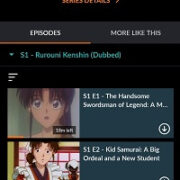Introduction
If you’re a PlayStation 5 owner who loves to dive deep into the thrilling worlds of video games, you may find yourself curious about just how much time you have invested in your gaming adventures. From managing your gaming habits to satisfying your curiosity, knowing the amount of time you’ve spent playing can be both insightful and rewarding. Fortunately, the PS5 offers ways to discover this information. Let’s explore some simple methods to reveal how much time you’ve dedicated to your favorite pastime.
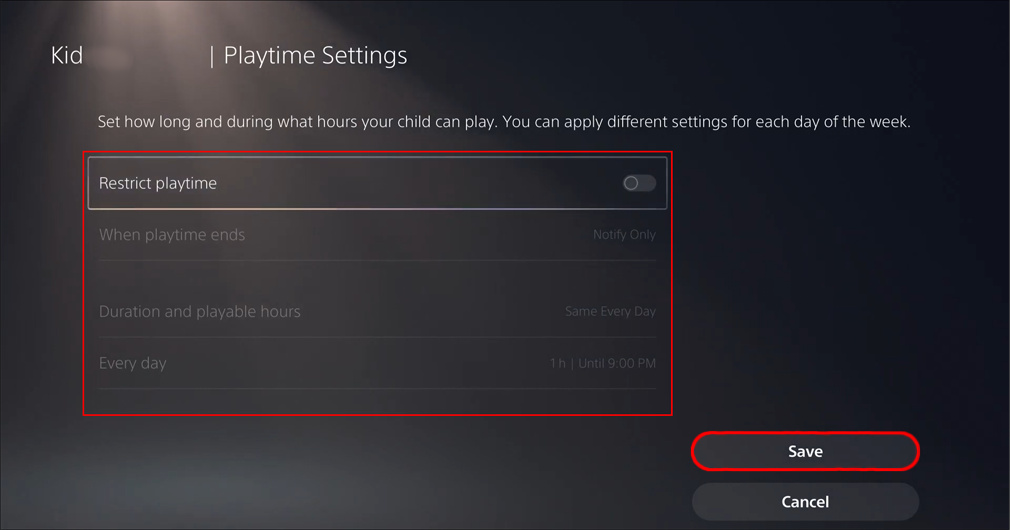
Game Activity Section
PlayStation 5 has integrated features that allow users to track their gameplay time. The Game Activity section is one such feature that provides insights into your playtime for each game.
1. Accessing the Game Activity Section
a. Power on your PS5 and log in to your profile.
b. Navigate to your games’ home screen.
c. Select the game of which you’d like to see your playtime.
d. Press the “X” button to go into the game’s hub.
2. Viewing Playtime
a. Once inside the game hub, scroll down to the “Play” tab.
b. Move to the “Game Activity” section next to the “Overview” tab.
c. Your total playtime for that game will be displayed here.
Profile Method
Another convenient way to view your total playtime on PS5 is through your profile, where you can see a summary of your gaming statistics.
1. Navigating to your Profile
a. Press the PS button on your controller to open the Control Center.
b. Navigate to your profile icon at the top.
c. Select “Profile” and press the “X” button.
2. Finding Game Statistics
a. In your profile, select the “Games” tab.
b. Scroll through the list of games to find the one in question.
c. The time played will be shown under each game’s title.
Using PlayStation App
For those who prefer using their smartphones, the PlayStation App provides a user-friendly way to check your PS5 game time.
1. Downloading the App
a. Download the PlayStation App from the Google Play Store or Apple App Store.
b. Open the app and sign in with your PSN credentials.
2. Checking Game Time
a. Navigate to the “PlayStation 5” section.
b. Tap on your profile picture to view your profile.
c. Select “Games” to see a list along with the playtime recorded for each game.
Filtering Options
When you’re looking for a specific game or trying to sort your playtime data, using filter options can streamline the process.
1. Using Filters on PS5
a. Go to your profile and select the “Games” tab.
b. Press the “Square” button to bring up sorting options.
c. Filter by playtime, alphabetical order, or other available options.
2. Using Filters on the App
a. In the games section of the app, find the filter icon.
b. Tap it and choose your preferred filter to apply to your games list.
Viewing Playtime Records
The PS5 keeps track of your playtime records in different slots, including individual user playtime and overall playtime for all users on the console.
1. Accessing User Playtime
a. Under the “Game Activity” section, look for your username.
b. Your personal playtime for that game will be displayed.
2. Viewing Overall Playtime
a. Under the same section, it may display the total playtime for all users who have played the game on your console.
Cross-Generation Games
For games available on both PS4 and PS5, you might have separate playtime records. Hence, to check the complete time, ensure you view playtime for both versions.
1. Checking PS4 Playtime on PS5
a. Find the PS4 game version in your library or under your profile’s “Games” tab.
b. View the time played, just as you would for a PS5 game.
2. Adding PS4 and PS5 Playtime
a. Manually add the playtime shown for both the PS4 and PS5 versions to get the total hours you’ve spent playing the game across both consoles.
Mothership Account
For those who manage multiple user profiles on a single PS5, you can view playtime through the primary PlayStation Network (PSN) account linked with your console.
1. Accessing Account Information
a. Log in with the primary PSN account.
b. Go to the profile and select the “Games” tab.
c. Here, you can see individual playtime for each profile linked to this PSN account.
Parental Controls
If you wish to monitor the gaming time for other users on the console, particularly children, parental controls allow you to access and manage this data.
1. Setting Parental Controls
a. From the main PS5 dashboard, go to “Settings”.
b. Select “Family and Parental Controls”.
c. Follow the prompts to set up restrictions on playtime for other users.
Trophies and Playtime
Trophies can be another indicator of time spent on a game. Some trophies are time-based, which can give you an idea of the minimum hours played.
1. Connecting Trophies to Playtime
a. Check the requirements for certain trophies that may indicate a player has spent a given number of hours in a game.
Insights on Gaming Habits
Reviewing your time played regularly can offer insights into your gaming habits, helping you to manage your gaming lifestyle effectively.
1. Analyzing Your Playtime Data
a. Regularly check your playtime to understand your gaming patterns.
b. Use this information to balance your gaming with other life activities.
Conclusion
Checking the time played on your PS5 is quite straightforward. Whether you are doing it out of curiosity, for self-regulation, or to get more insights into your gaming patterns, following these methods will ensure you have the information you need. Remember, gaming should be an enjoyable part of life but keeping track of how much time you spend doing it can be an essential aspect of a healthy gaming balance.
FAQs
Q: Will the time played on PS5 include the hours I spent on the PS4 version of the game?
A: No, the PS5 will display playtime for PS5 versions separately from the PS4 versions. To see the total time played for both, you will need to view them individually and combine the times manually.
Q: Can I see the time played for another user on my PS5?
A: You can view time played for other users if you are using a primary PSN account that manages multiple users on the console or have set up parental controls.
Q: What if my playtime isn’t showing up for a game?
A: Ensure that your PS5 system software is up to date and you are connected to the internet. If problems persist, contacting PlayStation support may be necessary.