E-readers have transformed the way we consume literature, and among the most popular devices is Amazon’s Kindle. However, those with a collection of EPUB files—common for e-books from many sources other than Amazon—often find that their Kindle doesn’t support this format directly. If you’re in this situation, fear not! The good news is that it’s entirely possible to transfer your EPUB files to your Kindle with a few straightforward methods. By following these steps, you’ll be able to enjoy your entire library without any limitations, whatever the format.
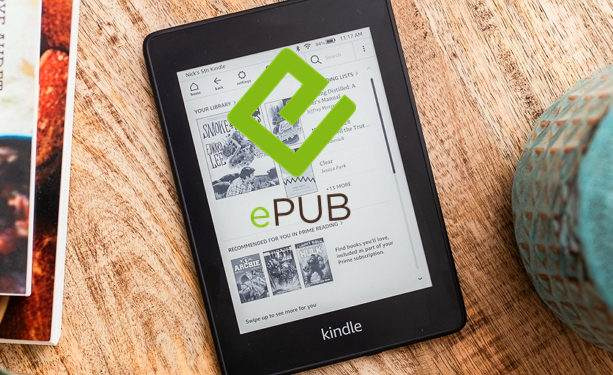
Email to Kindle
You can easily send documents to your Kindle using email, which can also be used to convert EPUB files to a Kindle-compatible format.
Detailed Introduction: Amazon provides a unique email address for each Kindle device, which can be used to send documents directly to your e-reader. When you send an EPUB file to this address, you can include the word “convert” in the subject line, and Amazon’s servers will automatically convert it to a format your Kindle can read.
Detailed Steps:
- Locate your Kindle’s email address by going to your Amazon Account’s Manage Your Content and Devices page, then to the “Devices” tab.
- Open your email client and compose a new email.
- Enter your Kindle’s email address in the recipient field.
- Put “convert” in the subject line to ensure Amazon’s system converts your file.
- Attach the EPUB file to the email and send it.
Summary: This method is incredibly convenient because it doesn’t require any additional software and can be done from almost any device with email capability. The downside is that you must have a Wi-Fi connection for your Kindle to download the converted file, and the file size is limited by Amazon’s email service.
Calibre
Calibre is a powerful, free e-book management tool that can convert EPUB files into Kindle-friendly formats.
Detailed Introduction: Calibre is one of the most popular e-book software suites available. It allows you to organize your e-book collection, edit e-books, and, crucially for our purpose, convert e-book formats. It’s an excellent tool for converting EPUB files to MOBI, a format compatible with Kindle devices.
Detailed Steps:
- Download and install Calibre from calibre-ebook.com.
- Open Calibre and add your EPUB file to the Calibre library by dragging and dropping it into the application or by using the “Add books” button.
- Select the EPUB file you wish to convert.
- Click on the “Convert books” button.
- Choose “MOBI” or “AZW3” as the output format from the top-right corner of the conversion window.
- Customize the conversion settings as necessary, or leave them at default.
- Click on “OK” to start the conversion.
- Once converted, right-click on the book in your library and select “Send to device” if your Kindle is connected via USB, or “Save to disk” to manually transfer it later.
Summary: Calibre is a versatile tool that not only allows for easy file conversion but can also serve as your e-book library management system. The software can be a bit daunting for new users due to its many features, but once mastered, it offers a robust solution for Kindle users.
Kindle Previewer
Amazon’s Kindle Previewer is a tool designed for publishers but can also be used to convert EPUB files for personal use.
Detailed Introduction: Kindle Previewer allows users to preview how books will look on various Kindle models and applications. Although it’s geared towards authors and publishers, it can also convert files into a Kindle-friendly format.
Detailed Steps:
- Download and install Kindle Previewer from Amazon’s website.
- Open the Kindle Previewer.
- Drag and drop your EPUB file into the application.
- The program will automatically convert the EPUB to Amazon’s format.
- Once the conversion is done, go to the File menu and select “Export” to save the converted file to your computer.
Summary: This method is useful for ensuring that the formatting of your e-book will be consistent with how it would appear on a Kindle. It can be a bit complex for users who just want to convert files, as it’s primarily built for professional use.
Online Conversion Services
Web-based tools like EPUB Converter offer a straightforward way to convert EPUB files without installing software.
Detailed Introduction: Several online services offer free EPUB to Kindle format conversions. All that’s required is an internet connection and a web browser, making this an attractive option for those who prefer not to download additional software.
Detailed Steps:
- Visit a web-based conversion service like EPUB Converter (epubconverter.com).
- Select the “EPUB to Kindle Converter” option.
- Click the “Add File” button and upload your EPUB file.
- After the file is uploaded, click on “Start Convert.”
- Once the conversion is complete, download the converted file to your computer.
Summary: Online services are user-friendly and do not require technical know-how. Keep in mind, though, that uploading your files to a third-party service may raise privacy concerns, and the conversion process is dependent on the speed of your internet connection.
Using a USB Cable
Manually transferring books can be done by converting the EPUB files first and then moving them to your Kindle with a USB cable.
Detailed Introduction: After using a conversion tool like Calibre or an online service to change your EPUB files into a format your Kindle can understand, you can manually transfer the files using a USB cable. This is ideal for those who prefer or need to transfer files without Wi-Fi.
Detailed Steps:
- Connect your Kindle to your computer using a USB cable.
- Your computer will recognize it as a removable storage device.
- Open the Kindle drive and look for the “documents” or “books” folder.
- Copy and paste the converted Kindle file into this folder.
- Safely eject the Kindle from your computer and disconnect the cable.
Summary: The USB method is reliable and straightforward, ensuring that your books are transferred securely. The potential downside is that it requires the physical connection of devices and may be intimidating for users uncomfortable with file management on their computer.
Send to Kindle App
Amazon’s “Send to Kindle” app is another official solution that allows you to send documents to your Kindle.
Detailed Introduction: The “Send to Kindle” app is convenient as it integrates with your PC, allowing you to send documents right from your desktop or a file explorer window directly to your Kindle device. You can also use it to convert your EPUB files.
Detailed Steps:
- Download and install the “Send to Kindle” app from Amazon’s website.
- Right-click on the EPUB file you want to convert.
- Select “Send to Kindle” from the context menu.
- Choose your specific Kindle device or app.
- Click on “Send” after selecting any relevant conversion options.
Summary: This app simplifies sending and converting your documents directly from your computer. However, it’s only available for certain operating systems, so compatibility can be an issue for some users.
Email Conversion Settings
Adjust the settings for Amazon’s conversion service to better tailor the output for your Kindle.
Detailed Introduction: Amazon’s email-to-Kindle feature has a few settings that you can tweak to customize how your documents are converted. This can be particularly useful for those who use this feature frequently.
Detailed Steps:
- Go to your Amazon Account’s Manage Your Content and Devices page.
- Click on “Preferences” and scroll down to “Personal Document Settings.”
- Under “Convert” options, adjust the settings to your preferences.
- Send an EPUB file to your Kindle email with “convert” in the subject line, as previously described.
Summary: Tweaking these settings can help you automate the conversion process to your liking, but it requires some trial and error to find the perfect setup.
EPUB to MOBI Websites
Utilize websites specifically designed to convert EPUB to MOBI, an earlier Kindle file format.
Detailed Introduction: There are websites that focus solely on converting EPUB files to MOBI, which most Kindle devices still support. The process is similar to other online conversion services but specialized for Kindle formats.
Detailed Steps:
- Visit an EPUB to MOBI conversion website like epubtomobi.com.
- Upload your EPUB file using the provided interface.
- Click on the convert button to begin the process.
- Download the resulting MOBI file to your computer.
Summary: These websites are straightforward and focused on Kindle users, which is great. However, as with other online tools, you have no control over the conversion process, and privacy could be a concern.
E-book Reader Apps
Some e-book reader apps can open EPUB files and send them to your Kindle.
Detailed Introduction: Various e-reader apps have the functionality to open an EPUB file and then send it to your Kindle directly through in-app sharing options. This method can bypass the need for a computer and conversion software.
Detailed Steps:
- Download an e-book reader app that supports EPUB files and sharing to Kindle.
- Open your EPUB file within the app.
- Use the app’s sharing features to send the e-book to your Kindle via Amazon’s email-to-Kindle service.
Summary: This method is mobile and convenient as it consolidates reading and transferring in one device. The downside is the limited selection of apps that offer both EPUB support and the ability to share with Kindle devices.
Understand Kindle Format Limitations
Before attempting conversions, it’s important to know which file formats your Kindle can natively read.
Detailed Introduction: Kindle devices support a variety of file formats, but not EPUB. Knowing which formats are compatible can help you understand what conversion methods will work best for you.
Detailed Steps:
- Consult Amazon’s official documentation to see which formats your Kindle model supports.
- Use this information to decide on the best conversion format for your needs.
Summary: Being informed saves time and effort during the conversion process. The only real downside to the learning curve involved is the time investment to understand these details.
To wrap up, transferring EPUB files to your Kindle isn’t as intimidating as it might seem at first glance. With a range of methods to choose from, ranging from straightforward email services to more sophisticated software like Calibre, there’s an option that caters to every comfort level and need. Whether you prefer the simplicity of online converters or the control offered by desktop applications, the ultimate goal is seamless enjoyment of your e-books on your preferred device.
Conclusion:
Reading on a Kindle can be a delight. With its lightweight design and paper-like display, it’s no wonder that so many book lovers have embraced this technology. But when it comes to EPUB files, Kindle users need a workaround to bridge the compatibility gap. Hopefully, this guide has illuminated the various paths you can take to import your EPUB files into your Kindle library, enhancing your reading experience with a broader range of literary content.
FAQs:
-
Can I convert an EPUB file to Kindle format without losing the original formatting?
- While conversion tools aim to maintain the original formatting as much as possible, there may be occasional discrepancies due to differences between file formats.
-
Is it legal to convert EPUB files to Kindle format?
- Yes, it’s legal to convert EPUB files to Kindle format for personal use. However, distributing copyright-protected material without permission is against the law.
-
Why doesn’t my Kindle support EPUB files?
- Amazon uses its own proprietary formats, like MOBI and AZW3, to encourage users to purchase books from their ecosystem. Unfortunately, this means direct support for EPUB is not provided.







