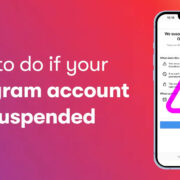As technology becomes more embedded in our daily lives, e-readers like the Amazon Kindle have revolutionized how we consume literature. One of the features included in this digital reading experience is the display of ‘Popular Highlights,’ which are passages frequently highlighted by other readers across the globe. While some users find this feature insightful, others may prefer a more solitary reading experience, akin to the privacy of traditional book-reading. If you’re in the latter group and the presence of these highlights feels intrusive, this guide will walk you through the process of disabling them, ensuring that your reading experience is tailored just to your preference.

Adjusting Kindle Settings
Sometimes you just want to dive into a good book without any distractions, including the opinions of others on what the best parts of the book might be. Adjusting the settings on your Kindle to turn off the Popular Highlights is a straightforward process that can bring your reading experience back to basics.
- Wake up your Kindle device by pressing the power button.
- If it’s not already on the home screen, press the ‘Home’ button to get there.
- Tap the ‘Menu’ button, which often looks like three vertical dots or lines, typically located at the top of the screen.
- From the menu options, select ‘Settings.’
- Within the Settings menu, look for ‘Reading Options’ and tap it.
- Under Reading Options, you will find ‘Highlights & About This Book.’
- In this sub-menu, you can toggle off the ‘Popular Highlights’ option.
After these steps, the change should take immediate effect, and you can enjoy your book without seeing the highlighted sections from other readers.
Summary:
Turning off Popular Highlights can create an uninterrupted and more personal reading experience. However, by disabling this feature, you might miss out on understanding which parts of the book resonate with the broader Kindle community.
Using a Kindle Paperwhite
Kindle Paperwhite models offer a sharp, high-resolution display that’s perfect for long reading sessions. If you’re using this specific device and want to ensure your reading experience is as personal as possible, here’s what you need to do:
- Power on your Kindle Paperwhite.
- Tap the top of the screen to bring up the menu bar.
- Access the ‘Menu’ by tapping the three dots or lines.
- Choose ‘Settings’ from the dropdown.
- Scroll to find ‘Reading Options’ and select it.
- Look for ‘Popular Highlights’ under this category and switch it to ‘Off.’
This action will update your reading preferences, ensuring that the annotations of other readers will no longer appear as you read.
Summary:
Disabling Popular Highlights on the Kindle Paperwhite is yet another step towards making your reading experience as distraction-free as possible. Remember that turning off this feature does mean you’ll be opting out of a collective reading insight, which may sometimes enhance comprehension or enjoyment of the text.
Kindle App Adjustments
Not everyone uses a physical Kindle device. If you’re more inclined to read on your smartphone or tablet using the Kindle app, you’ll be pleased to know that you can also turn off Popular Highlights. Here’s how to do it:
- Open the Kindle app on your device.
- Go to the ‘More’ menu, usually exemplified by three horizontal lines or dots.
- Tap on ‘Settings.’
- Scroll down until you see ‘Popular Highlights’ and toggle the switch to the ‘Off’ position.
This will apply the changes to your app across all synchronized devices, enhancing your reading experience to be more private.
Summary:
By turning off Popular Highlights in the Kindle app, you are tailoring your digital reading nook to your preferences. This ensures that your book remains an intimate conversation between you and the author, though it foregoes the communal aspect of digital reading.
Account-Level Changes
Another approach to managing your Kindle experience is to make changes at the account level. By adjusting your preferences on Amazon’s website, you can ensure that your settings are consistent across all your Kindle devices and apps.
- Visit the Amazon website on your preferred internet browser.
- Hover over ‘Accounts & Lists’ and select ‘Manage Your Content and Devices.’
- In the ‘Preferences’ tab, find ‘Personal Document Settings.’
- Look for the option labeled ‘Whispersync for Books’ and then select ‘Popular Highlights.’
- You can then toggle the ‘Popular Highlights’ setting to ‘Off.’
Making this change at the account level means that any Kindle device or app logged into your Amazon account will automate these preferences.
Summary:
By changing the Popular Highlights setting at the account level, you ensure a consistent experience across all platforms. However, this setting is global, so if there are specific instances where you would like to view Popular Highlights, you’ll have to toggle it back on.
For Older Kindle Models
If you’re the owner of an older Kindle model, fear not—the process to turn off Popular Highlights isn’t much different. Let’s go through the steps:
- Turn on your Kindle and access the home screen.
- Access the ‘Menu’ as before, which could be a physical button or an on-screen icon.
- Navigate to ‘Settings’ from the options provided.
- Select ‘Device Options,’ followed by ‘Reading Options.’
- Locate ‘Popular Highlights’ and set it to ‘Off.’
As with other models, this will immediately affect your reading experience by removing the Popular Highlights feature.
Summary:
Owners of older Kindle models have the same ability to tailor their reading experience by turning off Popular Highlights. This option is beneficial for distraction-free reading but also removes a layer of the social reading experience.
Special Considerations for Kindle Oasis
The Kindle Oasis brings a premium reading experience with its ergonomic design and unique features. If you own a Kindle Oasis and wish to remove Popular Highlights, here’s what you need to do:
- Turn on your Kindle Oasis.
- Access the menu by tapping the top part of the screen or the designated menu button.
- Select ‘Settings’ from the available options.
- Go to ‘Reading Options.’
- Find ‘Popular Highlights’ and toggle it to ‘Off.’
This will stop the device from showing the most commonly highlighted sections by other readers in your ebooks.
Summary:
Kindle Oasis users can enjoy their luxurious reading device even more by removing distractions such as Popular Highlights. This makes reading a personal affair, though it means you won’t see what others have highlighted.
Kindle Voyage Users
Although the Kindle Voyage is no longer the newest model, it boasts a crisp display and a sleek design beloved by many. Here’s how you can turn off Popular Highlights on the Kindle Voyage:
- Power up your Kindle Voyage.
- Bring up the menu options by either tapping the top of the screen or pressing the device’s menu button.
- Select ‘Settings.’
- Navigate to ‘Reading Options.’
- Change the ‘Popular Highlights’ setting to ‘Off.’
With these few steps, you’ll ensure a more solitary reading adventure, free from collective annotations.
Summary:
Kindle Voyage users, like others, have the choice to switch off Popular Highlights, allowing them to read without external opinions. But they should be aware that in doing so, they may miss out on potentially insightful annotations made by fellow readers.
Handling Sync Issues
Occasionally, even after you’ve turned off Popular Highlights, they might still show up. This could be due to sync issues. Here are steps to resolve this problem:
- Ensure that your Kindle device or app is connected to Wi-Fi.
- Sync your device by going to ‘Menu’ and selecting ‘Sync and Check for Items.’
- If the problem persists, restart your Kindle or the app and try syncing again.
Summary:
Syncing problems can be a hiccup in your reading plans, but they’re usually simple to fix with a quick sync or a device restart. Although this seems like a minor issue, it can occasionally disrupt your reading flow if not resolved quickly.
A Note on Privacy
As you adjust your Kindle settings, it’s also a good time to consider your overall privacy on the device. Popular Highlights are anonymized, but they do represent a form of data sharing. If you’re turning off this feature for privacy reasons, you may also want to review other areas where your Kindle experience is connected to the reading habits of others.
Summary:
Keeping your reading habits private is a matter of personal preference. Turning off Popular Highlights is one step towards maintaining privacy, and checking other settings can further personalize and secure your Kindle reading experience.
Customizing Further Reading Experience
Beyond Popular Highlights, there are other ways to customize your Kindle reading experience to suit your taste. You can adjust font size, type, spacing, and even the orientation of your pages. Experiment with these settings to find the ultimate reading setup that works best for you.
Summary:
Customizing your reading experience is key to enjoying your time spent with your Kindle. Eliminating distractions like Popular Highlights is just the beginning; dive into the full range of options available to ensure your Kindle feels uniquely yours.
Choosing What Works Best For You
When deciding which settings to adjust on your Kindle, it’s important to balance personal preference with the available features. Each reader is unique, and what works for one person may not suit another. Whether you choose to keep Popular Highlights on or off, the main goal is to facilitate a comfortable and enjoyable reading experience.
Summary:
Your Kindle should serve your needs as a reader, whether that means seeing what others have found significant or having an unmarked page. The beauty of technology is that it can be configured to your preferences, allowing you to have the reading experience that you most enjoy.
Conclusion
Navigating the features of your Kindle does not have to be daunting, even without a technical background. This guide has provided thorough steps to help you turn off Popular Highlights, tailoring your Kindle to offer a more personal reading journey. As you tweak your device, remember that each setting is reversible; you can always experiment to find the perfect balance for your reading preferences.
FAQs
-
Will turning off Popular Highlights also remove notes and highlights I’ve made myself?
No, turning off Popular Highlights only affects the visibility of passages highlighted by other users, not your own annotations. -
Is the option to turn off Popular Highlights available on all Kindle devices?
Yes, most Kindle devices have the option to turn off Popular Highlights. The specific steps to do so may vary slightly depending on your device model. -
Does changing the Popular Highlights setting on one device affect all devices on my account?
If you make the change through your Amazon account’s ‘Manage Your Content and Devices’ section, it will apply across all devices linked to that account. If you change it directly on your device, you may need to repeat the steps on other devices.