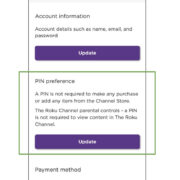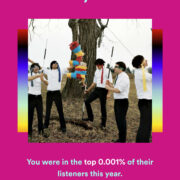In an ever-connected world, watching a movie or a show with loved ones has become a shared activity that can span across cities, countries, and even continents. With the rise of streaming services like Netflix, people now seek ways to enjoy their favorite content together, despite physical distances. It’s more than just sharing laughs or gasps over a thrilling scene; it’s about staying connected with friends and families, sharing experiences in real-time, and creating memories around shared digital experiences. Fortunately, there are a variety of creative methods and tools that make this possible, and we will explore these so you can choose the best way to enhance your remote viewing parties.

Netflix Party (Teleparty)
Netflix Party, now known as Teleparty, is a browser extension that synchronizes video playback and adds group chat to your favorite Netflix shows. This innovative tool transforms conventional streaming into a shared social experience despite participants being apart.
To start using Teleparty:
- Install the Extension: Open Google Chrome, Microsoft Edge, or Opera on your computer and visit the Teleparty website. Click on ‘Install Teleparty’ and when prompted, add the extension to your browser.
- Open Netflix: Once the extension is installed, navigate to Netflix’s website and sign in to your account.
- Choose a Show or Movie: Select a show or movie you’d like to watch together and play the video.
- Create a Teleparty: Pause your video, click on the red ‘NP’ icon next to your browser’s address bar, and click ‘Start the party.’ You will see a URL that you can share with your friends.
- Join the Party: Share the Teleparty link with your friends. They should click on the link, which will redirect them to Netflix. Prompt them to click on the ‘NP’ icon to join the party.
Summary: Teleparty is a highly interactive way to enjoy Netflix with friends, with built-in chat features allowing for real-time conversations. However, all participants must have a Netflix account and the Teleparty extension installed, which is currently only available on certain web browsers and might be challenging for non-tech savvy users to set up.
Watch2Gether
Watch2Gether allows you to enjoy content from various platforms in sync with your friends. It isn’t limited to Netflix, and it doesn’t require a browser extension, making it more accessible. It works through the website and uses a temporary shared room where videos from different platforms can be played and watched together.
For setting up Watch2Gether:
- Create a Room: Visit the Watch2Gether website and click on the ‘Create a Room’ button. A new session will be created, and you’ll be given a link to your virtual room.
- Invite Friends: Share the link to the room with your friends and wait for them to join.
- Add Content: Use the search bar to find Netflix content and add it to your playlist or directly play it in the room.
Summary: Watch2Gether offers an easy way to collectively enjoy content from multiple sources, not just Netflix. Since it doesn’t require an extension or accounts, it’s user-friendly, but everyone will need a separate Netflix browser window open to use it for streaming Netflix content, which might not be as seamless across different user environments.
Kast
Kast is an application that allows you to share a virtual ‘room’ where you can stream video content, play games, and socialize. It is available as a Web app, a desktop application, and on mobile platforms, providing flexibility in how you and your friends want to connect.
To use Kast:
- Download Kast: Choose your platform and download Kast from the official website.
- Create an Account: Open the application and sign up for a new account or log in.
- Create a Party: Click on the ‘Create Party’ button to create a new session and invite your friends by sharing the party link.
- Share Your Screen: Once everyone has joined, click on ‘Share Your Screen’ and choose the browser window or tab where Netflix is playing.
- Start Watching: Play the Netflix content on your screen, and it will be shared live with the participants in your Kast party.
Summary: Kast enables a multi-faceted social entertainment experience, well-suited for a variety of activities beyond just watching shows. Nonetheless, it does require every user to install the Kast app and create an account which might be seen as a hurdle for some potential users.
Scener
Scener operates similarly to Netflix Party, as a browser extension that lets you watch shows together. It also includes a video chat feature, making the viewing experience even more interactive and social, much like having friends in your living room.
To set up Scener:
- Install the Extension: Visit the Scener website and install the extension for your Google Chrome browser.
- Open Scener: Click on the Scener icon in your browser and sign up or log in.
- Create a Theater: Choose ‘Create a Theater’ and decide whether it’ll be private or public. A link is then generated for you to invite others.
- Join Theater: Your friends must click on the invite link, after which they’ll be prompted to install the Scener extension if they haven’t already.
- Start Watching: Find your Netflix show of choice and start the session. Your friends will be able to join this virtual theater and watch in sync.
Summary: Scener brings the unique feature of video chat to your remote movie-watching experience, closely replicating an in-person social gathering. However, just like with other browser-based services, all participants will need their own Netflix subscription, and there’s the added requirement for each participant to use the Chrome browser and install the Scener extension.
Zoom
Popular for video conferencing, Zoom can also be utilized to watch Netflix with friends. By sharing your screen while a Netflix video plays, others can watch the same stream through their Zoom window.
To arrange a Netflix viewing on Zoom:
- Download the Zoom App: If you don’t have it yet, download the Zoom application from the Zoom.us website and create an account.
- Host a Meeting: Open the Zoom application, click on ‘Host a Meeting’ and invite your friends by sharing the meeting link with them.
- Share Your Screen: Click on ‘Share Screen’ at the bottom of the Zoom window and select the browser or application where Netflix is open.
- Optimize for Video Clip: Check the ‘Optimize for full-screen video clip’ option in the share screen settings for a better viewing experience.
- Start Streaming: Press play on Netflix, and everyone in the Zoom meeting will be able to watch the show or movie simultaneously.
Summary: Zoom is a widely used application with a familiar interface for many, offering the advantage of screen sharing and video chatting without needing a Netflix-specific tool. However, watching Netflix over Zoom is not officially supported and the streaming quality may not be ideal due to potentially reduced framerate and lower resolution.
Rave
Rave is a mobile app that enables synchronized streaming from various services, including Netflix, and allows for text and voice chat while watching. It’s a social media-esque platform for watching content with friends on your smartphone.
Discover how to use Rave for shared watching:
- Download Rave: Install the Rave app from the Google Play Store or iOS App Store on your mobile device.
- Open the App and Create a Room: Sign up for an account, then tap the plus icon to create a new room.
- Select Netflix: Connect to your Netflix account within the app and choose a video to watch.
- Invite Friends: Share the room link with your friends who also need to have the Rave app installed.
- Enjoy Together: Start the video and chat with your friends through text or voice messages.
Summary: Rave is a convenient method for watching together using smartphones and excels in adding a social dimension with text and voice chat. On the downside, the video quality and viewing experience depend on the size of your mobile device’s screen and can’t match that of a larger desktop or TV screen.
TwoSeven
TwoSeven is a web-based platform that is dedicated to watching videos together online. It supports a variety of services including Netflix and provides a real-time video chat feature as well.
Here’s how you can get started with TwoSeven:
- Sign Up for TwoSeven: Visit the TwoSeven website and create an account.
- Install the Extension: For the best experience, install the TwoSeven extension for Firefox or Chrome.
- Start a Watching Party: After logging in, you can create a room and share the link with your guests.
- Connect to Netflix: On the TwoSeven webpage, connect to your Netflix account and select something to watch.
- Video Chat While Watching: Enable your camera and microphone if you wish to video chat while watching.
Summary: TwoSeven provides a very near ‘together experience’ with live video chat and streaming in sync, making it ideal for those who prioritize interactive watching experiences. But the need to sign up for an account and install an extension may be barriers for some users.
Plex VR
Plex VR takes the shared streaming experience to a whole new level with virtual reality. You and your friends can watch Netflix in a virtual apartment or drive-in theater, assuming you all have compatible VR equipment.
Setting up Plex VR is unique:
- Get Plex VR: Download Plex VR on your compatible VR device.
- Create a Plex Server: Follow Plex’s instructions to set up your own Plex server.
- Connect to Netflix: Unfortunately, Plex VR doesn’t directly support Netflix streaming. However, a workaround is to play downloaded Netflix content from your computer via the Plex server.
- Join Friends in VR: Invite friends to your virtual space and watch together through your VR headsets.
Summary: Plex VR is for the tech-savvy and VR enthusiasts willing to invest in additional equipment for a unique shared viewing experience. The indirect support for Netflix through downloaded content means that it’s not as straightforward as other methods and could raise concerns about content sharing.
Metastream
Metastream is another web-based application that uses a proprietary technology to enhance the synchronization of streamed media. While it does not support Netflix natively due to DRM restrictions, it can be used creatively to watch content together.
To start using Metastream:
- Download the Metastream Extension: Available for Chrome or Firefox, install the Metastream extension.
- Start a Session: Go to Metastream’s website and click on ‘Start Session.’ You can make the session private or public and share the session link with friends.
- Add Media: Due to DRM, you can’t directly add Netflix, but you can share content from platforms that Metastream supports, or screen share Netflix as an alternative.
- Interact and Watch: Use the built-in chat to communicate with friends as you watch.
Summary: Metastream offers an easy-to-use interface and good synchronization capabilities for streaming. The limitation with Netflix due to DRM means that users need to find a workaround for sharing content, which can complicate the setup process.
Discord
Discord is known as a go-to communication platform for gamers, but its screen sharing feature permits users to stream Netflix content with friends in a ‘server’ or private conversation.
Follow these steps to use Discord for viewing Netflix:
- Install Discord: Download and install the Discord application.
- Create a Server: Create your own server or use an existing one and invite friends into a voice channel.
- Screen Share: Click on the ‘Screen Share’ icon within a voice channel and select the browser window where Netflix is playing.
- Adjust Stream Quality: If you have Discord Nitro, you can stream in higher quality.
- Watch Together: Others in your channel can click on your live screen share to view your Netflix stream.
Summary: Discord is a versatile and free platform that’s already popular among many users, which makes it a good option for those familiar with it. However, the quality of the stream can vary, and users may need a paid Discord Nitro account for high-definition streaming.
Conclusion
Watching Netflix together with friends or family can now bridge the gap between separate living rooms across the globe. Each platform and service offers its unique features, from browser extensions that facilitate synchronous streaming to social platforms that allow for video chatting while enjoying a show. Some may value the simplicity and inclusivity of web-based services, while others may look for more enhanced social features like voice and video chatting. As technology continues to evolve, so do the ways we can stay connected and entertained. It’s important to choose the solution that aligns best with your needs and preferences as well as considering the technical requirements and limitations of each option. With these straightforward steps and clear explanations, even the least tech-savvy can enjoy a movie night together, no matter where they are.
FAQs
Q: Do all participants need a Netflix subscription to use these watch-together services?
A: Yes, for most services like Netflix Party (Teleparty), Scener, and others, each participant needs their own Netflix subscription to access the content legally.
Q: Can I use these services on my smartphone or tablet?
A: Some services like Rave and Discord have mobile apps that allow you to watch together on your smartphone or tablet. Others may require a desktop browser or software.
Q: Is it legal to use these services to watch Netflix with friends remotely?
A: Yes, using these services to watch Netflix with your friends is legal as long as everyone has their own Netflix subscription and you’re not broadcasting the content publicly.