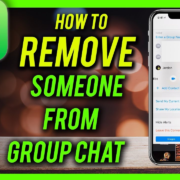Jailbreaking is the process of modifying the software of an iOS device to remove limitations imposed by Apple. This allows users to install third-party applications and tweaks, customize their device, and access features not available through official channels. While jailbreaking an iPhone or iPad is a popular practice, jailbreaking the Apple Watch is a less common and more complex process.
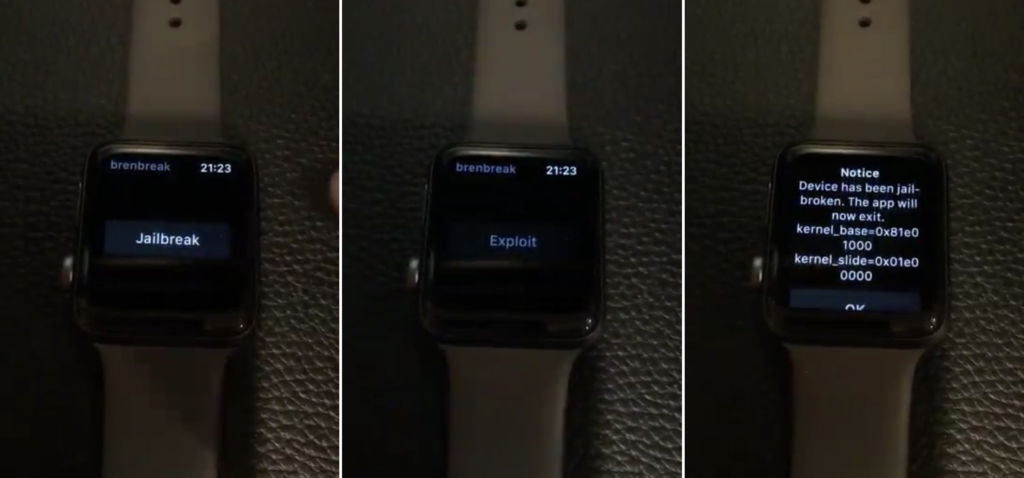
Benefits and Risks of Jailbreaking Apple Watch:
Benefits:
- Customization: Install third-party watch faces, themes, and complications to personalize your Apple Watch.
- Improved Functionality: Add features like custom gestures, app extensions, and system tweaks.
- Enhanced Privacy: Gain access to features that improve your privacy and security.
- Access to Limited Apps: Install apps not available on the App Store.
- Developer Freedom: Explore the potential of the Apple Watch beyond its official limitations.
Risks:
- Compatibility Issues: Jailbreaks may not be compatible with your specific Apple Watch model and software version.
- Security Vulnerabilities: Jailbreak tools and tweaks can introduce security vulnerabilities.
- Device Instability: Jailbreaking may cause your Apple Watch to become unstable or crash.
- Warranty Void: Jailbreaking your Apple Watch may void its warranty.
- Limited Functionality: Many popular jailbreak tweaks are not available for the Apple Watch.
Before You Begin:
Before starting the jailbreak process, it’s crucial to take the following steps:
- Backup Your Apple Watch: Backing up your Apple Watch ensures you can restore your data if anything goes wrong during the jailbreak process. You can back up your Apple Watch using iCloud or iTunes.
- Check Compatibility: Ensure your Apple Watch model and software version are compatible with the jailbreak you want to use. Each jailbreak has specific compatibility requirements.
- Enable Developer Mode: Developer Mode is required for some jailbreaks. You can enable Developer Mode through the Watch app on your iPhone.
Part 1: Jailbreak Solutions (10 Options)
1. Checkra1n:
Checkra1n is a semi-tethered jailbreak available for older Apple Watch models running watchOS 6 and below. It utilizes a bootrom exploit to bypass Apple’s security measures. However, it requires a computer with specific hardware capabilities and involves a more complex process compared to other jailbreaks.
Steps:
- Download Checkra1n on your computer.
- Put your Apple Watch in DFU mode.
- Connect your Apple Watch to your computer.
- Open Checkra1n and select your Apple Watch model and software version.
- Follow the on-screen instructions to jailbreak your Apple Watch.
- Once jailbroken, you can install Cydia through an IPA file.
2. OdysseusOTA:
OdysseusOTA is a semi-tethered jailbreak available for various Apple Watch models running watchOS 7.0.1 and above. It utilizes an OTA delay exploit and allows for jailbreak installation without a computer. However, it requires an iOS developer account, which can be costly.
Steps:
- Sign up for an Apple Developer account ($99 per year).
- Download the OdysseusOTA IPA file.
- Sideload the IPA file onto your Apple Watch using Cydia Impactor or AltStore.
- Open the OdysseusOTA app on your Apple Watch.
- Tap “Jailbreak” and follow the on-screen instructions.
- Once jailbroken, Cydia will be installed automatically.
3. Unc0ver:
Unc0ver is a semi-tethered jailbreak available for some Apple Watch models running specific versions of watchOS 7 and 8. It utilizes a kernel vulnerability and offers a relatively simple jailbreak process. However, it is currently not available for all Apple Watch models and software versions.
Steps:
- Download the AltStore app on your iPhone and computer.
- Download the Unc0ver IPA file.
- Install AltStore on your iPhone and sign it using your Apple ID.
- Sideload the Unc0ver IPA file onto your Apple Watch using AltStore.
- Open the Unc0ver app on your Apple Watch.
- Tap “Jailbreak” and follow the on-screen instructions.
- Once jailbroken, Cydia will be installed automatically.
4. Taurine:
Taurine is a semi-tethered jailbreak available for some Apple Watch models running watchOS 7 and 8. It uses a different kernel vulnerability than Unc0ver and offers a similar jailbreak process. However, it has limited compatibility compared to Unc0ver.
Steps:
- Download the Taurine IPA file.
- Sideload the Taurine IPA file onto your Apple Watch using Cydia Impactor or AltStore.
- Open the Taurine app on your Apple Watch.
- Tap “Jailbreak” and follow the on-screen instructions.
- Once jailbroken, Cydia will be installed automatically.
5. JailbreakMe:
JailbreakMe is a web-based jailbreak tool that allows you to jailbreak your Apple Watch without a computer or any signing certificates. However, it is rarely available and only works for specific Apple Watch models and software versions.
Steps:
- Visit the JailbreakMe website on your Apple Watch.
- Follow the on-screen instructions to jailbreak your Apple Watch.
- Once jailbroken, Cydia will be installed automatically.
6. Cydia Impactor:
Cydia Impactor is a tool used for sideloading IPA files onto your Apple Watch. While not a jailbreak itself, it is essential for installing jailbreak tools and tweaks on your device.
Steps:
- Download Cydia Impactor on your computer.
- Download the IPA file of the jailbreak tool you want to use.
- Connect your Apple Watch to your computer.
- Open Cydia Impactor and select your Apple Watch.
- Drag and drop the IPA file onto Cydia Impactor.
- Enter your Apple ID and password.
- Cydia Impactor will sideload the IPA file onto your Apple Watch.
7. AltStore:
AltStore is an alternative to Cydia Impactor for sideloading IPA files. It allows you to sign and install IPA files without a computer for a limited period.
Steps:
- Download AltStore on your iPhone and computer.
- Create an Apple ID specifically for AltStore.
- Install AltStore on your iPhone and sign it using your Apple ID.
- Download the IPA file of the jailbreak tool you want to use.
- Open AltStore on your iPhone.
- Tap the “+” icon and select the IPA file.
- AltStore will sideload the IPA file onto your Apple Watch.
8. Sideloadly:
Sideloadly is another sideloading tool similar to Cydia Impactor and AltStore. It allows you to sideload IPA files onto your Apple Watch without needing an Apple ID or developer account.
Steps:
- Download Sideloadly on your computer.
- Download the IPA file of the jailbreak tool you want to use.
- Connect your Apple Watch to your computer.
- Open Sideloadly and select your Apple Watch.
- Drag and drop the IPA file onto Sideloadly.
- Enter your Apple ID and password.
- Sideloadly will sideload the IPA file onto your Apple Watch.
9. Rickpactor:
Rickpactor is a less common sideloading tool used by some jailbreakers. It offers similar functionality to Cydia Impactor and AltStore but may be less user-friendly for beginners.
Steps:
- Download Rickpactor on your computer.
- Download the IPA file of the jailbreak tool you want to use.
- Connect your Apple Watch to your computer.
- Open Rickpactor and select your Apple Watch.
- Drag and drop the IPA file onto Rickpactor.
- Enter your Apple ID and password.
- Rickpactor will sideload the IPA file onto your Apple Watch.
10. Other Jailbreak Tools:
Several other jailbreak tools are available for the Apple Watch, each with its own features, compatibility requirements, and instructions. It’s crucial to research each tool thoroughly before attempting to use it.
Part 3: Post-Jailbreak:
1. Installing Tweaks:
Once your Apple Watch is jailbroken, you can install tweaks to customize its appearance and functionality. Tweaks are available through repositories like Cydia and Installer.
Steps:
- Open Cydia or Installer on your Apple Watch.
- Browse available tweaks or search for specific ones.
- Tap the “Install” button to install a tweak.
- Follow any on-screen instructions.
- Once installed, restart your Apple Watch to apply the changes.
2. Troubleshooting:
If you encounter any issues after jailbreaking your Apple Watch, here are some troubleshooting tips:
- Check the jailbreak tool’s website or forum for troubleshooting guides.
- Try re-jailbreaking your Apple Watch.
- Restore your Apple Watch and re-jailbreak it.
- Contact the developer of the jailbreak tool or tweak for support.
- Search online forums and communities for help from other jailbreakers.
3. Restoring Your Apple Watch:
If you need to restore your Apple Watch to its original state, you can do so using iCloud or iTunes. This will remove the jailbreak and all your tweaks.
Steps:
- Back up your Apple Watch using iCloud or iTunes.
- Unpair your Apple Watch from your iPhone.
- Erase your Apple Watch using the Watch app on your iPhone or through the Apple Watch itself.
- Restore your Apple Watch from your backup.
Conclusion:
Jailbreaking your Apple Watch can be a rewarding experience, allowing you to unlock its full potential and customize it to your liking. However, it’s crucial to understand the risks involved and to proceed with caution. By following the steps outlined in this guide and choosing the appropriate jailbreak tool for your Apple Watch model and software version, you can successfully jailbreak your device and enjoy its enhanced functionality.
Additional Resources:
- Checkra1n: https://github.com/checkra1n
- OdysseusOTA: https://github.com/Sn0wCooder/odysseusota-windows
- Unc0ver: https://unc0ver.dev/
- Taurine: https://taurine.app/
- Cydia: https://cydia.saurik.com/
- AltStore: https://altstore.io/
- Sideloadly: https://sideloadly.app/
- Rickpactor: https://www.reddit.com/r/sideloaded/comments/eg9jfv/release_appdb_rickpactor/
- Cydia Impactor: https://cydiaimpactor.online/
Disclaimer:
This guide is for informational purposes only. The author assumes no responsibility for any damage or loss caused by attempting to jailbreak your Apple Watch. Jailbreaking your Apple Watch may void its warranty and introduce security vulnerabilities. Proceed at your own risk.