Have you just encountered a message on YouTube saying, “The Wayback Machine Does Not Have this Video Archived,” while searching for a video? You might be worried thinking about where the actual video went. Well, the Wayback Machine can be the main reason behind this message. If you aren’t familiar with it, read this guide to learn about it and four simple tricks to bring back your videos.
Also, we will highlight five other tools as alternatives if Wayback Machine doesn’t do the work for you. So, let’s start exploring this detailed guide and learn why this message appears.
An Overview of Wayback Machine and its Work Usage
YouTube videos are a great way to enjoy your free time or to learn something new. However, you might encounter a message on YouTube reading, “The Wayback Machine Does Not Have this Video Archived.” This message often comes when a video you have been searching for is unavailable on the Internet Archive’s Wayback Machine.
Coming to Wayback Machine, it works by keeping a record of how websites looked in the past. To make it easier for you, Wayback Machine is a digital archive of the World Wide Web. It takes pictures of the videos and other information available on the Internet at different times. However, it doesn’t take snapshots of every video on YouTube or other places, which might lead to the message highlighted above.
So, if the video you have been looking for is new and private, or if your YouTube contains blockers, the video might not be saved on Wayback Machine. In addition, YouTube also has its own set of rules that decide who can watch videos based on privacy settings, location, and specific regulations.
What is the Purpose of the Wayback Machine in Relation to YouTube Videos?
As discussed, the Wayback Machine is a powerful tool created by the Internet Archive, having a vast digital storage unit for the entire Internet. It even takes snapshots of YouTube pages at different intervals and saves them in the archive.
Now, when thinking about Wayback Machine’s relation to YouTube, it holds the old versions of YouTube pages where those videos used to play. So, even if the video gets removed from YouTube, you can use Wayback Machine to go back in time and find a snapshot of the page when the video was still there.
What Does it Mean When the Message “Hrm. The Wayback Machine Has Not Archived that Video” is Displayed in Context of the Wayback Machine?
When the Wayback Machine says, “Hrm. The Wayback Machine has not archived that Video,” it generally means that the Wayback Machine didn’t save a picture of that specific webpage or a video. This means that Wayback Machine has likely missed a particular URL or video while taking snapshots of web pages. It can be due to various reasons that we will discuss in the next part.
However, with this message displayed on the user’s screen, they become unable to look at what that particular web page or video looked like in the past. Plus, you cannot retrieve that video as it was never saved in the archive and has no data available.
Why Might a Video Not Be Archived by the Wayback Machine?
After learning about the usage of the Wayback Machine and its working pattern, you must be thinking about why it is unable to archive video. Well, there are various reasons behind this, and we named them in this part of our guide. Below, we will explain those reasons in detail to help you understand them better:
1. Video Uploaded Recently
In case a video on YouTube is quite new or has been uploaded recently, the Wayback Machine might not have crawled and saved it yet. However, the Wayback Machine works by regularly checking and saving content and YouTube videos from the Internet, but it takes time before it captures a very new video.
2. Privacy or Limited Accessibility Settings
When a YouTube video is set to private or has restricted access, it becomes challenging for the Wayback Machine to save or capture it effectively. This is due to the fact that privacy settings limit who can view the video, and this restriction can prevent the Wayback Machine from taking a snapshot of it.
3. Technological Barriers to the Hosting Website
Some websites use unique technologies such as VPN or ad blockers that make it difficult for the Wayback Machine to save their content. So, if the website hosting the video has such technologies in place, it can limit the video archiving process. Plus, these technologies might include security measures or coding techniques that prevent automated tools, like the Wayback Machine, from capturing and saving the video.
How Do You Exclude or Remove Archives of Your YouTube Account From the Wayback Machine?
In some cases, you might even want to restrict Wayback Machine from capturing the old versions of your YouTube video due to some personal reasons. If you are thinking about whether it is possible or not, well, it truly is, but for that, you will need to follow some steps along with some considerations:
Step 1: First, you will have to start by sending an email to [email protected]. In this email, users who want to remove archives of their YouTube account are required to type in the URL of the video. Then, enter the specific time range you want to be excluded and also mention if you had control over the YouTube account during that time. Plus, any extra details you see as important would also help.
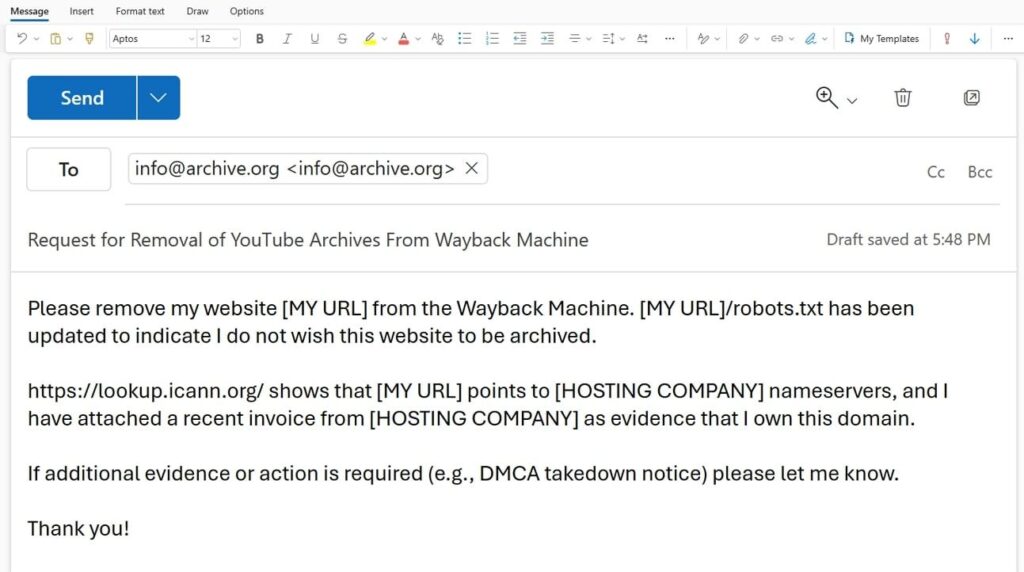
Step 2: Following this, once the email is sent, the Wayback Machine team will take a look at it. They’ll review your request and decide whether they can remove those snapshots from their archives.
Note: Keep in mind, though, they do not promise the outcome of your email. The review is a necessary procedure, and they follow it thoroughly, but it doesn’t guarantee the results.
How to Recover Your Video from Wayback Machine (Internet Archive)
Recovery of lost website content can be an uphill task, especially when you come across scenarios like website loss or hacking. Here, regular backups are always recommended, but what if they are not available? For that, Wayback Machine can be of great help. It can help you restore your video using Wayback Machine by following a few simple methods.
1. Discovering Archived Snapshots of Your Website
The first necessary method involves locating archived snapshots of your website. By visiting the Wayback Machine and inputting your website’s address, you gain access to a timeline showcasing the historical snapshots. So, perform the steps below to get started with the video recovering process:
Step 1: In the beginning, open your web browser and head to https://archive.org/web. There, in the search box, enter the address of your YouTube account. Afterward, hit the “Browse History” button to get the historical snapshots of your videos.
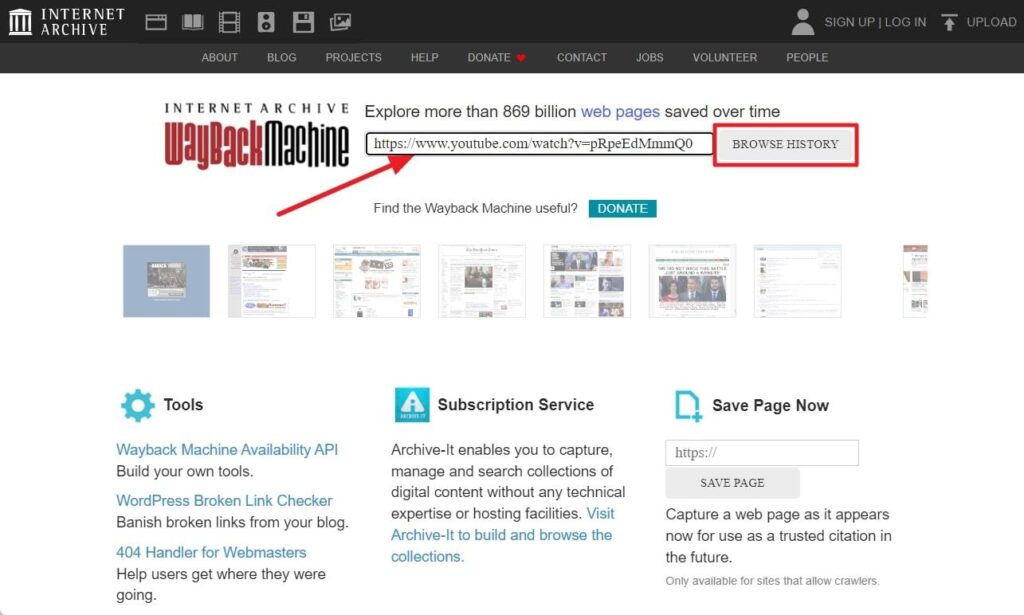
Step 2: Now, observe the displayed information, indicating how many times your site was saved within specific date ranges. Now, navigate through the timeline in the “Calendar” tab and click on different years to explore when your site was archived. You can choose a particular date on the calendar to access a snapshot of your site, recognizing that it may vary from your original site due to archived content.
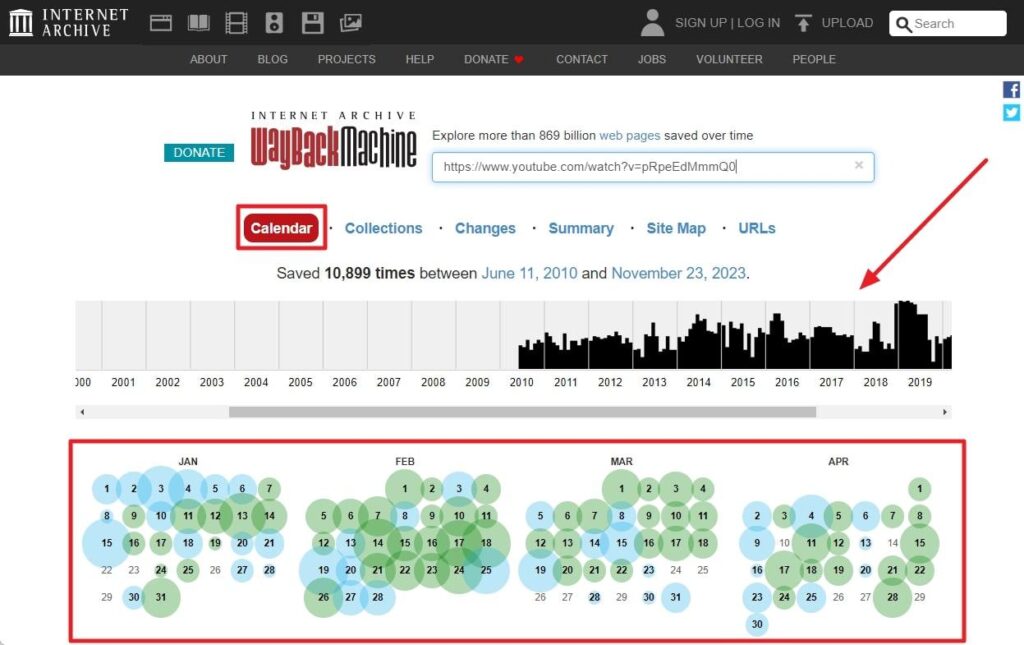
2. Manual Copying of Content
With snapshots identified, the process of video recovery can be started. Explore each archived video as you can manually copy text and save images to your local device:
Instructions: For each Archived video, place the cursor on the calendar date, choose the time stamp, and it will take you to the archives of that particular video. You can view that video and share it accordingly, as it contains the same YouTube interface.

3. Automated Content Retrieval Using Scripts
For those seeking efficiency and a more automated approach, various scripts come into play. These scripts provide an alternative for users looking to streamline the recovery journey. Some popular options that can pull or scrape content from the Wayback Machine options include:
4. Utilizing 3rd Party Services
Recognizing the time constraints and potential technical complexities, you can even use third-party services. These services help in scraping and recovering website content. Notable options include:
Wayback Machine: 4 Alternatives To Try
When searching for alternatives to the Wayback Machine for accessing historical versions of websites, consider these 5 available options. Each offers unique features that cater to various needs, from customizable experiences to code-focused archives and country-specific web collections.
1. The Memento Project
Memento stands out as a comprehensive alternative, gathering various sources, including the Wayback Machine. With its Time Travel tool, users can access archives from multiple platforms, providing a customizable and detailed experience. Plus, the Chrome Extension enhances convenience, allowing users to select dates for viewing current pages directly while offering snapshot creation for reliable citations.
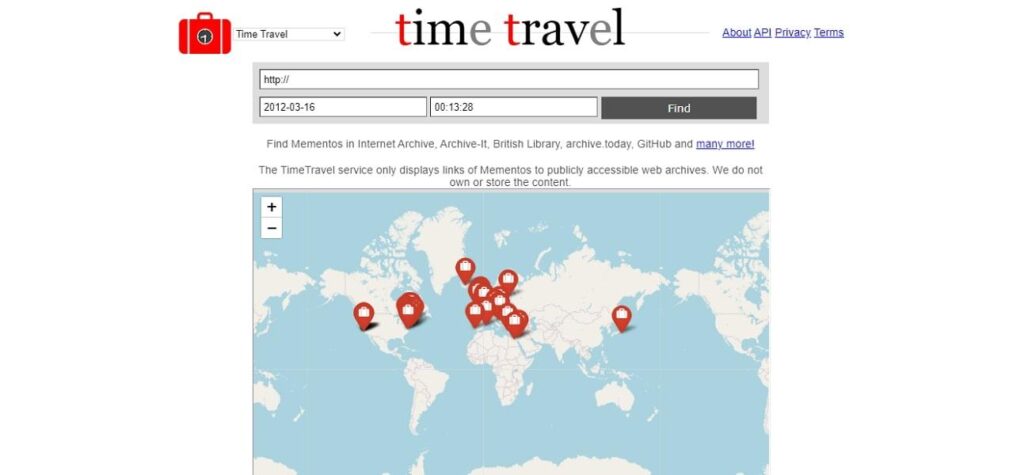
2. Archive.today
This snapshot tool allows users to save the current version of a page and share an unalterable link. Archive.today supports advanced search queries, offering detailed results for domains and URLs. With a Chrome Extension, this alternative provides flexibility and accessibility for users seeking stable snapshots. This process preserves both text and graphical copies, enhancing accuracy.
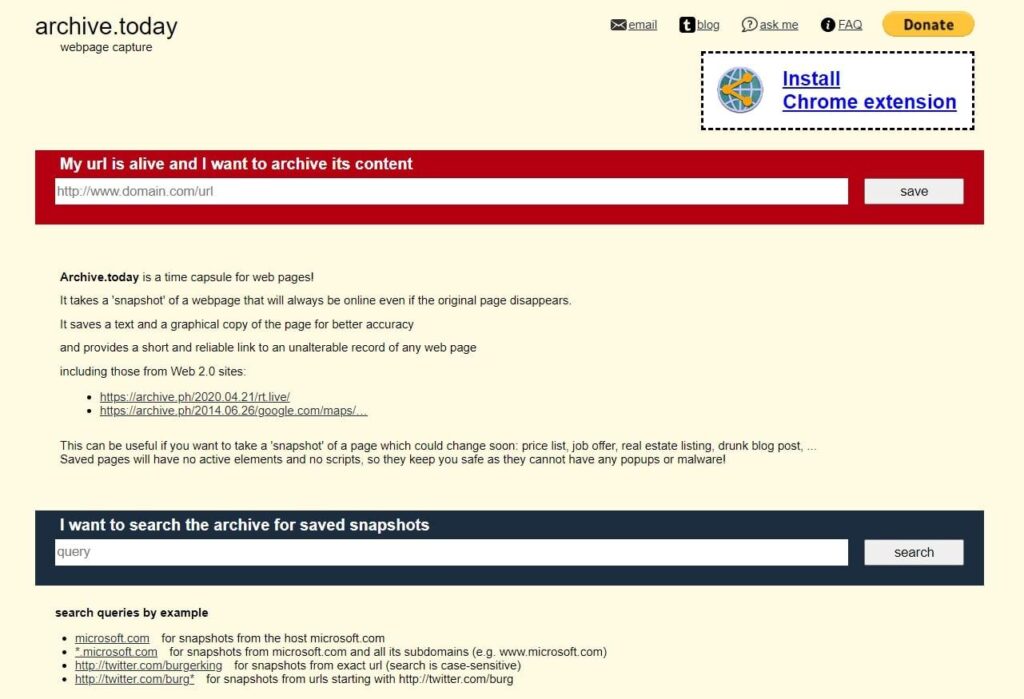
3. WebCite
WebCite caters to authors, journalists, academics, and publishers by offering powerful tools for archiving and presenting pages and URLs. Despite temporarily not accepting new requests, it remains a valuable resource for accessing already archived pages. Notably, its manuscript upload feature scans every link and automatically creates archives, saving time for content creators.
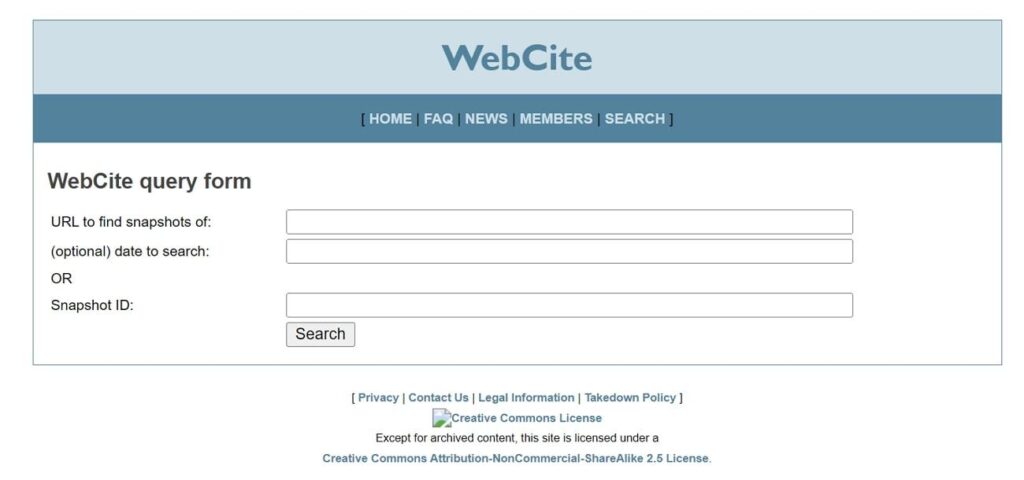
4. Country-Specific Web Archives
Many countries maintain their own web archives, offering a tailored approach for users seeking region-specific information. These archives can be particularly useful when looking for culturally relevant or geographically specific content. Noteworthy country-specific archives include the UK Government Web Archive, the Library of Congress, Web Archive Singapore, and the Croatian Web Archive.
Frequently Asked Questions About Wayback Machine
1. What types of content does the Wayback Machine not archive?
The content that Wayback Machine may not archive includes factors such as password protection, being blocked by robots.txt, or other accessibility issues for automated systems. Additionally, site owners can request exclusion from the Wayback Machine.
2. Is everything available on the Wayback Machine?
No, the Archive selectively collects publicly available web pages. It does not archive pages that require password access, pages accessible only through form submissions, or pages hosted on secure servers.
3. Does the Wayback Machine capture social media content?
Well, the Internet Archive’s Wayback Machine extends beyond capturing deleted YouTube videos. It is equally workable at archiving content from various social media platforms, including but not limited to Instagram.
4. Is the Wayback Machine a free service?
The Wayback Machine is a free service provided by the Internet Archive. Currently, it offers public access to a vast collection, including 410 billion web pages accessible through the Wayback Machine and a library of 20 million books and texts.
Wrapping Up
Summing up, facing the “Wayback Machine does not have this video archived” message can be pretty stressful when you quickly need to watch some video. However, in this article, we have discussed some methods to help you resolve this issue and have also outlined five alternatives in case the Wayback Machine doesn’t work. For much better accessibility, you can also check some country-based archives if you reside in any one of them to get a detailed archive of your video.









