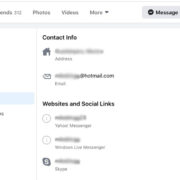When communication is as instant as the messages we send, it’s crucial to be notified the moment they arrive. Facebook Messenger has made staying in touch with friends and family simple, but what happens when those critical notifications fall silent? If you’ve ever experienced the frustration of missing messages because the notification sound didn’t alert you, you’re not alone. This common issue can put a damper on your digital social life, but fear not! There are several fixes to ensure you’re back in the loop, hearing every “ping” as it’s meant to be heard.
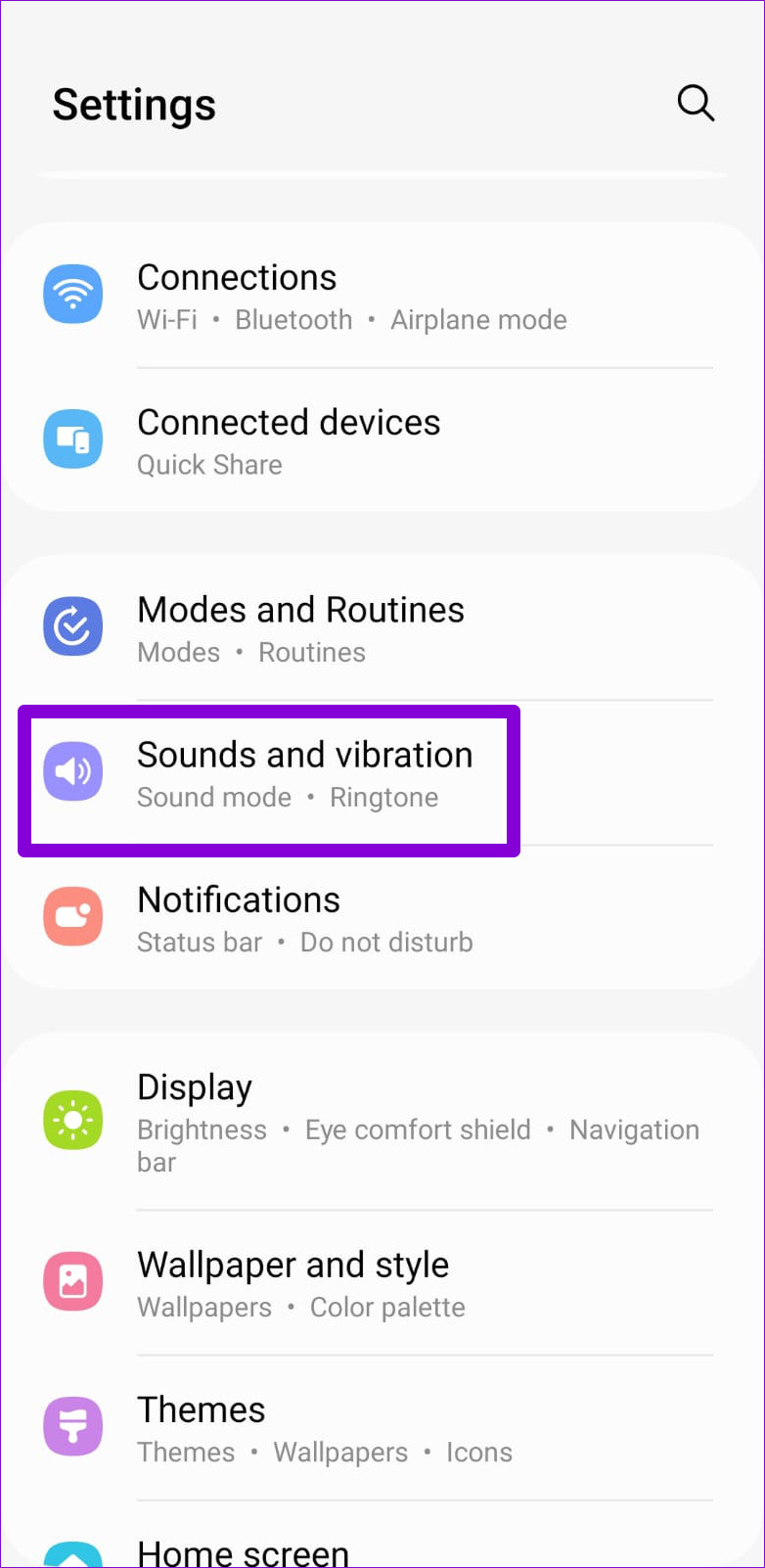
Check Notification Settings
Before diving into deeper troubleshooting, let’s ensure that your Facebook Messenger notifications are correctly set up in the app.
- Open Facebook Messenger and tap your profile icon in the top left corner.
- Scroll to ‘Notifications & Sounds’ and tap it.
- Here, check that the ‘Notification previews’ toggle is on.
- Confirm that the ‘Sound’ option is also toggled on.
If these settings were off, turning them on should restore your notification sounds. However, if they were already activated, it means that the problem lies elsewhere.
Summary: Tweaking your app settings is quick and simple, often fixing notification issues instantly. However, changing settings won’t help if the problem is rooted deeper in your device’s system or the app itself.
Update the App
Running an outdated app can lead to notification inconsistencies. Ensuring you have the latest version can eliminate bugs that may be causing sound issues.
- Go to your device’s app store (Google Play Store for Android or Apple App Store for iOS).
- Search for Facebook Messenger and select it.
- If there’s an ‘Update’ button, tap it. If it says ‘Open’, your app is up to date.
By updating, you gain access to the latest features and bug fixes, including those related to notifications.
Summary: App updates enhance functionality and fix known issues. The downside is the update might come with changes that require acclimation or consume more device resources.
Restart Your Device
It’s the most common tech advice for a reason: restarting your device can fix a multitude of issues by refreshing the system.
- Press and hold your device’s power button.
- Tap ‘Restart’ or ‘Power off’ and then power it on again.
Once the device restarts, check if the notification sounds are working.
Summary: A restart is a hassle-free potential fix with no downsides, clearing temporary glitches efficiently.
Check Do Not Disturb Mode
‘Do Not Disturb’ mode can silence notifications without you realizing it has been activated.
- Open your device settings.
- Locate ‘Do Not Disturb’ or ‘Focus’ (on iOS).
- Ensure it’s turned off, or that you have exceptions set for Messenger notifications.
Summary: Disabling ‘Do Not Disturb’ is straightforward, but if you rely on this mode frequently, you might need to adjust settings regularly.
Check System Volume
Your device’s system volume might be muted or set too low to hear the notification sounds.
- Use your device’s volume buttons to increase the volume.
- Alternatively, go to your device settings to adjust the volume sliders for notifications.
Summary: Adjusting the volume is a simple fix; however, make sure to not set it too high as this can be disruptive or startling in quiet environments.
Reinstall Messenger
A fresh install can sometimes resolve persistent issues by starting anew.
- Uninstall Facebook Messenger from your device.
- Restart your device.
- Reinstall Messenger from your app store.
Summary: Reinstallation can resolve deep-rooted issues, but it might also mean losing some app data.
Check for Conflicting Apps
Sometimes, other apps conflict with notification sounds.
- Think about any new apps you’ve downloaded recently and consider if the problem began after the installation.
- Try uninstalling these apps one by one to discern if there’s a conflict.
Summary: Identifying app conflicts is effective but time-consuming, and deleting useful apps can be a significant inconvenience.
Reset App Preferences
Resetting app preferences can fix notification issues caused by accidental setting changes.
- Open your device’s settings.
- Look for ‘System’, ‘General Management’, or ‘Apps’, and tap on ‘Reset’ options.
- Select ‘Reset app preferences’ or ‘Reset all settings’.
Summary: This resets all preferences without deleting data, but you will need to re-enable permissions and defaults for other apps.
Clear Cache
Clearing cache removes temporary data that could be causing issues.
- Open your device settings.
- Navigate to ‘Apps’ and find Messenger.
- Tap ‘Storage’ and select ‘Clear Cache’.
Summary: This often solves the issue with no real downside, except having to sign in again or redo personalization.
Contact Support
If all else fails, contacting Facebook’s support may pinpoint the issue.
- Within Messenger, access ‘Help’ or ‘Report a Problem’ from the profile settings.
- Describe your issue in detail and submit.
Summary: Contacting support can provide a solution; however, response times vary and may not offer immediate resolution.
In conclusion, when notification sounds go missing, the silence can be unsettling. With this guide, you’re well-equipped to troubleshoot the issue, ensuring you never miss an important message again. Each step offers a chance to solve the problem, from simple fixes like checking your settings and volume to more complex ones like updating the app or resetting preferences. Try these solutions in order, and you should find your way back to a fully functioning Messenger.
FAQs
Q1: Will reinstalling Facebook Messenger delete my messages?
A1: No, reinstalling the app will not delete your messages. They are stored on Facebook’s servers, so once you log back in, your messages will be available.
Q2: How do I know if Do Not Disturb is affecting my notifications?
A2: When Do Not Disturb is enabled, you often see an icon on your status bar. Additionally, within the ‘Do Not Disturb’ settings, you can check if it silences notifications.
Q3: Is it safe to clear the cache for Messenger?
A3: Yes, clearing the cache is safe and does not delete your personal data or messages. It only removes temporary files, which can sometimes resolve issues.