In our interconnected world, smartphones have become a central part of our lives. They assist us in countless ways, from keeping in touch with loved ones to managing our daily tasks. However, many users are unaware that these helpful devices might also be compromising their privacy. Google, for instance, might be collecting data through our phones, including recording audio. This raises legitimate concerns about how to safeguard our privacy. To address this, let’s explore the steps you can take to ensure that your conversations remain private and your personal information is protected from unwanted listeners.
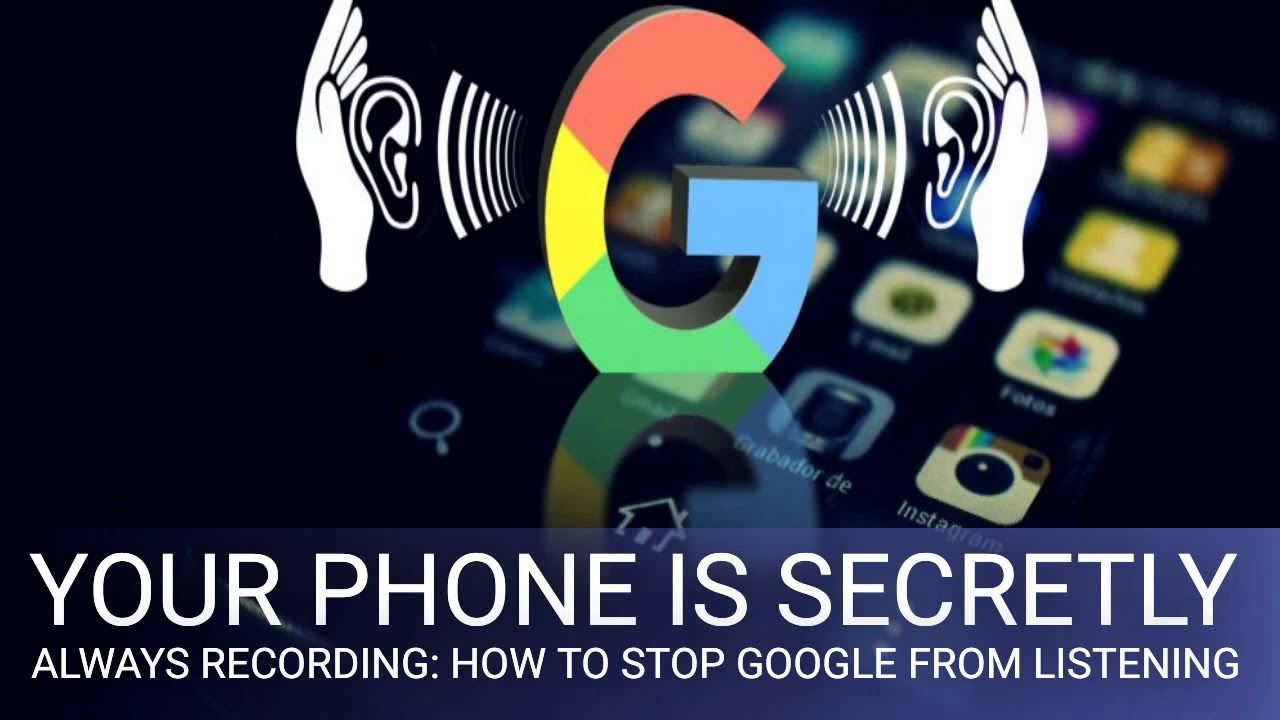
Review Google Account Settings
The first step towards ensuring your conversations remain private is to adjust settings within your Google account. Google offers options to control the data it collects, including audio recordings.
Detailed Steps:
- Access Your Google Account: Open your browser and go to myaccount.google.com. Sign in if prompted.
- Navigate to Data & Personalization: On the dashboard, look for “Data & Personalization” and click it.
- Find Activity Controls: Scroll to “Activity Controls” and click on “Web & App Activity”.
- Adjust Settings: Within the “Web & App Activity” section, you can turn off the toggle next to “Include audio recordings.” This will prevent Google from saving your voice inputs.
- Manage Activity: To review and delete past recordings, click on “Manage Activity” and use the delete options provided.
Summary:
By managing your Google account settings, you can prevent new recordings from being saved and delete old ones. While this enhances privacy, it may slightly diminish the personalized experience Google services provide.
Disable “Ok Google” Detection
“Ok Google” is designed to make your life easier but can lead to inadvertent recording.
Detailed Steps:
- Open the Google App: On your smartphone, tap on the Google app.
- Access More: At the bottom right, tap on “More” (three dots or bars) and then select “Settings”.
- Voice Settings: Go to “Voice” and then “Voice Match”.
- Toggle off: Find “Access with Voice Match” or “Hey Google” and switch it off.
Summary:
Turning off “Ok Google” detection stops your phone from actively listening for your commands. The drawback is losing the convenience of hands-free voice commands.
Turn Off Microphone Access
Apps may have permission to access your microphone, and toggling these can protect your privacy.
Detailed Steps:
- Open Settings: On your phone, open the “Settings” app.
- Apps & Permissions: Tap on “Apps” or “Apps & Notifications” and then “App permissions”.
- Microphone: Find and select “Microphone”.
- Review Apps: A list of apps with microphone permissions appears. Toggle off the permission for apps you don’t want accessing the microphone.
Summary:
This prevents specific apps from recording you, enhancing security. However, some app functionality may be compromised.
Install a Security-Focused ROM
Custom ROMs like LineageOS prioritize privacy and limit data collection.
Detailed Steps:
- Backup: Backup your data as installing a ROM wipes your phone.
- Unlock Bootloader: Instructions vary by device, but this is often done through developer settings.
- Install Custom Recovery: Tools like TWRP allow you to install the ROM.
- Flash the ROM: Download a trusted ROM, transfer to your phone, and follow installation instructions.
Summary:
Installing a security-focused ROM offers greater control over privacy. The downside includes voiding warranties and potential device instability.
Use a Private Browser
Private browsers reduce tracking and data collection when online.
Detailed Steps:
- Choose a Private Browser: Options include Firefox Focus or DuckDuckGo.
- Install: Download and install your chosen browser from the app store.
- Use As Default: Set the private browser as your default for enhanced privacy.
Summary:
This provides an additional layer of privacy during web browsing but may not offer the same user experience as more familiar browsers.
Limit Ad Tracking
Limiting ad tracking reduces the data collected by companies to target advertisements.
Detailed Steps:
- Open Google Settings: Go to the “Settings” app and tap on “Google”.
- Ads Settings: Tap on “Ads” and then enable “Opt out of Ads Personalization”.
Summary:
This reduces personalized ads but doesn’t eliminate them completely.
Physical Shields
Camera and microphone blockers offer immediate privacy.
Detailed Steps:
- Purchase: Buy camera and microphone blockers from a trusted retailer.
- Install: Attach them to your device as instructed by the manufacturer.
Summary:
This prevents any physical recording, but you must remove them when you want to use the camera or microphone.
Regular Reviews of Permissions
Regularly review app permissions to ensure only necessary apps have access to the microphone.
Detailed Steps:
- Settings: Open your phone’s settings regularly.
- Privacy: Tap on “Privacy” and then “Permission manager”.
- Review: Check permissions and adjust as necessary.
Summary:
This helps maintain privacy but requires consistent effort and might sometimes disrupt app functionality.
Use a VPN
A Virtual Private Network (VPN) encrypts your internet connection.
Detailed Steps:
- Select a VPN Service: Choose a reputable VPN provider.
- Install VPN App: Download and install the VPN app.
- Connect to VPN: Open the app and connect to a VPN server.
Summary:
Protects your online activities but can slow down your internet connection and comes with a subscription cost.
Factory Reset
As a last resort, a factory reset can wipe all data, including recordings.
Detailed Steps:
- Backup Data: Back up all important data.
- Factory Reset: Go to “Settings”, find “System”, then “Reset options”, and choose “Erase all data (factory reset)”.
Summary:
This removes everything, including recordings, but you will lose all your data if not backed up.
In conclusion, while smartphones offer convenience and connectivity, they also pose privacy risks. By following these steps, you can significantly increase your digital privacy and protect your personal information. Always stay informed about the permissions you grant and the settings available to manage your data, as these can change with new operating system updates and app versions.
FAQs:
Q1: Can Google still record me if I turn off “Ok Google”?
A1: Turning off “Ok Google” should prevent Google from actively listening for your voice commands, which reduces the chances of recording.
Q2: Will using a VPN prevent Google from recording my audio?
A2: A VPN primarily encrypts your internet connection, which can help protect your data in transit but does not directly prevent audio recording by Google.
Q3: Will a factory reset remove all my recorded data from Google’s servers?
A3: No, a factory reset only wipes data from your device. To remove data from Google’s servers, you need to manually delete it through your Google account settings.







