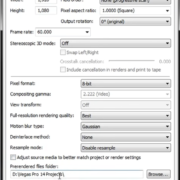In the digital age, where streaming services and on-demand entertainment are paramount, devices like Apple TV have solidified their place in many living rooms worldwide. As a cornerstone of modern home entertainment, Apple TV offers users access to many movies, TV shows, apps, and games.
But as with all digital devices, the quality of the experience often hinges on the connection. Enter HDMI, the gold standard for high-definition audio and video transmission.
This article delves into a question many potential Apple TV buyers and users have: Does Apple TV come equipped with HDMI?
Join us as we unpack the relationship between this streaming powerhouse and the world of HDMI connectivity.
What’s in the Apple TV Box?
Unboxing a new device always comes with a sense of excitement, and Apple TV is no exception. Nestled within its meticulously designed package, buyers will typically find the following items:

The Apple TV Device Itself: This sleek, compact device is the heart of your streaming experience, allowing access to countless apps, movies, TV shows, and more.
Siri Remote: Depending on the generation of Apple TV you’ve purchased, it’ll come with the Siri Remote, a touch-enabled controller that offers voice-command capabilities via Apple’s Siri voice assistant. It’s designed for easy navigation, play/pause functionalities, and access to the Apple TV’s interface.
Lightning to USB cable: The Apple TV box includes a Lightning to USB cable for charging and syncing purposes, ensuring seamless connectivity right out of the box.
Power Cable: An essential component, the power cable ensures your Apple TV remains charged and ready for those binge-watching sessions or casual viewing.
Documentation: Inside, you’ll also discover a quick start guide to assist with setup, as well as essential safety and regulatory information.
However, here’s where a critical question arises for many buyers. Apple TV, being a HDMI-centric device, is there an HDMI cable included in the box?
Does Apple TV Come with HDMI?
While Apple TV devices are designed with an HDMI port to facilitate high-definition audio and video transmission to televisions and displays, does the package include an HDMI cable?
No, they do not typically come with an HDMI cable included in the box.
Despite the device’s HDMI-centric design, an HDMI cable—central to connecting the Apple TV to most displays—is conspicuously absent from the box. This means that users, upon purchasing an Apple TV, usually need to procure an HDMI cable separately if they don’t already have one on hand.

This omission often catches users off guard, necessitating a separate purchase. It’s essential for potential buyers to be aware of this and to plan accordingly, ensuring they have an HDMI cable on hand during setup. Apple’s focus might be on delivering a streamlined product package, but the lack of an HDMI cable is a detail that merits emphasis for those new to the Apple TV experience.
What’s the reason behind that?
Apple has not officially stated a single, definitive reason for excluding an HDMI cable from the Apple TV box.
But several factors can be inferred based on Apple’s typical practices and industry considerations:
- Assumption of Pre-existing Equipment: HDMI cables have become ubiquitous, and many households already possess them due to other electronic devices like Blu-ray players, gaming consoles, or previous TV setups. Apple might assume that a significant number of its users already have a spare HDMI cable on hand.
- Variability in User Needs: HDMI cables come in various lengths and types. Depending on the user’s setup – the distance between the TV and the Apple TV, wall-mounted TVs, or home theater configurations – the required cable length and type can vary significantly. By not including a cable, Apple avoids providing a one-size-fits-all solution that might not fit everyone’s needs.
- Cost Savings and Pricing: While the cost of an HDMI cable might not be significant in isolation, when producing millions of units, it can add up. By excluding it, Apple might be saving on manufacturing and packaging costs, potentially allowing for a more competitive product price or higher profit margins.
- Streamlined Packaging: Apple is known for its minimalist and efficient packaging. Excluding non-essential items helps maintain a compact package, which can also lead to savings in shipping and logistics.
How to Set Up Apple TV with HDMI?

To set up an Apple TV with HDMI, plug one end of the HDMI cable into the Apple TV and the other into an available HDMI port on your television. Power on both devices, then use your TV’s remote to select the correct HDMI input source. Once selected, follow the on-screen prompts on the Apple TV to complete the initial setup, which includes connecting to Wi-Fi, signing in with an Apple ID, and adjusting preferences.
When setting up an Apple TV, it’s crucial to ensure you have a compatible HDMI cable ready to connect the device to your preferred display.
Considering the Right HDMI Cable for Apple TV
When setting up your Apple TV, particularly the Apple TV 4K, it’s essential to choose the right HDMI cable to get the best experience possible. This involves considerations of the quality, length, type, and brand of the HDMI cable, as well as potential compatibility issues. Here’s what you need to know:
Tips on Choosing a High-Quality HDMI Cable:
- 4K and HDR Support: If you’re using the Apple TV 4K, ensure that the HDMI cable you choose supports 4K resolution. For the best quality, it’s advisable to opt for a cable that supports Dolby Vision, which provides superior High Dynamic Range (HDR) imaging.
- Bandwidth: A higher bandwidth allows more data to be transferred, ensuring you get the best possible picture and sound quality. For Apple TV 4K, look for cables that offer a bandwidth of up to 48 Gbps.
- Build Quality: Cables with gold-plated connectors can provide better signal quality. Additionally, consider cables with shielding, which can reduce potential interference.
Considerations for Length, Type, and Brand:
Length:
Consider where you’re going to place your Apple TV relative to your TV. While the Belkin Ultra High Speed 4K HDMI Cable Apple sells is 6.5 feet long, you might need a longer or shorter cable depending on your setup. However, very long cables might suffer from signal degradation, so it’s best to keep it as short as possible while meeting your needs.
Type:
- Standard HDMI: Suitable for most tasks, including watching standard-definition TV.
- High-Speed HDMI: Necessary for tasks that require higher resolutions, such as 1080p HD broadcasts or 4K content.
Brand:
While there are many HDMI cable brands available, not all are made equal. Apple’s endorsement of Belkin’s Ultra High Speed 4K HDMI Cable suggests its reliability and performance. However, other reputable brands also produce high-quality cables, so it’s worth checking reviews and specifications before purchasing.
Potential Compatibility Issues and How to Avoid Them:
- Ensure 4K Display Compatibility: To make the most of the Apple TV 4K, you’ll need a compatible 4K display. This ensures that the content you stream matches the capabilities of your TV.

- Dolby Vision Requirement: If you want to experience 4K HDR video at its best, Apple recommends using a Dolby Vision compatible HDMI cable. Not all 4K HDMI cables support Dolby Vision, so always check the specifications.
- Cable Speed: Always opt for high-speed HDMI cables when using advanced features like 4K and HDR. A standard HDMI cable might not support the higher data transfer rates needed.
- Price vs. Quality: A more expensive cable doesn’t necessarily mean better quality. While Apple sells Belkin’s cable for $29.95, there might be other options at different price points that offer similar quality. Always check reviews and ratings before making a purchase.
Alternative Connectivity Options for HDMI Cable for Apple TV
While HDMI is the primary method to connect an Apple TV to displays, there are scenarios where using an HDMI cable might not be feasible. In such situations, users might wonder about alternative connection options. Let’s delve into the potential alternatives and discuss the convenience and versatility they offer.
1- HDMI Converters/Adapters
- HDMI to VGA: This is useful for older monitors or projectors that might not have an HDMI input. An HDMI to VGA adapter can bridge the gap between Apple TV and these older devices. However, VGA is video-only, so you’ll need to find another solution for audio if it’s necessary for your setup.
- HDMI to DVI: DVI is a digital video interface commonly found in older HD TVs and computer monitors. If your display only has a DVI input, an HDMI to DVI adapter can be used. Like VGA, DVI doesn’t carry audio, so an alternative audio solution would be required.
2- Wireless HDMI Extenders
If running a cable isn’t practical due to distance or if you want a cleaner look without cables, wireless HDMI extenders can be an option. They consist of a transmitter and a receiver, allowing you to send the video signal from the Apple TV to your display wirelessly. Though convenient, they might not always offer the same pristine quality as a direct HDMI connection and might be susceptible to interference.
3- Apple AirPlay
One of Apple’s standout features is AirPlay, a wireless streaming protocol. With AirPlay:

- Mirror Apple Devices: You can mirror the screen of an iOS, iPadOS, or macOS device onto a TV connected to an Apple TV. This is useful for presentations, video playback, or photo slideshow viewing.
- Stream Audio and Video: Beyond just mirroring, you can also stream content from Apple devices to the Apple TV, such as music or movies, without replicating the entire screen.
- Multi-Room Audio: If you have multiple AirPlay 2 compatible devices, you can stream audio to all of them simultaneously, creating a synchronized multi-room audio experience.
It’s worth noting that while these alternatives can circumvent the need for a direct HDMI connection from the Apple TV to a display, the device itself still primarily relies on HDMI as its output. As a result, many of these solutions involve adapters or technologies that utilize the HDMI port in some form. Always ensure compatibility and check reviews when considering third-party connection solutions.
Conclusion
In conclusion, while Apple TV is designed to interface seamlessly with modern televisions using an HDMI connection, the device itself does not come packaged with an HDMI cable. Thus, users need to purchase this cable separately to connect and enjoy the Apple TV experience. Being aware of this beforehand ensures a smooth setup process without any unexpected hitches.