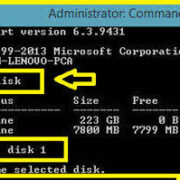Despite the exciting array of apps available for the Apple Watch, sometimes you might run into a snag where an app refuses to install. This can be quite frustrating, especially when you’re eager to use a new app on your wearable device. The causes can range from simple glitches to more complex system issues. Thankfully, there are several tried-and-tested methods to resolve this problem, and I’m going to guide you through each one. These steps are designed to be straightforward and user-friendly, ensuring that you can get those apps up and running with minimal fuss.

Check Your Connection
Ensuring you have a reliable Internet connection is fundamental when downloading or updating apps on any device, including the Apple Watch. An interrupted or slow connection could be the culprit preventing your apps from installing.
- Make sure your iPhone is connected to Wi-Fi.
- Open the ‘Settings’ app on your iPhone, tap on Wi-Fi, and ensure it’s turned on and connected to a network.
- Bring your Apple Watch closer to your iPhone to ensure it maintains a strong Bluetooth connection.
- If you’re on cellular data, check if the signal strength is adequate.
By confirming a solid Internet connection, you increase the likelihood of successful app downloads and installations. While this method doesn’t solve more complex issues, it’s an essential first step that’s easy to overlook. The main benefit is that it’s a quick fix; however, if the problem lies deeper, this won’t solve it.
Restart Your Devices
Restarting your Apple Watch and iPhone can clear temporary glitches affecting app installations.
- To restart your iPhone, hold down the side button until the ‘slide to power off’ option appears, then slide it.
- To restart your Apple Watch, press and hold the side button until you see the same ‘slide to power off’ slider, and then slide it.
- Turn both devices back on after they’ve shut down completely and try installing the app again.
Rebooting can refresh your devices’ systems, potentially resolving any minor software issues. This solution is simple and effective for many common problems but may not be the cure for more persistent issues.
Update Your WatchOS
Running outdated software can cause compatibility issues with apps. Ensuring that your Apple Watch is up to date is a straightforward means to potentially fix any installation issues.
- Charge your Apple Watch to at least 50% and connect it to Wi-Fi.
- On your iPhone, open the Apple Watch app, go to the ‘My Watch’ tab, tap ‘General,’ then ‘Software Update.’
- Download and install any available updates.
Keeping your software up-to-date not only improves app installation success but also enhances security and functionality. Although it may take some time to download and install updates, the payoff can be significant.
Free Up Storage Space
Apps may fail to install if there’s insufficient storage space on your Apple Watch.
- Open the Apple Watch app on your iPhone and go to the ‘My Watch’ tab.
- Tap ‘General,’ then ‘Usage’ to review the available storage and the space taken up by apps.
- Uninstall unnecessary apps by tapping on them and selecting ‘Delete App’ to free up space.
By managing your storage space, you can make room for new apps to install. However, the downside is having to decide which apps to remove, which might not be ideal if you use many apps regularly.
Check for App Compatibility
Some apps may not be compatible with your version of watchOS or your particular Apple Watch model.
- Verify the app’s compatibility in the App Store description on your iPhone.
- Make sure it says ‘Works with Apple Watch’ and check for any listed version requirements.
This step ensures that you don’t waste time trying to install apps that simply won’t work with your device. Although it’s limiting, understanding compatibility will save you from future frustration.
Force Quit the Watch App on iPhone
Force quitting the Watch app on your iPhone can end problematic processes that may be hindering app installations.
- Double-click the iPhone’s home button or swipe up from the bottom and hold (for phones without a home button) to bring up the app switcher.
- Locate the Watch app and swipe it upwards off the screen to force quit it.
- Reopen the Watch app and attempt to install the app again.
This method can swiftly resolve issues where the app is stuck but doesn’t address deeper software problems. It’s a quick and harmless process, although sometimes you may need a more thorough fix.
Sign Out and In of Your Apple ID
Problems with your Apple ID could be preventing apps from installing. Resetting your Apple ID’s connection can sometimes fix this.
- On your iPhone, go to ‘Settings,’ then tap your name at the top.
- Scroll down and tap ‘Sign Out.’ Enter your Apple ID password if prompted.
- Sign back in with your Apple ID and try installing the app again.
This can resolve account-related issues that are causing installation problems. The main disadvantage is the inconvenience of signing out and back in, which can take some time.
Reset Sync Data
If your contacts or calendars aren’t syncing correctly between your iPhone and Apple Watch, it could affect other synchronizations like app installations.
- Open the Watch app on your iPhone.
- Go to the ‘My Watch’ tab, tap ‘General,’ then scroll down and tap ‘Reset.’
- Tap ‘Reset Sync Data.’
The benefit of this is that it could clear up any misalignments causing sync issues, but it won’t specifically target app installation problems.
Unpair and Re-pair Your Apple Watch
Unpairing and re-pairing your Apple Watch is a more drastic step that can solve a variety of issues including app installation problems.
- Keep your iPhone and Apple Watch close together.
- Open the Watch app on your iPhone and go to the ‘My Watch’ tab.
- Tap ‘All Watches,’ then the info button next to your watch.
- Choose ‘Unpair Apple Watch’ and follow the onscreen instructions.
This will reset your watch and could fix any persistent software glitches. The downside is that it’s a lengthy process, and you’ll need to reconfigure your watch afterwards.
Contact Apple Support
If none of the previous steps have resolved the issue, reaching out for professional help is the route to go.
- Visit Apple’s official support website or open the Apple Support app on your iPhone.
- Describe your problem to receive tailored assistance.
- Follow any additional steps provided by the support team.
Seeking help from the experts ensures a professional evaluation of your situation. However, it can be time-consuming, and depending on the issue, there might be costs involved for out-of-warranty service.
To summarize these solutions: They start from the simplest fixes to more extensive troubleshooting methods. Each step offers potential benefits to solve app installation issues but may, in turn, require varying amounts of your time and effort. In most cases, these should help you get back on track with enjoying your Apple Watch fully.
In conclusion, not being able to install apps on your Apple Watch can be a hiccup in what’s otherwise a seamless tech experience. The solutions I’ve detailed are purposefully straightforward, so you can tackle them even if you’re not particularly tech-savvy. Remember, problems with technology are common, and with a little patience, they can often be resolved. Just take it one step at a time.
FAQs:
1. Will I lose any data if I unpair and re-pair my Apple Watch?
When you unpair your Apple Watch through the Watch app on your iPhone, it automatically creates a backup of your watch’s current data. This means you can re-pair it and restore your most recent settings without losing personal data. However, it’s always a good idea to ensure that you’ve backed up important data.
2. Why should I update my Apple Watch regularly?
Regular updates ensure that your Apple Watch has the latest features, security patches, and bug fixes. This helps in maintaining optimal performance and reducing the likelihood of software-related issues, including app installation problems.
3. What should I do if nothing resolves my Apple Watch app installation issues?
If you’ve tried every solution and none have worked, contact Apple Support for professional help. There might be a hardware issue or a more complex software problem that requires their attention.